Managing workers. Marketing your business. Conjuring up innovative ways to stay ahead of the competition. These are just a few of the tasks on your plate. The last thing you need is a side of Google Ad management on your tray.
If you’re in e-commerce, it's pivotal to maintain your competitive edge. Thankfully, there are ways to ease the load while still getting favorable results:
Google Ads automated rules.
But how exactly do you use them effectively? That's what we'll discuss today.
First, let's dip into what automated rules are, then we'll snack on the best practices for creating them for your campaign.
Get brand new Google ad strategies straight to your inbox. 23,739 people already are!
What are Google Ads automated rules?
Google ads automated rules allow you to create automatic triggers for your Google Ad campaigns. You can set automated rules for things like keywords, budget, and various other conditions.
For instance, increasing your keyword bid whenever it falls to the second page of Google. It's also possible to trigger email alerts based on specific conditions. The automated rules are customizable, ensuring you're in complete control over your ad campaign.
It's a semi-automated method for managing your Google Ad accounts. The key is creating a practical set of rules to give your ad campaigns the boost it needs to succeed.
What are the benefits of using automated rules for Google Ads?
The most obvious benefit of using automated rules for Google Ad campaigns is the time savings. You spend less time manually changing your preferences and conditions. Although you're not setting and forgetting your campaigns entirely, it gives you breathing room to focus on other business operations.
It also saves money when you use smart bidding features to automate your ad spend.
"Overspending on PPC advertising is surprisingly easy, which is a problem with teams whose resources are already low to begin with.
These rules allow you to manage your budget for a campaign without too much oversight, saving you time, which you can use to optimize other aspects of your campaign." — Stephan Baldwin, Founder of Assisted Living Center
Then, because it adjusts and optimizes your ads on the fly, it gives you an edge over competitors.
"Google Ads Automated Rules exist to ensure that you can bump up the strategy of your PPC ads automatically so you can stay ahead of your competition.
For example, if you rank at the top slot in the SERP for a particular keyword and suddenly a competitor beats you to the number one spot, you can set an automated rule to react to that. With an automated rule, the bidding will change automatically to retain your number one spot on the search page." — Harriet Chan, Co-founder and Marketing Director of CocoFinder
Here's an overview of some of the other benefits of implementing automated rules into your Google Ads campaigns:
- Maximizes clicks
- Increases conversions and conversion value
- Boosts target ROAS
- Removes the guesswork
Since Google Ads offers six strategies to choose from, it gives businesses the chance to select the one that best meets their goals.
How do you create an automated rule?
Using automated rules for Google Ads sounds like a dream. And it can be if you know how to use it effectively. Before delving into the best practices for ad automation, let's review the steps to creating automated rules:
Log into your Google Ads account and click on either the Campaigns, Keywords, or Ad groups page. Then click on the three dots on the menu and select "Create an automated rule."
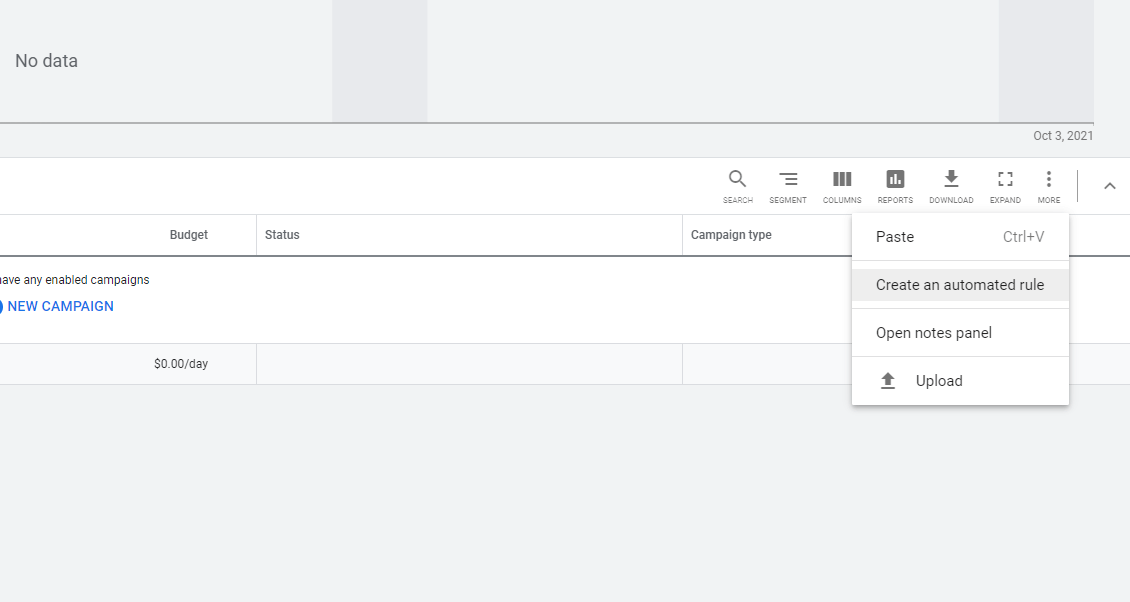
Next, fill in all the information about the campaign and its rules, starting with naming the campaign:
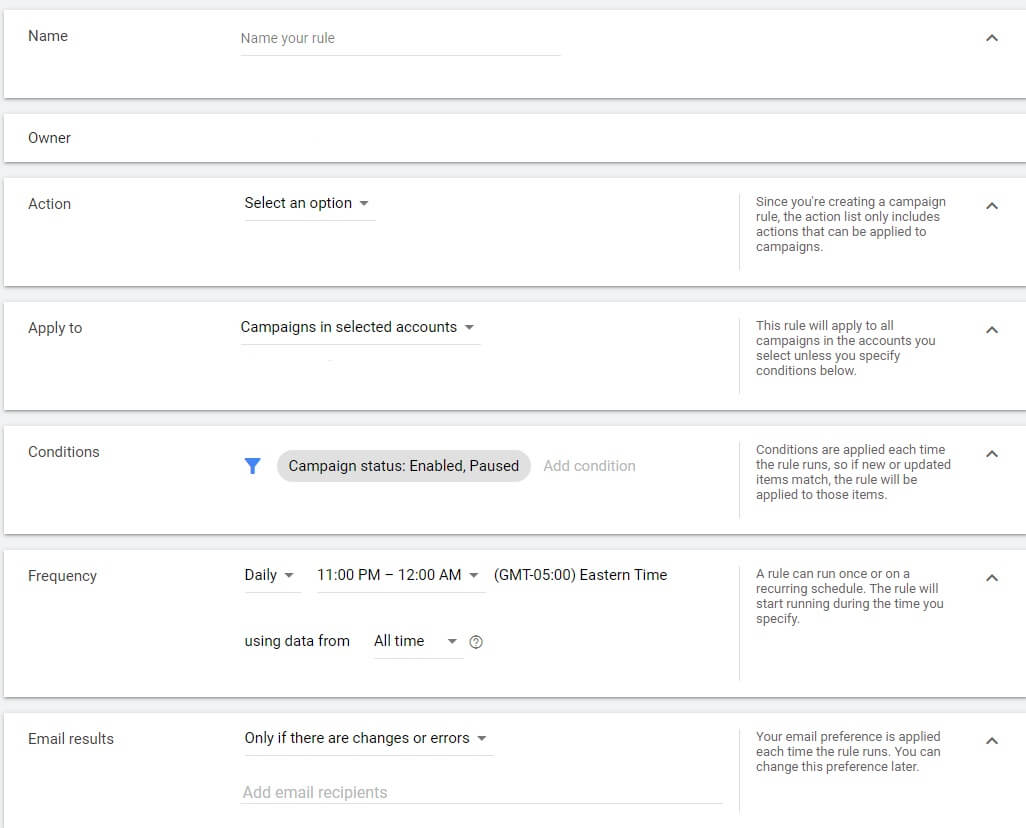
Here's a breakdown of what's required in each section:
Action: Select what you want to do—enable or pause campaigns, change budgets or labels, or send an email notification.
Apply to: Choose which campaign you want the new rule to apply to.
Conditions: If there's already a condition present, click on it and select either All, Enabled, or Enabled/Paused. This will change the status of the campaign. Another option is to "Add condition." Click it and choose between Performance, Viewability, Conversions, Attributes, Competitive metrics, Call/Message details, YouTube earned actions, Change history, or Reach metrics. Each has its own drop-down menu of options.
Frequency: Set whether you want the conditions to apply once, daily, weekly, monthly, all day, or at specific time intervals. Then decide if you want to use data from all time, today, yesterday, 30 days ago, etc.
Email results: Create automated emails to notify you every time the rule runs, only when there's an error or change, or only if there are errors. You can also opt-out of having emails sent altogether.
Now that you know where to go to set up automated rules, let's review the different options.
4 examples of automated rules for Google Ads
There are dozens of automated rules you can create for your Google Ads campaigns. Here's a look at several examples:
- Enabling or pausing ad campaigns (such as at the end of a promotion or when a keyword has a low CTR, or click-through rate)
- Boosting keyword bids to maintain your ad position on the first page or impression share
- Changing keyword bids depending on CTR or conversion rate
- Reducing your display campaign budget when its CPC (cost-per-click) reaches a specific limit
- Increasing your YouTube campaign budget when it reaches over 50% average view rate
The opportunities are endless, and the type of rule you use depends entirely on your business and campaign goals. Let's look at how we use automated rules for the Google Ad campaigns we manage for clients.
Pausing ineffective keywords
This rule stops your ads from showing for keywords that don't convert. The idea is to select keywords with little to no clicks and pause them.
"One automation rule by Google Ads which helped me the most was pausing on the non-converting keyword. This step helped us to eliminate a weak link from a strong team. I set a time limit of 90 Days, thus giving a fair chance to the keywords before making a move.
Before even considering this tip, let me warn you! There are particular keywords that are meant to stay in the funnel and play a vital part. Just because they do not have an impactful last-click volume doesn’t mean that you should pause them. Take the keyword’s stature in your sales funnel and strategy first and then reach a decision." — Sally, Co-founder of Fast People Search
In past campaigns, we used this rule to pause keywords that spent our Average Order Value without a single purchase. We scheduled it daily and used data from the past 30 days. It triggered when the ad spend reached over $477 without at least one purchase.
Here's how the automated rule looks:
*KB - Pause Keyword - Spend > AOV, Purchases <1
Another example rule pauses keywords that convert but achieves less than half our target ROAS. It ran daily using data from the last 30 days. The conditions were:
- Purchases > 0
- ROAS < 2
- Spent > $954
Here's how the automated rule looks:
*KB - Pause Keyword - ROAS < Target*.5, Purchases > 0, Spend > AOV*2
Changing keyword bids
There are three automation rules we used to adjust bids for client keyword campaigns. The first rule reduced bids by 25% for keywords spending half our AOV without converting. The goal of this rule was to give our keywords room to convert before spending exceeds the AOV.
We ran this rule daily, but with a set minimum bid limit, using the last 30 days of data. The conditions were:
- Spent > $238
- Purchases < 1
And here's how the automated rule looks:
*KB - Decrease Keyword Bid 25% - Spend > AOV*.5, Purchases < 1
The second rule reduced bids by 25% for keywords that converted but reached less than 80% of our ROAS target. It ran daily with a set minimum bid limit using data from the last 30 days. The conditions were:
- Purchases > 0
- ROAS < 3.2
The automated rule looks like this:
*KB - Decrease Keyword Bid 25% - Purchases > 0, ROAS < Target*.8
We switched things up a bit on the final version, which would decrease bids by 25% for keywords that converted, were over our ROAS goal by at least 25%, and showed up in the top three spots less than 80% of the time.
We set it daily with a max bid limit using the last 30 days of data. Here's a look at the conditions:
- Purchases > 0
- ROAS > 5
- Top IS <80%
Here's how the automated rule looks:
*KB - Increase Keyword Bid 25% - Purchases > 0, ROAS > Target*1.25, Top IS < 80%
Pausing ad groups
This is the automated rule we used to prevent low-performing ad groups from overspending our budget. We set three rules based on various conditions.
The first rule pauses ad groups that spent twice our Average Order Value without a single purchase. It runs daily using data from the last 30 days. The conditions are:
- Spent > $954
- Purchases < 1
The automated rule looks like this:
*KB - Pause Ad Group - Spend > AOV*2, Purchases < 1
The second rule pauses ad groups that converted and spent 2.5x our AOV, but are less than half our ROAS goal. This runs daily using data from the past 30 days. The conditions are:
- Purchases > 0
- ROAS < 2
- Spent > $1193
The automated rule looks like this:
*KB - Pause Ad Group - Purchases > 0, Spend > AOV*2.5 ROAS < Target*.5
Then in the third, the rule pauses ad groups that gained less than 50 impressions over the past 30 days. The goal was to keep campaigns simple to manage and reduce the number of data points used in the smart bidding strategies. It only ran bi-weekly, so ad groups wouldn’t pause pre-maturely.
The condition was simple: Impressions < 50. And the automated rule looks like this:
*KB - Pause Ad Group - Impr. < 50
Sending email notifications
We like to stay on top of our Google Ad campaigns, so setting up a send email automated rule is a must. In our campaigns, we created a rule that lets us know when an opportunity to scale a campaign emerged. We get an email if the campaigns' ROAS is over our goal, but limited by budget. The alert is to notify us to make a change instead of it doing it for us.
This is ideal, so we can discuss the changes with our clients beforehand.
The rule ran daily using the last 30 days of data and the conditions are:
- Status: Limited by Budget
- ROAS > 4
Here's how the automated rule looks:
*KB - Send Email - Limited by Budget, ROAS > Target
Best practices for setting automated rules for Google Ads
Using automated rules saves you time and maximizes the results of your campaigns with less effort. So it's no surprise more businesses use it. But before you create your first automated rule, keep the following best practices in mind:
Configure the rules based on your business goals and, if necessary, create multiple rules to address various scenarios (like we do)
Be careful when scheduling two rules that affect the same item (at the same time). Google doesn't prioritize rules, so both will run concurrently. This can lead to problems, so you're better off running them at different times or days of the week.
Don't automate until you learn it. This can be disastrous if you don't truly understand how specific campaigns work. It's ideal to experiment to see what works before creating rules around them.
Also, keep in mind automated rules can't substitute human knowledge:
"Automated rules should not be a replacement for an actual human marketing expert running your Google Ads account. Yes, having these rules in place reduces the amount of manual work that your marketing team has to do, and it might be tempting to let your team go to save on costs.
However, you’ll still need professional oversight when these rules are implemented to make sure they’re running effectively, and having the desired effect on your marketing campaigns." — Patrick Crane, CEO of Love Sew
Build an automated powerhouse for Google Ad campaigns
Automation is the future of business. It already helps business owners and marketers improve efficiency and productivity in the workplace. So why not incorporate it into your digital marketing strategy as well?
With automated rules, you can run multiple Google Ad campaigns on semi-auto pilot and remove time-consuming tasks. No need to manually decrease or increase bids. And optimization happens without your intervention (outside of initial rule-setting and tweaking).
Of course, you can also enlist the help of a Google ad agency to manage your campaigns and daily budget.
If you’re interested in learning more about Google Ad campaigns, then check out our comprehensive Google Ads Guide.