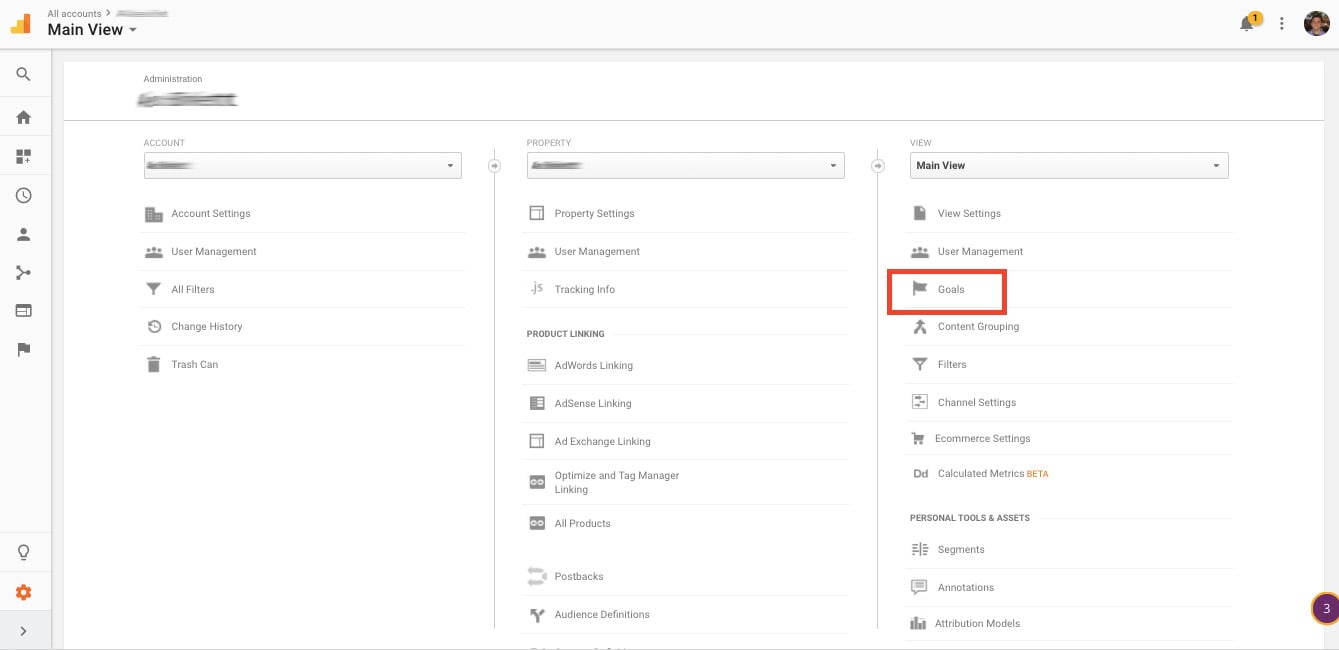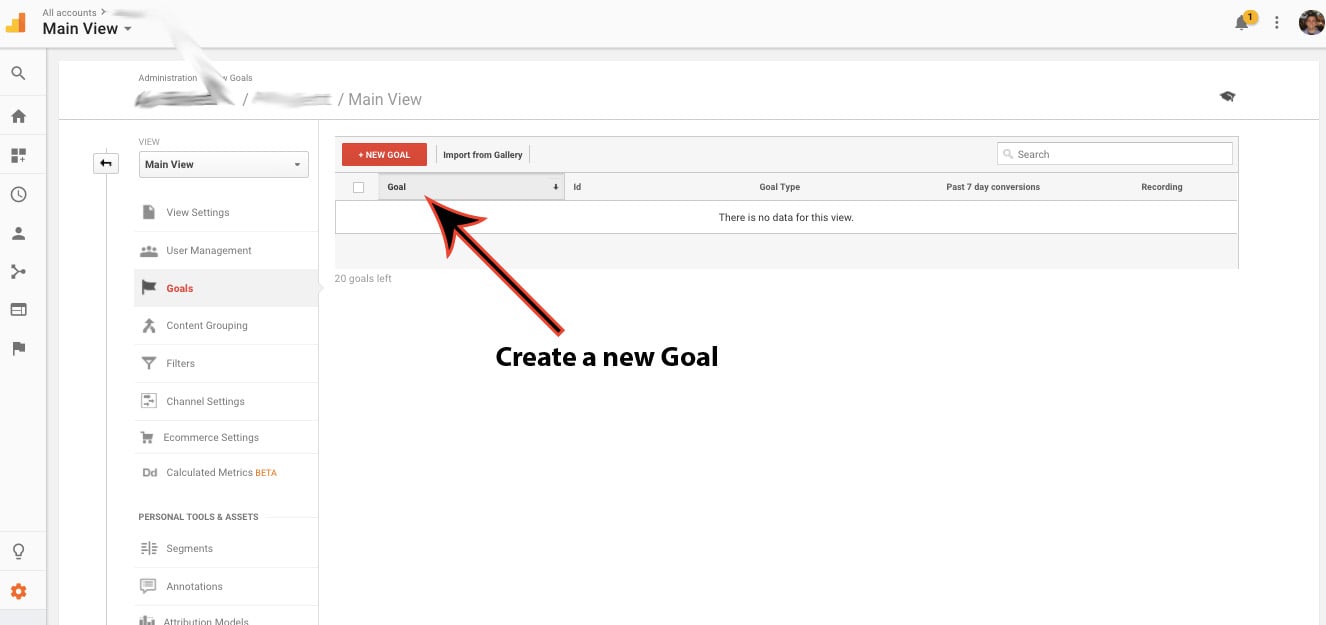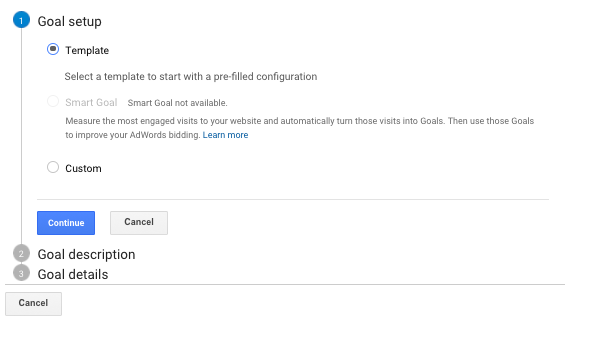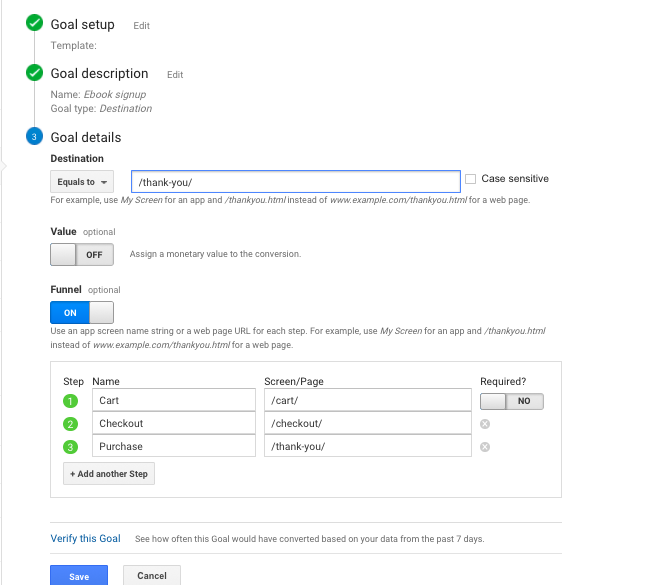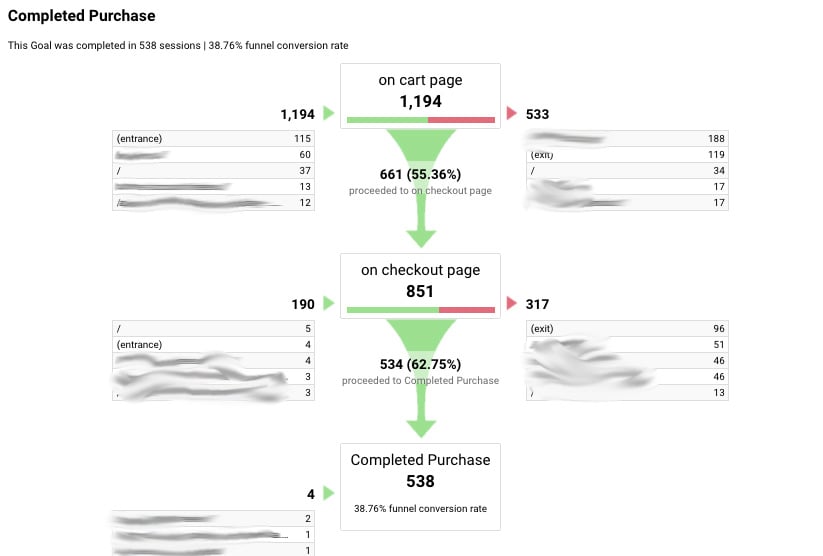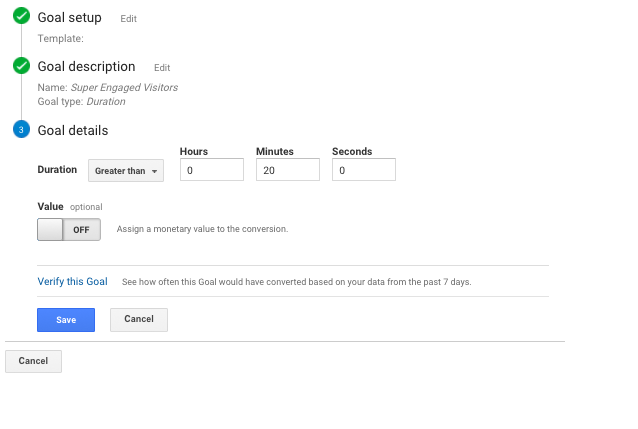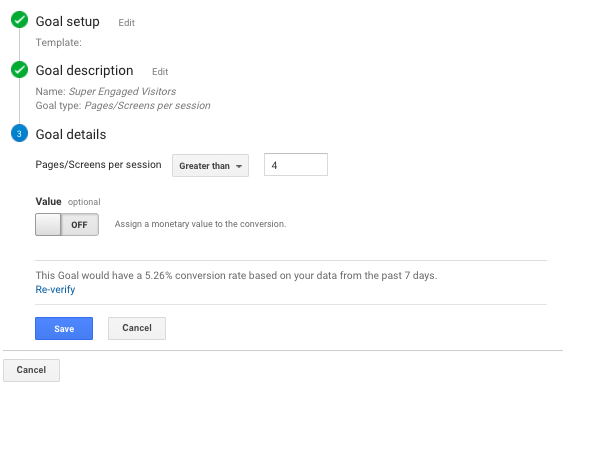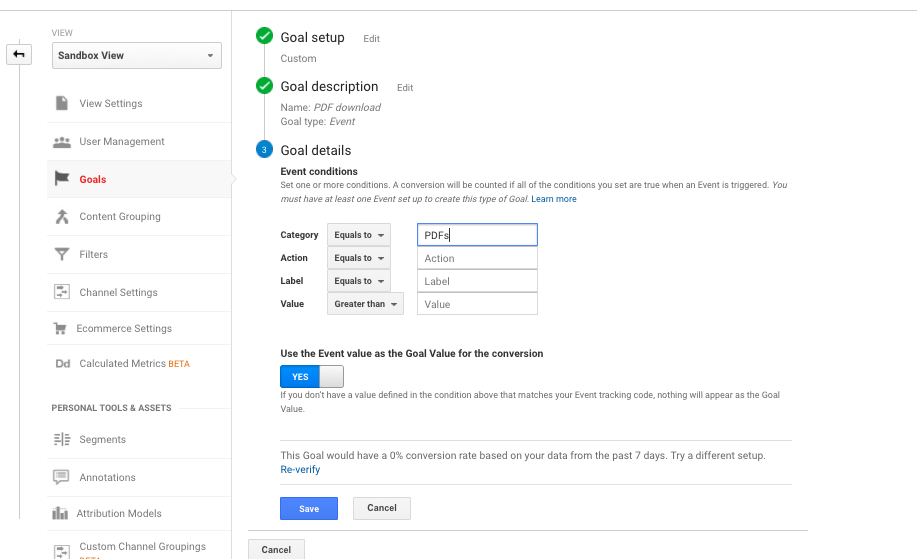Google Analytics goals are the bread and butter of a good digital measurement strategy. If you’re not using goals in Google Analytics, you’re not getting much value from the tool.
If you’re using your website to achieve any sort of business value, it’s likely you have a clear goal you’d like a visitor to achieve that reflects that value.
Google Analytics goals, in all their flavors and types, are a way to capture data on that value and allow reports to analyze behavioral, acquisition, and demographic data against that information.
In short, they help you measure how effective your efforts are in leading to your business objectives. Who wouldn’t want that kind of data?
This article will outline how to set up goals, from basic goal template to more advanced use cases, and it will also cover strategic matters related to Google Analytics goals.
But first, we need to learn more about goals in Google Analytics and the different types available...
Get brand new analytics strategies straight to your inbox every week. 23,739 people already are!
Google Analytics Goals: Types and Use Cases
It’s nice to look at your traffic numbers and see how much of your traffic is organic or social, but what’s really nice is to see if those visitors are bringing you business value. See, traffic quantity can be and often is a vanity metric.
A quick example: let’s say you’re bringing in 10,000 visitors a month to a certain blog post, say on something high level and popular like “business success quotes.” Then, let’s say you also have a post that brings in 100 visitors a month for something like “digital analytics services in Texas,” which happens to be what your business sells.
You can probably guess which traffic is more valuable by thinking about it for longer than a few seconds, but it’s still easy to fall into the comfortable illusion of increasing traffic quantity and thinking that is inherently a valuable thing.
With goals, you can quantify the value of that traffic. You can see if that traffic is converting to become:
- Leads
- Customers
- Trial Signups
- Email Subscribers
- Repeat purchases
You do this by setting up Google Analytics goals. There are four general ways of setting up goals in Google Analytics:
- Destination (URL)
- Duration (Time)
- Pages/visit
- Events
A destination goal is fairly straightforward -- it’s when a specific location on your website is loaded, meaning when a user hits a Thank You page with a specifically designated URL (like websit.com/thank-you). Think of it as a user reaching a certain place.
A duration goal is triggered when a session lasts a specific amount of time or longer. For example, you could set up a goal to record when a session on a support site reaches 10 minutes or longer. Think of it as a user reaching a certain time.
A pages per visit goal is also pretty much exactly what it sounds like -- it’s triggered when a user views a specific number of pages or screens during a session (e.g. 10 pages or more have been loaded). Think of it as a user passing a certain threshold regarding quantity of places on your site.
Finally, event goals are when an event is triggered. We’ve talked about events briefly in other posts here on KlientBoost, but they’re basically another behavioral datapoint you can track to get a better idea of website or app usage. These can be things like “video played,” “slider interaction,” or “social share clicked.” They’re not quite the same as goals, though, in terms of how they’re set up in Google Analytics or in terms of how you can analyze the data. We’ll cover them in more detail in the next section.
You can create a maximum of 20 goals for a view. Once you’ve set up a goal, it only collects data going forward and doesn’t retroactively apply the goal to your past data.
Setting Up Google Analytics Goals: The Basics
To get started with goals, go to your Admin panel and click on Goals.
From there, click “+ New Goal” to set up a new goal.
Now, you’ll presented with a few options, the first of which is the need to choose your goal setup. You have 3 basic options for creating goals:
- Using a goal template
- Creating custom goals
- Creating Smart Goals
To start, you can probably get a lot of value from goal templates. For many sites, they are by far enough to get you going and collecting valuable data. These templates are set up to help guide you using common business objectives such as Revenue, Acquisition, Inquiry, and Engagement.
Note: to access relevant templates, you need to edit your property, select an Industry Category, and save your changes.
Similarly, it’s easy enough to get up and running with custom goals. For the rest of the article, that’s what we’ll be using as an example for setting up your own goals.
Smart Goals are interesting. It was a feature made for AdWords users, but the general consensus in the analytics community is that they’re useless or misleading. Essentially, they’re for those who don’t set up conversion tracking and want to leverage Google’s network of anonymized data to correlate micrometrics with high user intent.
As Johannes Mehlem, Senior Web Analyst at HubSpot, put it,
“In general, for web analytics, the regular goals in Google Analytics serve the purpose of understanding and segmenting your visitors well.”
João Correia, Solutions Director at Igloo Analytics, puts it more bluntly:
“If you configured goals according to your customer's journey, this is all you need to help your customers progress through their journey and drive your business forward. Ignore distractions and non-business related goals. Don't use the Smart Goals feature; it's just another way for Google to claim credit for AdWords.”
In general, when you weigh all of the options Google Analytics gives you, goals in Google Analytics can cover a wide breadth of different use cases, ranging from ecommerce sites (e.g. purchases) to content sites (e.g. signups) to even things like educational knowledge bases (e.g. event fired when you click that the article helped you) to far-fetched and fringe use cases.
And 90% of business use cases (or more) can be accomplished using some variation of your regular custom goals feature.
How to Set Up 4 Types of Google Analytics Goals (Step by Step)
As mentioned above, there are four types of Google Analytics goals you can set up:
- Destination (URL)
- Duration (Time)
- Pages/visit
- Events
We’ll walk through each one specifically using an example site--but no matter which one you do, you’ll start with the following steps:
- Select which goal type you want (Template, Smart, or Custom). In the following examples, we’ll use custom goals to see the different use cases.
- Click Continue to continue setting up your goal.
- Name your goal (make it something specific as you’ll want your team to be clear on what the goal is measuring).
After this, your set up will depend on the goal you choose (among the four discussed above). We’ll cover each of them below, starting with the most popular: destination goals.
Destination Goals
If you choose destination goal, here’s the setup you’d go through:
- Choose your destination URL (e.g. /thank-you/).
- Choose whether to assign a value to the goal.
- Decide if you want to set up a funnel for your goal. If you choose to do so, set up the goal funnel by tracing back the steps necessary to get to the goal (if it’s a checkout funnel, that could be /cart/ -> /checkout/ -> /thank-you/).
With Destination goals, you have to determine what the match type of the destination means. Basically, this is how and to what degree of precision Google Analytics determines whether or not to count a goal based on the URL.
An “Equals to” match is an exact match rule. It means that only the specific URL will work, and it needs to match every character in the URL without exception. In this case, there can be no dynamic URL information like session identifiers or UTM parameters. Only use this when your URLs are clean and don’t vary (if they vary, you’re missing and skewing your data).
If you use a ton of UTM parameters, you may want to use the “Begins with” match.
This matches identical characters up to the character that you specify. So, if you specify “/thank-you” then query parameters won’t mess up your data if you use the “Begins with” match.
If you’re an Analytics pro, you can use regular expressions. These allow you to customize your target in much more advanced ways. This guide isn’t the place to deeply cover Regex, but it can be super valuable to do so for an analyst. Here are two great educational resources if you’re interested:
Setting up Destination goals also gives you the ever compelling and potentially super valuable option of setting up goal funnels.
One thing to note is on the trouble with URL tracking on Single Page Applications (SPAs).
Lots of marketers will run into this problem, but here’s a specific example from Sujan Patel where he details his frustration win SPA tracking:
"I tried setting up some pretty basic goal tracking through GTM on our site (Mailshake.com), but since it was coded in AngularJS, the page URLs didn't change as people moved through the flow. I tried to get around it by reading some articles and sending our developer a code snippet to add to the site, but ended up having to pay to bring in an Analytics expert to take care of it.
Big pain, and big waste of time, since we had no significant goal tracking set up while I tried to figure it out."
Basically, the workaround here is going to be to fire virtual pageviews. Here’s a good piece of documentation from Google Analytics on how to do that.
Goal Funnels
URL goals also allow us to set up visual funnels, which essentially allow us to trace a linear user journey from a starting logically through the finish line (i.e. your goal). This way, you can see how many users reach each step of the designed journey towards the goal. Even better, you can see the points at which users drop off along the way, which gives you helpful CRO insight when it comes to optimizing your site.
This is what a typical Google Analytics funnel visualization may look like:
With most sites, it’s quite easy to logically work backwards from your goal to set up a funnel visualization. Just think about the steps a user would need to take to get there. In the example above, those steps are:
- Cart Page
- Checkout Page
- Complete Purchase
It’s a super simple checkout flow. But maybe in another ecommerce store, the flow would be like this:
- Cart
- Billing and Shipping
- Payment
- Review
- Purchase Complete
It’s different on different sites, of course, so you’ll have to map out your own. But I highly recommend doing it for the aforementioned conversion optimization benefits.
Say you’ve got a massive leak from your cart to checkout page step. You’d want to know about that, right? The absolute easiest way is through a funnel visualization (there are workarounds, but why make it harder for yourself?).
One important point (and this goes for anything regarding data analytics) is to triple check the accuracy of your goal funnel. Sometimes you can get some pretty wonky data and massive discrepancies with other data reports within Google Analytics.
What you need here may not be a full out Google Analytics audit (though that never hurts), but you should certainly give it the common sense test at least: do things look like they make sense? If not, you may have an issue to troubleshoot.
This article may not be the place to do walk through goal funnel troubleshooting, but Peep Laja at CXL gives a great example here in this article.
Now, we’ve got a solid grasp of URL Destination goals, so let’s move onto the lesser utilized goal types.
Duration Goals
If you wanted to set up a Duration goal, here’s the flow you’d work through:
- Instead of choosing a Destination goal, choose Duration. Name your goal, and click continue.
- Choose the threshold for which you’d like to fire a goal.
- Optionally, you can assign a monetary value to this Duration goal.
Why would you want to set up a Duration goal?
In most cases, to get a measure of engagement on your site and to be analyze the differences between the most and least engaged visitors you have. This is a popular use case for support websites and sites without a clear conversion goal.
Realize though that this is usually a “micro-metric” that, while it may correlate with a meaningful business metric like revenue or customer satisfaction, doesn’t mean it in any way causes the meaningful metric.
For example, if you have a help center article, and someone spends a long time on the site, is that good or bad? Is it because they found their answer and stayed to read it or because they were struggling with the poor writing and instructions and were frustrated the entire time? For that reason, Duration goals can be hard to really align with your business goals.
Pages/Screens per Session Goal
Next, we have a “Pages/Screens per session” goal, which is also an engagement-based goal.
Here’s how you’d set that up:
- Choose “Pages/Screens per session”, name your goal, and press continue.
- Choose how many pages per session you’d like to count for your goal to fire.
- Optionally, assign a value to your goal.
Pages/Screens per session, unlike Duration goals, do have an unambiguous use case. If you’re running a content site, especially one that makes money from advertising, it’s of business value to rack up more page views. It’s somewhat of a parallel to an average order value metric for an ecommerce site. In any case, it’s another way to measure engagement and it’s super easy to set up.
Event Goals
Finally, we have an interesting goal type: an event goal. You know that events are a way to track user interactions on a website to understand their behavior better. Events are composed of three parts:
- Category
- Action
- Label
A typical example of a Google Analytics event would be to track a PDF download, and the components may look something like this:
- Category: “PDFs”
- Action: “Download”
- Label: “GA_Ebook”
Chris Mercer, founder at measurementmarketing.io, states:
"Event goals are perfect to use whenever you want to track a specific behavior. For example, the click of button or when a video plays for a certain percentage of time. They can even be used to track when pages were viewed in a particular order (when the user visits a blog page, then a product detail page, then purchases). The mistake most people make is not testing their setup, this is really easy to do with the "Real-Time > Conversions" report that is available in Google Analytics."
Setting up event goals is a little bit more complicated than the others, because it’s not simply about website architecture or Duration/quantity goals; you actually have to implement event tracking, which may or may not require the guiding hand of some technical talent. Once you have an event set up, you can choose conditions based on said event where you would fire a goal (based on its category, action, label, value, etc.).
When would you even want to use one of these goals, though? In most cases, you’ll be setting up Destination goals; they’re by far the most popular for a prototypical website. But you may have a website event that could be considered goal-worthy, as Johannes Mehlem, Senior Web Analyst at HubSpot, explained to me:
“An event-based goal makes sense for instance for a form that is filled and submitted on the same page without a subsequent thank-you-page redirect. Also, any other actions that may be considered goal-worthy such as a PDF download, video play or other click interaction lend themselves to event goals.
The most scalable way is to set up Google Analytics event tracking via Google Tag Manager.”
Another deep dive into events in Google Analytics is this piece on CXL’s blog.
A good way to look at event goals, if you’re just starting out, is the complexity may not be worth the marginal benefits. I’m not saying that’ll be true forever in your case--but if you’re just beginning, try to reframe your goal tracking in a more prototypical way. For instance, if you wanted to track a form submission as a goal (e.g. if you’re a lead generation site), maybe you could just forward them to a Thank You page and track it as a Destination goal. The simplest route is usually the best one.
Mistakes to Avoid with Google Analytics Goals
We’ve covered a ton in this article already. You should already be able to set up goals and avoid most common mistakes.
However, just for extra caution, I wanted to reach out to some brilliant analytics experts to see what the top implementation mistakes they see are.
You’ll find that, while the specific mistakes vary, most of it boils down to focus and reducing complexity. The more you can take a step back and determine what matters for your business, the less trouble you’ll have in the long run.
In that regard, João Correia, Solutions Director at Igloo Analytics, gave a super comprehensive answer here:
“1) Before configuring goals, spend time understanding your website role in the customer's journey. Identify key actions you want your customers to take and where they fit in the customer journey. Configure those key actions as goals. A good indication you picked the right key actions is that they will not change over time unless your business model (and customer journey) completely changes.
2) Assign to all your marketing actions one primary goal (mapped to the customer journey) by which you measure the success of that campaign. Experiment and slice your primary goal by relevant dimensions. Do more or what works, less of what doesn't.
3) Focus Focus Focus. Focus on your goals. If you configured goals according to your customer's journey, this is all you need to help your customers progress through their journey and drive your business forward. Ignore distractions and non-business related goals. Don't use the Smart Goals feature; it's just another way for Google to claim credit for AdWords.
4) Remember goals don't work retroactively, Google Analytics does not reprocess data.“
A few other top notch tips from Johannes Mehlem, Senior Web Analyst at HubSpot, who I go to consistently with my analytics troubles and curiosities:
“When setting up goals in Google Analytics, I recommend to use the "Verify this Goal" option in the Goal Details section that will return the conversion rate for the given goal for the last 7 days.”
He’s also got a super specific tip regarding Destination goals:
“For Destination-based goals that trigger upon pageview of a given URL make sure to use a relative URL path. This means using /random-order/thank-you.html instead of example.com/random-order/thank-you.html.
Also, using Regex for the URL structure to also account for any potentially appended campaign or tool parameters to the destination URL means to really include all goal completions and not just a subset. This means using \/random-order\/thank-you$|\/random-order/thank-you\? instead of only "equals" /thank-you.“
Wrap Up on Google Analytics Goals
Google Analytics goals are an absolute imperative to using the tool and getting actual value out of it. If you’re not using goals, you’re simply wading in the kiddie pool of what could be an ocean of insight.
It’s not that hard to get started. It’s mostly a question of mapping out what actions are important for your business, which, depending on your business, can be quite straightforward (e.g. with an ecommerce or lead generation site).
There are cases where websites don’t have a clear goal, but even those cases you’ve seen here how engagement and event based goals can help you define and measure user behavior. So no excuses.