You're skeptical. I get it.
You don't trust Facebook to take control of your ads. But at the same time, you're feeling like a burnt-out robot constantly monitoring, updating, and tweaking.
It's not realistic.
You don't have time to check campaign trends or analyze performance issues on a daily basis, let alone throughout the workday. So how can you keep your paid campaigns running smoothly and continue to achieve optimal results?
You're here because you have a good guess at what that answer is—and we're here to tell you you're right. Facebook ads automated rules can help you maintain a healthy account and scale your ads for bigger and better results.We're letting you in on the correct way to use Facebook ads without losing control so you can focus on the fun stuff, like targeting and creatives. By the end of this article, you'll know the automatic rules to implement that'll help you maintain cost and results—but with half of the effort you're putting in now.
TL;DR
Get brand new Facebook ad strategies straight to your inbox every week. 23,739 people already are!
What are automated rules for Facebook ads?
Facebook's automated rules are processes that monitor your Facebook advertising performance and make adjustments to campaigns and ad sets when they reach certain thresholds. For example, an automated rule may switch off an ad set if its cost per result exceeds a certain amount.
Automated rules are a built-in Meta Ads Manager tool. They’re free to use and accessible directly in Ads Manager. However, they don’t work automatically out of the box—you’ll need to manually create and enable them for your ad account. This means you can customize automated rules to meet your organization's specific needs.

Marketers can choose from several types of automated rules. The three available options include:
- Auction overlap rules: If your ad sets have detailed targeting or custom audiences that overlap, then your ads may compete against each other in an ad auction. Auction overlap rules can prevent your ads from bidding against one another. With Meta’s built-in template for auction overlap, the algorithm can automatically pause overlapping ad sets or notify you if overlap is detected.
- Audience fragmentation rules: When you run a lot of ads to many smaller (fragmented) audiences across multiple ad sets, the Facebook algorithm may struggle to deliver your ads efficiently. Meta’s audience fragmentation rules allow you to combine audiences from similar ad sets to improve delivery.
- Custom automated rules: With custom rules, you can set specific conditions and actions based on your KPIs. For example, you can define a rule to pause an ad set if it spends over two times your target cost per lead (CPL) without generating a lead.
Why you should automate Facebook ads rules
Save time on campaign management
From reviewing creative performance to preparing Facebook ad reports, managing successful campaigns can take a lot of time. If you manage campaigns manually, you may need to check performance daily or even hourly. With automated rules, you can let Ads Manager handle key tasks, freeing up your time for high-level strategy.
Improve Facebook campaign performance
Even if you have time to check your Facebook campaigns frequently, you may miss opportunities to improve performance. After all, analyzing audiences and optimizing budgets manually can be incredibly complicated. When you set up automated rules, you don't have to worry about missing an opportunity—and you can feel confident that you're getting the best results.
Whether you're running one or a dozen ad sets, keeping Facebook campaigns optimized is a constant challenge. A poorly optimized campaign could easily waste a big portion of your monthly Facebook ad budget. With automated rules, you can easily pause or adjust low-performing ad sets to avoid a lot of unnecessary ad spend.
How to set up Facebook automated rules
To create a rule, go to Ads Manager and click the "More" dropdown. Select "Create a new rule" to begin. You can also access the Automated Rules tool directly in Ads Manager to manage and view results for existing rules.
If you're new to Facebook advertising, you may not be able to access automated rules until you’ve set up a campaign with at least one ad set and ad. Once that’s done, follow these steps to set up a rule:
- Select the campaigns, ad sets, or ads you want to apply the rule to.
- Choose a condition, such as CPL exceeding a set amount.
- Define the action, like turning off the ad set.
- Set the frequency for the rule (daily, hourly, etc.).
- Save the rule and monitor its performance in the Automated Rules tool.
6 automated rules you should be using to optimize and scale your Facebook ads
Once you've created a campaign, you can set up an automation in just a couple of minutes. Here are six common types of automated rules to get you started.
1. Reduce auction overlap
Since Ads Manager has a template for auction overlap, this rule offers an easy place to start. Select Reduce Auction Overlap from the list of rules, give it a rule name, and choose the action you want to take.
The default option is turning off overlapping ad sets, which could leave a lot of your campaign budget unspent. To automatically reallocate the budget, you can opt to turn off overlapping ad sets and increase budgets of those that remain.
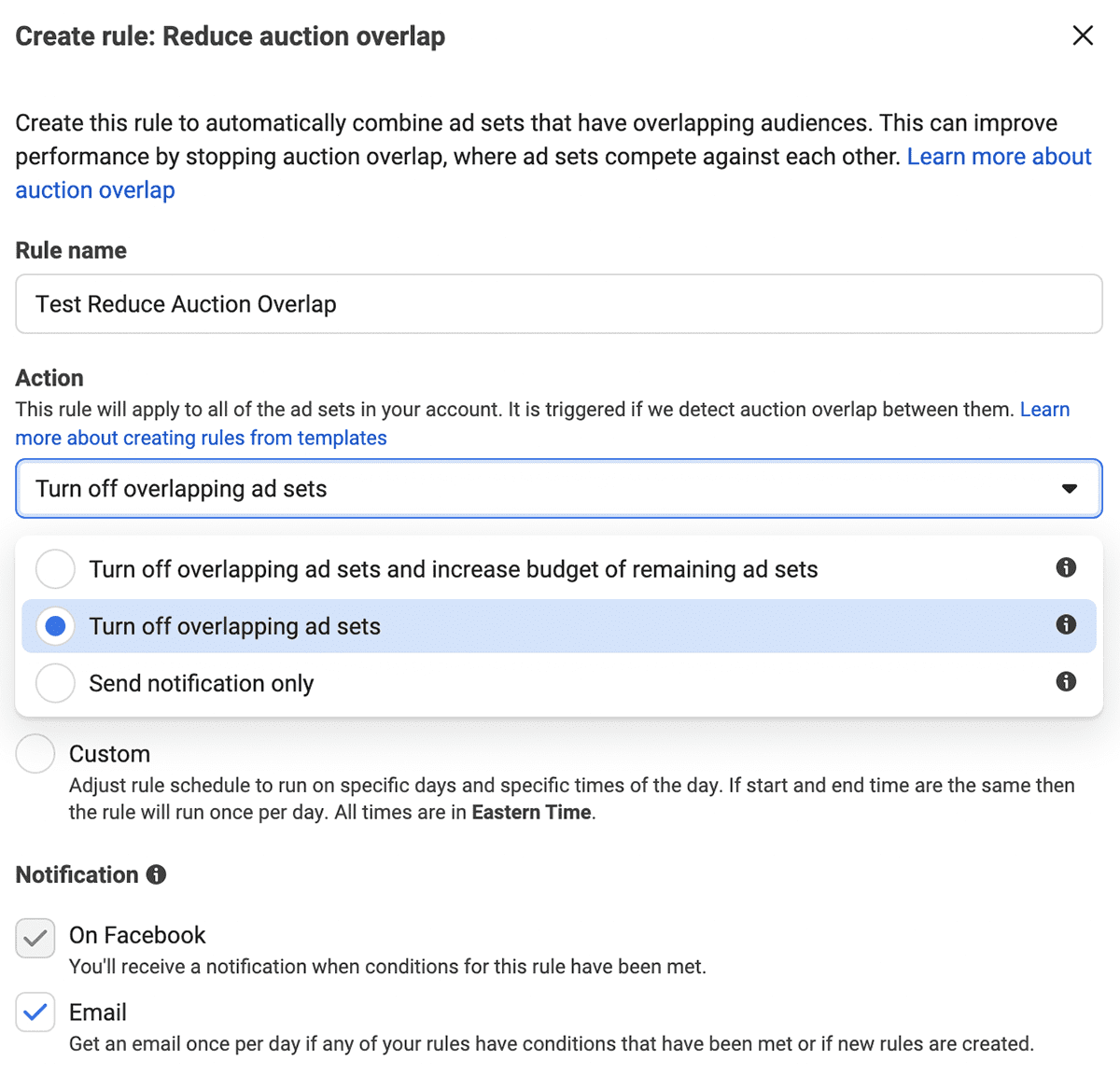
Alternatively, you can have Ads Manager send a notification when the algorithm detects overlapping audiences. Then you'd need to combine the ad sets manually to prevent them from competing against one another.
2. Reduce audience fragmentation
In the automated rules tab, select Reduce Audience Fragmentation to apply the Ads Manager template. Choose whether you want a notification about audience fragmentation or if you want Ads Manager to combine ad sets, audiences, and budgets automatically.
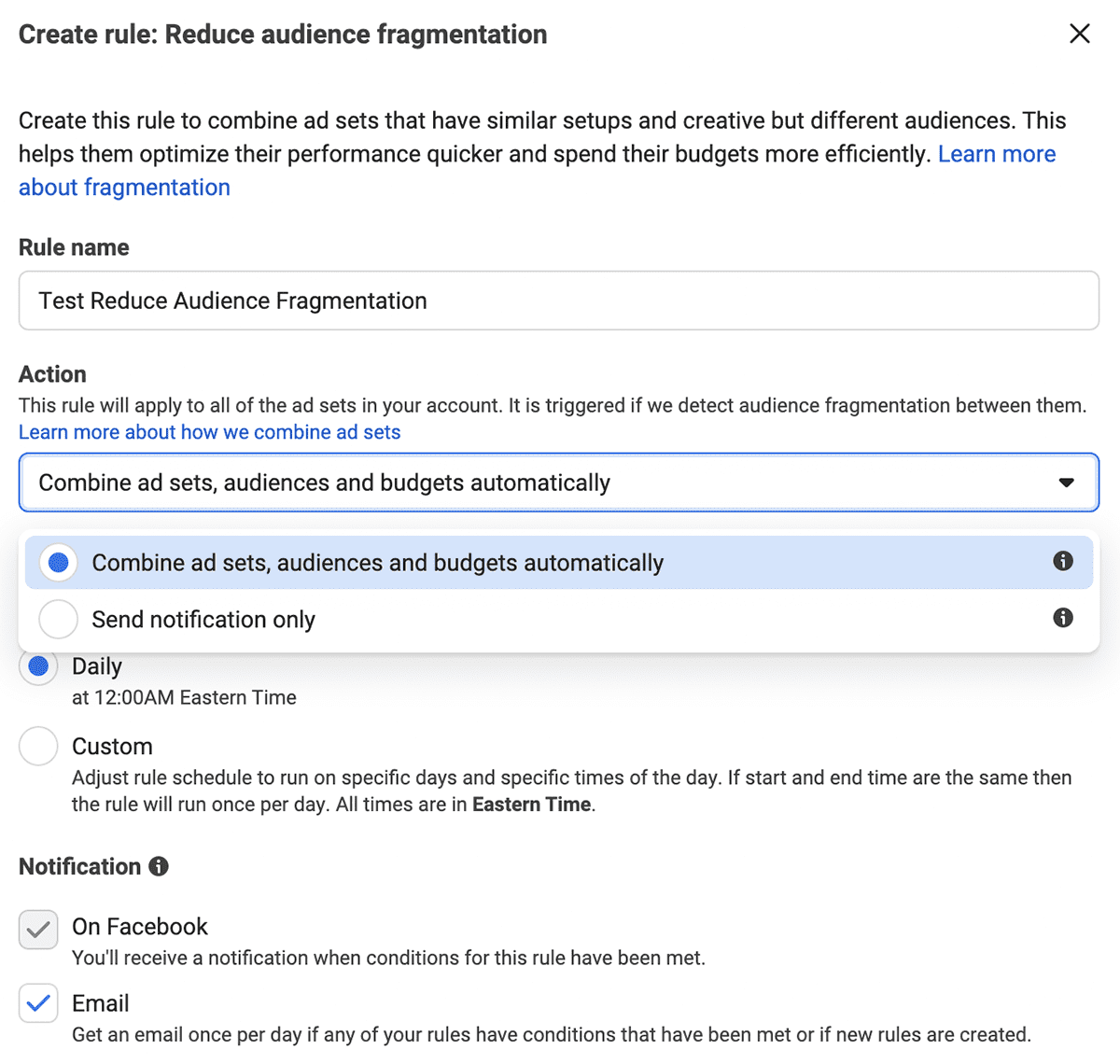
Like the auction overlap template, the audience fragmentation template lets you specify when you want the rule to run. You can set it to run daily or on certain days and times.
To avoid wasting ad spend, you can create a custom rule to turn off underperforming ads. Choose whether you want the rule to apply to active campaigns, ad sets, or ads. Select Turn Off from the action dropdown menu.
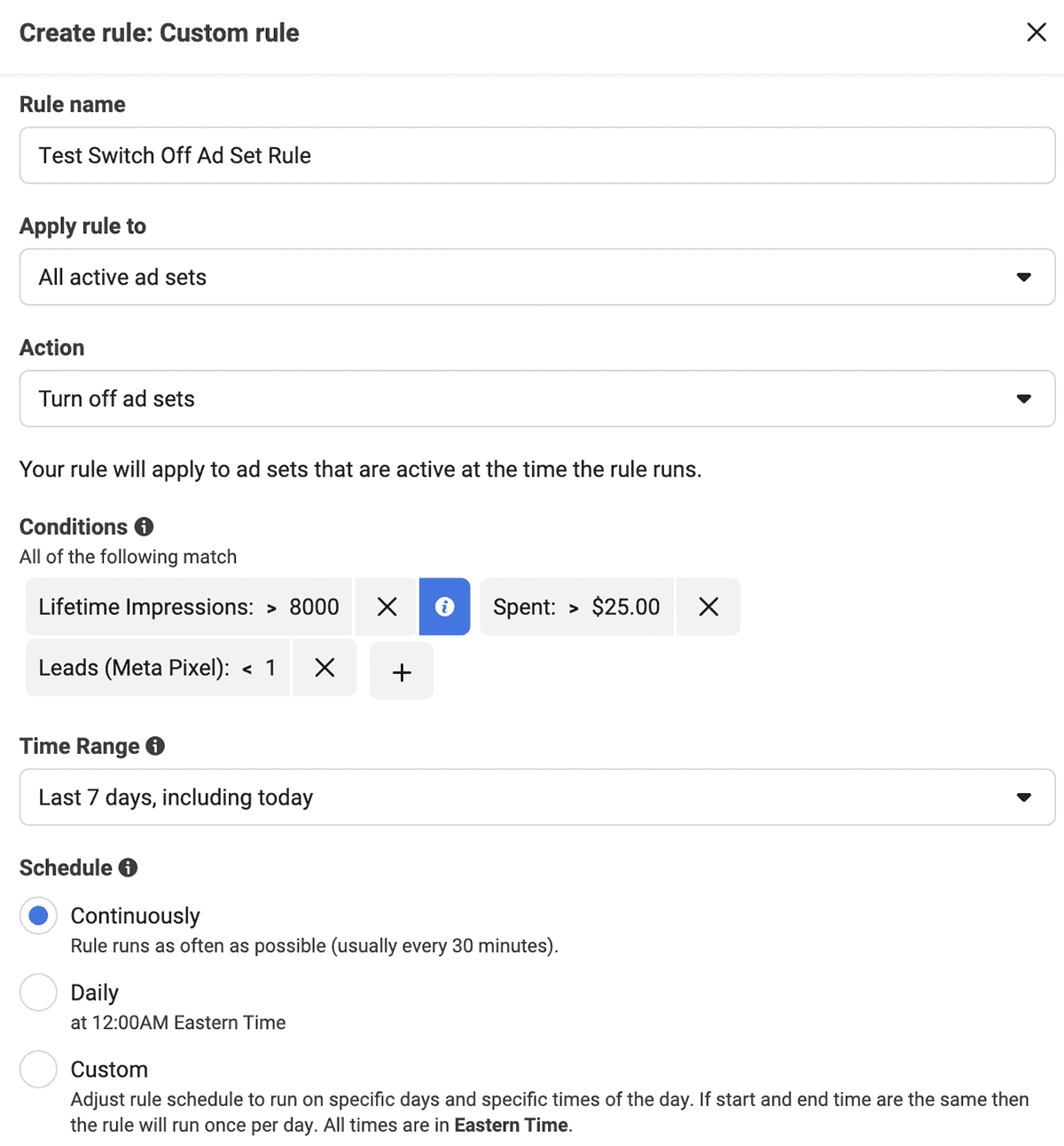
Then set the rule conditions for turning off the campaign, ad set, or ad—using your KPIs or campaign benchmarks. For example, you may want to turn off ad sets that have spent more than 2.5 times your target CPL without generating a lead. If CPL doesn't apply to your setup, you can choose other metrics like cost per action (CPA), return on ad spend (ROAS), cost per click (CPC), or cost per 1,000 impressions (CPM).
The time range for custom rules automatically defaults to Maximum. But it's often best to limit the data to the past seven days. That way the algorithm can apply the automated rule based on your standard attribution window.
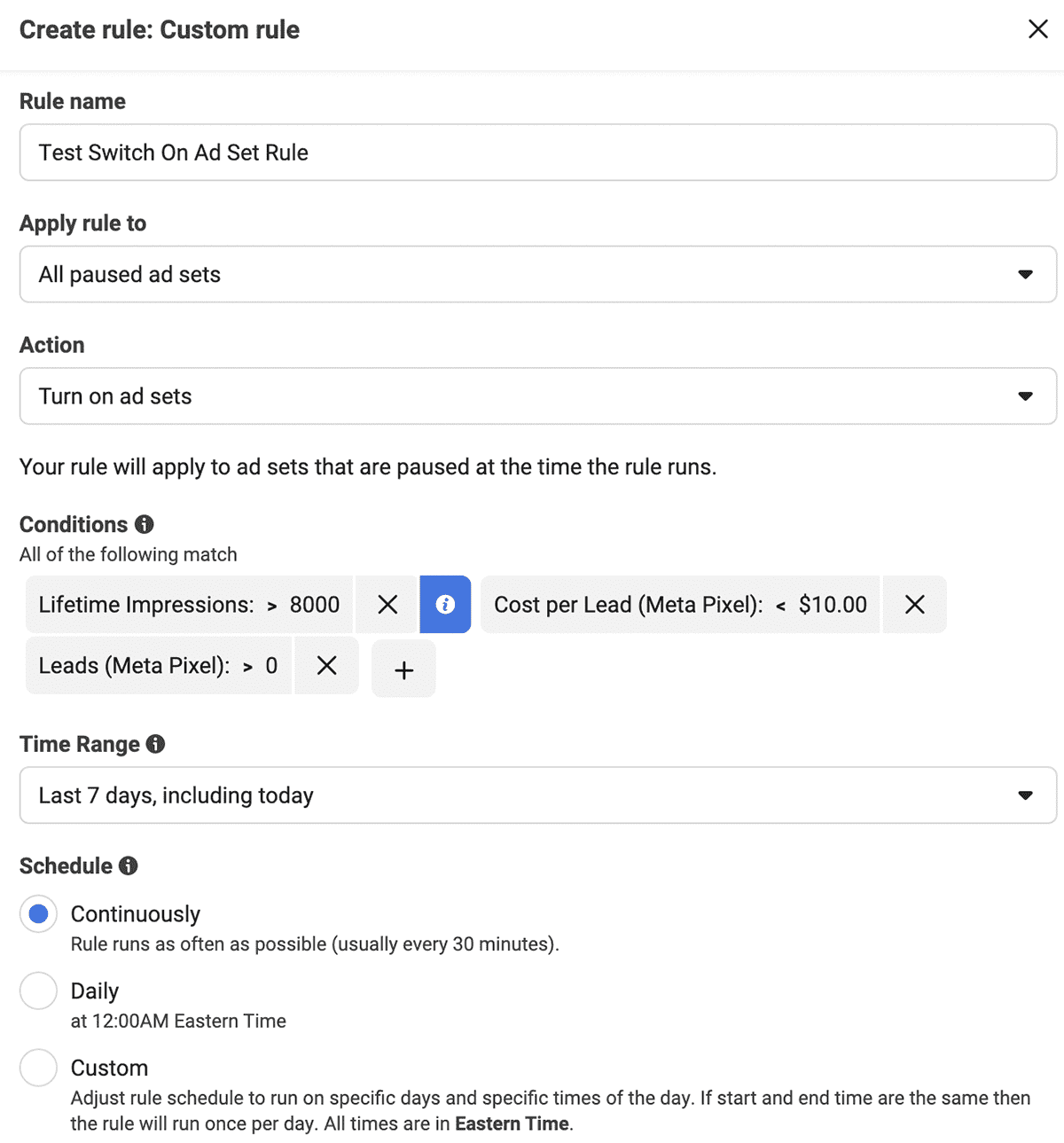
Because Facebook provides delayed tracking data for many audience types, this automated rule may unintentionally switch off some ad sets that are actually exceeding your benchmarks. To prevent this outcome, you can create a custom rule that switches paused ad sets back on if they've generated a non-zero number of leads at or below your target CPL.
4. Adjust daily or lifetime budgets
Once your campaign has hit its stride and is regularly exceeding KPIs, you may want to scale it. To avoid sending ad sets back to the learning phase, create an automated rule that can adjust budgets gradually, by 10% to 20% every week.
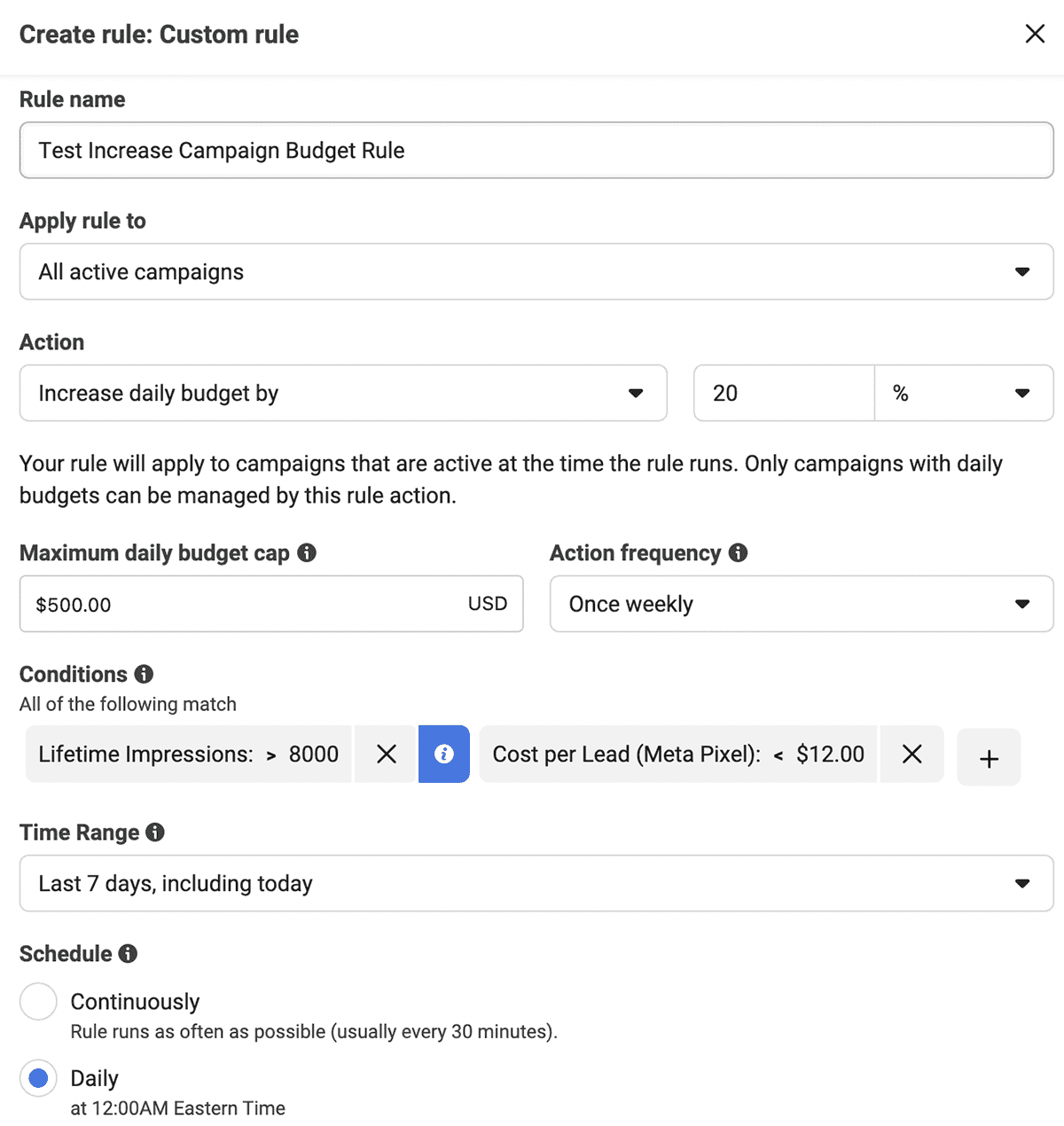
Choose whether you want to apply rules at the ad set or campaign level, and then decide if you want to increase the lifetime or daily budget. Set the percentage increase and the frequency for the rule to apply. You can also set a maximum daily budget cap to ensure the campaign doesn't overspend. Finally, set the conditions for the rule, such as a CPL below a certain amount.
5. Scale daily or lifetime budgets by target field
Adjusting budgets isn't the only way to scale Facebook ads automatically. You can also scale budgets at the ad set level based on a target field of your choice.
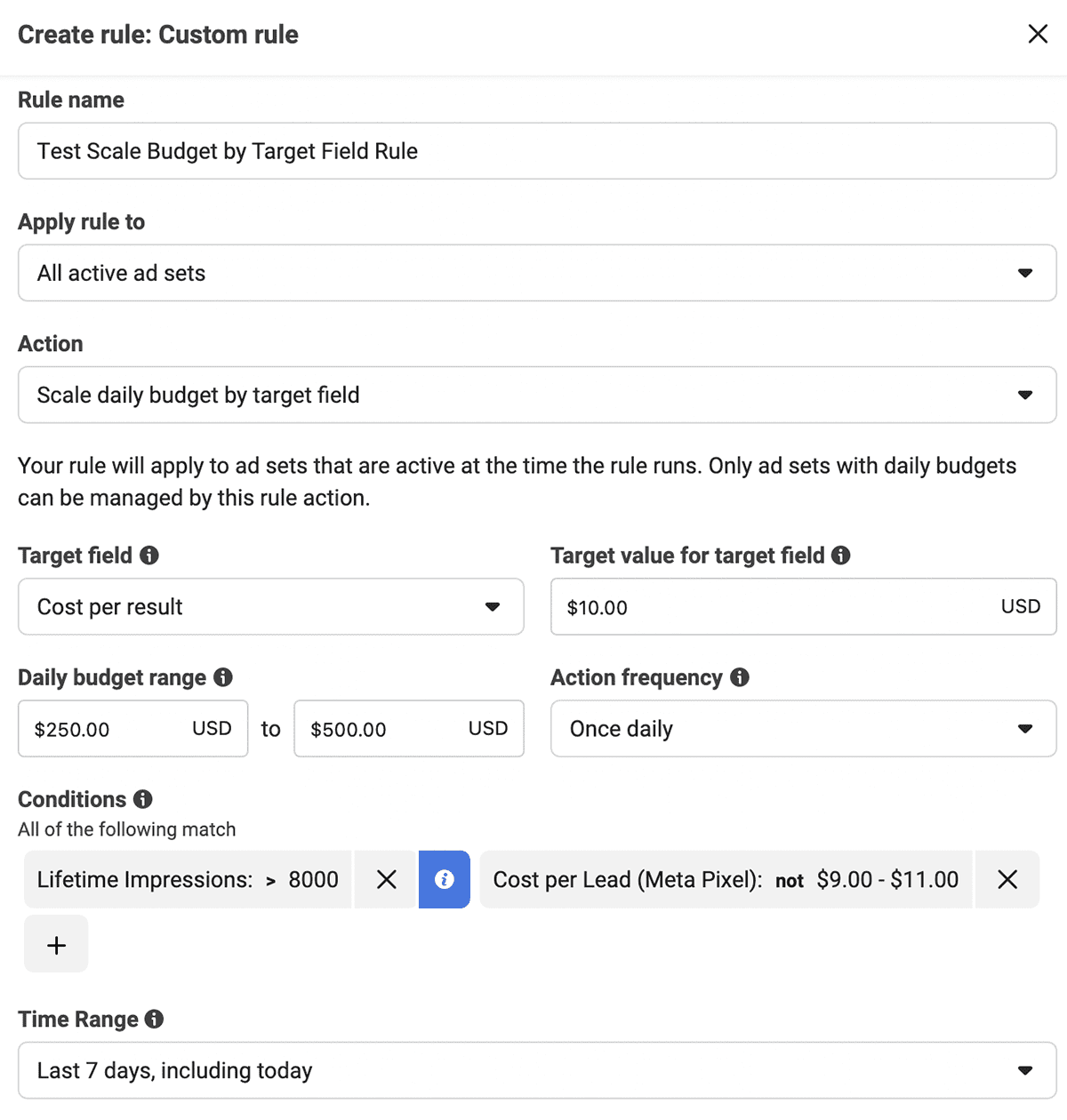
Set a target field like cost per result and input the target value. Choose a daily budget range and pick the action frequency from the dropdown menu. Then set the conditions for scaling. Note that if you opt to scale daily budgets, the rule applies only to ad sets with daily budgets.
6. Adjust manual bids
If you're using a manual bid strategy for an ad set, you can automatically adjust the amount you bid in the auction. That way you can make sure you're bidding enough to deliver ads efficiently without overspending unnecessarily.
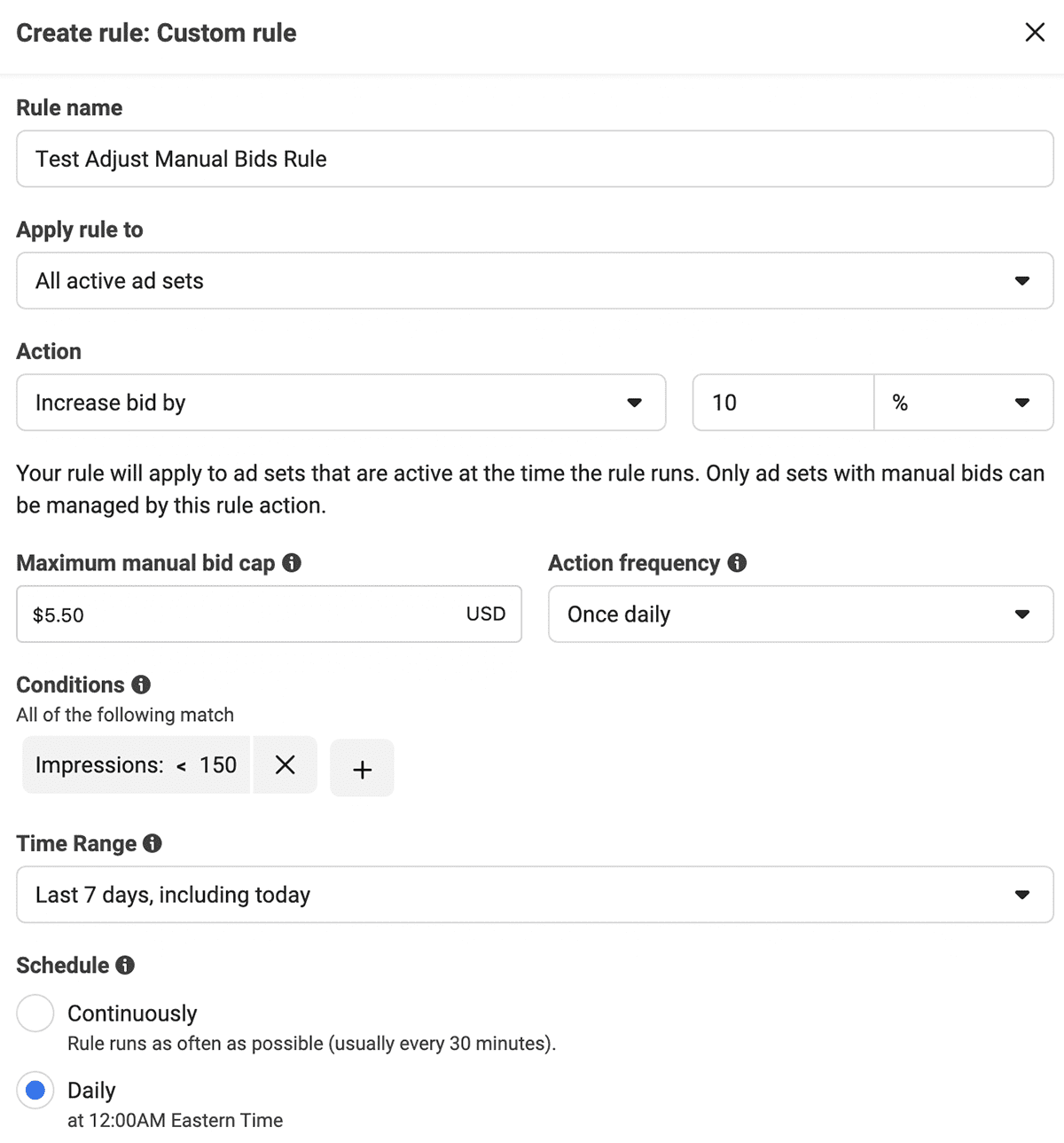
Choose whether you want to increase the bid by a percentage or an amount. Then set the maximum manual bid cap and the rule frequency. Set conditions that prompt the rule to run only when the ad set is underperforming, such as when impressions fall below a certain number.
Get started with automated Facebook ads optimization
From audience targeting to manual bidding to campaign scaling, Facebook ads automated rules can handle many of the most time-consuming advertising tasks. Whether you set up automation in-house or you work with an experienced Facebook ads agency, this tool is critical for optimizing campaign performance and ad spend.
FAQs
Can automated rules in Facebook Ads Manager help prevent budget overspending?
Yes, automated rules in Facebook Ads Manager can help you manage your ad budget effectively by setting conditions to pause underperforming ad sets or control the daily budget. For example, you can create a new rule to stop ads when they exceed a certain cost per purchase or to gradually increase the budget for top-performing ads. This ensures your ad spend is optimized and not wasted on low-performing campaigns.
How can I use automated rules to handle late conversions in Facebook ad campaigns?
Late conversions can impact performance data and decision-making. To address this, you can use Facebook automated rules to pause ads or ad sets that haven’t delivered results within a specific timeframe but set another rule to re-enable those ads if they generate conversions later. This ensures your campaigns account for delayed performance metrics, helping you make data-driven decisions and improve ad performance.
How do automated rules improve campaign management for multiple ad sets?
Managing multiple ad sets manually can be overwhelming. By setting up custom rules, you can automate tasks like redistributing budgets, adjusting bids, or preventing auction overlap. For instance, a rule can notify you or automatically reallocate the budget between campaigns, ad sets, or ads to improve ad delivery and performance, saving you time while scaling Facebook campaigns.
What metrics should I monitor when setting automated rules for Facebook ads?
When using automated rules, it's crucial to monitor performance metrics like cost per purchase, click-through rate, and return on ad spend (ROAS). You can apply rules to maintain your target cost or cap the maximum cost of your ads. Other metrics, such as ad set engagement and ad delivery, can also guide how to scale effectively and ensure your campaign level performance stays on track.
Can automated rules help me scale Facebook ad campaigns effectively?
Yes, automated rules are ideal for scaling Facebook ad campaigns. For example, you can set a rule to gradually increase the budget of ads exceeding certain key metrics like a low cost per purchase or high CTR. Additionally, automated rules can help you balance audience targeting and budget allocation to avoid resetting the learning phase, ensuring your successful campaigns grow without losing momentum.
