Ever wonder how to know if your pixel is firing correctly? Well, there’s an app, I mean Chrome extension for that. It’s called the Facebook Pixel Helper. It acts as a diagnostic tool for anything related to the backend of your website browsing.
For example, when a website features an installed pixel, the plugin will auto-populate as a blue icon. The badge will indicate any events that are being fired found on the user web page. If you click on the upper right extension bar, a drop-down menu will appear with insightful information.
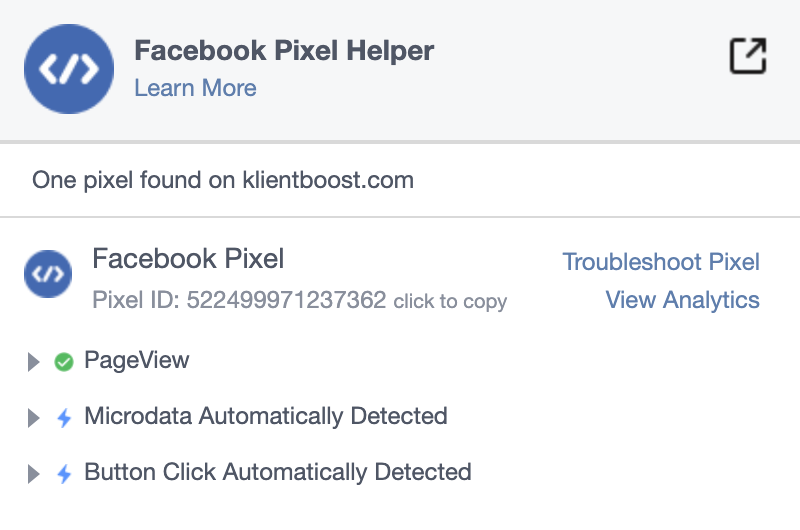
When viewing the drop-down menu, you’ll see a combination of different symbols and colors. If the site is loaded correctly the extension will appear with a green checkmark. If there is something wrong, you’ll see a red icon with a brief explanation of the issue.
SIDE NOTE: Make sure you turn OFF any ad-blocking extensions. Facebook Pixel Helper will indicate data of no pass back information.
Get brand new Facebook ad strategies straight to your inbox every week. 23,739 people already are!
How to Install Facebook Pixel Helper in 2020
First and foremost make sure your Chrome web browser is up to date on either your Windows or Apple device. From there simply Google search: “Facebook Pixel Helper”. You should be redirected to the Chrome Store and be able to download the free extension. Once the plugin is installed you’ll see a </> next to your address bar. Please Note: You can only use this on extension while on Chrome.
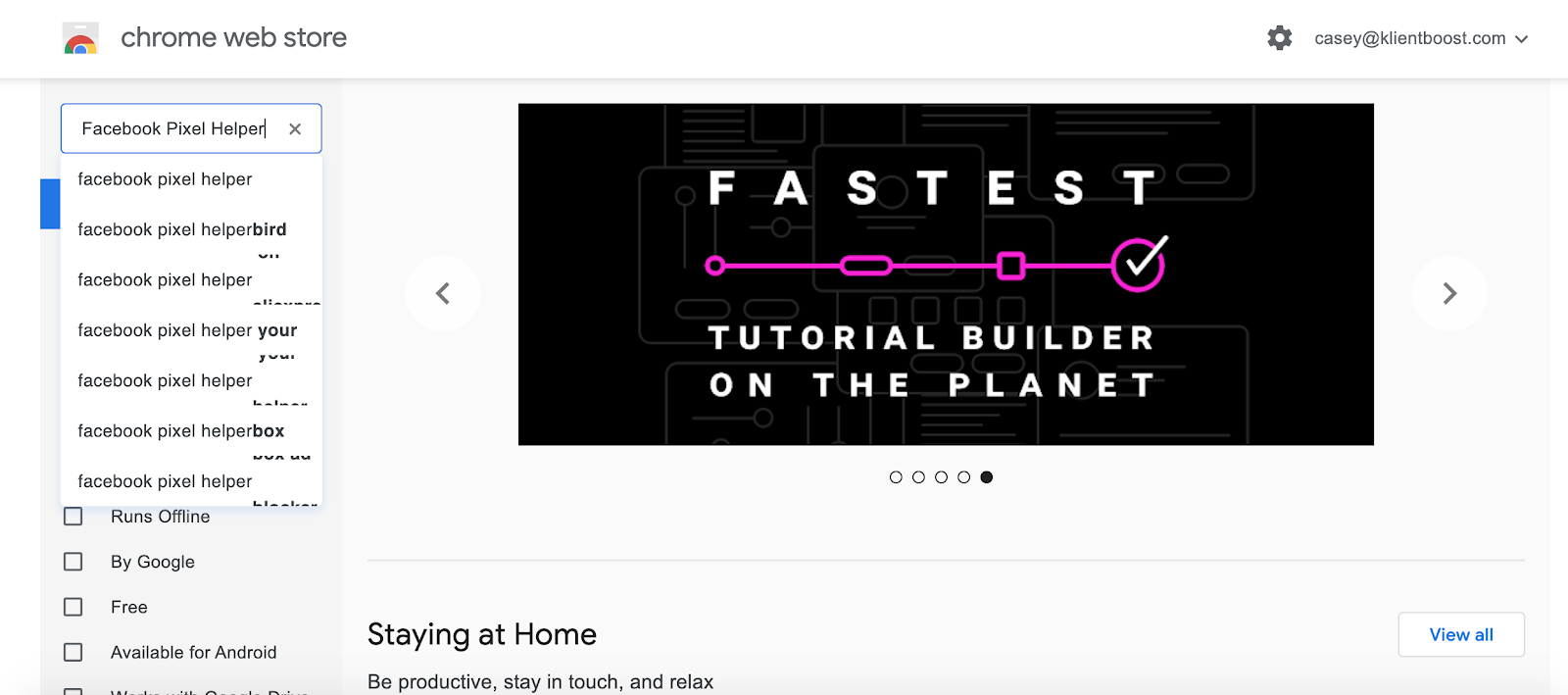
Track Your Customer Journey by Verifying Pixel Data
Click on your own eCommerce website. Click the Google Chrome Extension bar on the upper right, and hover over “Facebook Pixel Helper.” A drop-down menu should appear and will indicate how many pixels have been discovered. If successful events are being fired you should be confident enough to run paid media ads on Facebook and Instagram.
Now the fun begins. Click the “Add to Cart” event for example. From this point, you’ll be able to see granular event information. Facebook will use this information to break down the setup method, URL, load time, and pixel location.
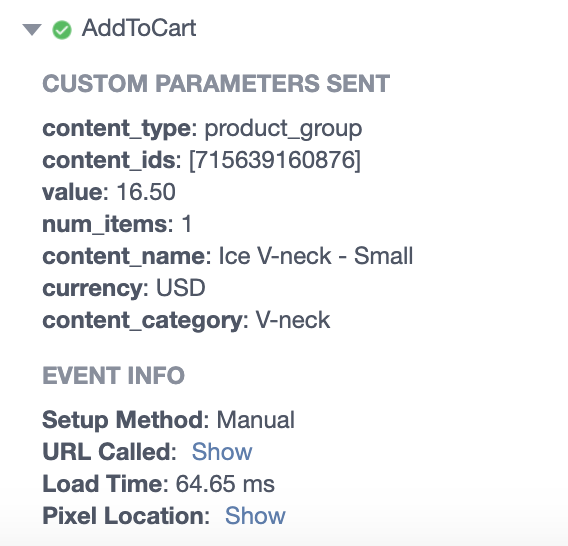
Keep in mind Facebook allows for standard events and custom events to be tracked. All standard events are tracked by naming the pixel’s fbq(‘track’) function. For custom events, you add fbq(‘trackCustom’) function, along with your custom event name as its parameters. Make sure you look anywhere between your webpage’s opening and closing <body> tags, either when your page loads, or when a user performs an action such as clicking on a “shop now” button. Hint: Click View> Developer> View Source
What are the standard conversion events?
- Add Payment Info
- Add to Cart
- Add to WishList
- CompleteRegistration
- Contact
- Customize Product
- Donate
- FindLocation
- InitiateCheckout
- Lead
- PageView
- Purchase
- Schedule
- Search
- StartTrial
- SubmitApplication
- Subscribe
- ViewContent
Check Your Event Settings
Make sure on the backend of your Events Manager tab your pixel is selected for Advanced Matching. Your customer’s information that has been provided such as email address, phone number can match to your website’s visitors to people on Facebook. This can help attribute more conversions to your Facebook and Instagram ads AND reach more people in remarketing campaigns.
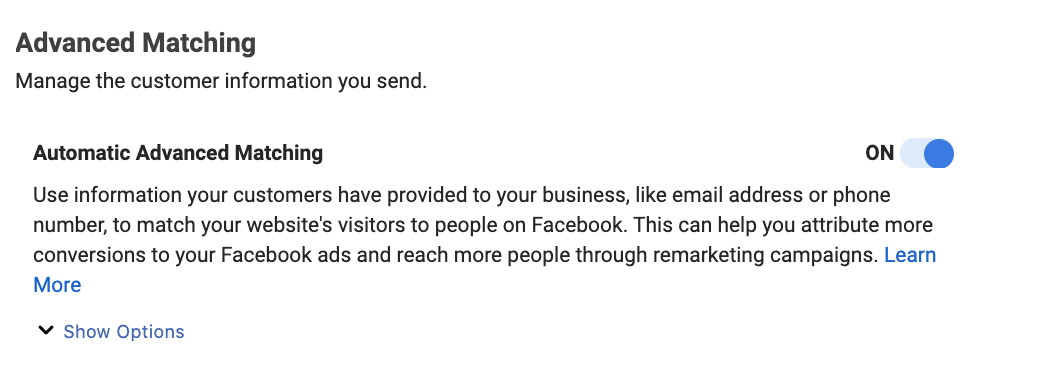
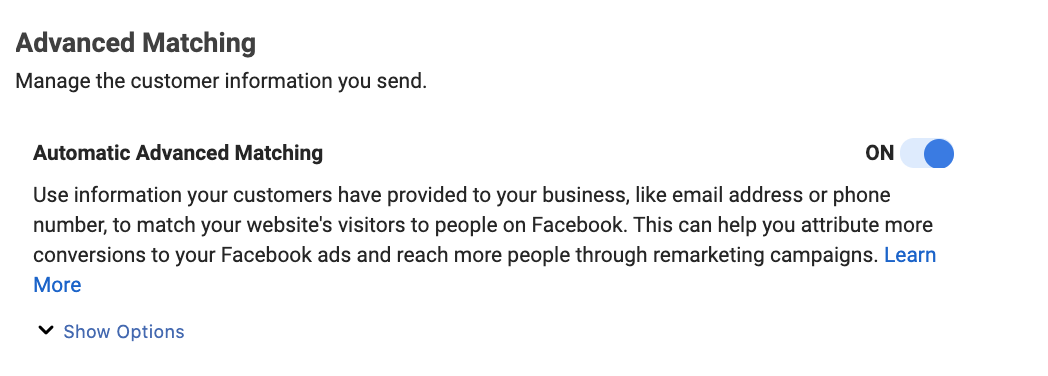
Now Let’s Check for Few Common Pixel Errors
Pixel Did Not Load
Usually when this error appears it means that Facebook Pixel Helper found what it looks like to be code on your site, but the actual HTTP call was never made. Typically this could mean the error is within the code, or if the pixel fires on a dynamic event. In this case, the error will eventually disappear upon the event being triggered, such as ‘click on a button’.
Double Fire or “Pixel Activated Two Times or More”
This error means that a pixel with the same ID and event name was pass backed to Facebook multiple times. The same event should ONLY appear once upon the page loading. However, if it is sent with different custom data parameters, those parameters should be aggregated into a single pixel event.
SIDE NOTE: If your purchases are still repeating, always check to see if you have downloaded any recent plugins through Shopify. Common errors include 3rd party review sites like Trustpilot and Yotpo.
Invalid Pixel ID
This error means that the sent ID for the pixel did not match a known pixel ID in Facebook’s system. Sign in to your Ads Manager and go to the Events Manager tab to find your pixel ID.
Encoded Characters
This error means that the Pixel Helper found what it looks to be double-encoded characters. This could typically be due to a tag or CMS system encoding already encoded information. For example, encoding & into &amp;. Confirm that characters are not being encoded twice, for example. Suggestion, try changing & to &.
Troubleshooting Suggestions
Did you know Facebook Pixel Helper can also report suggestions? Whew, what a refreshing concept right? The good news is that the pixel is working, but something can be improved or optimized for success.
You Have Opted Out of Tracking
This warning populates that you have opted out of tracking from Facebook and the pixel fires detected were not logged on the backend. This can prevent any server validating for Custom Audiences and leave potential pixel problems unchecked.
Take a look here on how to turn it back on.
Pixel Is Not Paired with Your Dynamic Product Catalog (DPA)
This warning recommends that the pixel is not paired with any product catalog. It requires a relationship between the pixel and product catalogs.
You can either pair on the backend of your Business Manager or through Product Catalog Preference API.
Pixel Advanced Matching
This warning indicates the value set for the advanced matching parameter is invalid or something is not formatted right. Examples are when you send static values from example code such as {{phone number}} for the ph field, where the {{phone number}} should have been replaced with the real number. Verify the values are formatted correctly and replaced accordingly before passing back to the Facebook Pixel.
Error Contains Sensitive Data
This warning occurs when it appears one or more purchase events has been identified as being in violation of the Business Tools Terms. Check your purchase event to make sure the information you receive is in compliance with Facebook Terms.
Missing Event Name
This error appears when your event is missing an event name. Event code must contain an event name, whether it’s a standard event or a custom name has been given. Click See Affected URLs to see which pages and parameters are causing this error and make any necessary updates. Click here to format your events.
Invalid Currency Code
This error appears when the currency for the event is not named or formatted correctly. The currency code must match the three-letter ISO currency code. Such codes for example; USD, GBP, etc. Once again you’ll need to click on See Affected URLs to see which pages and parameters are causing the error and make any updates accordingly. Click here to set up your currency event.
You Have Opted Out of Tracking
This coincides with your Facebook Privacy settings and means that you have opted out of tracking from Facebook. Due to this, Facebook Pixel Helper extension will not work. To temporarily modify your ads settings click here.
Pixel Took to Long to Load
This error indicates that it took way too much time to load before the pixel was activated. This may happen because of the location of the pixel on the web page. If a user visited your web page and closes it, clicks on a link, or navigates away before the pixel fires, unfortunately, the action will not be tracked. Because of this, an important percentage of actions and conversions can be lost.
We always recommend the pixel code to be placed early in the web page. Some prefer to put the code in HTML just before the closing of the <head> tag. If you have Shopify you can simply copy and paste your Pixel ID (from Facebook Ads Manager) on the backend of your Shopify settings tab.
Pixel Is Not The Only Conversion
It’s not recommended to load multiple conversion events on the same web page. This will make optimization inefficient, together with the tracking of those conversion events. You could use one conversion pixel across all ads optimizing or tracking the event. If a secondary conversion event takes place when a user interacts with the web page the error could be ignored.
Dynamic Ads and Product Catalog Errors
- Facebook Pixel can’t match products
- Unable to find product catalog
- No products found for given content
- Pixel does not have a product catalog to pair
It means the product ID sent by the pixel is not found on the Product Catalog or it does not exist. If you are not using a dynamic product catalog, you can disregard this message. If you do have more than one product, and you are using dynamic ads, be sure to check the product feed.
- Make sure the pixel and the product catalog ID and the pixel content_ids parameter are using the same logic (product ID or product SKU)
- Check to see if the catalog is connected to the same pixel ID you are using on the site. You can control this from the Catalog section, Events source
- Check to see if the product ID exists in your Product Catalog
Uninstall Facebook Pixel Helper
Go ahead and type chrome://extensions/ into the address bar of your Chrome web browser and click the trash icon next to the Facebook Pixel Helper extension.
Creating a Custom Audience
Now that we understand how Facebook Pixel Helper works, let’s build a custom audience from the pixel that we installed.
Go to the backend of your Audience Tab on Facebook’s Ads Manager. Here we can create a variety of user intent audiences from the Facebook pixel. Let’s go and create “Website Visitors - 30 Days”. We can now use this custom audience to exclude in our upper funnel segments, or remarketing in our lower funnel segments.
Step 1: Create An Audience
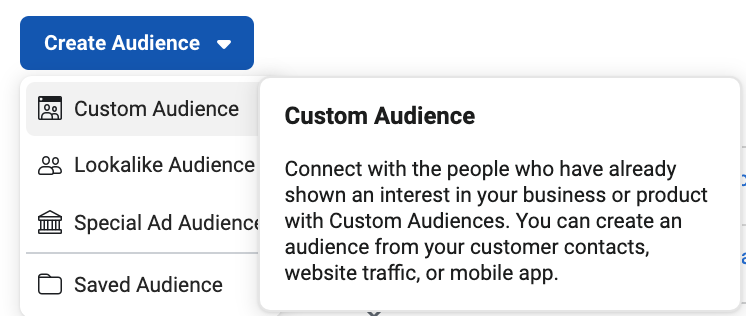
Step 2: Create a Custom Audience
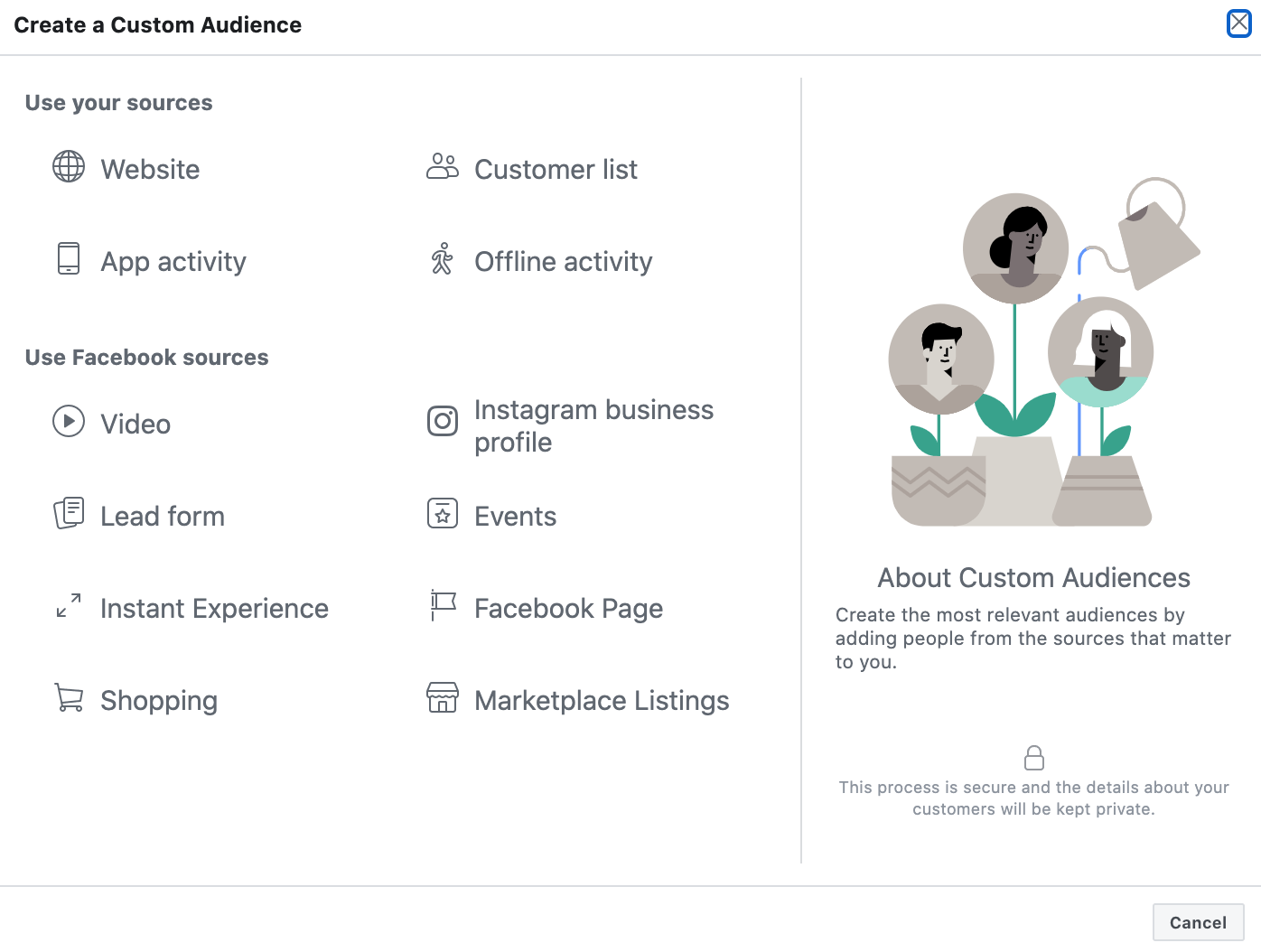
Step 3: Create A Website Custom Audience
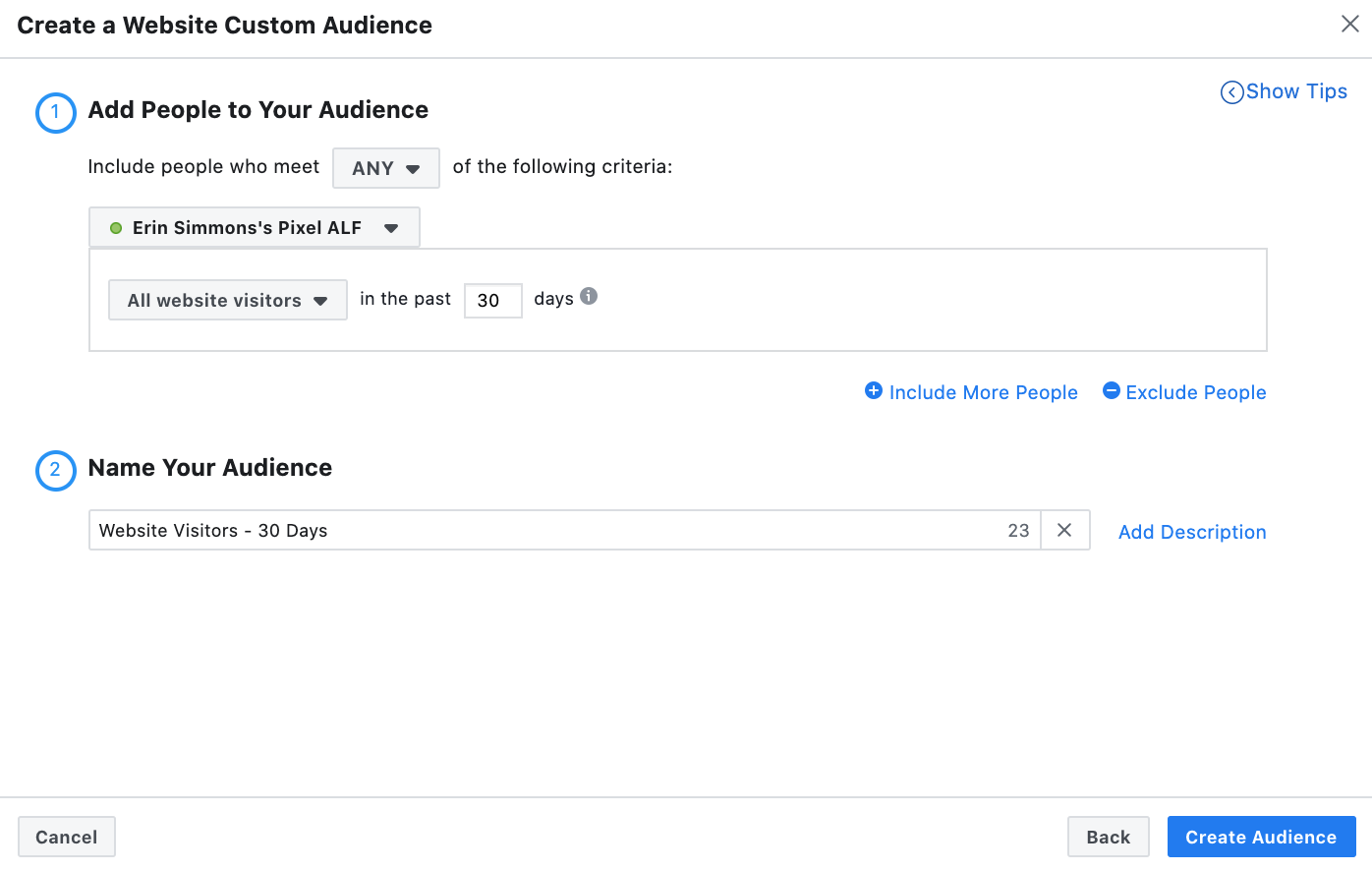
Frequently Asked Questions:
Question: Can I use the Facebook Pixel Helper for other platforms as well?
Answer: No, the Chrome Extension only works to mine Facebook and Instagram’s platform. Don’t forget if you’re running advertising on other platforms to add those extensions as well. For example, the Google Chrome Store also includes the following:
- Tik Tok Pixel Helper
- Twitter Pixel Helper
- Snap Pixel Helper
- Tag Assistant by (Google)
Question: Do you need more than one Facebook Pixel Helper to identify each pixel?
Answer: No
Question: Does Facebook Pixel Helper only work on Desktop?
Answer: No, the Google Chrome Extension works on all three devices, Desktop, Mobile, and Tablet.
Question: Does Facebook Pixel Helper cost money?
Answer: No, it’s a free extension through Google Chrome
Question: How many users does Facebook Pixel Helper have?
Answer: Believe it or not, over 1,000,000 active users, with a four-star rating
Question: Does Facebook Pixel Helper protect me against GDPR and CCPA?
Answer: Technically, no. If you conduct business in countries that are subject to the General Data Protection Regulation (GDPR), please check Facebook’s GDPR document to learn how to become compliant. Keep in mind GDPR was established on May 25th, 2018.
- Bear in mind this rule applies to companies that process personal data about individuals who live in the EU. Each company is responsible for ensuring their own company is compliant with GDPR.
- As of May 25, 2018 businesses should implement code that creates a banner and require affirmative consent to use the Facebook pixel. If you already have a system in place that addresses this need, such as tag manager, you can make this code optional.
The California Consumer Privacy Act (CCPA), effective July 1st, 2020, is intended to enhance privacy rights and consumer protection for residents in the state of California, United States. It applies to companies regardless of where they are based who process personal data about individuals in the state of California. You must implement the proper code to comply with CCPA.
Now that you know how to install the Facebook Pixel Helper check to see if your pixel is firing correctly. If you still find yourself having a hard time troubleshooting, have no fear KlientBoost is here. We offer a plethora of managed services such as Facebook and Instagram. We can take a look at your website and identify if there are other outliers causing your pixel from firing correctly.