A lot of work goes into building a new Google Ads (Adwords) Shopping account
You load in your products, set your bids, and push the Google Shopping campaign live.
Then you wait for the red flags of product disapproval doom to appear on the Google Merchant Center (GMC) page.
If you're unlucky, there are so many red flags it turns into a scarlet bloodbath of disapproved products
If you're really unlucky, you'll find yourself in a state of (WTF?) disbelief because you're not only looking at a wash of disapproved products—you're looking at account suspension due to policy violation.
Fo' reals?
Frustratingly, yes.
Google Merchant Center is so ornery about how you describe your products that your account can be suspended.
This is when your workload blows up.
And that's why you're here.
If there's a bright red product disapproval middle finger in your face, there are 13 common reasons why. We'll take a look at those and give you 8 tips (and 8 takeaways) to turn disapprovals 🥵 into approvals 😎 so you can get on with making money.🤑
TL;DR
- How to turn disapprovals into approvals
- Tip #1 Google Shopping support team
- Reasons why your products are disapproved
- Google Shopping tip #2: double-check your product data
- Google Shopping tip #3: don’t trust the diagnostics report
- Google Shopping tip #4: request approval for applicable products
- Google Shopping tip #5: appeals
- Google Shopping tip #6: some products require manual approvals
- Google Shopping tip #7: technical issue? Change your product IDs
- Google Shopping tip #8: when in doubt, START HACKING
- Disapproved products will happen. Fix them fast or lose out on sales
Get brand new Google ad strategies straight to your inbox every week. 23,739 people already are!
How to turn disapprovals into approvals
When your ad is disapproved, review the reason why, fix the offending violation, refetch it, submit it for review, and get it running again (once Google considers it compliant).
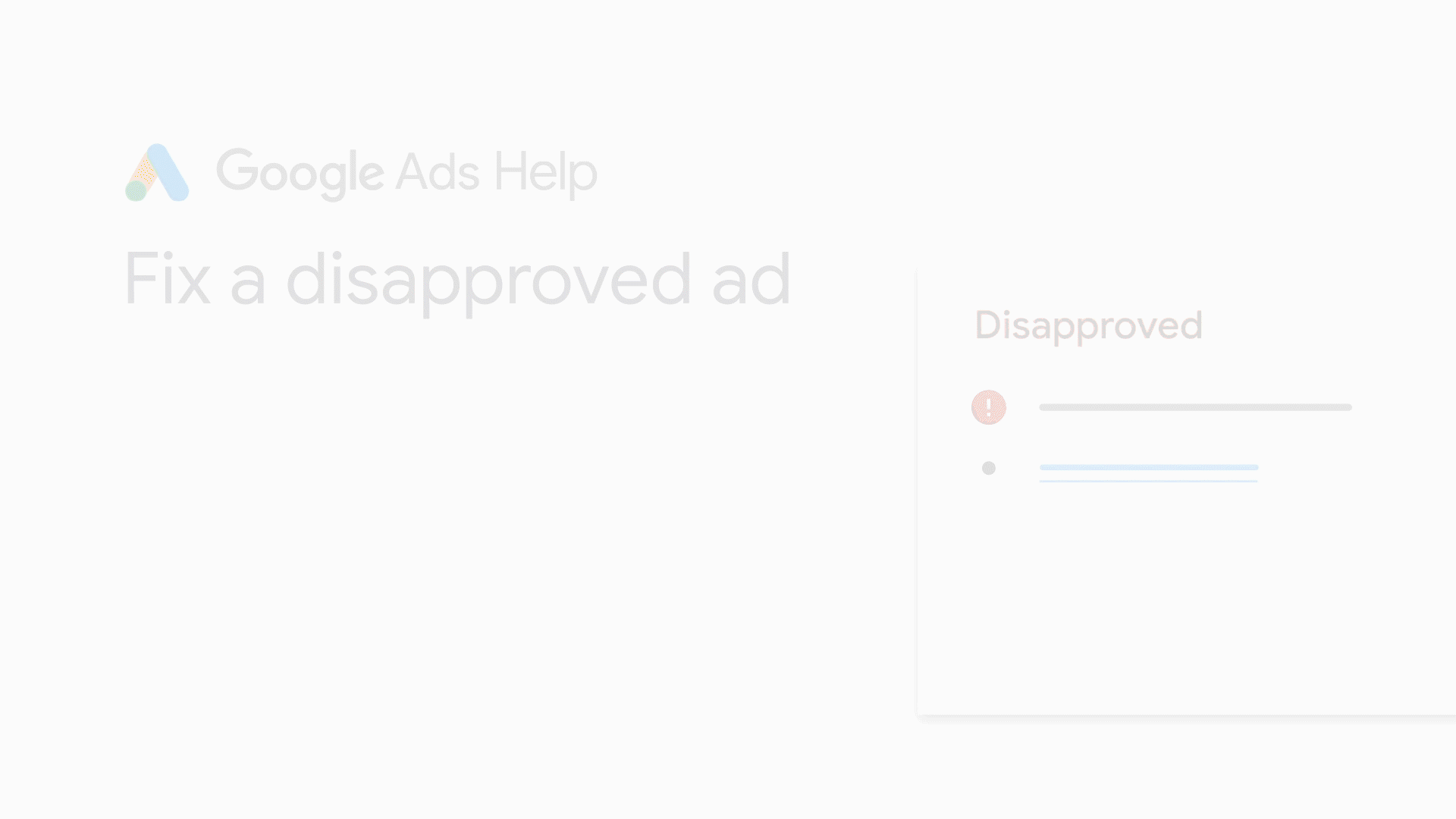
Click the Request review button from the Diagnostics page of your Merchant Center account.
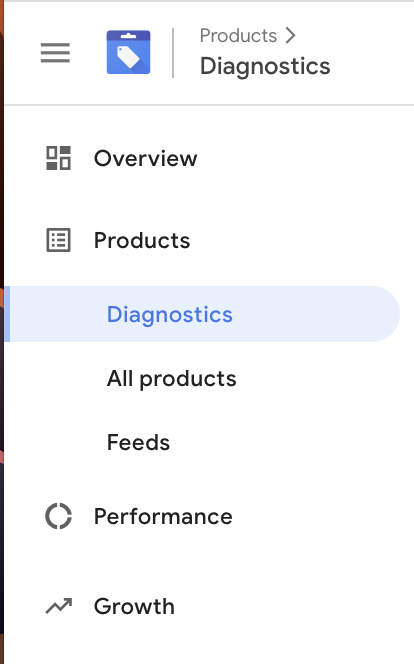
If your disapproval isn’t related to the destination, the fix might be simple.
Go to the Ads and extensions page, hover over the ad or extension you want to fix and click Edit. Make the flagged change so it complies and click save. This kicks off an automated review.
Sounds easy, right? But it isn’t so much.
Sometimes you’ll need to manually ask for approval, and sometimes you’ll need to appeal your ad violation (because everything looks hunky-dory even though Google considers it wonky).
Tip #1 Google Shopping support team
Google Shopping is a powerful channel for eCommerce retailers
The first thing to note is that Google Shopping ads are different from regular Google Ads.
If you use Google Ads Manager to manage multiple accounts with a single login and dashboard, don't look for help there.
Every help option is specifically about creating a manager account and setting up your first campaign.
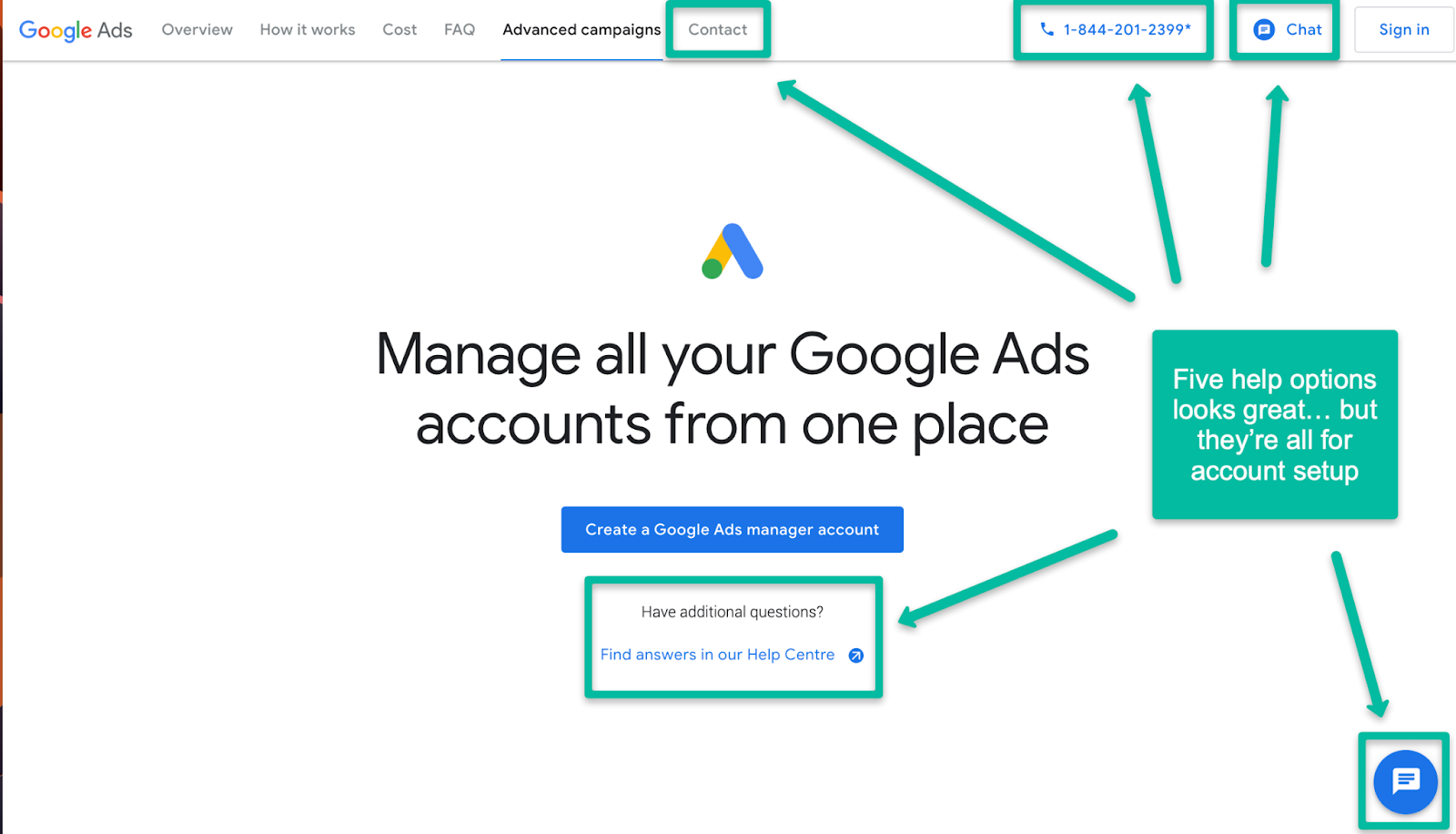
Google Ads Manager help looks like it's overloaded with support options. But every one of these relates to creating your new account and setting up your first campaign – source
Google Shopping Ads depend on products loaded into a Google Merchant Center account, where you manage your product feed and Google shopping campaigns
Google Shopping ads (formerly called Product Listing Ads or PLAs) are gaining steam in the search engine result pages (SERPs). When people perform search queries, more click-throughs occur at the top of the page where the Google shopping ads carousel exists.
This carousel is highly visible because Google gives it prominence over organic listings that earn their spot with hard-won SEO (search engine optimization).
That means the Google Merchant Center platform is becoming more important.
Unfortunately, the back-end of Google Shopping continues to be a complicated space, even for PPC managers
It can feel like the Google Shopping team is like the squad from Delta Force. They're highly innovative, intelligent, specialized, and capable, but it's not so easy for ordinary people to tap into the secret channels of communication.
Take heart, though. Things aren't as bad as they used to be.
Google heard the frustrated cries from its Merchant Center patrons and made it slightly easier to get some help.
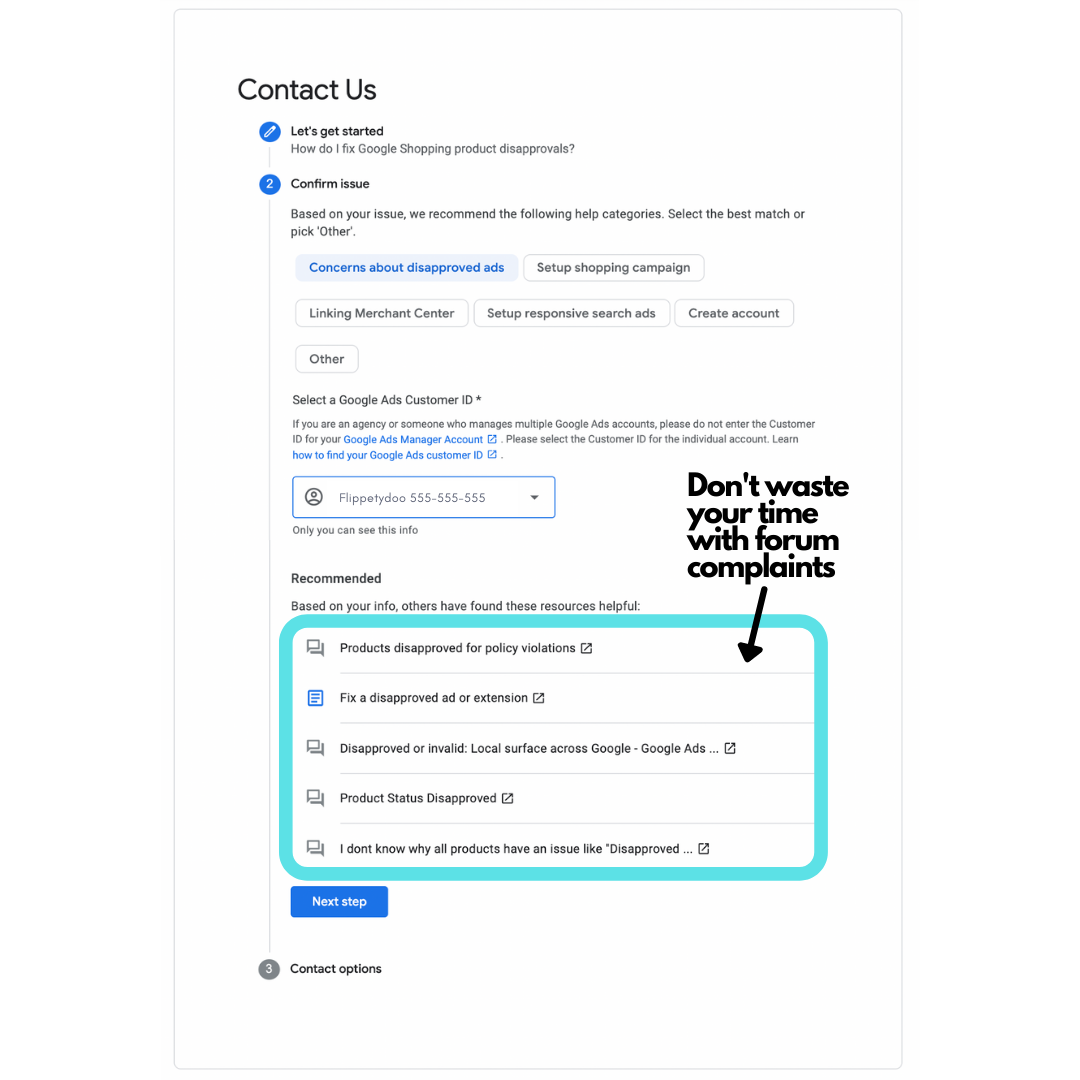
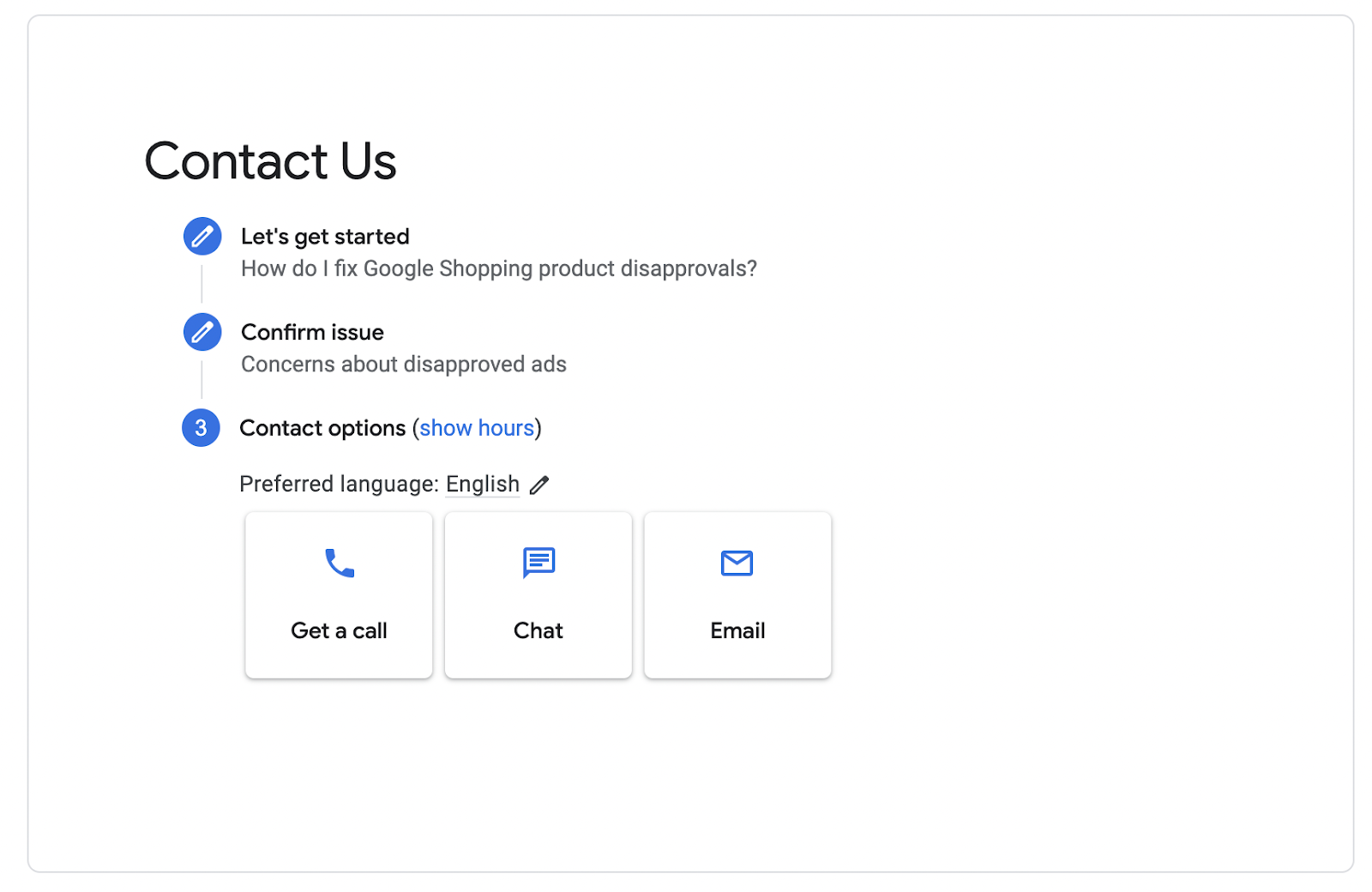
Tip 1 takeaway
Google Shopping support used to be terrible. Now it’s less terrible. But the fastest way to fix product disapprovals in Google Merchant Center is to solve the problem yourself.
And the first step in that process is to know what went wrong in the first place.
Reasons why your products are disapproved
Disapprovals happen when Shopping ads policies or product data requirements aren’t met. Google doesn’t slouch about flagging product disapprovals—they happen more often than not and are comprehensively reinforced.
13 common reasons product approvals fail
- Missing refund policy
- Store URL that isn't claimed
- Not secure checkout
- Prohibited or restricted products related to healthcare and medicine
- Site doesn't allow online purchases
- Different prices between product data and landing page (mismatch)
- Links to landing pages are broken
- Links to landing pages or product pages redirect to the site's home page
- Different currency and language for the target country
- Promotional text in product images
- Problems with your GTIN (global trade item number), MPN (manufacturer part number), UPI (unique product identifier), UPC (universal product code)
- Shipping or tax mismatch
- Poorly formatted destinations (landing pages)
Learn more about policy violations and product data violations.
Okay, hooray. Now you know the reasons why launching your products doesn’t always go as planned.
Next step, fix the problem.
Google Shopping tip #2: double-check your product data
The most obvious problem is that your data feed isn't formatted in a way Google likes. Google specifies how to format product data.
Check this first.
Supplying attributes like condition, price, and product availability is easy enough, but Google is strict about the accuracy of all the data in your product feed. The requirements vary based on product types that you sell or the country you sell in.
If anything isn't just right (like a price mismatch, for example), your product is likely to get item disapproval.
Tip 2 takeaway
To avoid this problem, double-check your product information in your product feed spreadsheet (.csv) file for data quality before you submit it, and make sure to update your Google Shopping feed frequently.
Google Shopping tip #3: don’t trust the diagnostics report
Below is a client’s account. The main view on the Diagnostic tab under “Items” reports 3 errors & warnings:
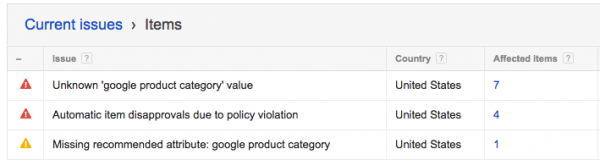
Clicking current issues > items brings up
- seven affected Items for the Google product category
- four disapprovals for policy violations, and
- a host of other issues (not included in the screenshot above).
There are 47 disapproved items. But clicking through them reveals that the problem was resolved behind the scenes for many of them and those individual products in the Google Merchant Center account were actually approved.
Urgh. Thanks for the unnecessary panic attack.
Tip 3 takeaway
You can’t trust the “top-level” numbers and data. Dig down into the problem and click on the individual disapprovals before (1) panicking, (2) contacting Google support.
Google Shopping tip #4: request approval for applicable products
After you’ve updated your product data, resubmit it (also called a refetch) using one of these methods:
Then check to see if the product is approved on the Diagnostics page—this may take some time.
In some circumstances, you’ll see an option to submit specific product disapprovals for manual approval because some manual approvals relate to specific policy violations.
Item status > Request review.
Note #2: Once you request and receive manual approval, if it’s still disapproved… you’re REALLY screwed.
You’ll need to seek out the reason for disapproval from a Google Ads rep for your pay-per-click agency. If no reason is given, try to discern the main policy violation and implement “Tip #6” below.
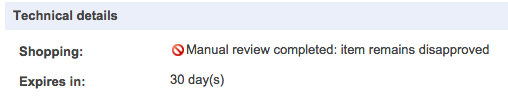
Tip 4 takeaway
Check into each disapproved product and request approval. A manual review is by FAR the fastest way to get your disapproved products approved.
Google Shopping tip #5: appeals
If you think you’ve fixed your offending destination errors (pop-ups, slow page load time, etc.) and brought them in line with Google’s policies, you can appeal the policy decision.
Go to your Google Ads account. Click Ads and extensions. Now, there are two ways to appeal:
- From the “Ads and extensions” table
- Fron the ad's "Status" column
Check the status of your appeal from the Policy Manager.
Tip 5 takeaway
Sometimes the approval process gives you lemons. When that happens, make appeals.
Google Shopping tip #6: some products require manual approvals
There are certain products out there that get caught in some sort of automatic filter every single time.
That’s just the way it is.
This could be related to the industry, buzzwords in the product description, pricing, or something else entirely.
You might get caught with products that have Minimum Advertised Pricing (MAP) policies assigned to them. These really get interesting when you’re trying to balance those with Google Shopping policies.
If you’re in this category, product disapprovals feel like a giant mountain. There’s only one real way around this. You’ll need to interact with your Google reps to get your products manually submitted for approval.
Tip 6 takeaway
Understand that some products will be disapproved all the time. Take a deep breath and educate your team and the client about this reality so changes are handled carefully. Look for ways to reduce downtime while waiting for manual approvals.
Google Shopping tip #7: technical issue? Change your product IDs
One of those automatic filters I talked about above is technical issues. If that’s the case, you can either choose to wait it out and hope Google fixes it soon (because you’ll get apologies for the Google-side error but no fast fix), or change your product ID and description (which will kill your history and Quality Score for that product) and upload it as a new product.
The hard choices we make.
Tip 7 Takeaway
Ask your Google Rep if your account is being affected by a “known technical issue” and that’s why your product(s) are disapproved. If so, choose between (1) waiting out the fix, or (2) blowing up your product history by changing the ID and product description/product title.
Patience is a virtue but not if it means thousands of dollars in lost sales.
Google Shopping tip #8: when in doubt, START HACKING
Some buzzwords and random phrases can trip filters for some reason. If policy violations are sticking you like prickly thorns and draining the lifeblood from your soul, then start hacking up your title and descriptions.
Remember not to touch the product ID unless you’re okay with erasing that product’s history.
I know that doesn’t sound very scientific. But sometimes this is the quickest (and best) option available. This policy page explains what is and is not allowed in titles and descriptions.
Tip 8 takeaway
Identify possible words that could be tripping up known policy filters (especially promo sounding or pharma-related terms) and remove them before you resubmit the product.
If all else fails and you don’t care about product history, change the Product ID and title/description so it reloads as a new product.
Disapproved products will happen. Fix them fast or lose out on sales
When your ads are disapproved (either on upload or sometime after that), your ads stop showing. When your ads stop showing, your products get no click love. When the click love stops, so does sales.
Take these eight tips and reduce your Shopping ads downtime from disapprovals.
You are not alone. This happens to the best advertisers. But the best advertisers deal with disapprovals right away.
They may not solve the problem right away—such is the nature of the beast—but they get on it right away. And they only get on it right away because they check their list for the issues that turn their list items red.
Now you know how to fix the red baron of disapproval doom, too.
