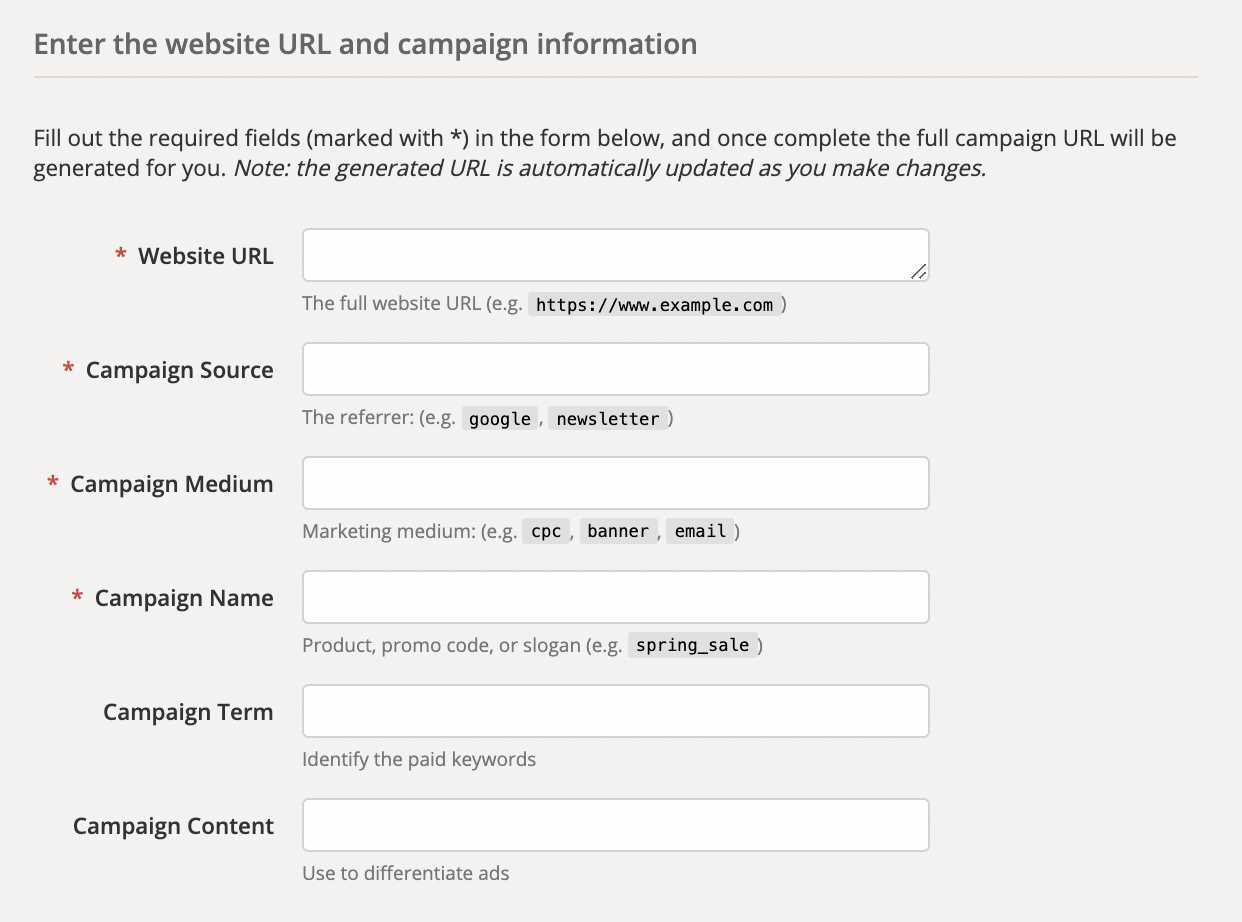If you’re wondering what all the Facebook vs Apple hoopla is about, it’s this:
Apple effed Facebook advertisers with its last update.
Were you one of those advertisers?
Us too.
We use the Facebook Pixel to inform our Facebook ad campaigns. So what do we do now that our looking glass is half broken?
We put our heads together and come up with a short-term workaround solution.
That’s what.
If you’re in charge of Facebook ad campaigns and you feel Apple’s axe in your Pixel’s back, put that panic away.
Our very own Reese Garcia scrummed on it and came up with a three-point plan to keep our Facebook ads flying (and our budget from crying) while the Facebook Pixel fires at half-power.
Light them fireworks.
- How bad is the iOS 14 Facebook damage?
- Is the Facebook Pixel still effective?
- What did Apple do to the Facebook Pixel in 2021?
- Is tracking really a bad thing?
- “Ask App not to Track” is a massive loss of signal for the Facebook Ads Manager.
- The problematic psychology of Apple’s privacy prompt
- The benefit of ad relevancy
- What does Facebook Pixel do for you as an advertiser?
- What is a Facebook Pixel?
- How does the Facebook Pixel work?
- Conversion tracking
- How to strategize with the Facebook Pixel at half-throttle
- KlientBoost’s three-point Facebook conversion tracking plan
- See? You’re still in a good spot with Facebook
- How to create and install your Facebook Pixel code:
- Life after iOS 14 for Facebook
Get brand new Facebook ad strategies straight to your inbox every week. 23,739 people already are!
How bad is the iOS 14 Facebook damage?
Mobile ads make up 94% of Facebook advertising revenues.
That’s a lot of ads targeting mobile Facebook users—like, pretty much all of them.
So how many of those mobile users have iPhones?
113 million—that’s 47% of all smartphone users.
The math says that the Facebook Pixel can only see what half of your audience is doing. That’s why marketers are asking if the Facebook Pixel is still effective.
Is the Facebook Pixel still effective?
The answer is yes. But it’s not as effective as it was before iOS 14—and the fallout is still happening.
Analysts are scrambling to gather data to measure the impact of the war Apple unofficially waged on Facebook.
It doesn’t look good.
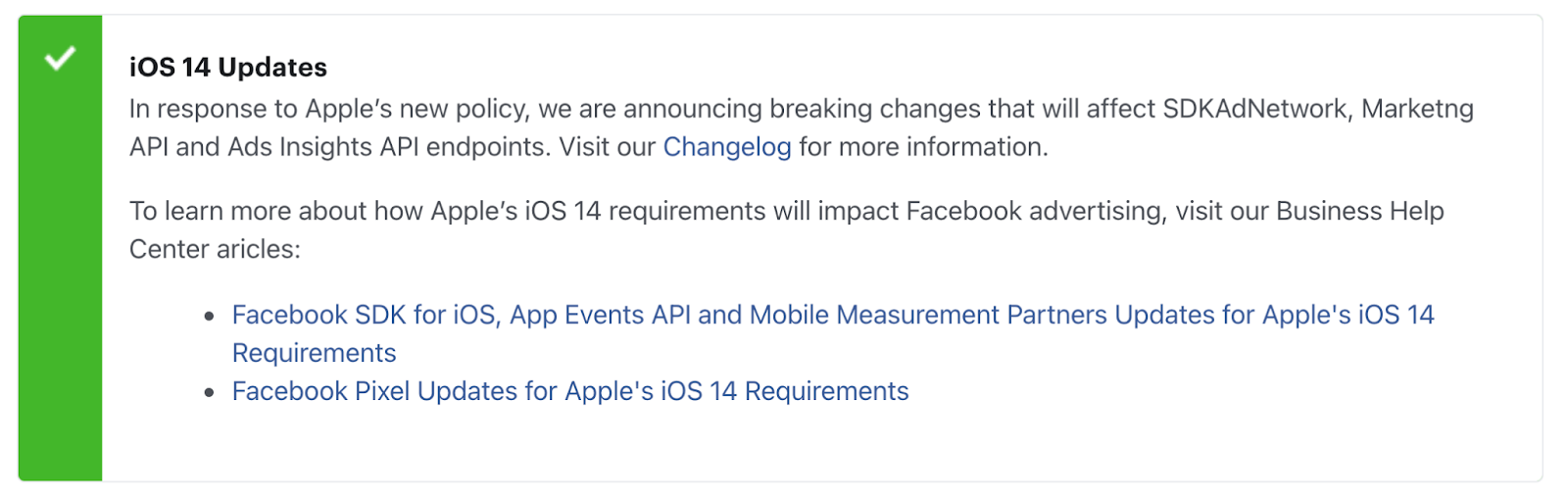
What did Apple do to the Facebook Pixel in 2021?
Apple turned off half of Facebook’s conversion tracking ability with the iOS 14 update, sending a shock wave through the Facebook Pixelverse.
Facebook advertisers feel like they’ve been pantsed under what Apple calls its Transparency Framework.
Apple fortified user privacy with iOS 14, giving the iPhone community more control over what information they share with advertisers.
This sounds like a good thing—who wants Facebook following them around watching their every move?
But blinding Facebook means that the ads you’ll see—and you will see ads no matter what—aren’t personalized.
Ask App Not to Track is the same as asking Facebook to show you annoying, irrelevant ads. It turns off tailored, highly-targeted ads that would have helped you make decisions around what you’re trying to do.
Is tracking really a bad thing?
Philosophically, before the whole world went digital—before people used smartphones for literally everything—tracking was more likely to be of the surveillance kind.
I’m talking KGB Cold War spies and bugs in smoke detectors and tapped phone lines. Hence the nefarious connotation attached to the idea of tracking someone.
But since the smartphone revolution—roughly around 2010, when 4G (LTE) wireless networks made streaming possible for millions of mobile consumers—the whole deal about digital is making life easier.
Making life easier means knowing a little bit about people. Doing that effectively means sneaking a peek into their behavior while being respectful of their privacy.
And that was working.
Tracking opened a window into what prospective customers were looking for so that advertisers could personalize ads and connect with people most interested in that offer.
If a prospect’s actions looked like bottom of the funnel (BOFU) buyer behavior, Facebook would serve purchase-oriented ads to that prospect to help them decide what to buy.
If someone demonstrated top of the funnel (TOFU) research behavior, then education-oriented ads would appear to that user to help them learn about that thing.
This was good for the user because it created a better advertising experience.
But Apple took that goodness away.
After the release of iOS 14, when an app wants to track audience behavior, a prompt will appear asking iPhone users if they want to let that tracking happen.
They won’t.
They’ll Ask App not to Track.
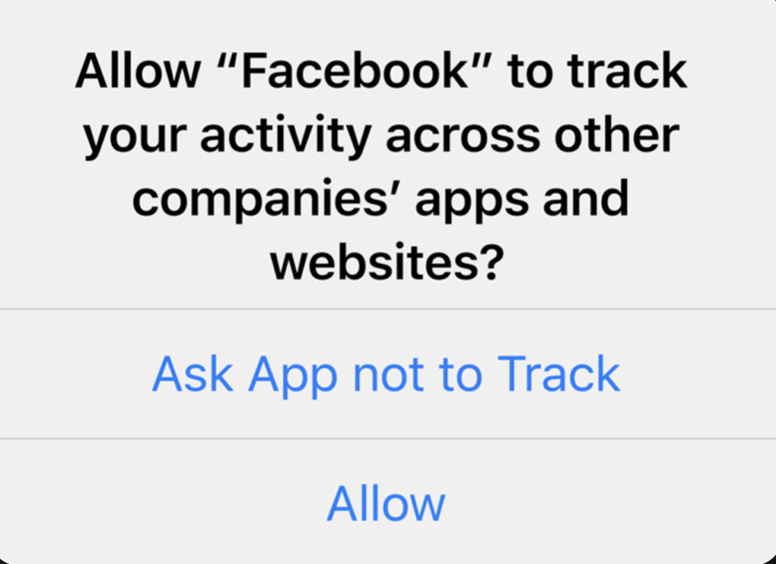
But here’s the thing:
When it’s isolated as a prompt on a phone—out of context, without explanation—tracking sounds like an insidious Orwellian police state where sci-fi drones will scan your brain and implant subliminal messages.
Reality check: tracking is way less adventurous than that.
Tracking simply logs your clicks and categorizes them into the different levels of the marketing funnel.
It does this to make sure you only see ads that coincide with the information you are searching for. Tracking makes ad content helpful according to where you are in your individual buyer’s journey.
Without a tracking code paying attention to what you’re doing, you’ll see pap in the margins that annoys the crap out of you.
And that’s not helpful at all.
“Ask App not to Track” is a massive loss of signal for the Facebook Ads Manager.
Ask App not to Track is problematic for Facebook advertisers because, as we mentioned above, 9 out of 10 conversions on Facebook happen from phones and half of those phones (in the US) are iPhones.
Picture a chainsaw cutting a cake in half with apple juice flying out of it.
How Facebook sees it
Facebook positions itself as the champion of small businesses around the world and pleads the benefits of custom-tailored marketing for the individual.
How Apple sees it
Apple positions itself as the champion of the individual and gives individuals a joystick to turn off ad relevancy under the opinion that tracking is bad.
Apple sees the privacy prompt as a fundamental right that puts control in the hands of the user.
How iPhone users should understand it
One way to look at this controversy is that Apple triumphed over unwelcome, invasive tracking—a giant hooray for individual privacy protection.
But another way to look at it, is that Apple designed the demise of the Facebook Pixel in a single update—a multi-billion dollar GFY to Facebook advertisers who depended on the pixel for smart ad spend.
This is the view of a large chunk of the small business world.
iPhone users might not understand that the control they’ve been given with the Apple prompt is the power to hide how they engage with an app or website.
Is it bad that a pixel knows that you looked at Facebook in the morning, then ordered a gadget from Amazon (that you didn’t buy) in the afternoon, and then you went back to Facebook in the evening, where you saw an ad for that Amazon gadget (which you then decided to buy because the ad was a 25% off coupon)?
Doesn’t that sound like more of a good thing than a bad thing?
Why this might not be clear has something to do with the prompt itself.
The problematic psychology of Apple’s privacy prompt
It doesn’t take a psychologist to see how skewed and misdirecting the iOS prompt is.
The word choice is discouraging and the tone is shady.
The word “Allow” is the second option, appearing like a minor subheadline.
It is interesting to think how the result would be different if, instead of Ask App not to Track, the prompt said:
Ask App To Turn Off Ad Relevancy
Or
Ask App to Show you Irrelevant Ads
Would iPhone users be so quick to opt out if they knew that what they were opting out of was customized value?
The benefit of ad relevancy
Advertisers don’t want to piss you off.
Advertisers try very hard to put offers in front of you that you regard as beneficial. They feed a slew of variables into figuring out exactly what kind of person you are and what would make your life better or easier or happier.
If the answer to that question is their product, they show you an ad.
In order to know what kind of person you are and what you like and how you shop and what you could use, there has to be a way to track your actions.
Without that inside look, the ads will be less relevant to you.
You won’t see that discount that would have made what you need affordable. You won’t know that certain companies’ values align with your own.
You won’t get the good ads 🥳. You’ll get the s*** ads 😩.
What does Facebook Pixel do for you as an advertiser?
It gauges how well your Facebook ads are doing.
If things are going well, you’ll do more of that. If things are tanking in one area, you’ll make changes before your budget feels the sting.
Use the pixel to...
- Show your ads to the right people (the people who benefit from your product).
- Find new customers who checked out your website before
- Reach more people who are most likely to love your stuff and buy it.
- Measure how people respond to your ads.
- Make more sales by adjusting ads based on those responses
Ask two questions about your audience:
- What customer segment converts best?
- What segment needs a nudge?
The Facebook Pixel gives you this information. It makes your ads relevant to each targeted audience. It helps you better define your custom audiences for ad targeting and dynamic ad campaigns.
It guides how you approach your Facebook ads within your overall Facebook ads strategy; it gives you a bird’s eye view of your conversion funnel.
That’s what it does for you.
But how does it do that?
What is a Facebook Pixel?
Facebook Pixel is a tracking beacon built with JavaScript code.
You paste that code snippet on your website (more on that below) and it loads a small library of functions that tracks every move a user makes when they visit your site.
In other words, the pixel fires when somebody does something.
But where does it fire to? And what kind of actions make it fire?
How does the Facebook Pixel work?
A user action causes the pixel to fire. Each time it fires, it sends tracking information to the Events Manager.
The best action (event) is a conversion.
So if someone on your website adds an item to a shopping cart or makes a purchase (conversion)—or abandons their cart—you see this behavior.
Visibility is important.
But acting on what you see is importanter.
Conversion tracking
Conversion tracking underpins your flashy ad designs and compelling headlines. It’s the nerdy analytics—the meaningful metrics—that measures how your shiny stuff performs.
Ads that perform well give you a better return on your ad spend (ROAS).
You care about the presentation—of course—but you care more about how that presentation is received (the number of conversions happening because of that ad).
The Facebook Pixel gives you a close-up view of audience actions, most importantly conversions, to keep your Facebook campaign on course.
Or does it?
The short answer: yes it does.
The long answer: yes it does. But at the beginning of 2021, tracking conversions hit that GIANT SNAG we’ve been talking about (iOS 14 Facebook war), and that giant snag screws with your campaigns.
How to strategize with the Facebook Pixel at half-throttle
There are always things you can do.
As a digital marketing agency, finding workarounds to stumbling blocks is our daily grind.
Often, these challenges result in new avenues and better ways of doing things long-term.
So if you’re wondering if you should pull your budget out of Facebook Ads and put it somewhere else, don’t make rash decisions, we say.
Try this first:
KlientBoost’s three-point Facebook conversion tracking plan
In the last few weeks, we’ve focused expert-level energy into building a flashlight that will see through Apple’s imposed darkness.
And there’s excellent reason for this: Reach

94% of 2.5 million active iOS users in the US have chosen to block ad tracking.
That means 6% of Apple iOS users Allow apps to track them using their phone’s Identifier For Advertisers tag (IDFA).
As far as advertising dollars go, that translates into a staggering amount of loss; it’s worth the effort to get some of those billions of dollars back.
And that’s why you’re here.
Follow these three important steps to maximize your ability to track conversions in the wake of Apple's iOS 14 Ask App not to Track prompt.
1. Facebook Conversions API
Tracking events from a user’s phone is best. But, without that option, you can track events directly from your server using Facebook’s Conversions API.
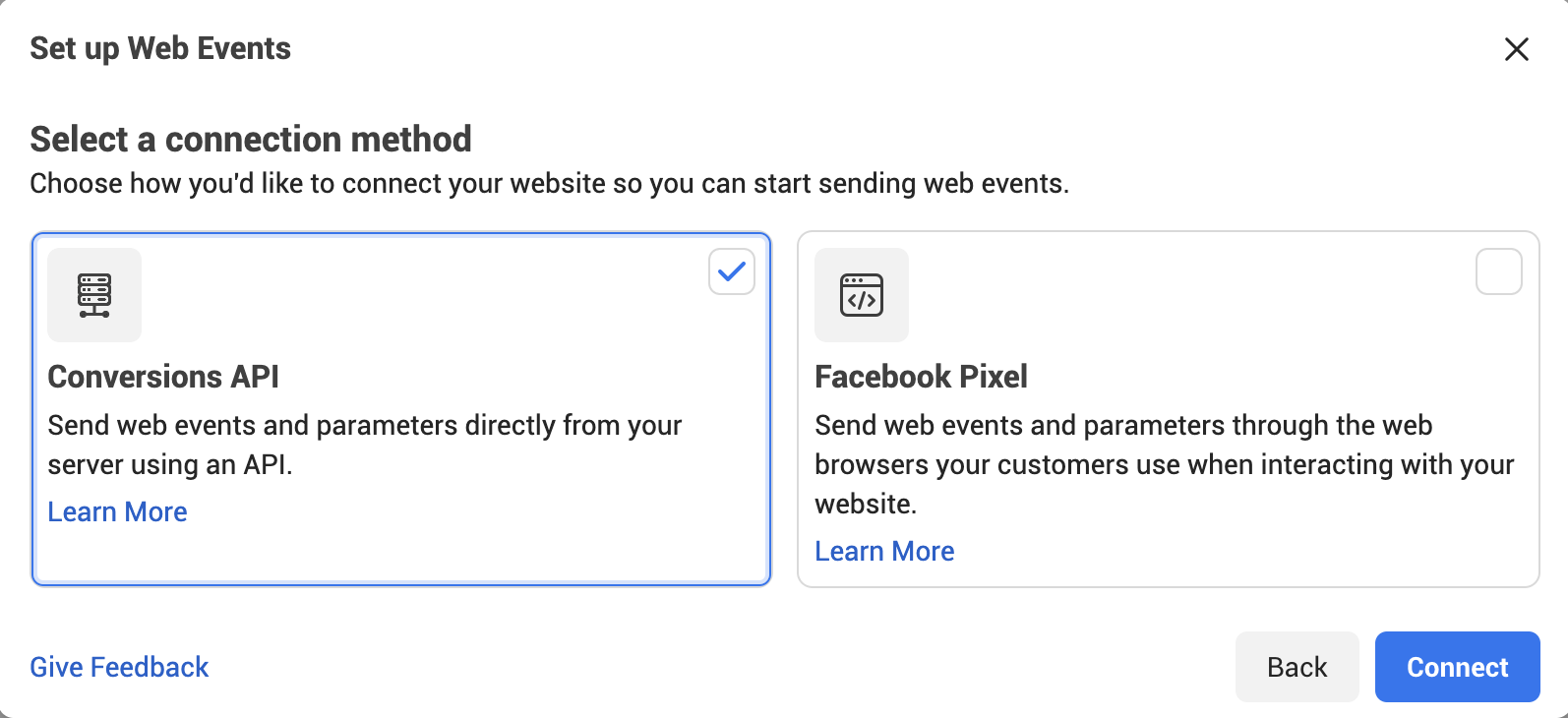
What is the Facebook Conversions API?
Conversions API is a tool that tracks actions and events between your web server and Facebook’s server using the Facebook Pixel to measure ad campaigns.
But Conversions API works in addition to the Facebook Pixel. It enhances the pixel to give you reliable data tracking, even as the pixel loses information.
Measure events to help you optimize your ads and create custom audiences. Events sent through the API are linked to a pixel name and are processed as pixel events, so you can use them to show ads to people who are most likely to click on them.
Conversions API doesn’t use cookies, which means it’s not affected by browser settings. And that means it can track customer website browser actions.
It also works offline. And for app events.
You can use it with your pixel to help with conversion attribution windows so you can reach more people. This is called Advanced Matching.
There are a few ways to set up Conversions API. Choose the one you like the best.
Now let’s look at Aggregate Event Measurement.
What is The Aggregate Event Measurement Protocol?
As a response to iOS 14, Facebook declared it will start processing pixel conversion events from Apple iOS devices using Aggregated Event Measurement in an effort to help your campaigns run smoothly and preserve user privacy.
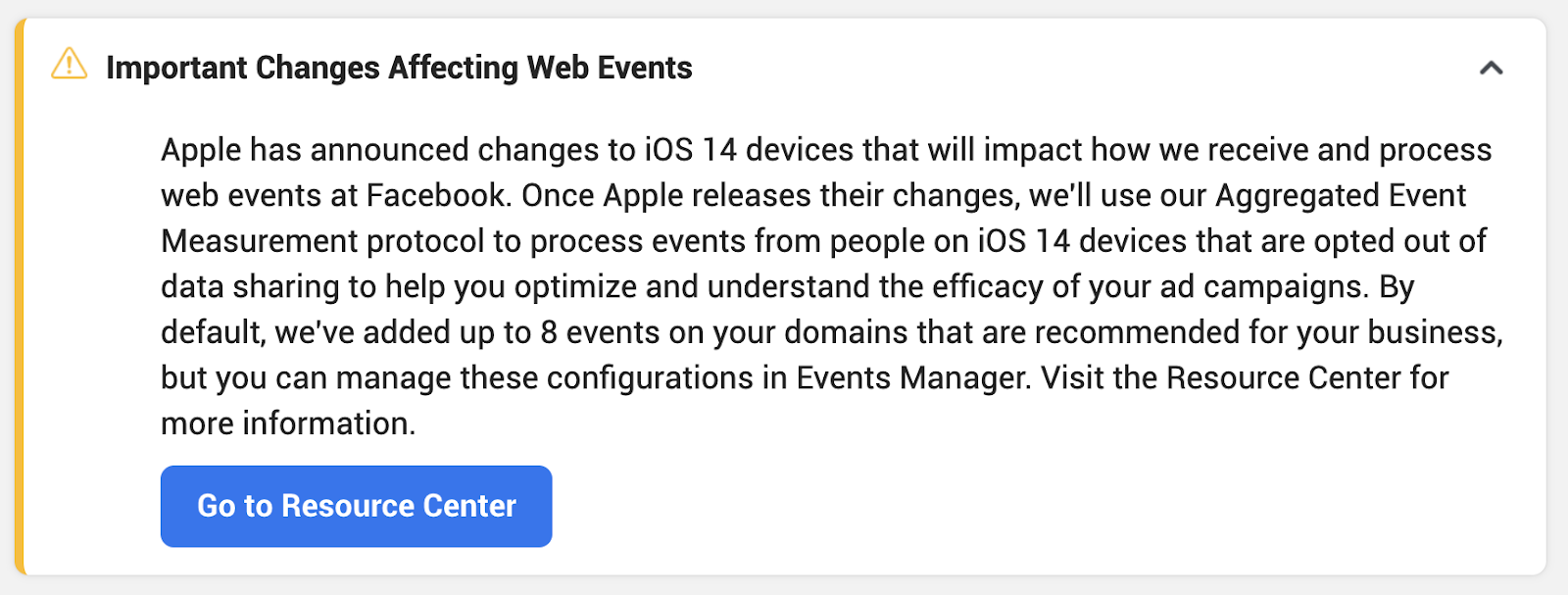
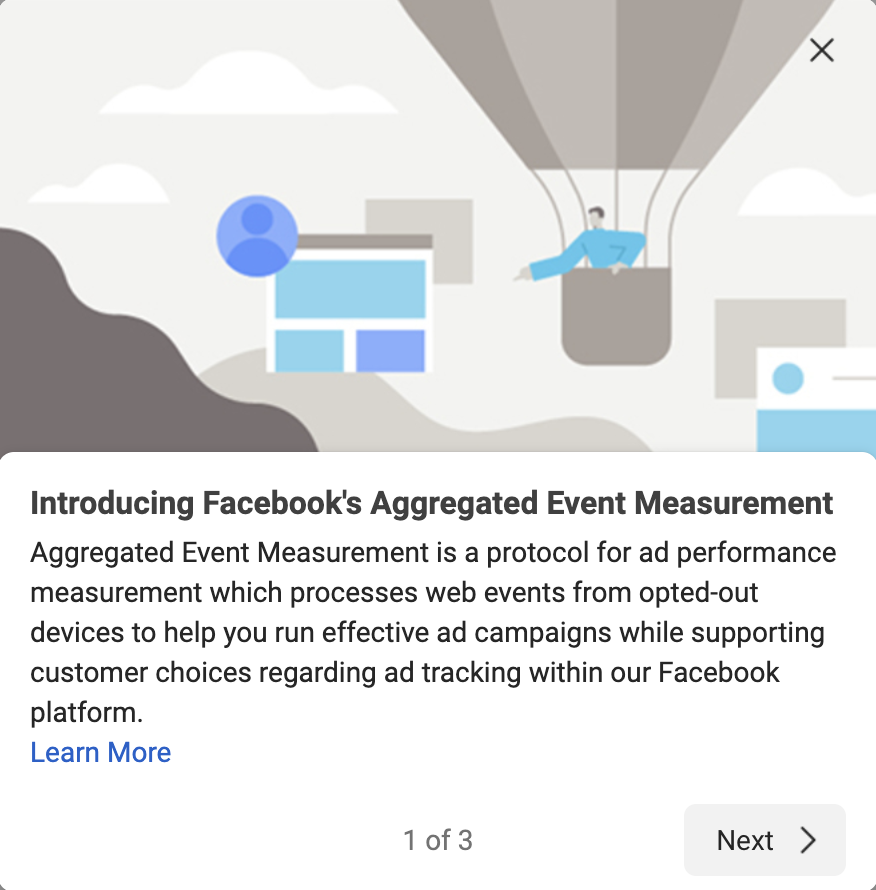
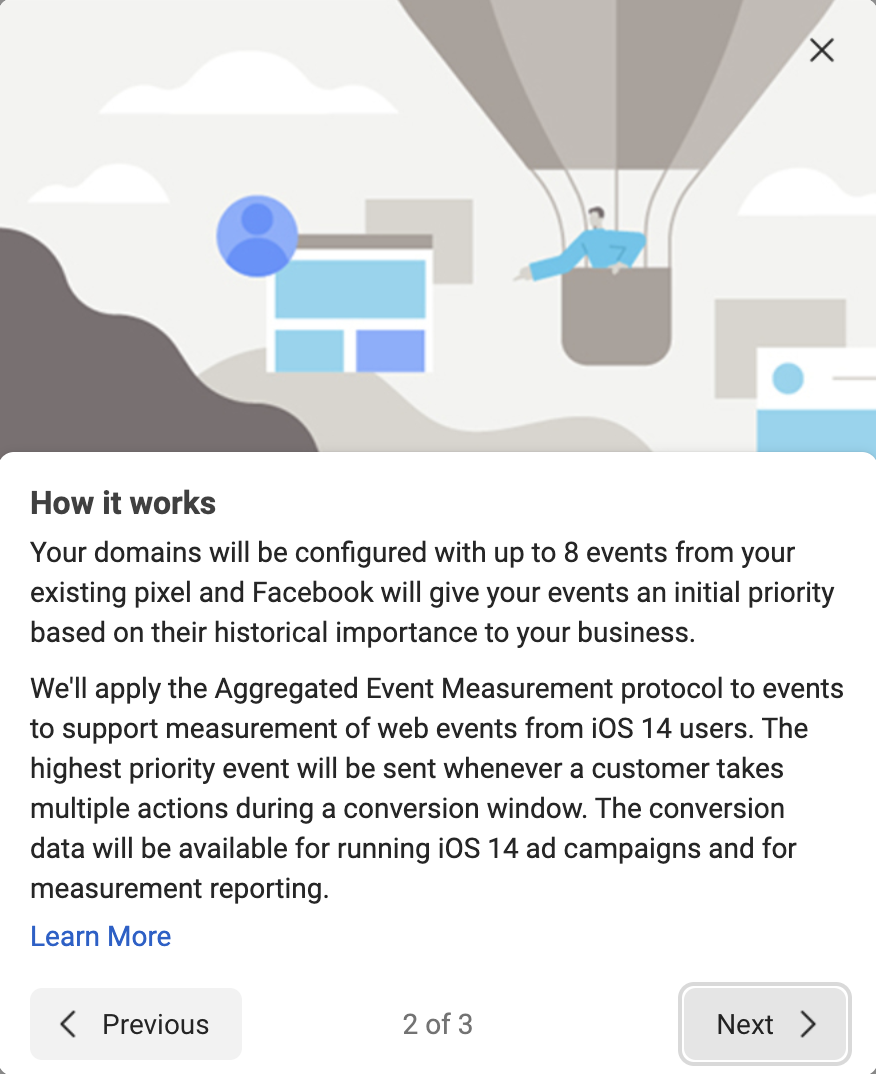
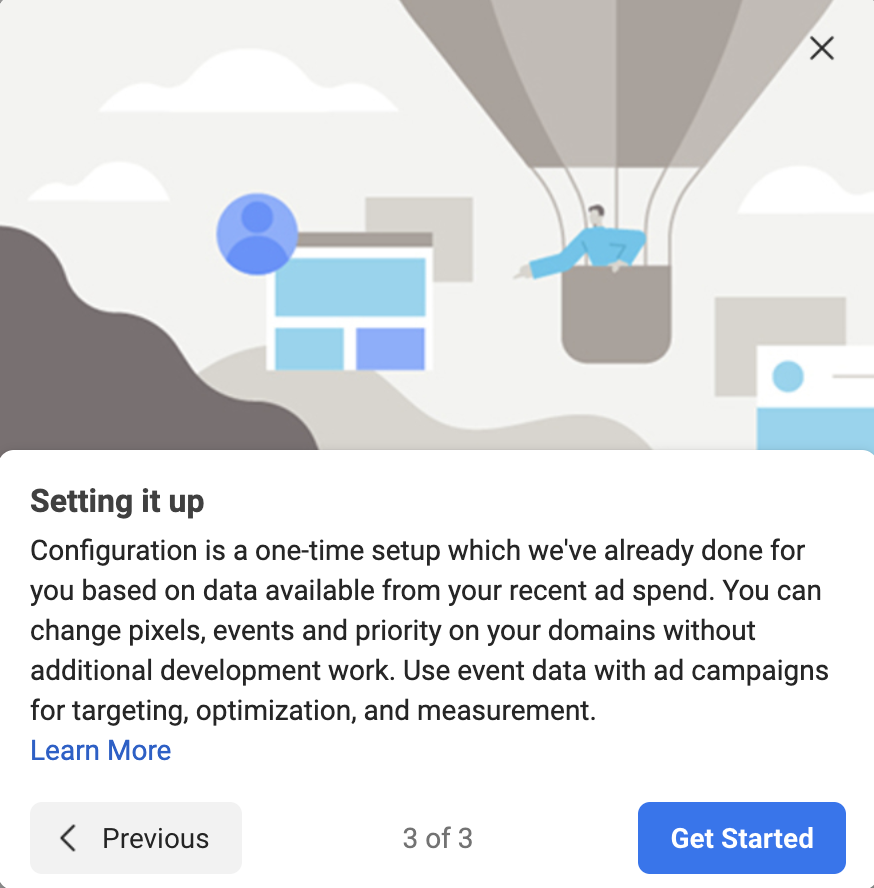
Conversion Lift
Conversion Lift measures how much extra business you generated from ads across devices (on mobile app installs) both online and offline. Testing this helps you decide if your Facebook ads campaign drove the kind of outcome you expected. Learn more at Facebook.
That’s the first (multi) step of the three-point plan. Now, step two.
2.UTM Tags
UTM stands for "Urchin Traffic Monitor." That’s not important. What is important is what that traffic monitor does.
You’ve seen them but you probably didn’t know what they were.
UTM tags are the string of extra characters (code) that come after the main URL. Analytics tools use UTMs to track traffic hitting your website from a specific platform (like Facebook). In other words, UTM tags track campaign performance.
This is a UTM code:
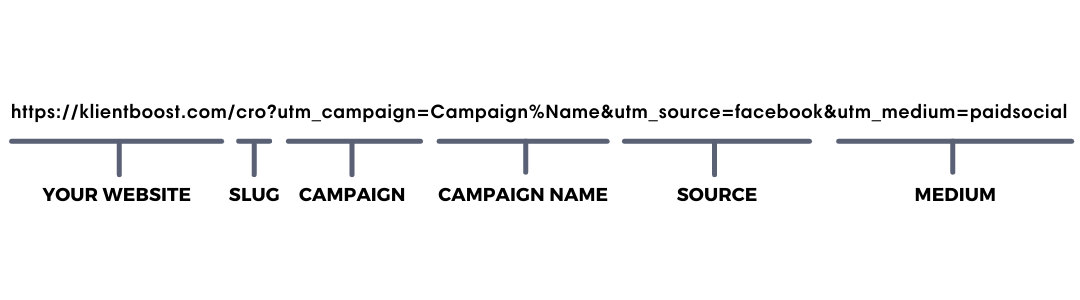
Getting nerdy, UTM codes are made up of a tracking variable (what comes after the = sign) and five traffic-tracking parameters:
- Source (utm_source)
- Medium (utm_email)
- Campaign (utm_campaign)
- Keyword (utm_term)
- Content (utm_content)
These parameters give you a peek at optimization opportunities. When you see what medium works for you, you can do more of that.
Utm_source
Track the source of your traffic. Are visitors hopping to your site from Bing, Google, Facebook, Instagram, or some other marketing channel?
Utm_medium
What was the medium (channel) your visitors came from? Social media, SERP (search engine results pages), PPC, and email are popular mediums.
For example, say you sent your email list an email with this Call To Action button: Learn More. That button, when clicked, takes the visitor to a landing page. The utm_medium tag would show you in your reporting platform that that button in that email sent traffic to that landing page. The UTM tracks that campaign engagement.
Utm_campaign
What campaigns got visitors to land on your site?
Utm_term
Track your keywords in paid search ads.
Utm_content
Optional and used when you have more than one link pointing to the same URL (two CTA buttons in one email for example).
How do you make UTM codes and where do you see what they track? (H4)
You can create UTM codes using the Google Analytics' Campaign URL Builder. You see what’s being tracked using your Google Analytics ad account.
Fill in the specific fields that will become the UTM part of your URL
What a UTM code does after iOS 14
Since iOS 14, what a UTM does is minimize your loss of tracking visibility by measuring advertising performance using your UTM tracking variables.
The Facebook Pixel had a setback. But UTM codes have not.
Use UTM codes to track specific details, like where your clicks are coming from.
UTMs see what device that ad click came from, and what your ad position was at the time of the click, and who is buying what stuff from you, and where.
It measures ad activity so you can see what offers are converting—so you can optimize those ads.
Boom.
3.First party data
Owning your own data is the most futureproof way to strengthen your advertising.
With server-side tracking and server-side tagging, you’ll also want to prioritize your own first party user data.
Customer Data Platforms (CDPs) that house and send your marketing audiences to different platforms is one thing. But strengthening your data collection, storing it, and keeping it high-quality is key to staying ahead of the curve as more privacy update changes might roll out.
See? You’re still in a good spot with Facebook
Now that you have three strategies to track what your audience is doing, you can stop stressing so much about your Facebook Ads.
It will be interesting to see how Facebook responds to Apple’s tracking blockade (the privacy update) in the coming months.
Whatever happens, using the Facebook Conversions API, UTM tags, and First Party Data is a solid strategy to feed insight into your Facebook Ads campaigns.
If you’re brand new to Facebook Ads and you wonder if you should even go there in the wake of the Facebook/Apple controversy, the answer is yes.
Half visibility is still visibility.
Even with a hand over one eye, there are billions of consumers on Facebook looking to buy. Make sure your ads are incredible so some of those billions of people click on yours.
Charge forward.
If you haven’t created or installed a Facebook Pixel yet, here’s how you do that in 2021.
How to create and install your Facebook Pixel code:
Create the Pixel
Start by going to business.facebook.com
- Go to Events Manager
- Click Connect Data Sources
- Select Web
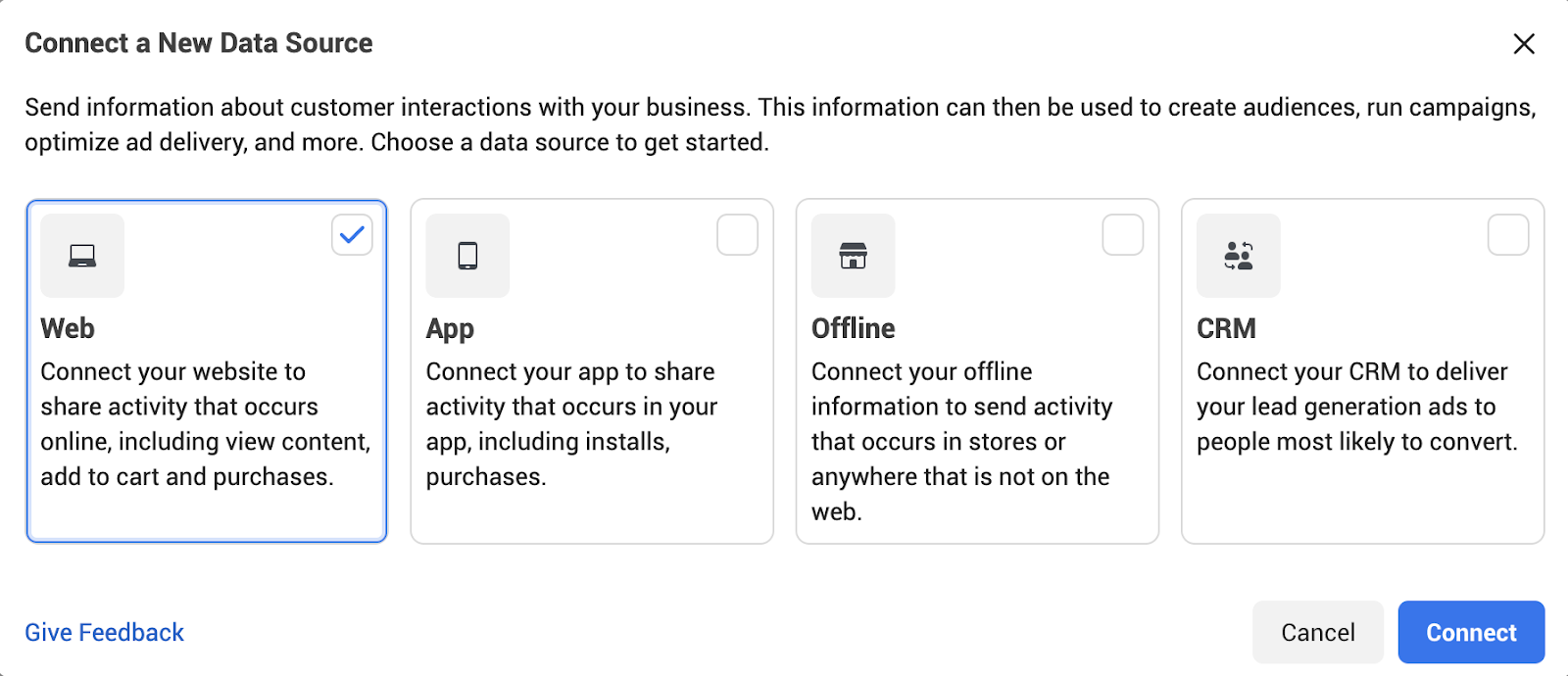
4. Select Facebook Pixel
5. Click Connect
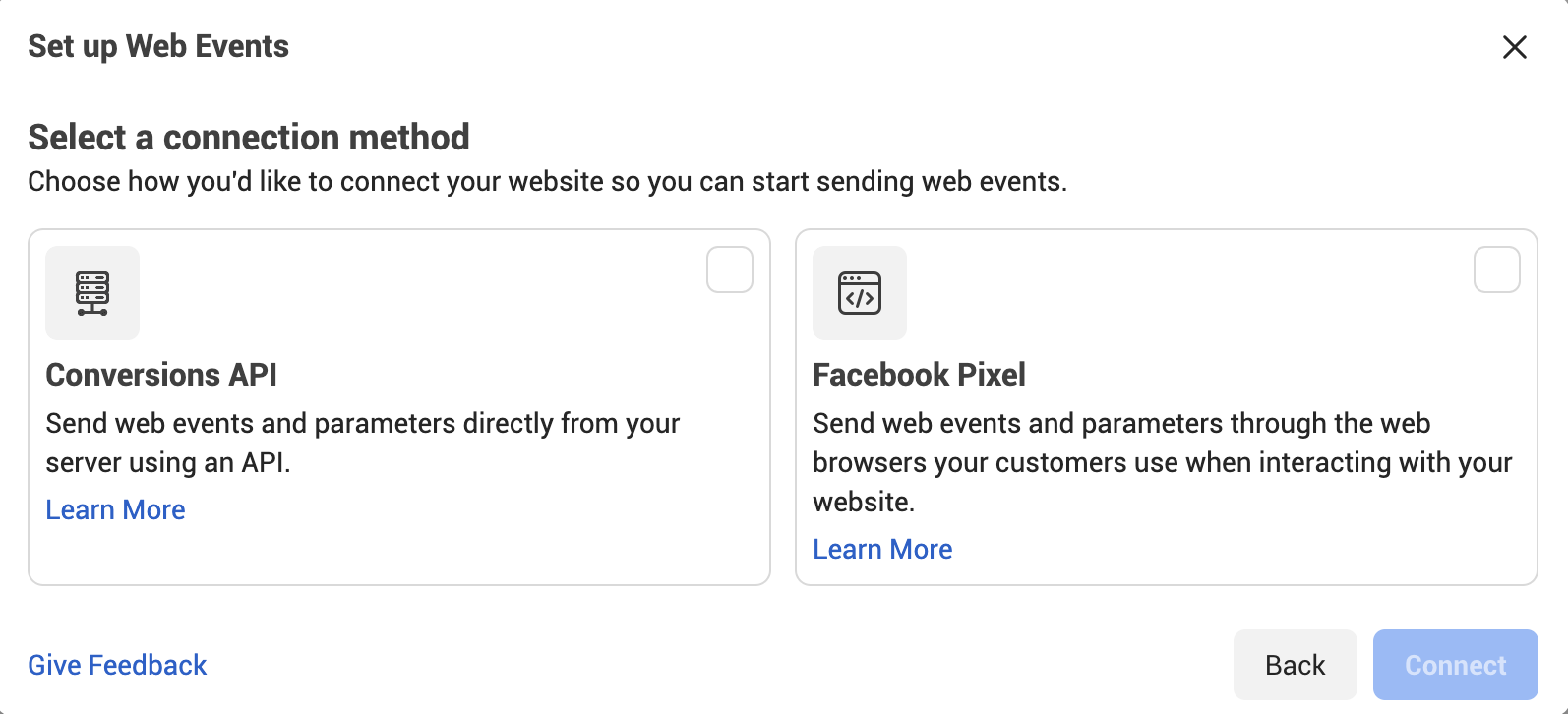
6. Click Set up the Pixel Now
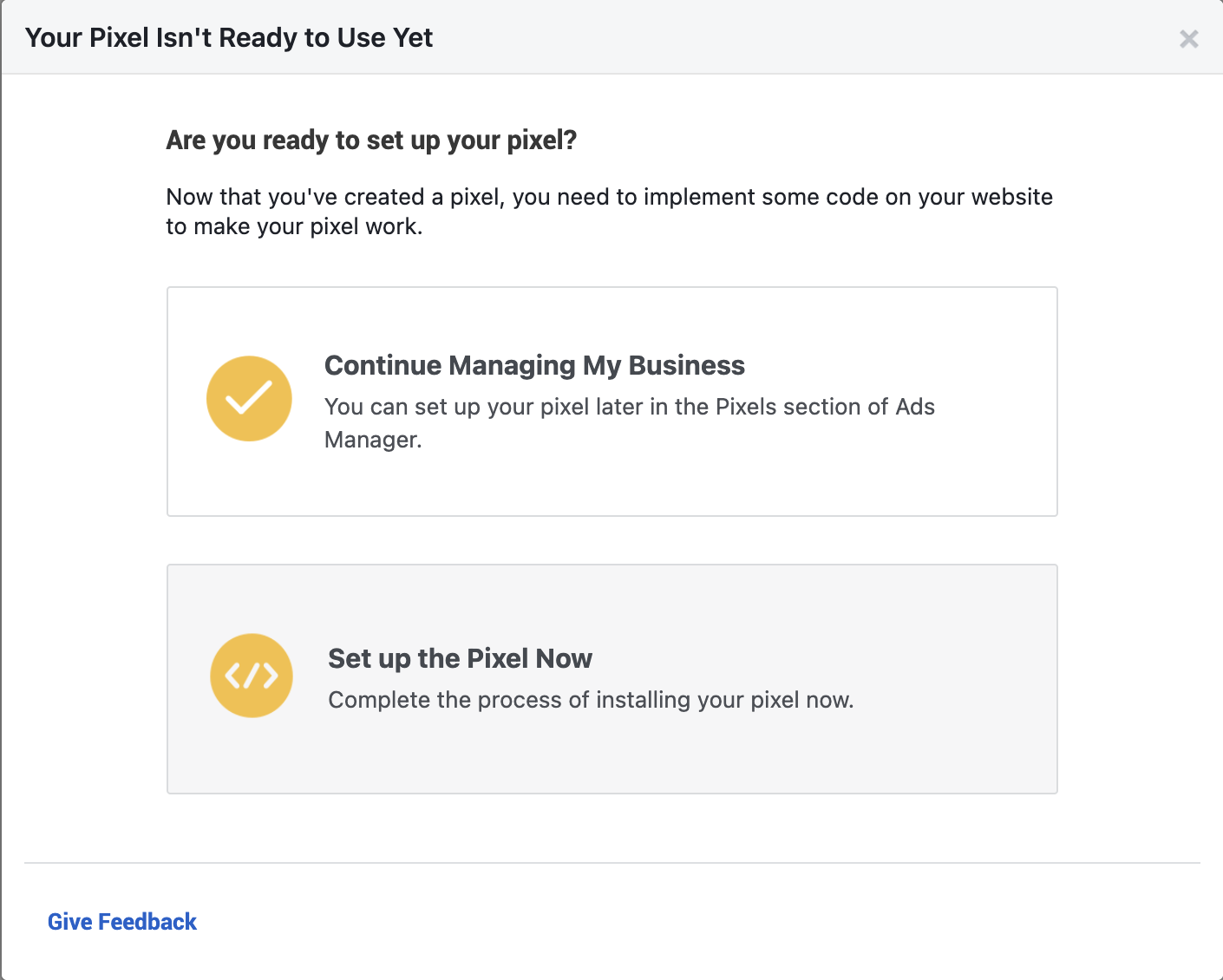
7. Add your Pixel Name
8. Enter your website URL
9. Click Continue
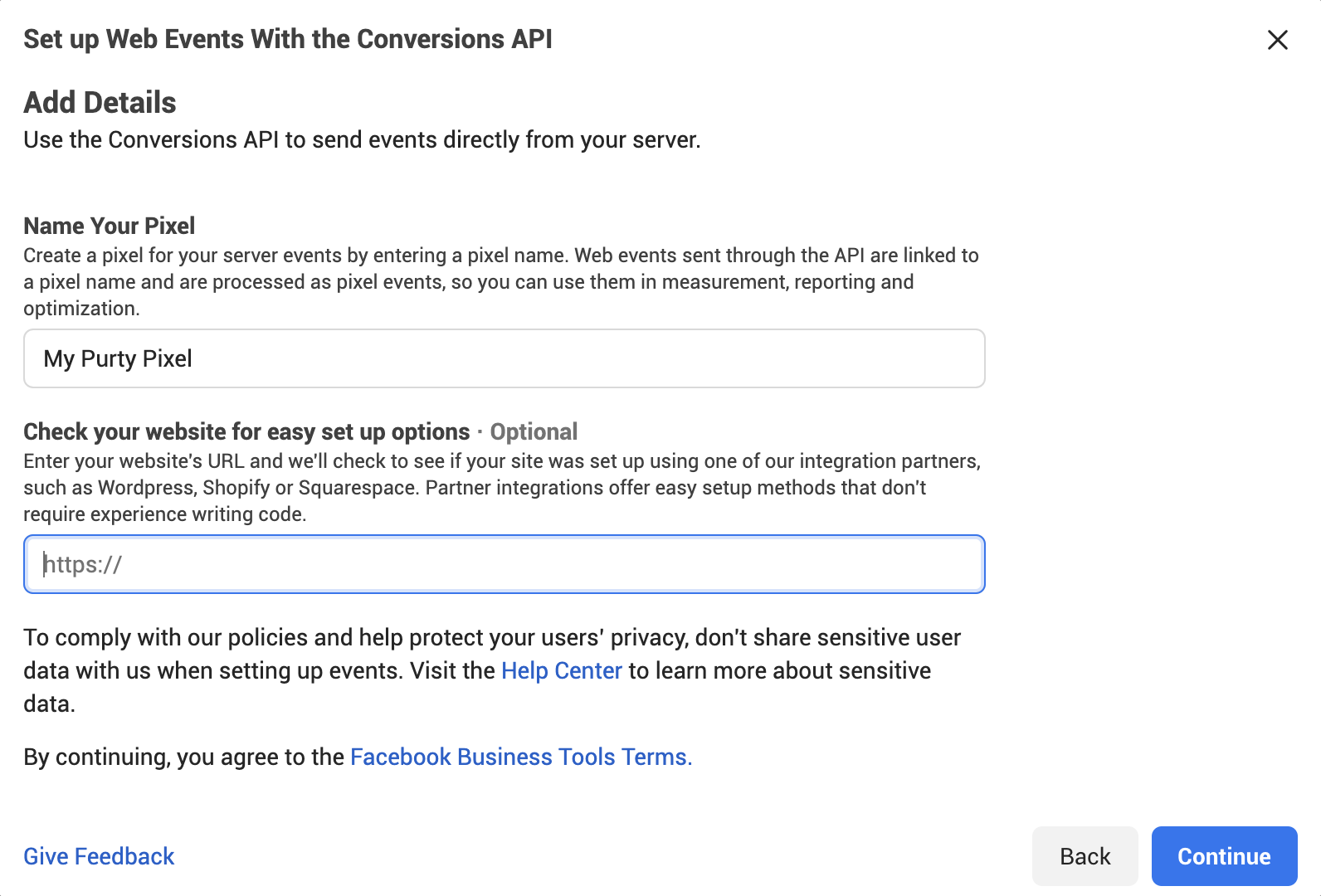
10. Click Add People and select your name.
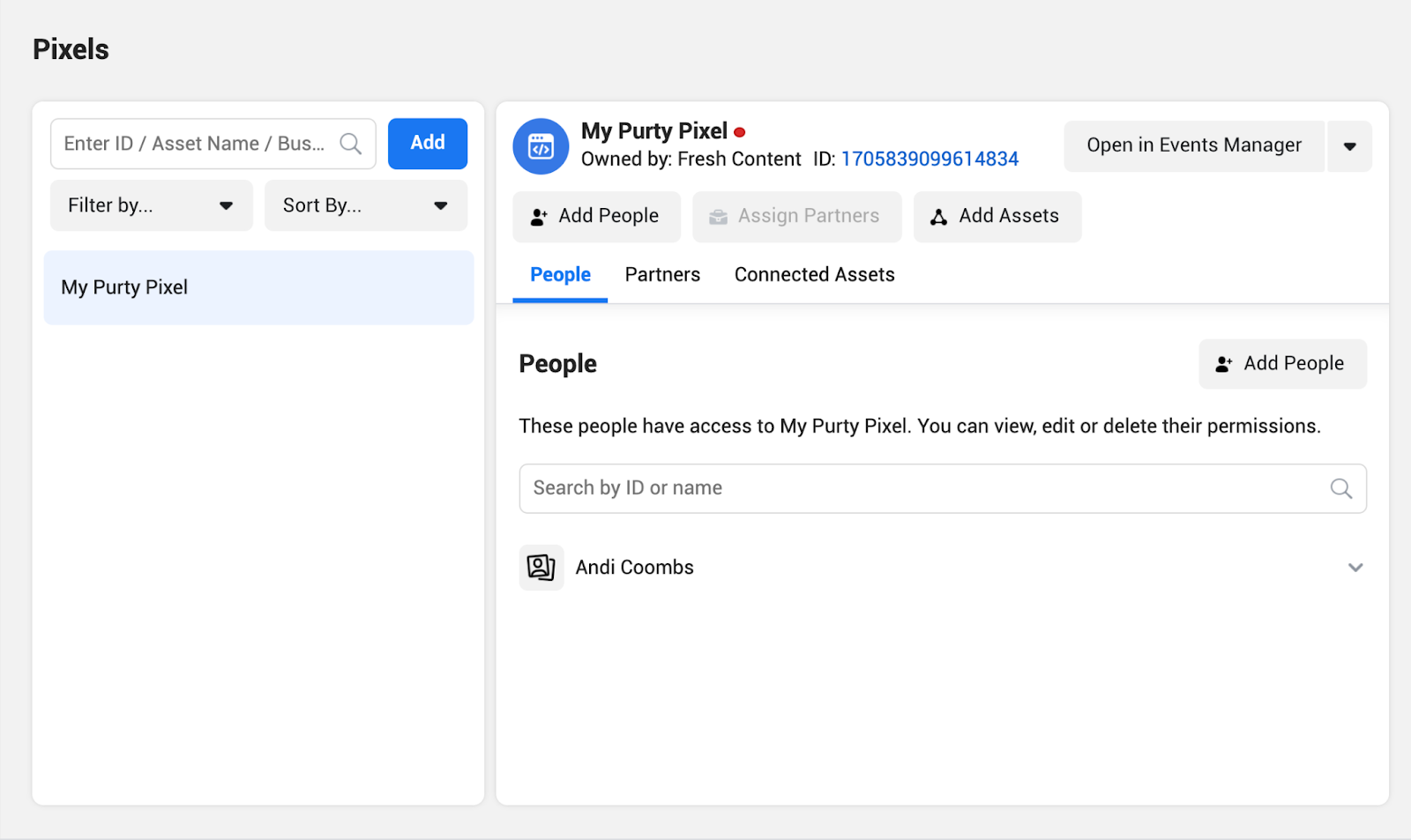
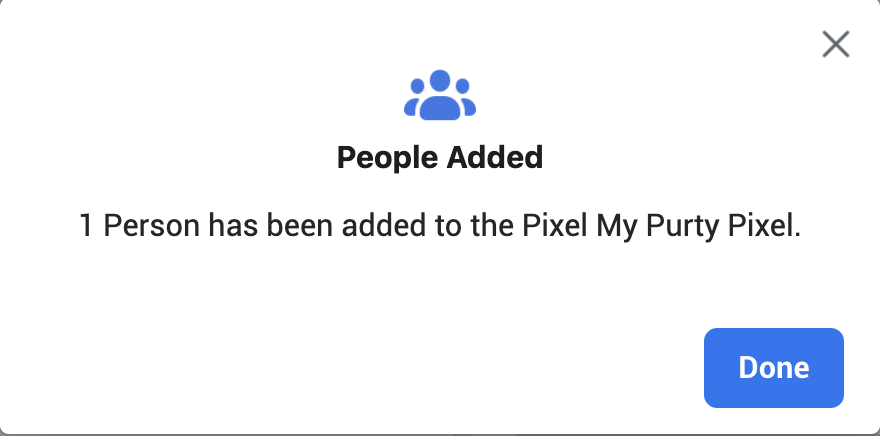
Your pixel is set up and it’s time to add it to your website.
Install the Pixel on your website
- Log in to Facebook and go to your Ads Manager account and choose Manually Install Pixel Code
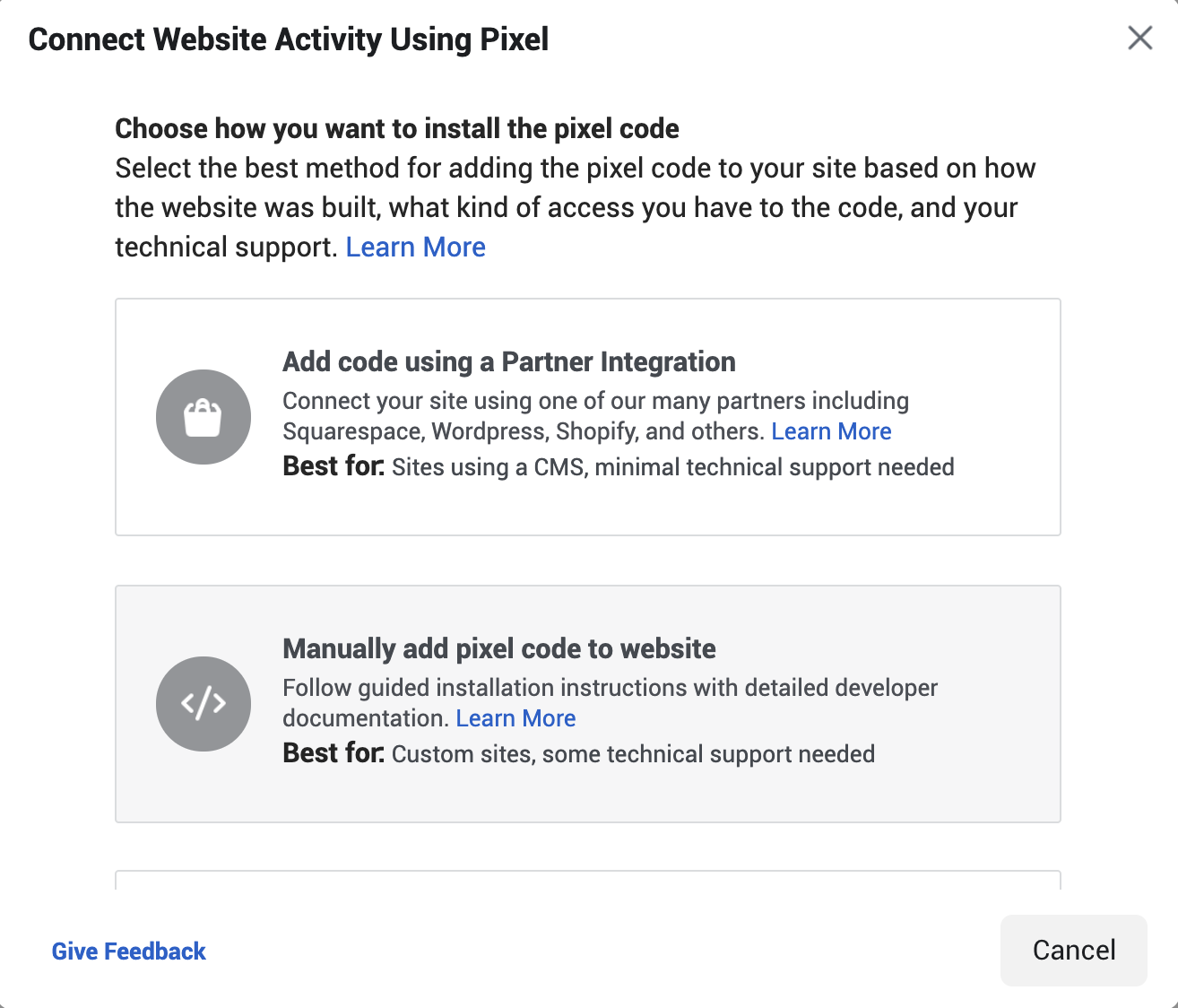
2. Copy the Pixel Code
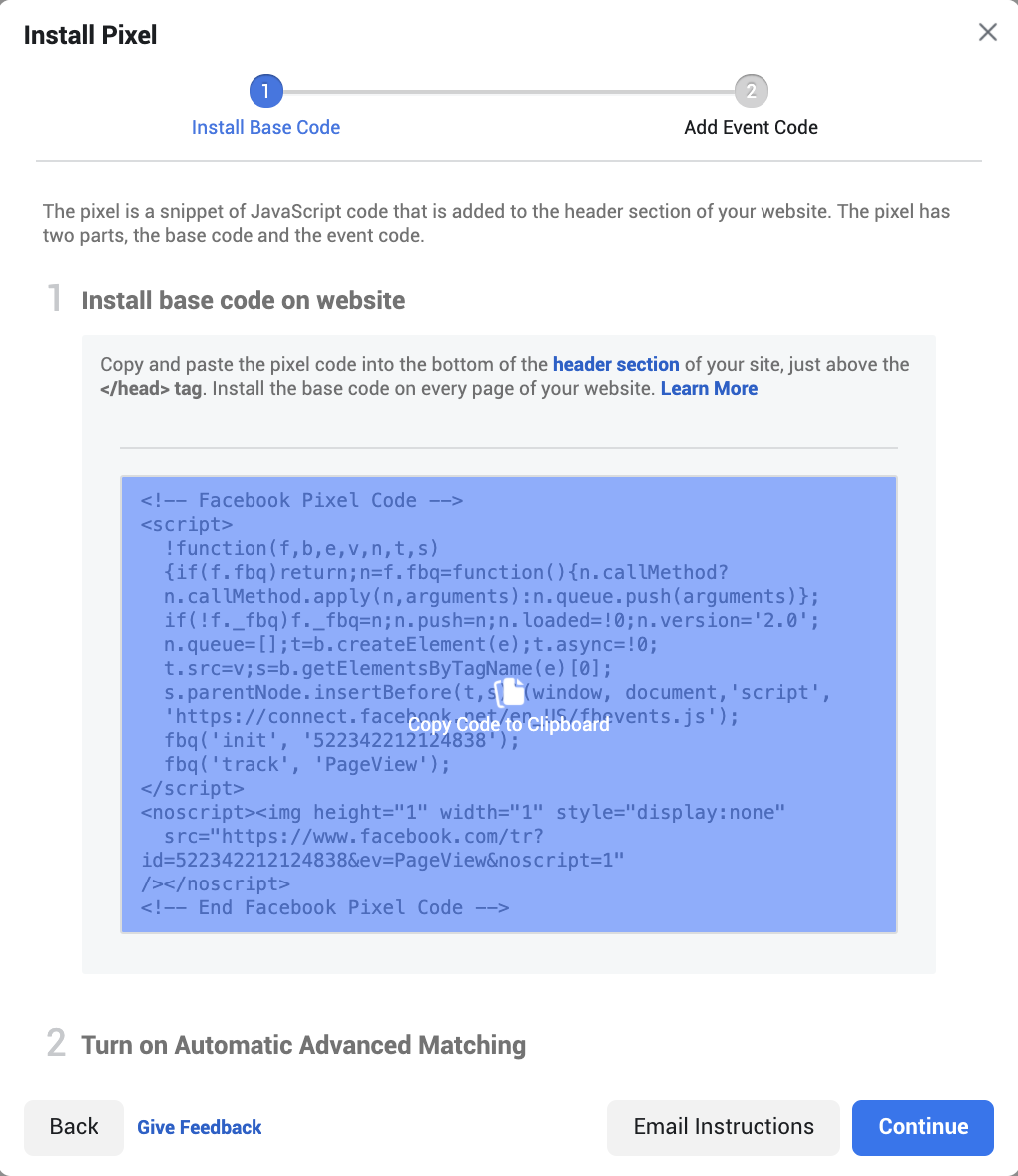
- Log in to your website builder (in this example we use WordPress).
- Add the plugin Insert Headers and Footers
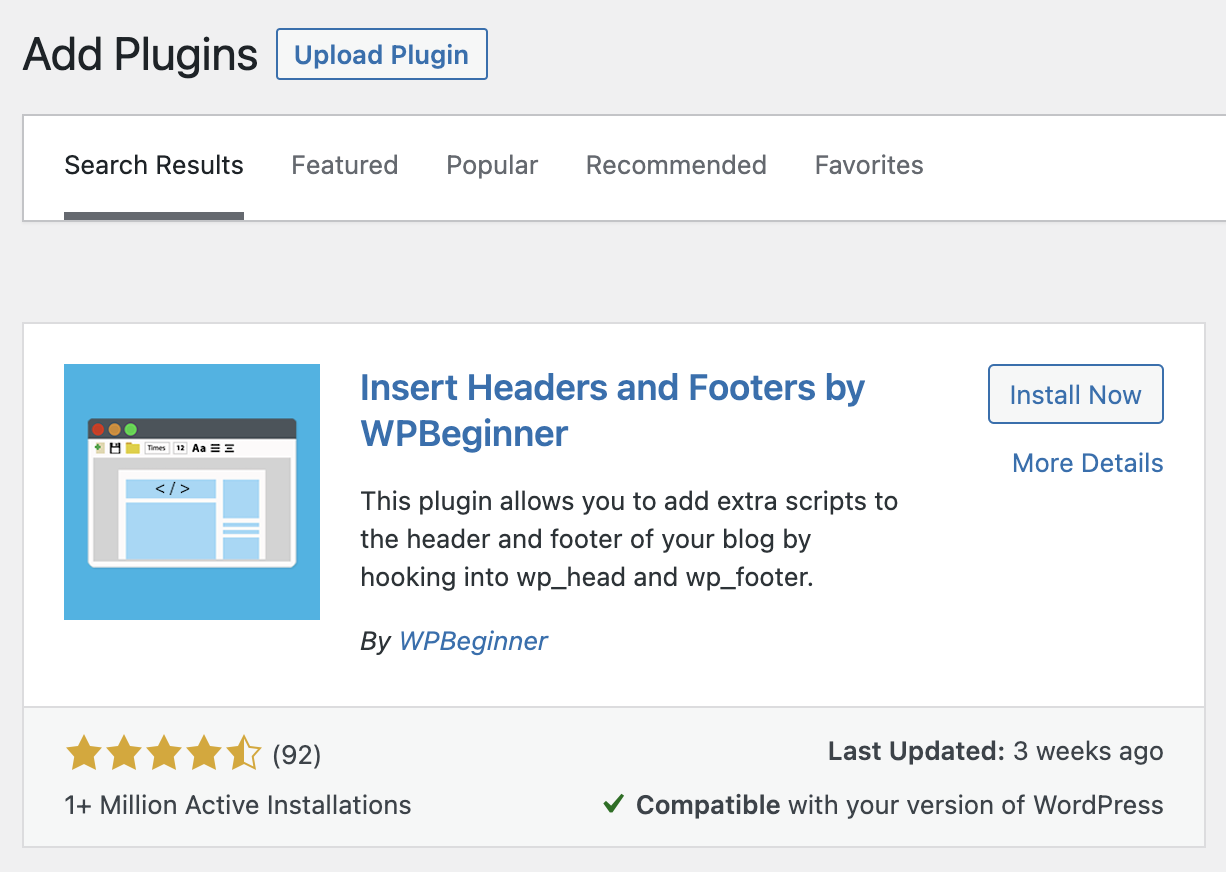
- Install and activate the plugin then go to Settings > Insert Headers and Footers
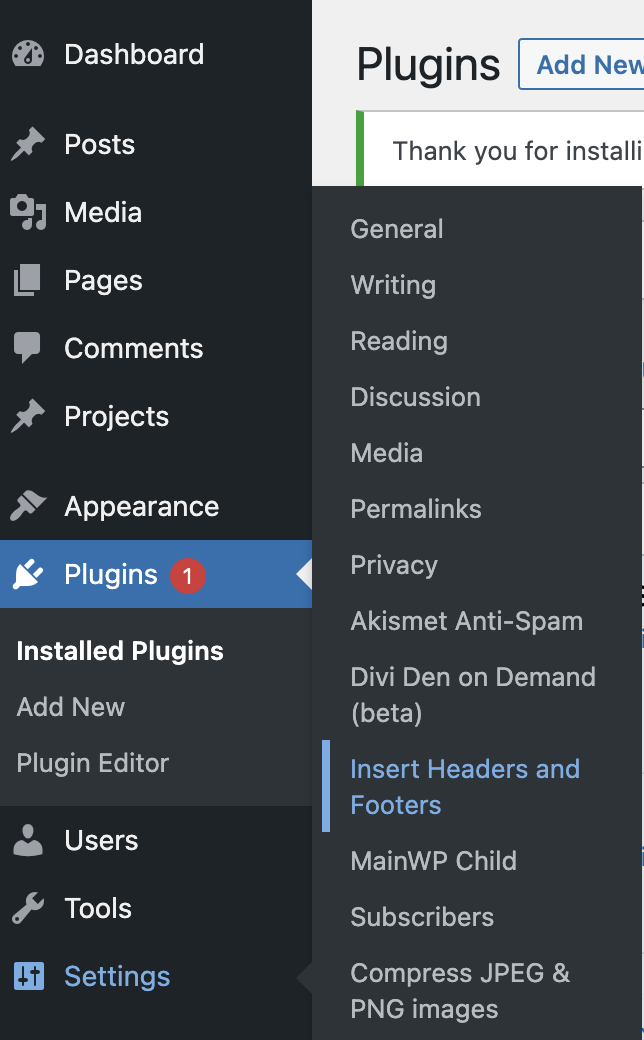
- Paste the pixel code in the Scripts in Header box.
- Click save.
- Paste the pixel code
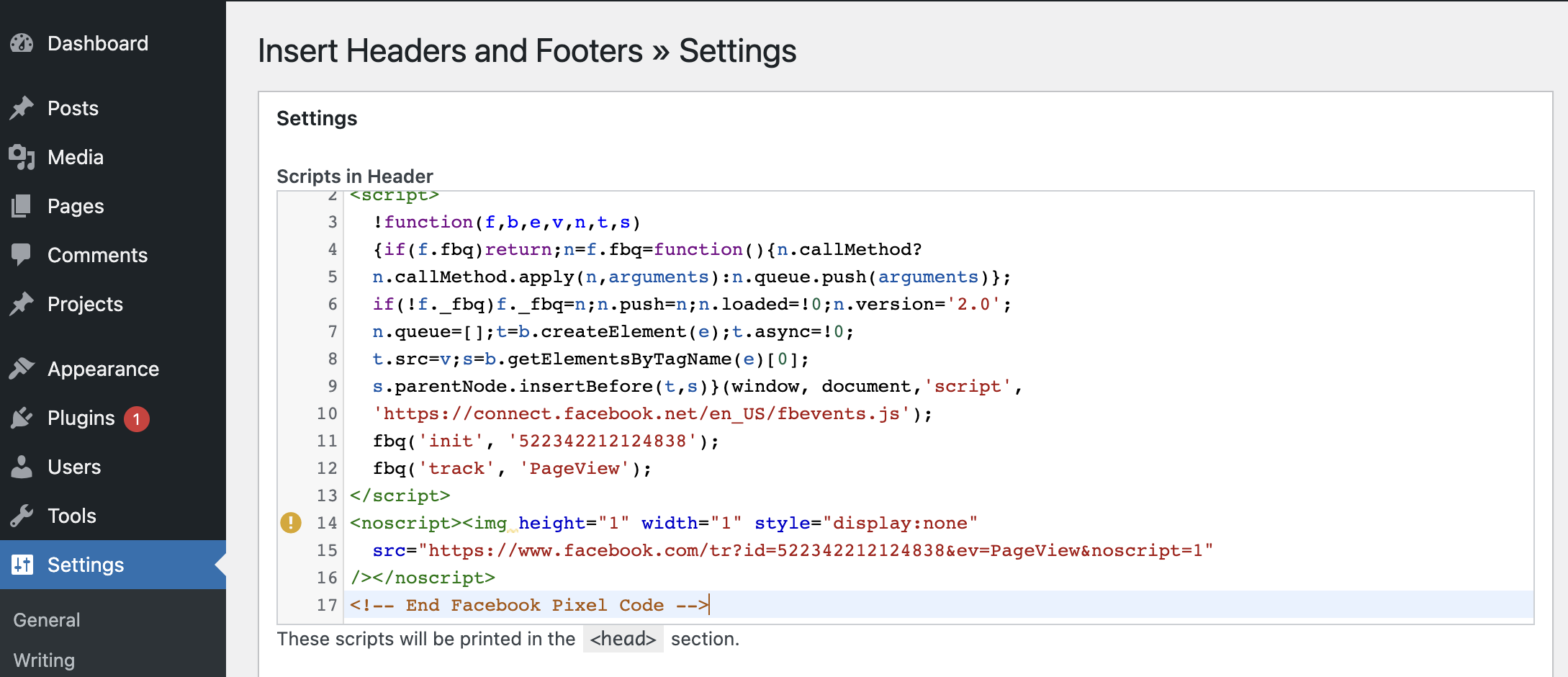
All done.
But do one more thing: Verify your pixel.
- Go to Chrome extensions and add Facebook Pixel Helper
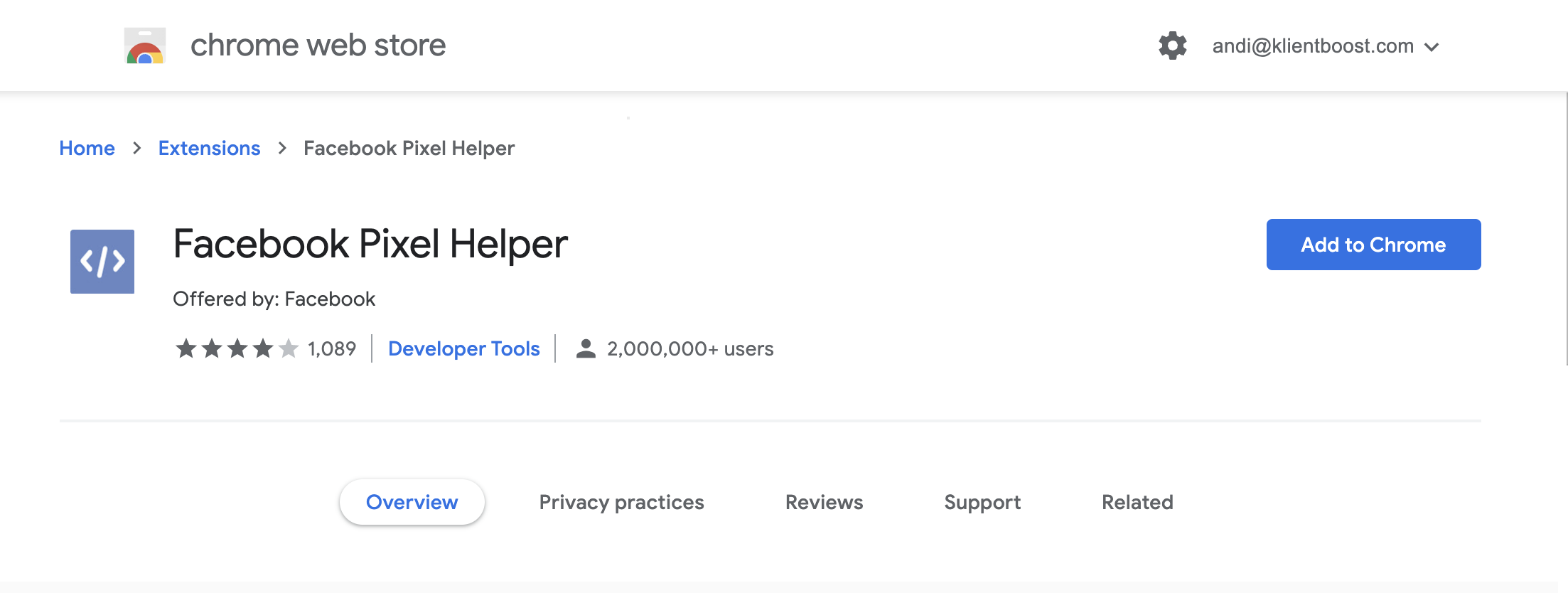
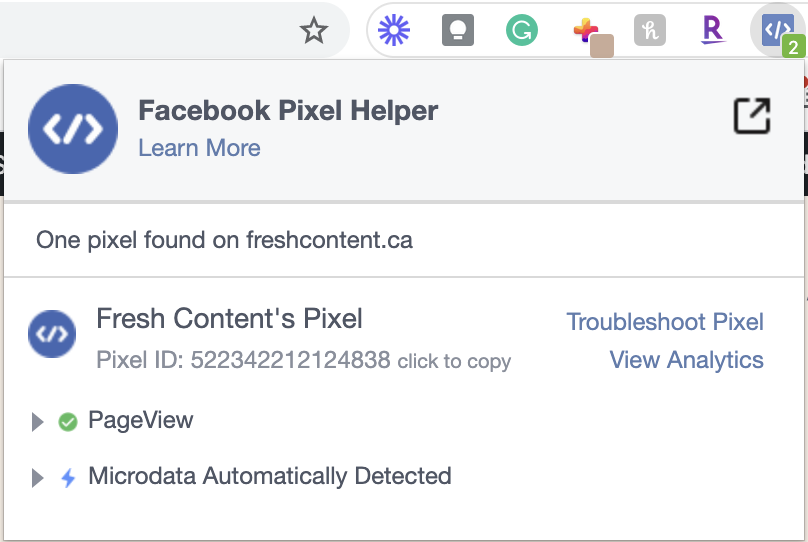
Once the pixel is set up, you can track eight different custom domain events with one Facebook Pixel—the fun stuff.
Track events
Use the Event Manager’s interactive event setup tool to measure actions.
Open Event Setup Tool in the Event Manager under Settings
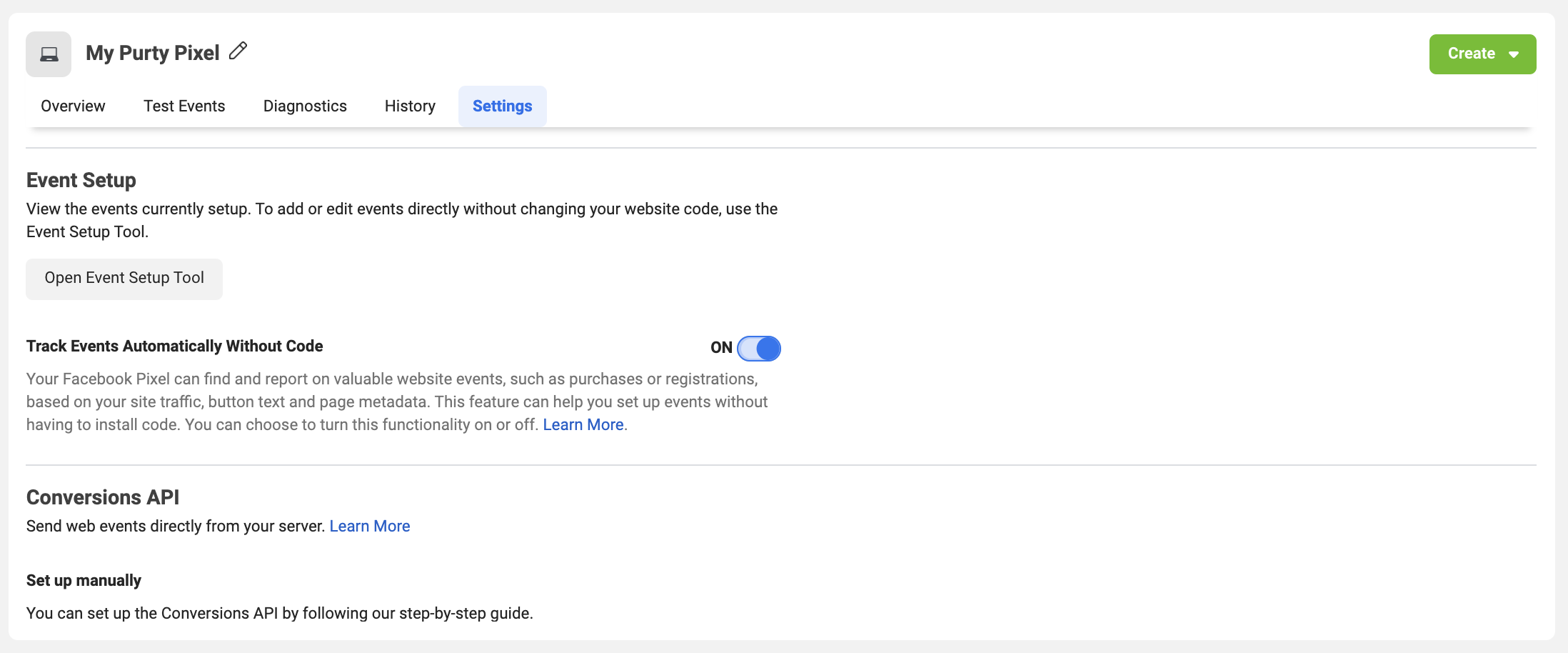
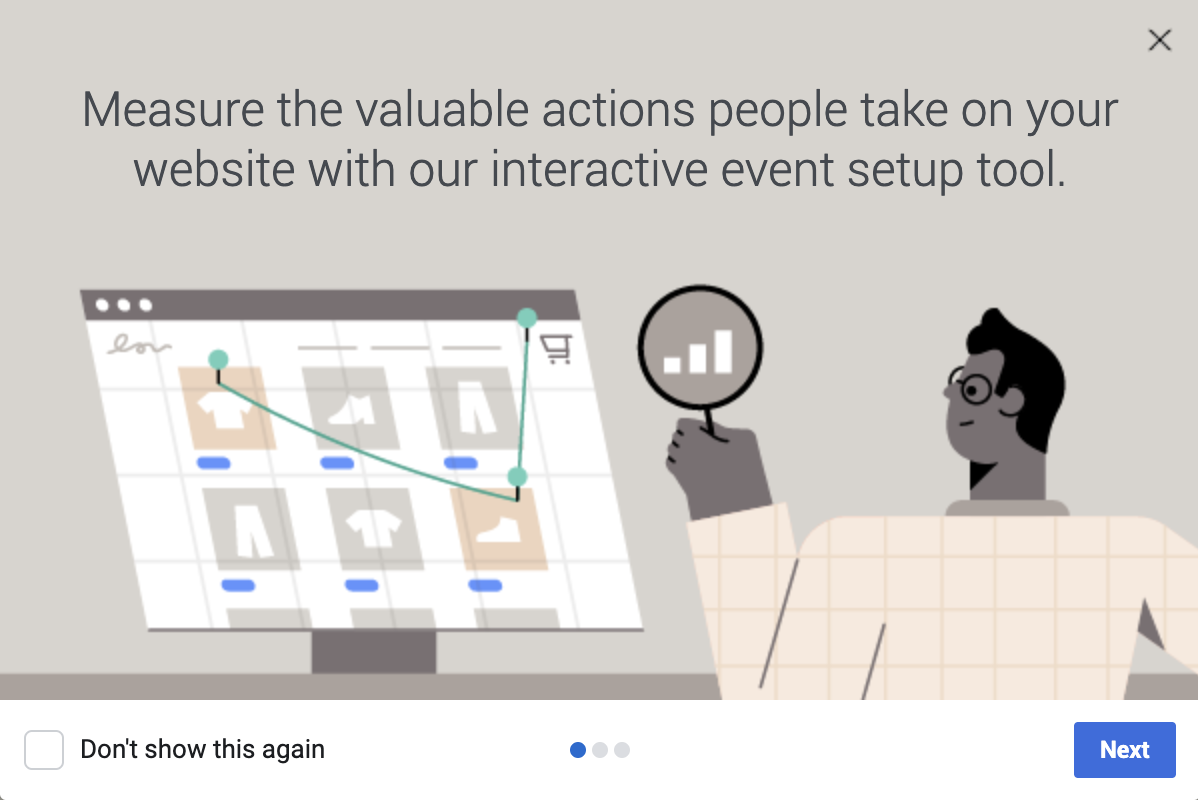
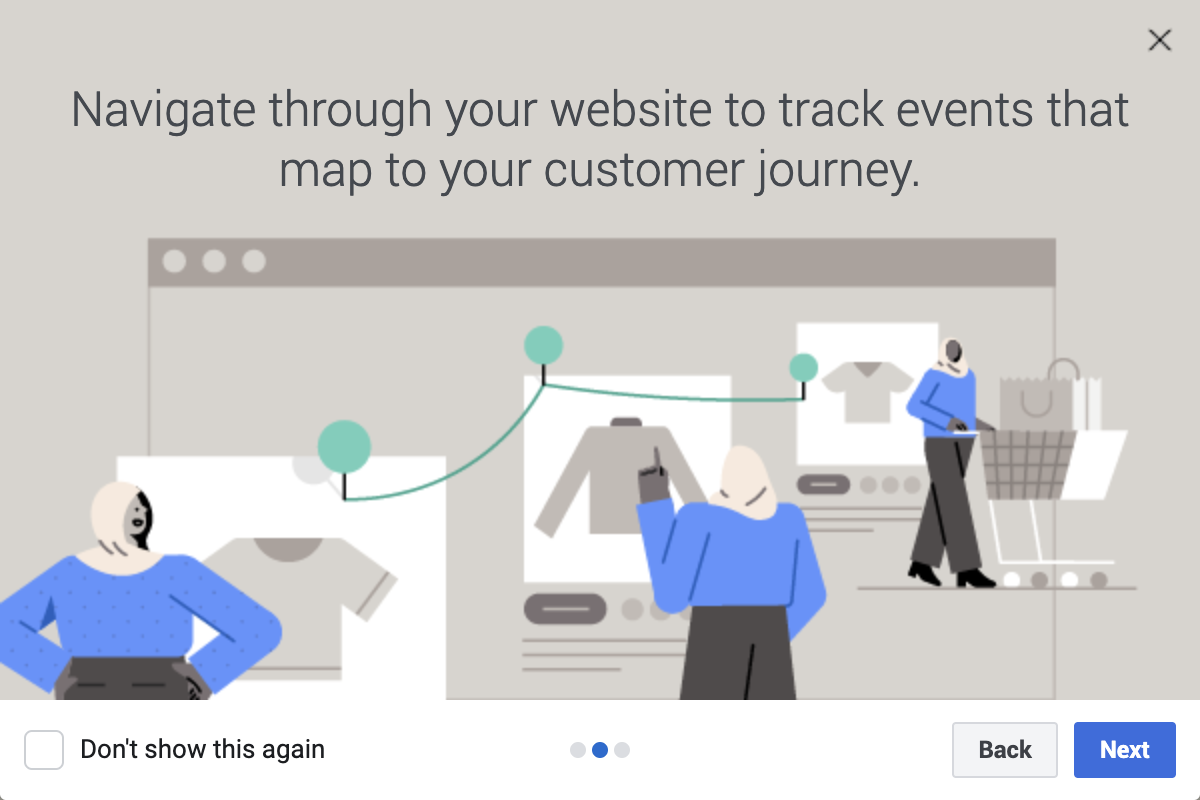
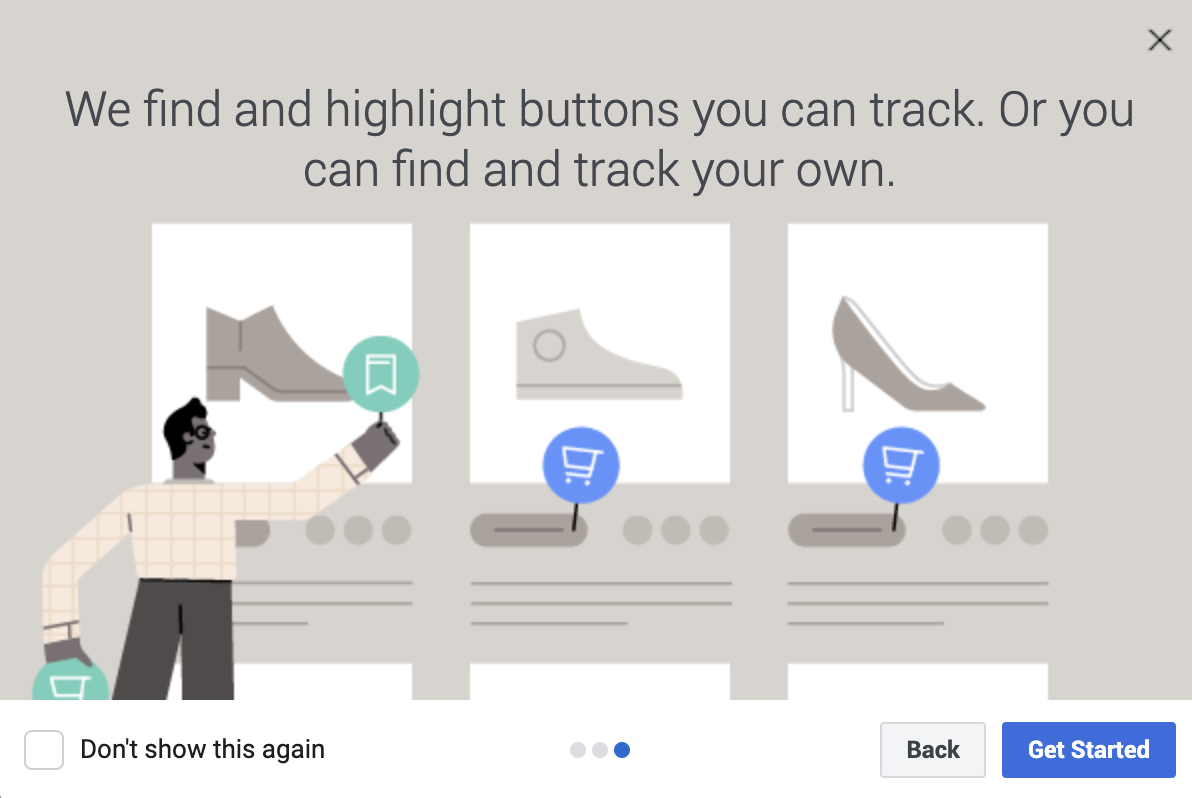
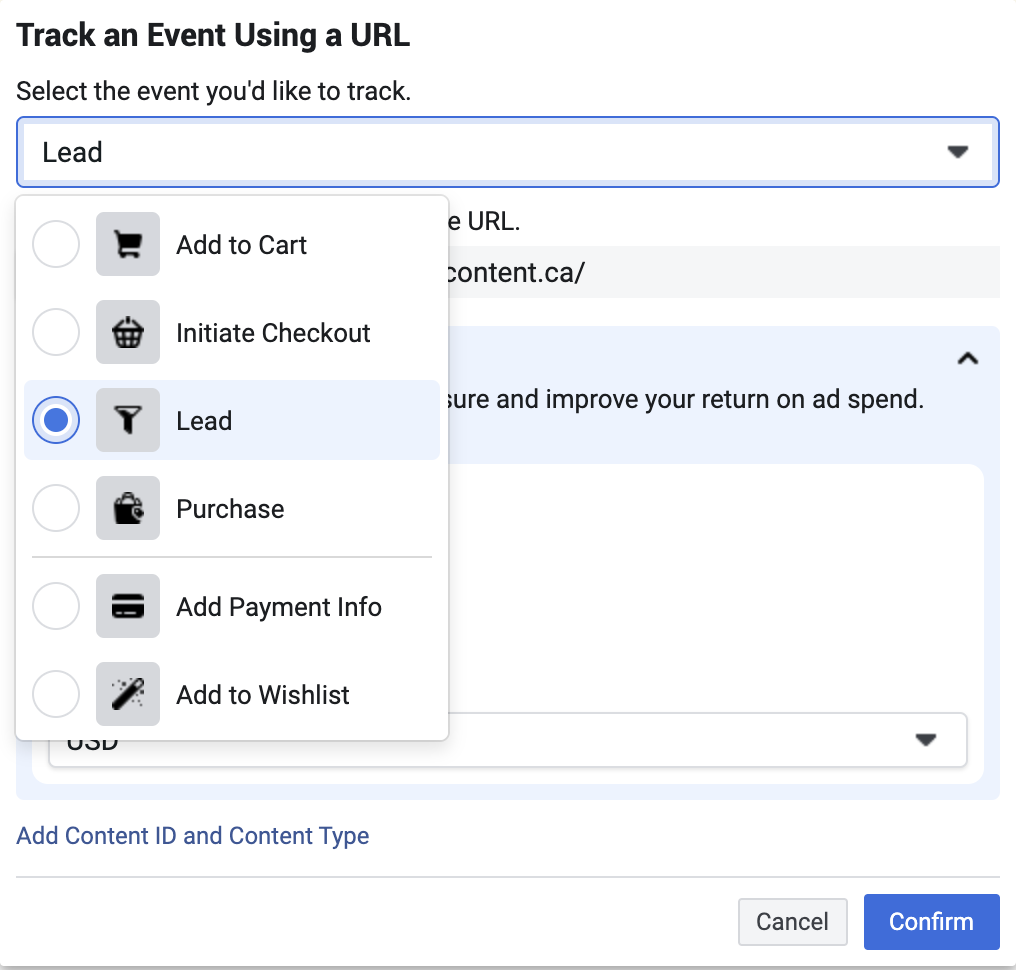
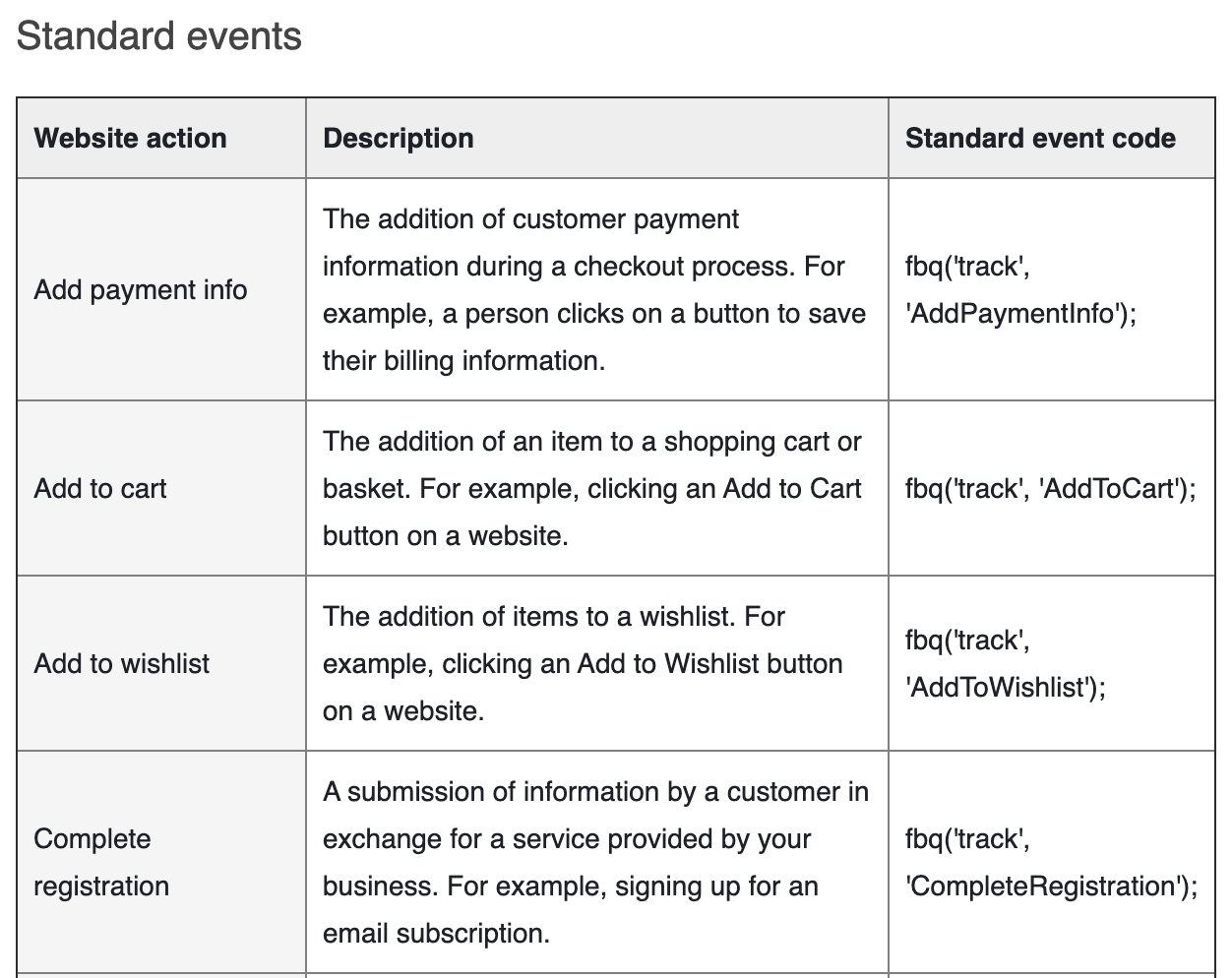
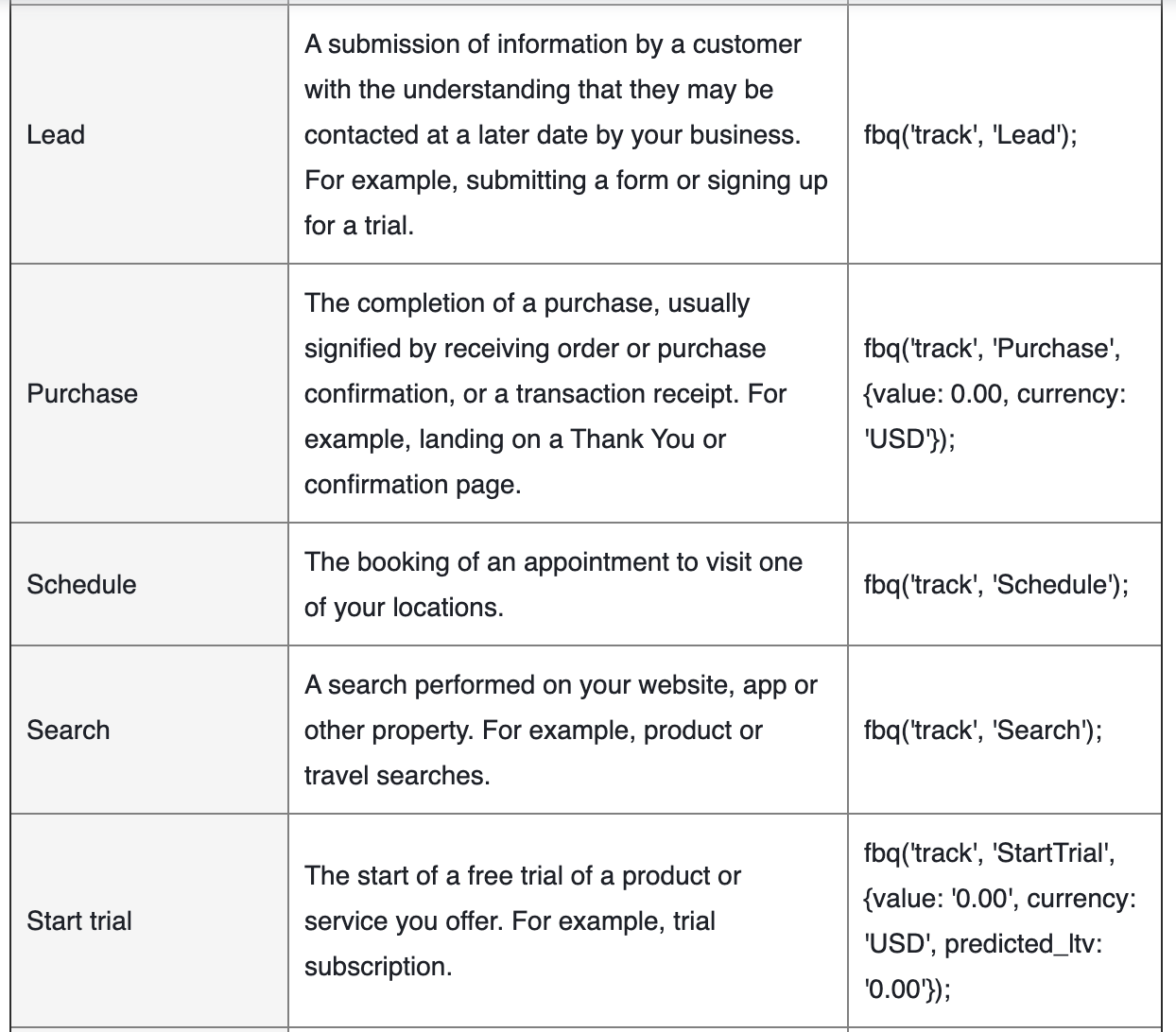
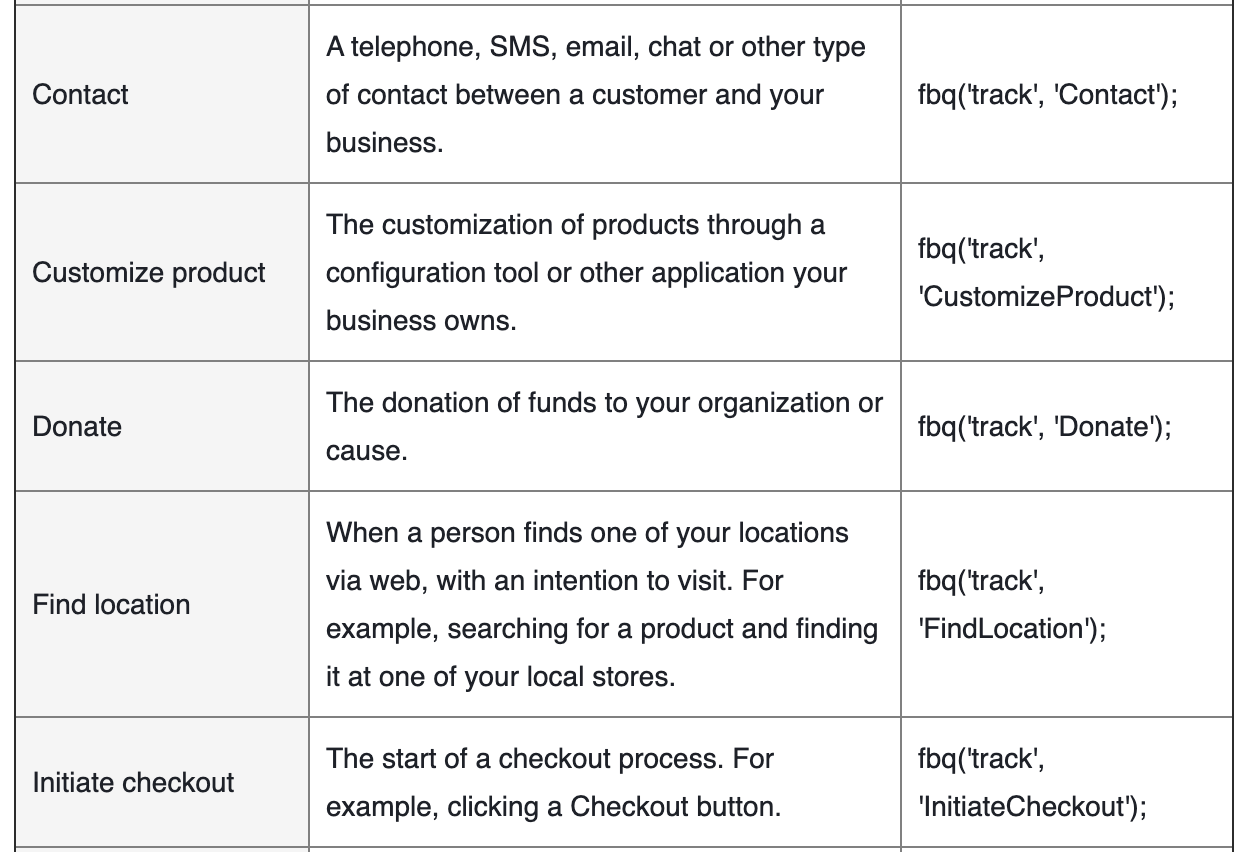
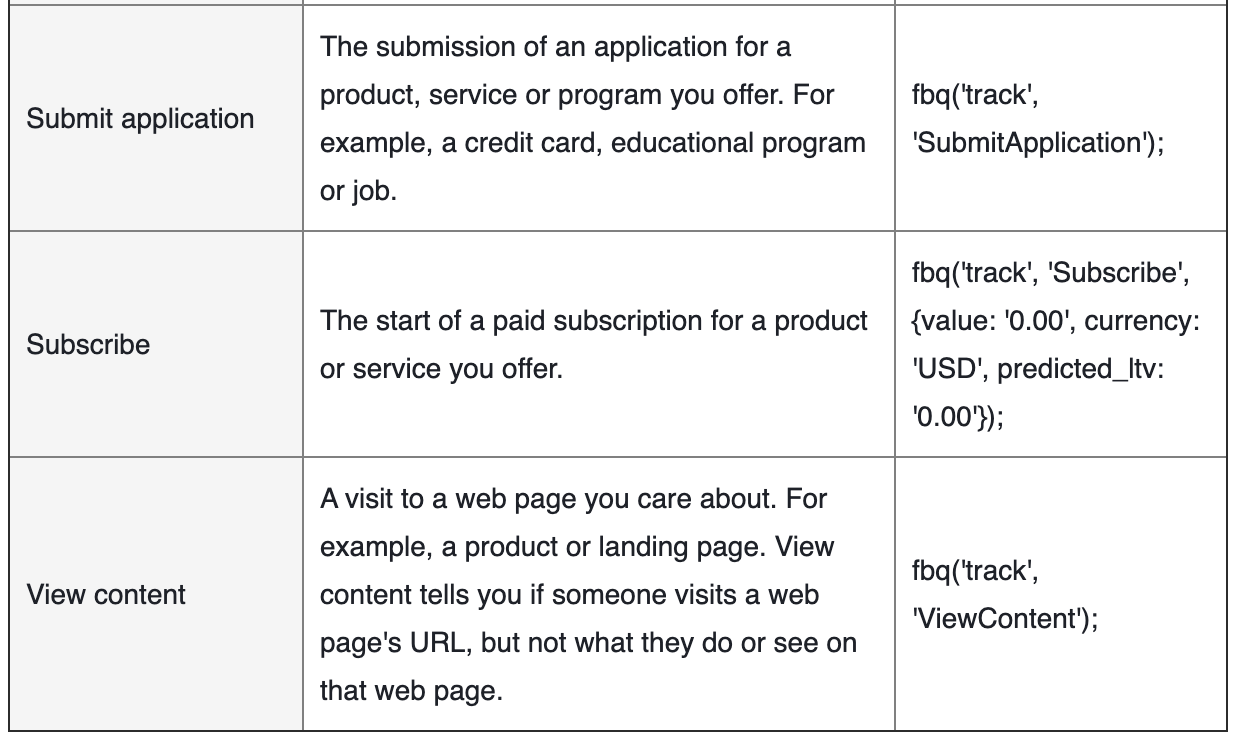
With your pixel in place and events set up to tracked actions, you’re ready to:
- Create an ad using your pixel to drive what they look like.
- Create a Custom Audience to reach people who already engaged with your brand using your pixel to identify them
- Create a Lookalike Audience to reach new people who are interested in the same things as your existing customers
- Create Custom Conversion to measure specific actions
That’s all you have to do to create Facebook ad sets and run Facebook campaigns. Now go back up and follow our three point plan to make sure your ads perform as well as they can given the circumstances.
Life after iOS 14 for Facebook
iOS 14 achieved greater user privacy. That came at the cost of valuable ad relevance.
The iOS prompt parades as a security wall to prevent unwanted invasion by third parties snooping around in your phone’s data. But, as we’ve explained, the prompt wasn’t snooping for anything but information it could use to help you out.
This isn’t the first bump in the road and it won’t be the last as far as conversion tracking goes. Marketing—and the technology that supports it— evolves.
There will be setbacks. But setbacks are challenges that find solutions. Facebook certainly has the resources to maneuver.
Over time, we will find better ways to connect to our customer base so we can help them do the things they might not realize they need to do yet.
Arguably, those with Android devices will continue to see ads tailored to them while Apple users will feel the frustrated fallout of irrelevant ads.
Time might make that obvious to iPhoners (and iPad users); Apple might change its tune.
Between now and then, use KlientBoots’s 3-pronged approach (Conversions API, UTM Tags, and First Party Data) to target customers—and hang in there.
Focus on creating compelling ads that are extremely useful to your potential customers. Give them information they are looking for. Show them the data they want to see. Help guide their decisions.
Provide outstanding value. As a marketer, that is always your goal.
Do you have an idea about how to track conversions since the Apple iOS 14 update?
Share it with us!