There are millions of people online every day, but only some of those millions of people might be interested in what you sell.
It’s your job to find them.
Then it’s your job to show them an awesome ad they like so much they click on it.
No pressure 😥
The good news is, you’re in the right spot to figure all that out 😅
Display targeting finds your best conversion opportunities.
In this post, we’ll walk through targeting from beginning to end so you can select the best targeting options for your product or service and get the most out of your Google Display Ads campaigns.
When you’re done, you’ll
- understand audience segmentation and how to target based on demographics, keywords, topics, and ad placements
- get excited about combining, excluding, expanding, and optimizing targeting options
- feel your face tingle when you realize the clever reach opportunities that come from observation
Get brand new Google ad strategies straight to your inbox every week. 23,739 people already are!
What is Display targeting?
Display targeting is the billboard part of your Display Ad campaigns on the Google Display Network. Targeting is a powerful tool that puts your ads in front of the right audience in the right spots so they know about you.
If you do it right, potential customers notice your ad. Then, because they appreciate your savvy ad swagger, they click-through to your landing page to learn more about what might get them where they want to be.
You could say targeting is the linchpin of any advertising campaign because it defines (and refines) where you show ads to reach more potential customers.
Sounds so serious.
Truth is, it is—you can’t f*ck this part up.
But playing around with targeting signals is also the most fun part. It’s like hunting for customers, only instead of paintball guns or AirSoft, your weapon is a tracker with built-in internet GPS and a slick behavioral psychology scope 🎯
You select your targeting signals from six categories and zero in on things like browsing behavior, similar interests, demographics, purchase intent, and what your target audience watches on YouTube.
These signals make sure your ads show up in places most likely to get clicks, by people most likely to click them. 👈 That’s called reach and reach is what Display targeting is all about: connecting with a new audience or finding more of your existing audience across the GDN.
Reach
Reach is the number of impressions you get based on your targeting settings. With every layer of targeting, you narrow your potential ad reach. For example, if you target only women, your reach is cut in half. But then you can broaden your reach by adding elements like geography. So if you target only women in Texas but then you add North Carolina as another geographic target, your reach expands.
Bidding
Bidding controls the impact of your Display targeting. If one particular targeted segment is doing really well, you adjust your bid up for that segment to capitalize on what’s working.
Google Display targeting options
To get to your targeting options, create a Google Display campaign. Next, set locations, language, devices, exclusions, budget, and bids. When that’s done, you’re ready to find your best audiences.
Once you’re in your new ad group, you have six different targeting categories to choose from that will specify who you want to see your ads (people) and in what context (also called “content” or “moments”).
Click on Targeting in the left menu:
Target people
When you focus your targeting on certain types of people, you set up your ads to show to different audience segments. Those segments can be people who've visited your site before (remarketing segment), or people who are likely to be in the market to buy your product (in-market audience), or people who are a certain age or have a certain income or parental status (demographic segmentation).
Target moments (context)
When you focus your targeting contextually, you identify keywords or topics (market categories) so your ads will show on pages with content related to your product. When you target by placement, your ads show on specific web pages (like the nytimes.com, for example).
Optimized targeting
Thanks to smart campaigns, targeting automatically optimizes to get the most conversions.
Optimized targeting uses machine learning to find new audiences (that you may have missed) that may fall outside of your selected audience segments.
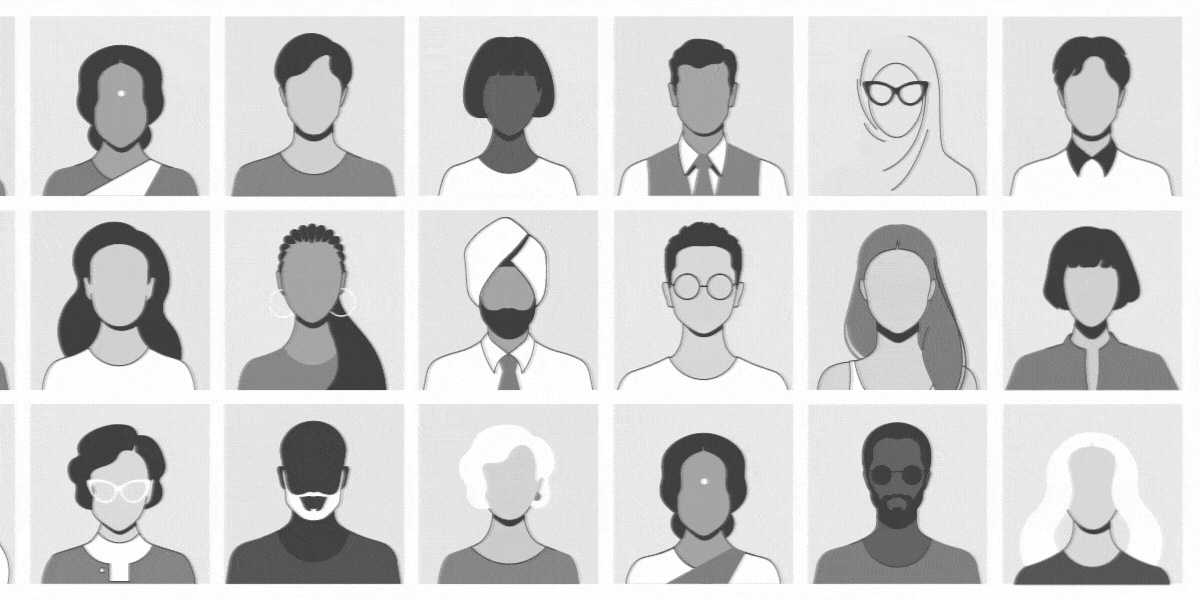
Optimized targeting works best for advertisers who want to find new customers who are likely to convert (increase conversion rates) but don’t want to spend more on bids or the cost to acquire that customer.
So, like, everybody.
The good news is that optimized targeting is automatically turned on for all campaigns, but you can turn it off in your ad group settings. Before you turn it off though, you should know that optimized targeting isn’t a “one or the other” sort of thing.
You can manually add targeting signals, like keywords, to optimized targeting, no problem. It’s just that if optimized targeting finds better traffic outside of your signals, it may rely less on your signals.
Artificial Intelligence (AI) is awesome that way: it listens to you until it discovers something better. Then it tells you about that better thing.
At this point you might be wondering, “how is targeting expansion different from optimized targeting?”
The answer is that one looks for apples that might have fallen from the tree and the other jumps the fence to find a new orchard.
What’s the difference between targeting expansion and optimized targeting?
Both targeting expansion and optimized targeting look for additional conversions. It’s how they look for those conversions that’s different.
Targeting expansion
Targeting (audience) expansion takes your current audience segments and then looks for more conversions from similar audience segments, increasing your reach to people who wouldn't see your ads otherwise. It’s supplemental. It adds to what you’ve already set up.
You can exercise control by excluding placements from your ad group, campaign, or account and you can set the degree of expansion as well.
At the default setting, expansion is conservative, but you can maximize targeting expansion for a broader reach. Doing this improves forecasting so you can better see weekly estimated campaign performance.
For example, if you target keywords, targeting expansion will look for other semantically relevant keywords.
Say your keyword is “bowls.” With conservative expansion, your keywords may extend to “cereal bowls" and “soup bowls.” At maximum expansion, however, your ads might show for “serving trays” if data supports that keyword leading to conversions.
That’s targeting expansion: it reaches a little further.
Optimized targeting is something different; it’s a little more adventurous than audience expansion.
Optimized targeting
Optimized targeting doesn’t care about your selected audience segments after an initial glance. It looks for conversions from people most likely to convert based on data from recent conversions.
With optimization, your manually selected audience segments are only a starting point. Google learns from there, creating a new profile of what your best converter actually looks like.
That’s optimized targeting: it reaches better because it gives your campaign permission to explore.
After Optimized targeting, there are five more Display targeting categories you can dive into. Click on Add targeting to specify how you’d like to target people (audience segments and demographics) or content (keywords, topics, and placements).
Target by audience segments
Audience targeting gives you a ton of choice.
You can reach people based on what they like, what they’re shopping for, what they recently bought, or how they’ve interacted with your business in the past.
You can reach them when they’re browsing websites, using an app on their phone, or watching videos.
Hover over your audience segmentation options to read about that particular segment and see forecasted estimates about how many of them might see your ad, how many might click on it, and how many might convert into customers.
Interests
Interests are similar to Topics, but with one major difference:
Topics are related to the content of the URL where your ads will show. Interests are related to the browsing behavior of the individual visitor.
Create categories around visitors who are interested in knitting or DIY projects, for example, where your ads don’t need to be on a site that’s contextually relevant. Google has already determined that the ad impression came from someone whose browsing behavior indicates an interest in what you’re trying to sell.
Affinity audiences
Affinity audiences are groups of prospects who show they like a brand, figure, person, TV show, etc.
Affinity audiences aren’t super-specific. Targeting here relates to blog preferences and whether, for example, that blog is more tech-related or fashion-focused (as an example).
Create a custom affinity audience based on interests and URLs.
In-market audiences
In-market audiences are people who are ready to pay (or at least that’s what Google tells us).
These are people Google identifies as entering the price comparison stage—they’re close to converting.
Remarketing on the Google Display Network
There’s a good chance you already know what remarketing is (which is called retargeting by everyone else, but Google).
Remarketing sets up ads to follow your potential customers around because they picked up a cookie from visiting one of your landing pages. When those prospects are somewhere else, a display ad appears to remind them about you. Remarketing works because your ad shows to those who expressed some sort of interest already in your business (from visiting your site).
We wrote a super beefy blog post about remarketing that highlights different types of remarketing ad campaigns you can run.
This type of targeting works for multiple audiences at different intent stages. You set up specific ads to appear for a specific amount of time through the Google Display Network.
You can create remarketing audiences in Google Analytics and import them into your Google Ads account. You can create them within your Google Ads account Shared Library too.
Dynamic remarketing
Hey, eCommerce companies, this one’s for you.
If you have a ton of products, creating individual ad sets for each product sounds painful. Well—yeehaw—you’re going to love dynamic remarketing.
Because it’s more than that.
Create audiences and automated ad creative at scale without starting from scratch manually.
Dynamic remarketing works for other types of businesses too (travel, hotel, membership sites, etc.). Add custom parameters to the remarketing tag that lives on your website and landing pages.
Learn more about tag specifications in the remarketing code here.
Similar audiences
A Similar audience is a clone audience created from your current remarketing audiences.
Much like Facebook Lookalike Audiences, Similar audiences looks for people who share the same interests and browsing behaviors as your current remarketing audience.
Target these Similar audiences in their own ad groups.
See if your conversion volume and ad performance increases when you tap into an audience that doesn’t know you yet but should be interested in your offer.
Customer Match
Upload a list of email addresses to Google. Google matches those email addresses to email addresses people use to login to Google services.
This is remarketing, but it doesn’t use a cookie that eventually expires.
The higher the match rate (between your list and Google users), the more people you’ll be able to target.
The only downside to Customer Match is that you can’t use it as regular remarketing targeting. It has to go through Gmail Sponsored Promotions (more on that down the list), YouTube, or a Remarketing List for Search Ads (RLSA).
Read more about it here.
Target by demographics
Demographic targeting is the way to go if you want to target people based on their gender, age, or parental status, or household income.
Try out different options and see the forecasted impact those options will have on reach (impressions), clicks (based on daily bid and budget), and conversions.
Target by keywords
This is the most common form of Google Display Network targeting.
Select keywords, then type in your website or product or service to discover new keyword ideas, including the most relevant ones for your business—along with reach estimates.
Let’s say that you’re a landscaping service and you’re trying to use the Display Network to get cheaper leads with the keyword tree stump removal.
You might add keywords around tree removal or tree care. Google Ads will find relevant websites that include your keywords as well as relevant audiences interested in those keywords. Try to pick keywords that are relevant to entire ad groups and not just a single ad.
This advertiser’s ad was showing up on an article about an SUV pulling out a tree stump. The person reading the article (or watching that video) probably wasn’t interested in your landscaping services. This is where keyword contextual targeting fails. That’s why you should consider layering multiple targeting criteria on top of each other to get better, more accurate, results.
Target by topic
Topics are groups of websites. They fit into similar categories that Google has already put into buckets. You can choose one topic at a time (or multiple) and Google will let you refine your results to get more specific.
If you get tired of clicking around, you can search by topic codes here. Use your keyboard shortcut Command + F (Mac) or Control + F (PC) to find what topic audiences are relevant to you.
Drill down into topic categories to narrow in on your market, or enter a keyword, e.g. graphic design, and you’ll see a list of broad topics related to your field:
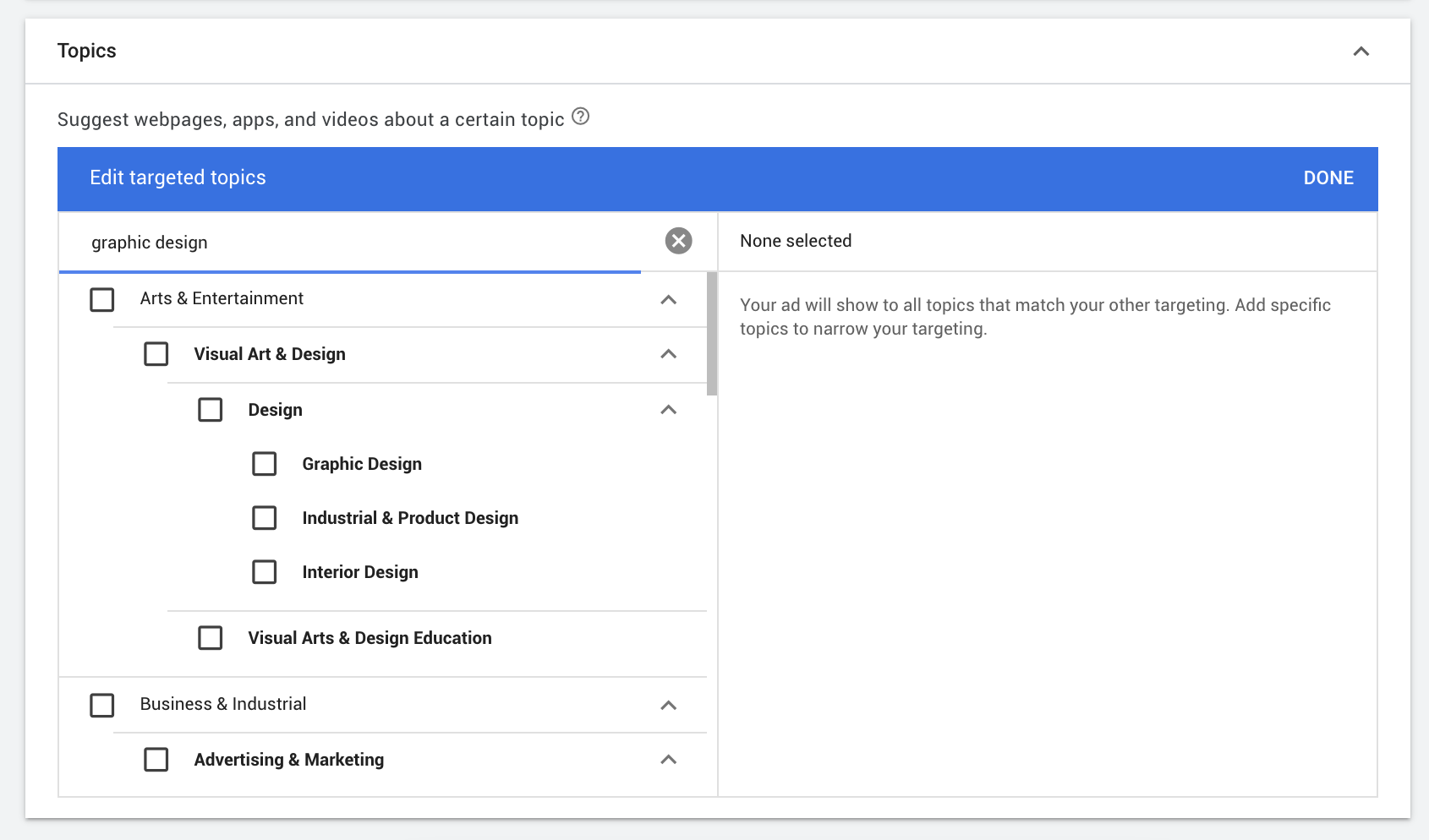
Tip: Topics are like targeting ‘broad match’ keywords on the Search Network. You’re leaving things open to interpretation and the topics might not be directly related to people you’re trying to target. According to Google, targeting by topic works really well when you have a flexible or unrestricted campaign budget.
Target by placements
Placement targeting is direct URL targeting. If you know where you want your ad to display, say so. Don’t ask Google to guess for you.
Target specific websites, landing pages, and apps on the Google Display Network across the internet, within mobile apps, or on YouTube (videos or channels).
Enter your URL to see the suggestions for different websites, YouTube channels, YouTube videos apps, and app categories where you can run your advertisement.
Click on a website you think might be most relevant to see the reach you could achieve with that particular site.
Similarly, select YouTube channels, reaching highly-engaged people based on what they’re watching—people don’t tend to land on YouTube videos by accident.
Say you run an online graphic design school and you want to target 20 placements about graphic design tutorials. Use those 20 sites as your targeting criteria and have your ads show up within sub-URLs of that main domain.
Quick Note: You can only target direct URLs that are a max three levels down (domain.com/first-level/second-level/third-level)
The WhatRunsWhere tool comes in handy for direct placements because you see where your competitors are already targeting.
Target “ads in apps” placement
Many advertisers don’t use this one effectively. With “ads in apps” targeting, you target an individual app, or a category of apps, where you want your text or image ad to appear.
As you’ve probably guessed, the cost per click (CPC) here is cheap since your competitors probably don’t know how to target them effectively. Further, there isn’t much demand to drive up costs, since many advertisers are advertising their own apps and can’t afford high cost-per-install prices.
Lucky for you, you don’t have to advertise an app to use this type of targeting.
Quick Note: Most advice online tells you not to target apps as they’re default automatic placements. But that’s if they’re automatic placements, not targeted placements.
Here’s how you target apps individually:
iTunes has numerical package names, while Google Play uses text-based package names.
You can target or exclude apps individually by using this targeting snippet for iTunes: mobileapp:1-(9 digits go here).
And this for Google Play: mobileapp:2-(package name).
You can also target categories of apps and later narrow down your targeting to the individual app. That’s how you get more data, faster.
YouTube placement
YouTube is a humongous channel. There is multiple targeting criteria and, since YouTube is part of the Google Display Network, you can easily get up and running without video creative (although I don’t recommend it).
To advertise on YouTube, you don’t actually need a video. You can target individual videos or channels with a static text ad or a 468×70 image ad.
Take advantage of extremely low cost per view and quick ROI windows (depending on your funnel) by investing in video collateral—it can pay off handsomely.
Start here, then create new remarketing audiences based on YouTube metrics:
Geography placement
This one’s straightforward. If you want to target all people within a city or other geographic area, then this option is for you.
Combine targeting options
Aw yeah.
You now have a long list of different types of Google Display Network targeting options. The cool thing is that you don’t have to choose just one.
Why use all of them individually when you can mix and match. Combine targeting methods to refine and segment your audience for a more specific approach.
You can also decide on which devices to target per campaign—start by targeting all devices and then narrow down your device targets after you see individual device performance.
C’est magnifique.
Ad Group-level targeting
Specify your targeting at the ad group level.
We love granularity here at KlientBoost and we think the Iceberg Effect is certain death when it comes to your Google Ads strategy. That’s why we isolate what’s working well and double down on that high performance.
But sometimes, you may want to observe how ads perform when a potential customer matches a targeting criteria. The “Observation” feature monitors that criteria and sets custom bids without restricting your reach.
Targeting setting
Use the "Targeting" setting in your ad groups (or campaigns), to narrow your ad group to only show to specific audiences or on specific content. If you weren’t paying attention, that’s everything you’ve been reading about in this post so far. 👆
But what if you’re curious about targeting something, only you don’t want to pay to find out if that target is worthwhile?
Observation setting
Use the observation setting if you don’t want to narrow your targeting, but you want to see what would happen if you did. The reach of your campaign won’t be affected; your prospects will see your ads.
The beauty of observation is that you can use the observed data to inform future campaign decisions. Observation reports show how many ad impressions you might get if you added that reach restriction. Then you can adjust bids based on that projection and create new ad groups with new targeting criteria.
Here is a great example:
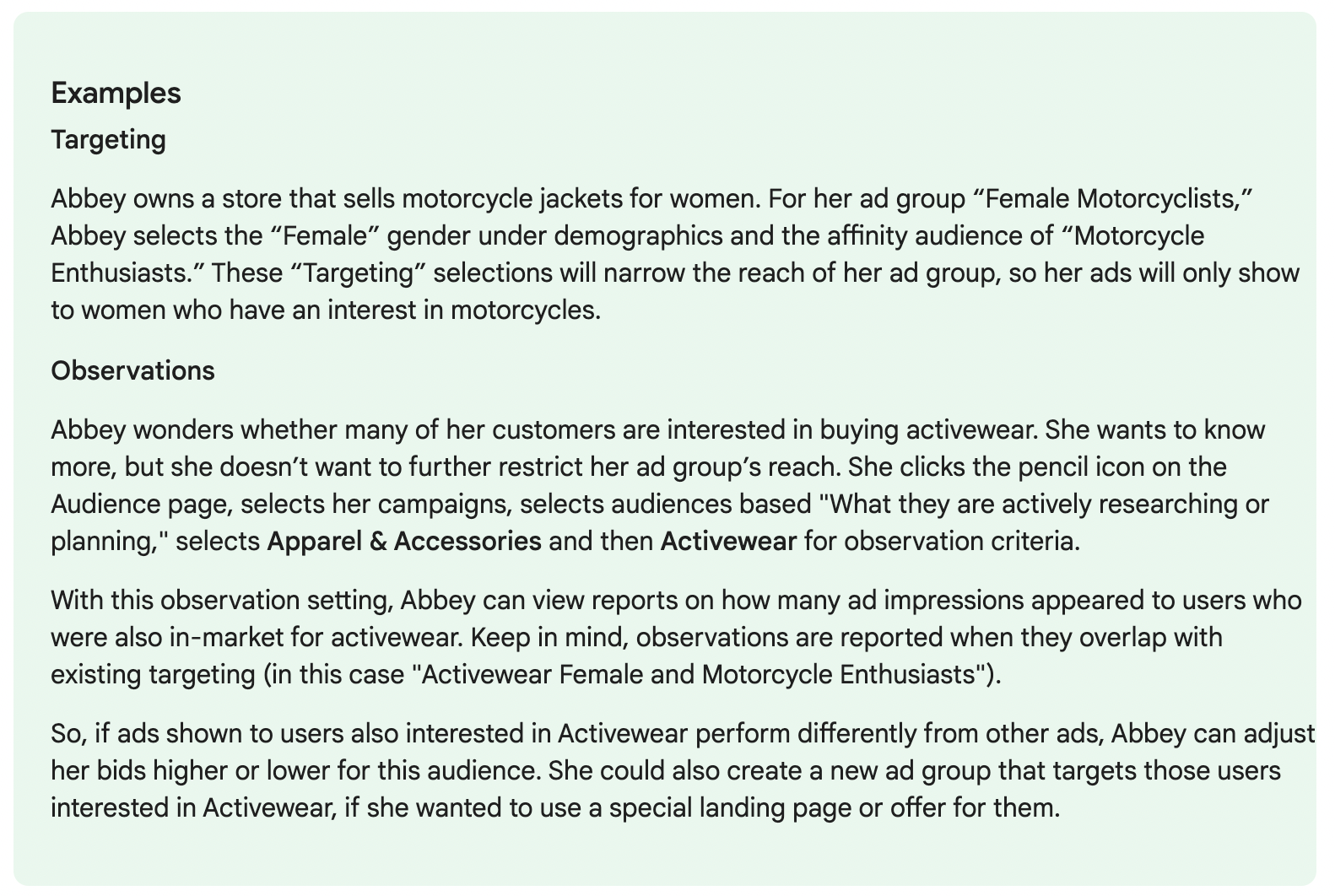
Find more customers with Display targeting
Display advertising should be a big part of your digital marketing strategy for the simple reason that there are a f*ckton of internet users out there who will think your brand or product or service is pretty damn cool once they know you exist.
And since Display advertising depends on Display targeting, you’ll need to know about reach as it relates to people and context (moments).
Don’t be afraid to set some targets, watch how those settings work, and make adjustments (to expansion, exclusions, and bids) where segments show promise.
You pay for every single ad click (PPC), so you want to make sure the people clicking those ads are the people most likely to convert once they hit your landing page. Making sure of that means paying attention to all of the many, many targeting options mentioned above to find more customers across the Google Display Network who are just waiting to fall in love with you.
Get out there and experiment.
A good place to start is with remarketing. We talk about that next.
