Think of the last time you chatted with a business. What kind of impression did it leave you with?
Did the person you talked to graciously answer all your questions? Did they get you what you needed to know?
And moreover…did the interaction make you want to purchase their product over other businesses you’d been considering?
If you spoke to a robot that couldn’t understand what you needed on even a basic level, your answer is probably no. 🤖
Excellent customer response and engagement go a long way when you’re building sales for your business. Gaining a loyal customer base often starts with forming a relationship with your customers—letting them know that you’re there to help them and answer their questions and concerns.
So it comes as no surprise that Facebook Messenger ads can bring big benefits to your business by getting those essential customer conversations going via your ad strategy.
You no longer have to wait for people to message you on their own. You can start that conversation and get in front of your audience directly through Facebook Ads.
In this article, we’ll go over Facebook Messenger ads from top to bottom, including a step-by-step setup, key benefits, and essential tips for success.
Let’s get those messages flowing. 💬
Get brand new Facebook ad strategies straight to your inbox every week. 23,739 people already are!
What are Facebook Messenger ads?
Facebook Messenger ads can be three different things—the name itself can have multiple meanings related to where the ads are placed and what they do.
Generally, Facebook Messenger ads refer to
- an ad that opens a new Messenger chat with your business when clicked
- an ad sent within an existing Messenger chat between your business and a potential customer
- any type of ad in Messenger related placements
Let’s get a little deeper into each type of Facebook Messenger ad to clear up some of the confusion.
Click-to-message ads
A click-to-message ad is one that, when clicked, will open up a chat between the clicker and your business.
This type of ad is pretty unique. Typically, when we set up fledgling Facebook campaigns, the majority of them lead potential customers to a website from when they’re clicked in the Facebook news feed (now just called the Facebook feed).
But with click-to-message ads, you can engage and interact with your customer from the ad click on, immediately getting them the information they want to know.
Even though we’re talking about Facebook Messenger marketing here, click-to-message ads can actually open chats within Messenger, WhatsApp, or Instagram. This will depend on where the most valuable place is for you to chat with your customers.
You can even select all three chat options, and Facebook will show the one most likely to start a conversation in your ad.
Sponsored message ads
A sponsored message ad is another type of Facebook Messenger ad that allows you to send ads in the form of Messenger chats to prospects you’ve had previous Messenger conversations with.
This is a different but valuable form of retargeting you can use to promote new offers, limited-time sales, whitepapers, blog content, etc.
Sponsored message ads can be sent through the Messenger app only, not through any other messaging extension of Facebook.
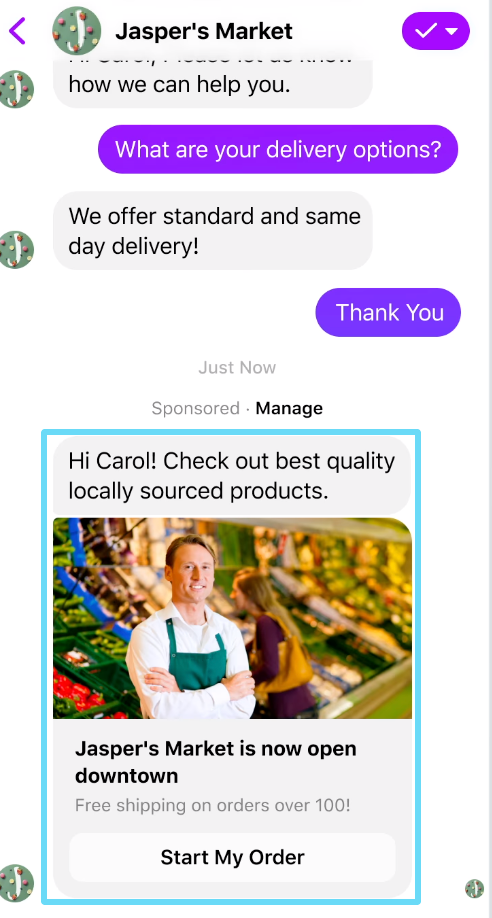
Ads in Messenger placements
Now, this isn’t technically what I would consider a “Facebook Messenger ad.” But because the term could be interpreted this way, it’s worth mentioning.
With most campaign objectives, you’ll have the option to select whether you want automatic placements or manual placements when setting up your ad.
Selecting automatic placements means you’re letting Facebook decide where to place your ads depending on what it thinks will perform the best. Facebook Messenger placements are among the options.
If you exclusively wanted to show your ads in Messenger, you could choose manual placements and select only Messenger-related placements.
You can show ads in either Messenger Stories or in the Messenger inbox this way.
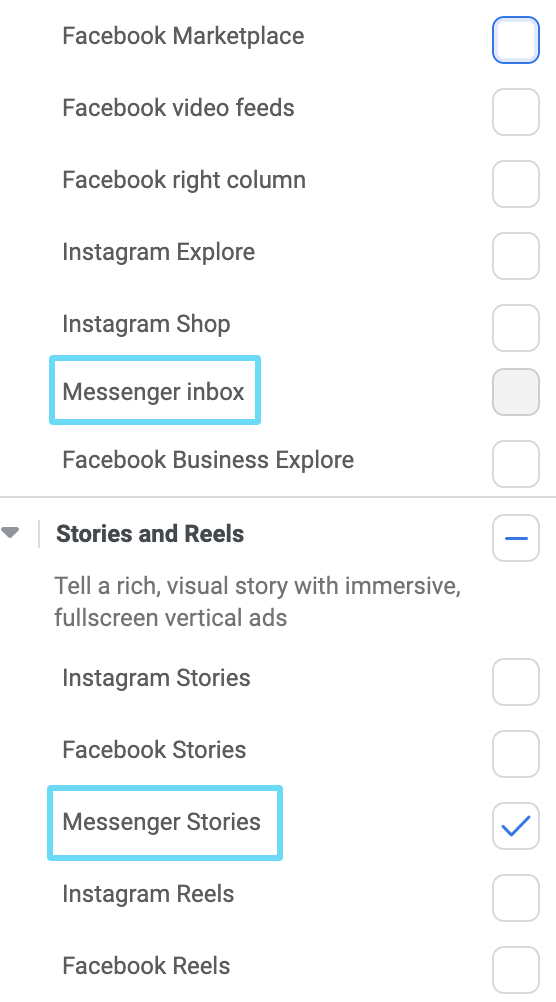
Why are Facebook Messenger ads important? (3 key benefits)
You’re probably reading this article because you’re looking for effective and unique ways to connect with your target audience.
Luckily, Messenger ads provide you with a completely new, engagement-driven way to do that regularly (and drive more leads while doing so).
After all, 1.3 billion people use Facebook Messenger each month. That’s a ton of potential prospects you could be reaching out to and driving sales from.
To give you an even better idea of just how Messenger ads can help your business and why they’re important, let’s go through three major benefits you’ll get from using them.
1. They help with customer acquisition
While it’s true that customer retention is the marketing cash cow, it’s also true that you won’t get very far retaining customers if you don’t acquire new ones in the first place.
When thinking about using Facebook Messenger ads as a customer acquisition strategy, consider this:
- 72% of marketers use social media for customer acquisition.
- 53% of people are more likely to shop with a business when they’re able to message that biz directly.
- Facebook Messenger ads can reduce your cost per lead by 30x–50x.
Not only is Facebook Messenger a popular place to nurture and acquire customers, but it’s also strategic and lucrative.
Key Takeaway: If you’re looking for new customers but lack a huge budget, Facebook Messenger ads are the place to start. (And honestly, it’s an excellent place to start even if you do have a large budget.)
2. They drive brand awareness
Do you have a great product or service, but you, your employees, and a select group of friends and family seem to be the only ones who know about it?
The social aspect of Facebook Messenger is the perfect way to show your audience that you exist and what your brand is all about.
For example, Kia Motors America launched a Facebook Messenger campaign from November 2016 until May 2017. It not only resulted in a huge boost in brand awareness, but Kia also experienced the following results:
- 2x conversion rate on lower-funnel engagements (get quote, request test drive, inventory lookup, build & price) compared to the rate on the Kia website
- 850,000+ messages sent
- 33,000 unique users in contact with the chatbot
- 27 messages per person (on average)
Key Takeaway: If people don’t know about your brand, create a low-threat Messenger campaign that allows new users to get to know you. As seen above, the payoff opportunity is massive.
3. They can enable transactions
Facebook reports that 20 billion messages are exchanged between businesses and customers via Messenger each month. Many brands use Messenger to nurture cold audiences, acquire new leads, and promote excellent customer service. But that’s not all.
Facebook Messenger can also enable transactions in a way that not many other digital marketing tools can. Brands have been using Facebook Messenger ads to drive sales effectively.
Fashion brand Kisuhi, for example, drove ads to Messenger, where users could shop and buy without ever leaving Facebook. They used the Messaging Events API to track purchases made within Messenger itself.
Kisuhi’s ads optimized for messaging (rather than for Page posts engagement) resulted in
- 3.2x higher conversion rate
- 86% lower cost per purchase
- 10x higher ROAS (return on ad spend)
Key Takeaway: If your brand awareness is already strong, people are actively seeking you out, and your audience is robust, then don’t be afraid to use Facebook Messenger ads to ask for the sale.
How to set up click-to-message ads
Alright, so now we’re getting into the fine details.
Remember, click-to-message ad formats are going to drive traffic to a chat with your business when the ad is clicked. That doesn’t mean you can’t try to eventually direct them to pages on your site as your chat progresses, but that’s not the initial step.
To set up a click-to-message ad, you’ll start by going into Facebook Ads Manager and setting up a campaign first, as you usually would. (If you’re not sure how to do this yet, go back to one of our earlier articles on getting started with Facebook Advertising first.)
The most important parts of your campaign setup here will be choosing your campaign objective and setting up your campaign budget if you decide to use CBO (campaign budget optimization).
For the purpose of this example, and because it’s recommended since we’re making message ads, we’ll tell Facebook we want to drive chat messages.
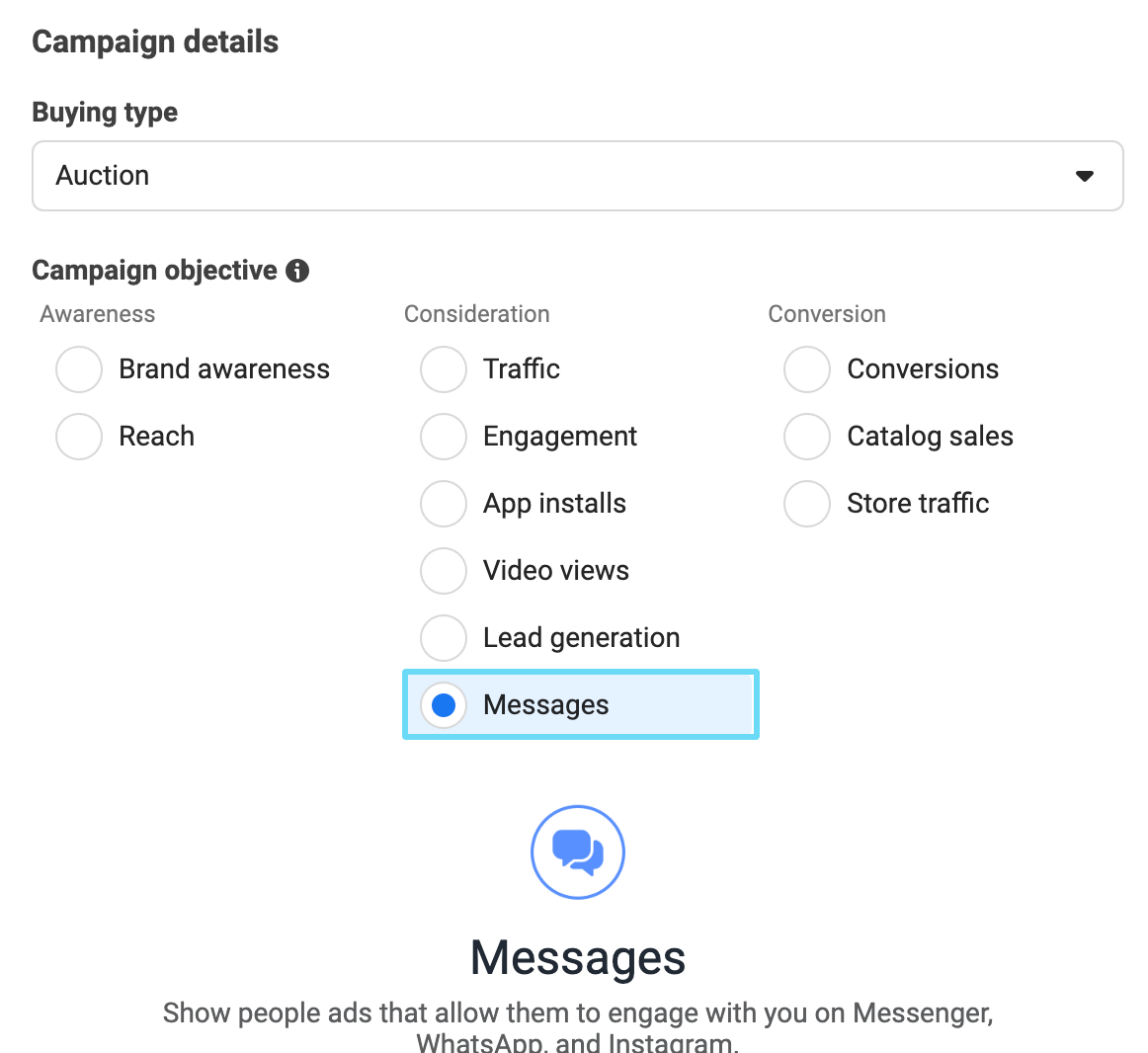
If you’re using CBO (we recommend you do, since it’s a big part of the Facebook Power 5), set up your campaign’s budget and bid strategy, too. For our example, we’re using CBO.
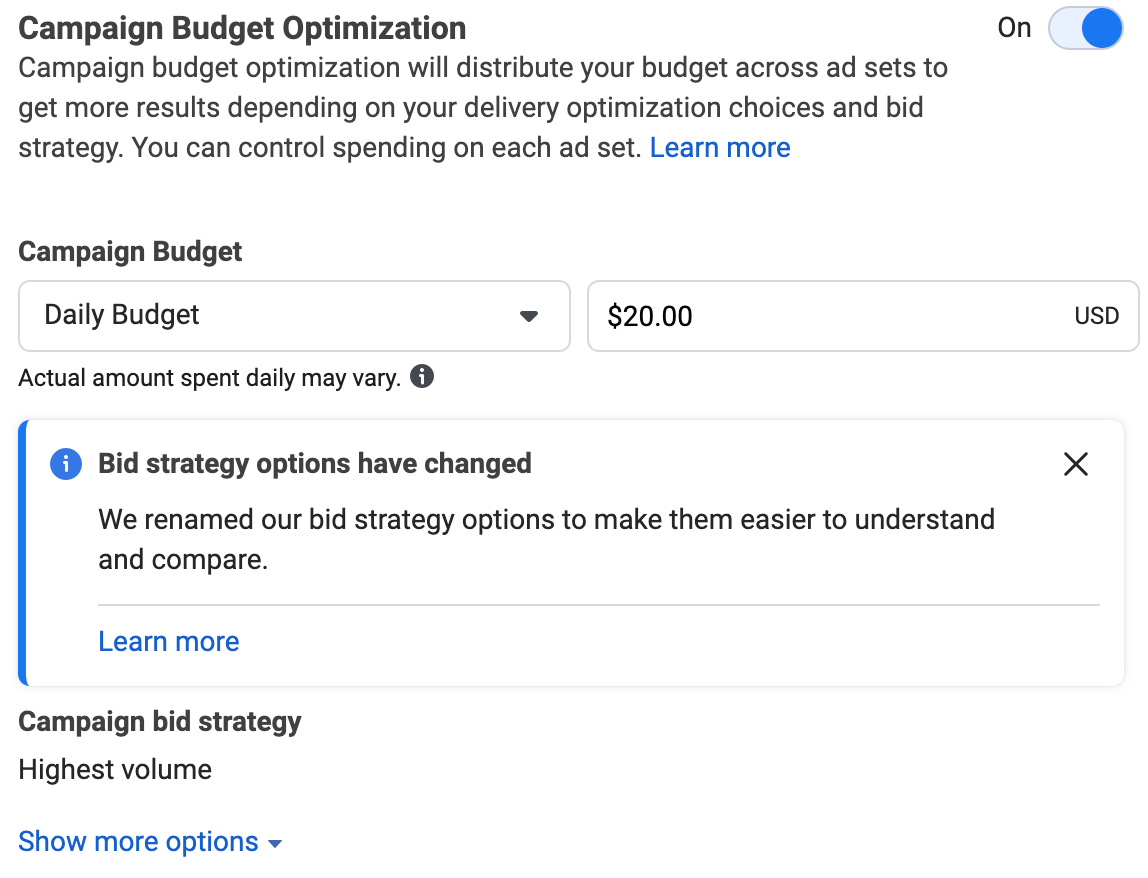
Now, you’ll move on to setting up your ad set. This is where you’ll start specifying where clicks on your ad will direct to.
Because we’ve selected “messages” as our campaign objective for this example, the beginning of our ad set settings will start with Messenger destination settings. There are three crucial things to do here:
- Under “Ad type” in your “Destination” settings, you’ll want to select “Click to message.”
- Under “Messaging Apps” in your “Destination” settings, select any messaging apps you’re available to chat with customers on. You can select all (if all of them apply).
- If you’ve selected WhatsApp and/or Instagram under “Messaging Apps,” you’ll be asked to link your WhatsApp and Instagram accounts.
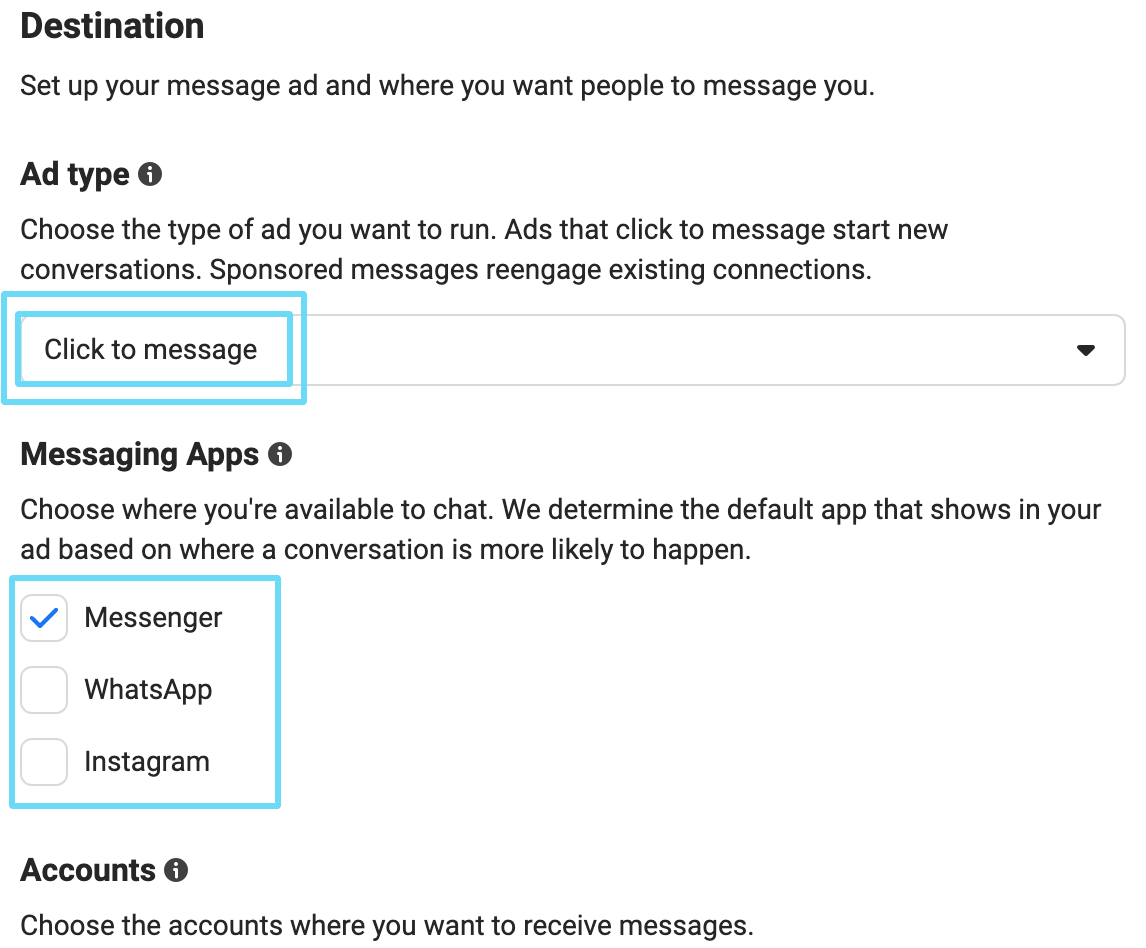
From here, continue setting up your ad group as you normally would—including your budget (if you’ve decided not to use CBO), schedule (if needed), audience targeting, and placement settings.
At the end, you’ll see a section for “Optimization & delivery.” If you’ve been following our setup example, you’ll be able to choose between optimizing your ad delivery for conversations, leads, or link clicks.
We’ll optimize ad delivery for conversations because that’s what the rest of our settings are aligned to achieve. You can play around with this as you get more comfortable with this campaign.
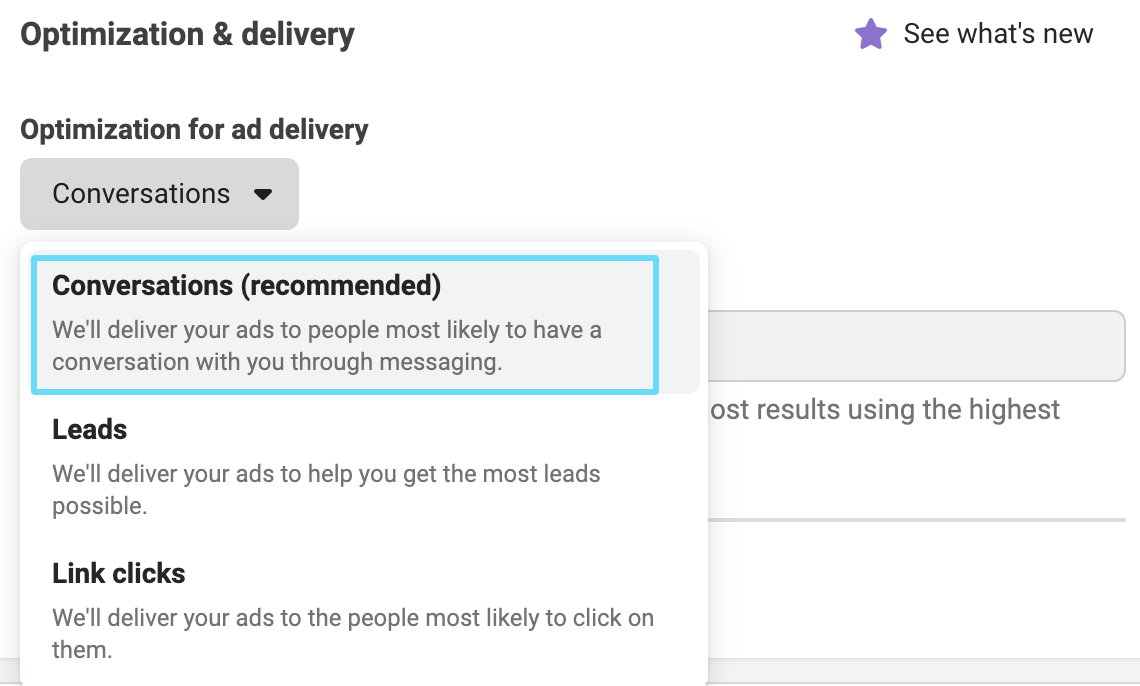
Now that we’ve primed the campaign and ad set for our click-to-message ads, we’ll get into ad creation.
Like you usually would when you create ads, you’ll want to name the ad, link your Facebook and Instagram pages, and select in ad setup whether you want to make a single image ad, video ad, or carousel ad.
Now, create your ad, uploading your image(s) or video, primary text(s), headline(s), and description(s). Remember, you’re trying to get people to engage with you via chat, so your ad copy and CTAs should clearly communicate that goal.
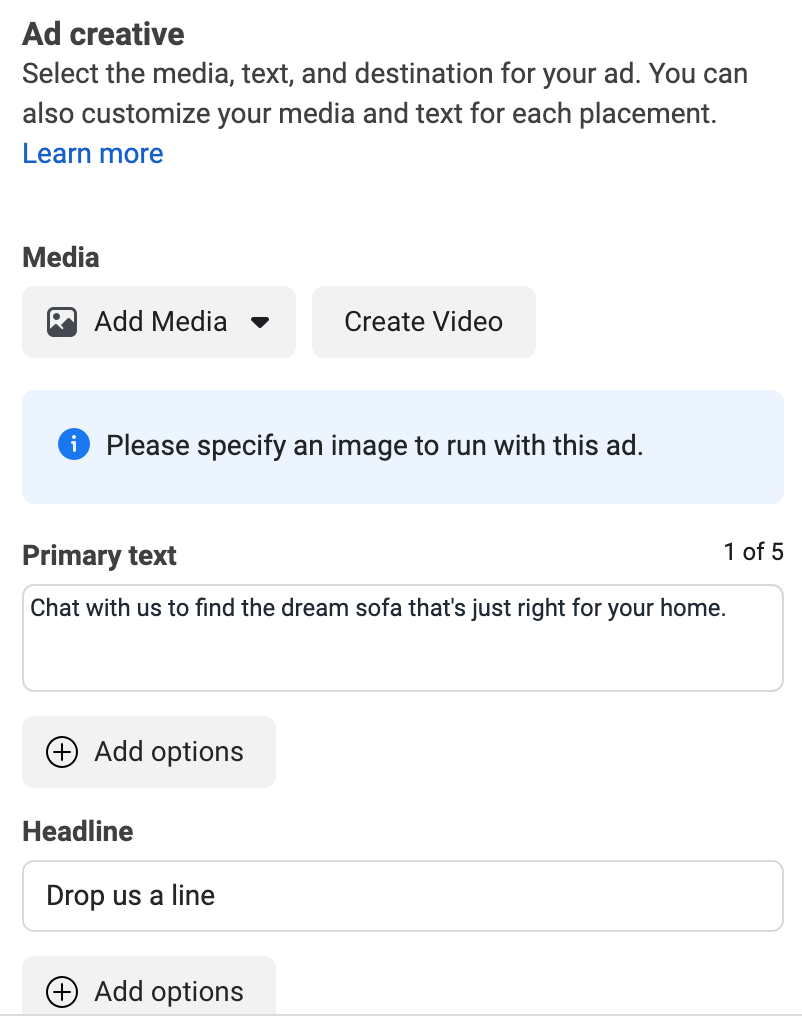
At the end of your ad setup, you’ll need to specify if you want chats to be directed to a different Facebook Page than the one you’re running ads from.
You’ll also want to select an appropriate CTA for this ad, like “Send a message.”
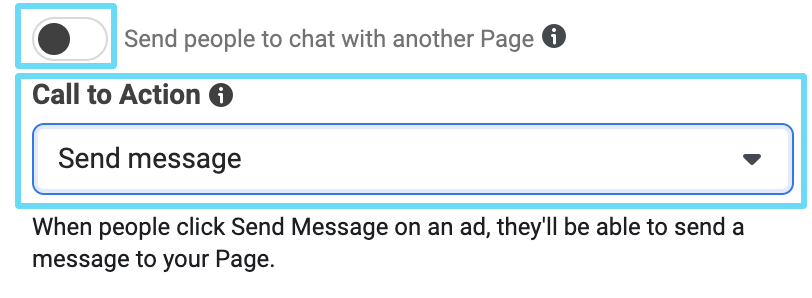
Next comes the part of our ad setup that’s different from setting up a typical ad.
In the section just below your basic ad setup, you’ll need to build out a message template that will start the conversation when someone clicks on your ad.
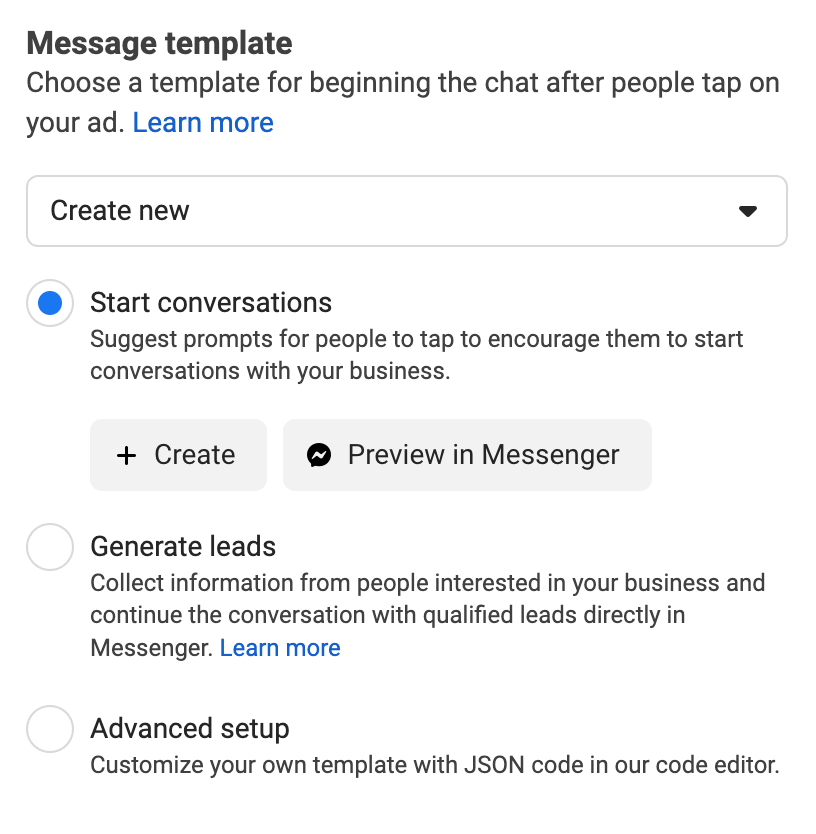
Start building your message template
You can either make a template to simply start the conversation, attempt to collect lead data from the prospect in the chat, or use Facebook’s code editor to make your own advanced template…if you’ve got the know-how.
To give you a brief idea of what an advanced template looks like, here’s a tiny sample:
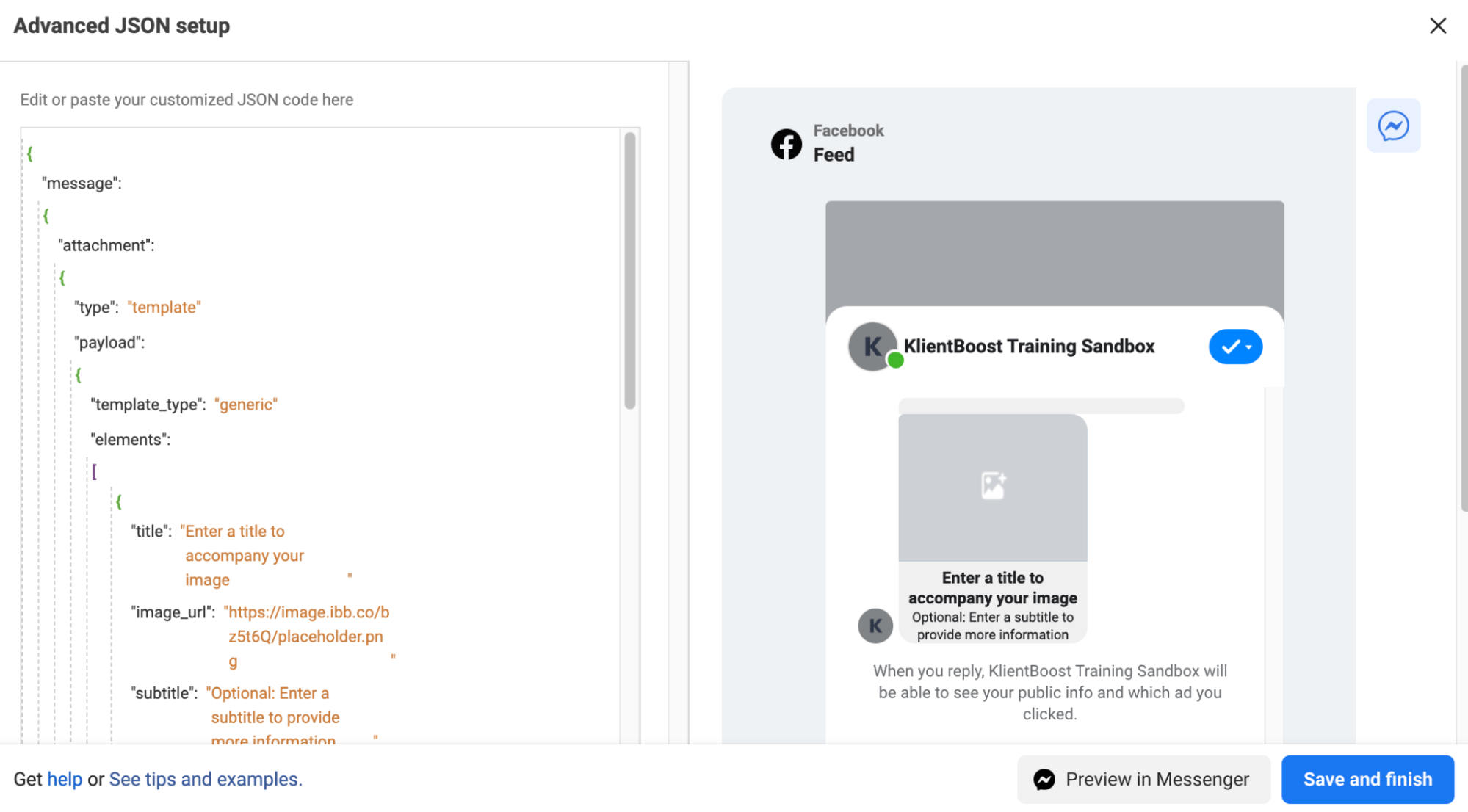
If you prefer to set up an advanced template but don’t have first-hand knowledge, we recommend connecting with someone on your team who has the expertise.
Because setting up an advanced template takes pre-existing knowledge from someone with a coding background, we’ll only go over the two template options that anyone can set up.
Creating a “start conversations” message template
“Start conversations” templates are designed to get the ball rolling when someone clicks your click-to-message ads. The template will initiate the conversation and even propose some quick-reply options if you set those up.
This is an excellent and particularly low-threat way to drum up familiarity with colder audiences.
To build a “start conversation” template, select that option, and then click “+ Create.”
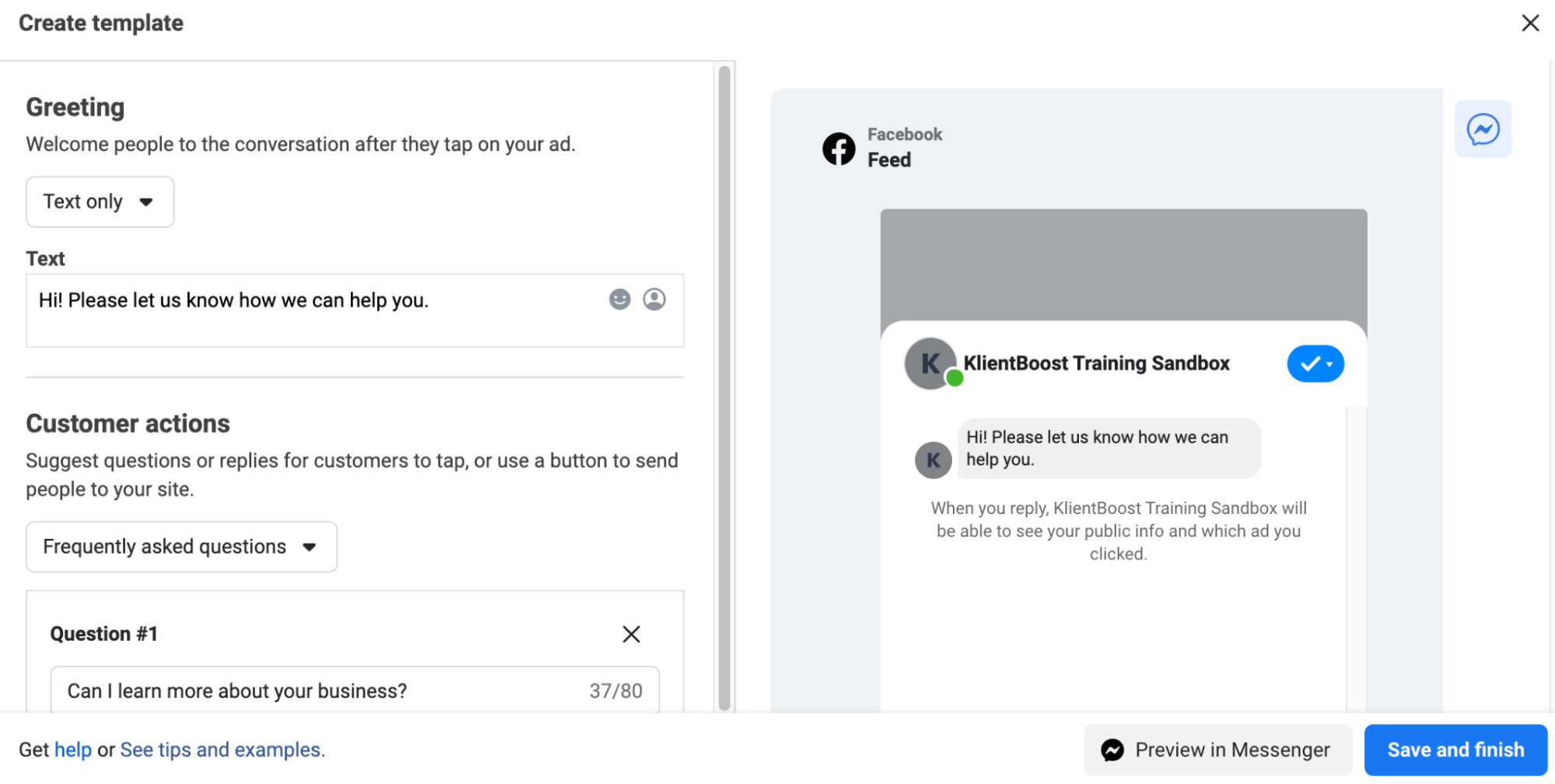
In the pop-up window that appears, decide if you want your initial greeting to be text only, text and image, or text and video.
You’ll then need to enter the text you want people to see when the chat opens and upload the image or video (if you choose either of those options).
Pro tip: You can also add personalization insertion into your text to sub in the potential customer’s first name, last name, or full name. Just click the gray person icon next to the text where you want personalization inserted.
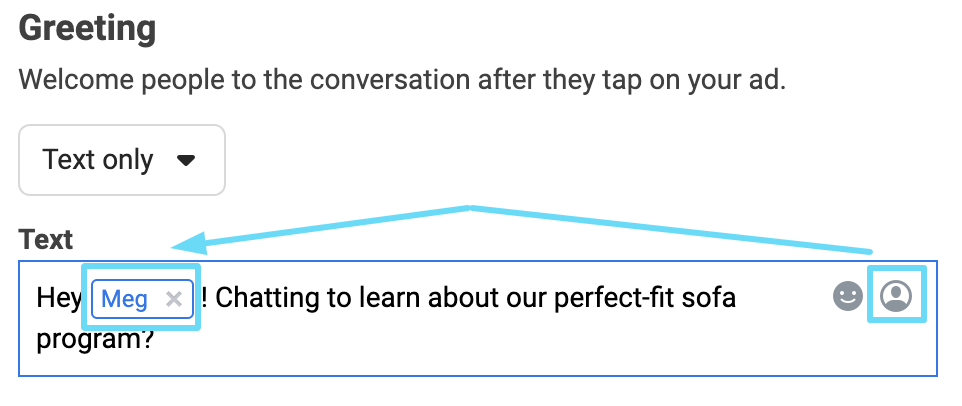
Next, you’ll select which quick-reply customer action options you want to provide (if any). These can be frequently asked questions, quick replies, or buttons to redirect to your website.
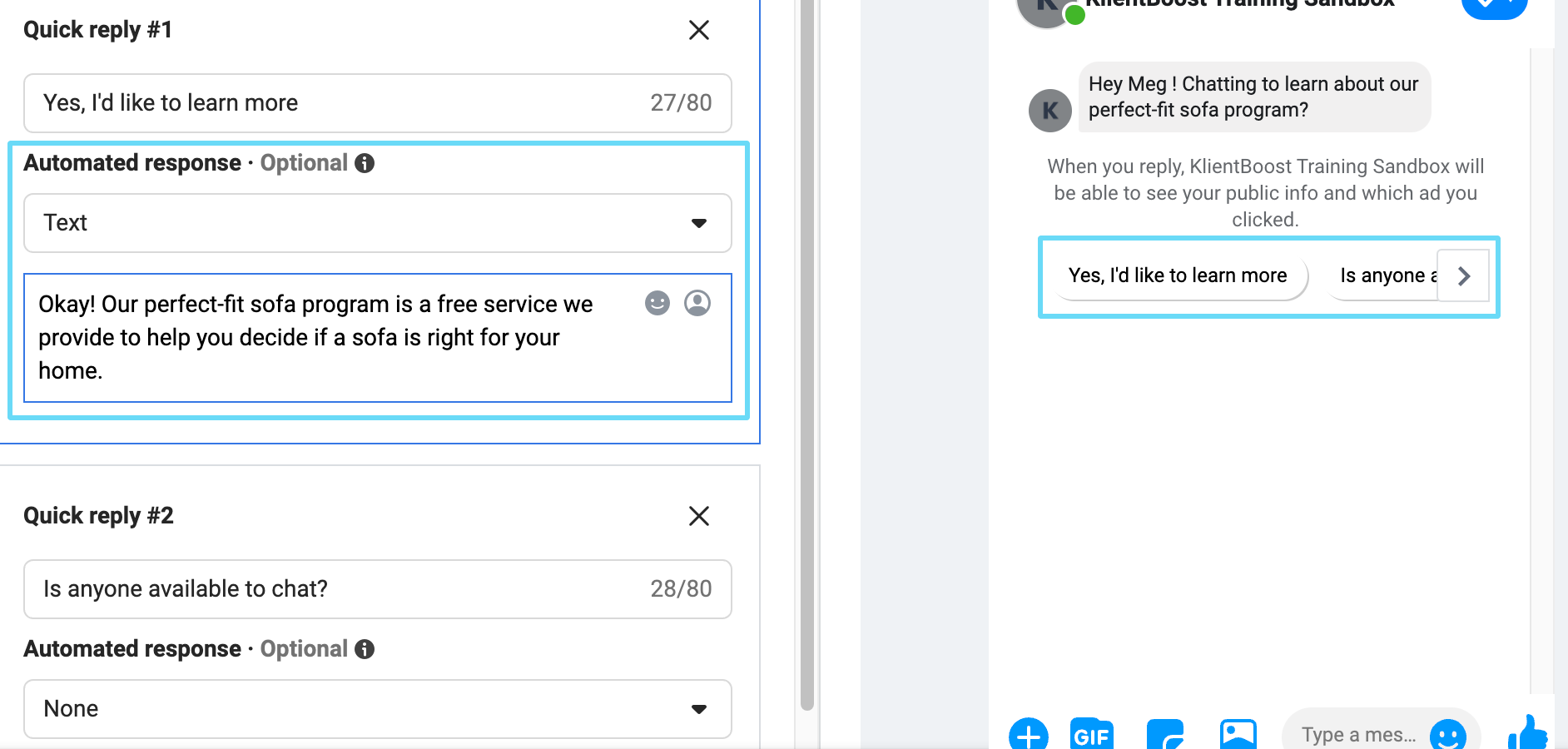
When you set up your customer action options, you can also decide on automated responses you’d like your chat to give when they’re selected.
Keep in mind that a customer can still type in their own comments or questions whenever they feel like it. Providing customer action options is just a tool to help them easily start a conversation at the click of a button.
Finally, once your template is set up, you’ll name and choose if you want to save it for future use.

You can also preview your template in Messenger to see if it’s functioning how you want it to.
Finally, once you’ve clicked “Save and finish,” your new click-to-message ad is ready to roll. You’ll just need to decide on your tracking settings at the very bottom of your ad as needed, and that’s it.
Not too bad, eh?
Creating a “generate leads” message template
“Generate leads” message templates are exactly what they sound like—you’re collecting lead information from potential customers through chat.
They’re likely to be more useful when showing ads to higher-intent audiences. However, you could make this work for lower-intent audiences, too (if the information you require is minimal and your deliverable is something like a whitepaper).
The setup here is a little more in-depth, including five major sections to build around the content of the chat, plus an advanced settings tab.
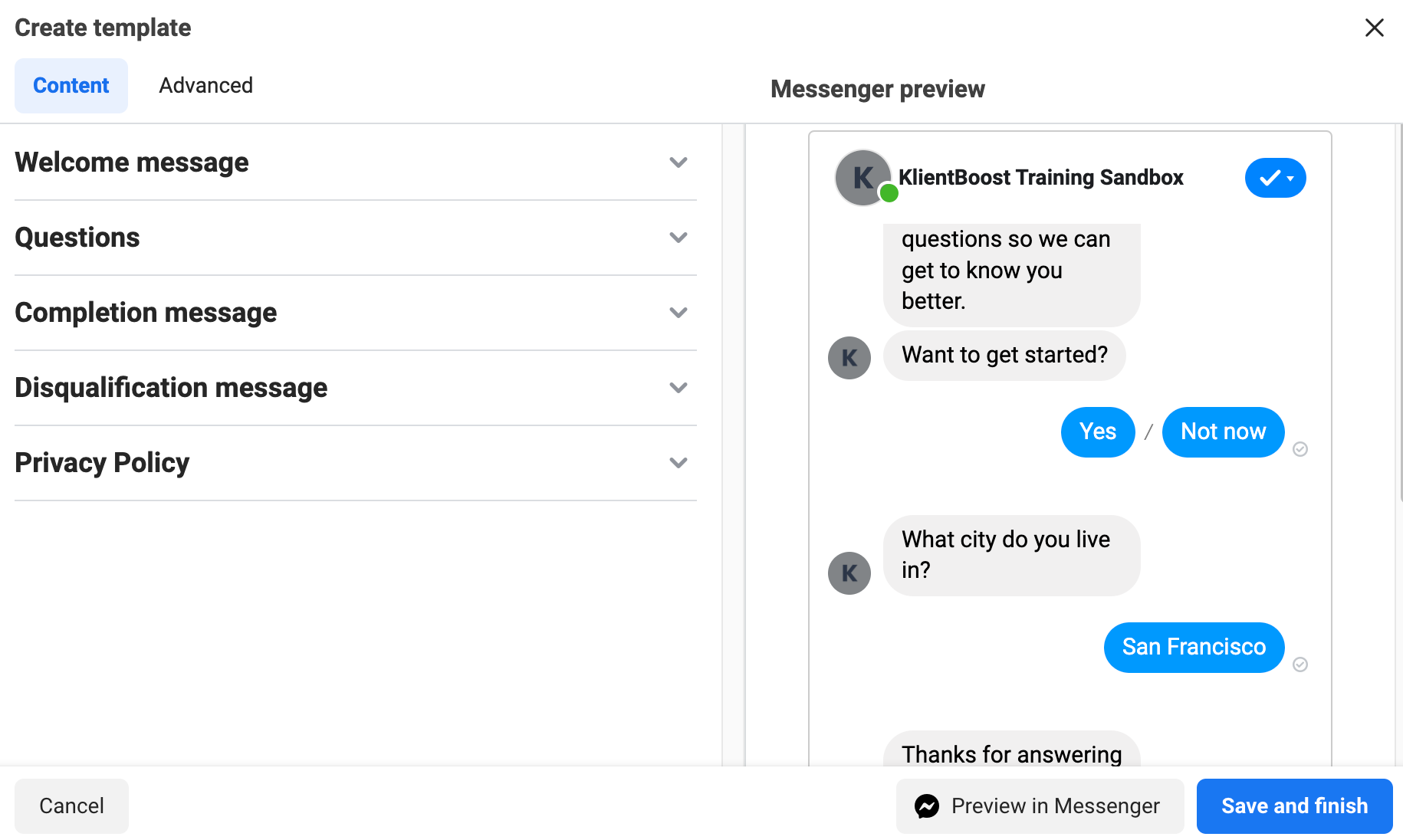
First, you’ll set up the welcome message that appears when someone opens a chat by clicking your ad. This welcome message should set the expectation for the conversation—i.e., it should hint at why someone should answer the lead questions to come.
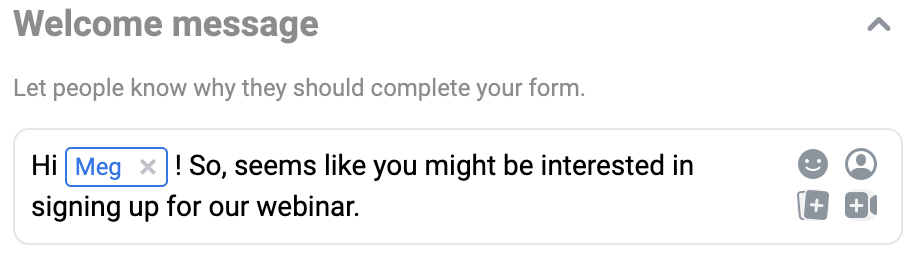
Next, you’ll start setting up your questions.
You’ll notice that the first default question is “Want to get started?” You can customize this as you see fit.
Pro-tip: We like this default first question because it confirms that someone wants to proceed rather than forcing the conversation.
In custom questions, each respective answer you set up will direct the potential lead to the next step or disqualify them. You can also choose to allow alternative answers from your pre-set choices.
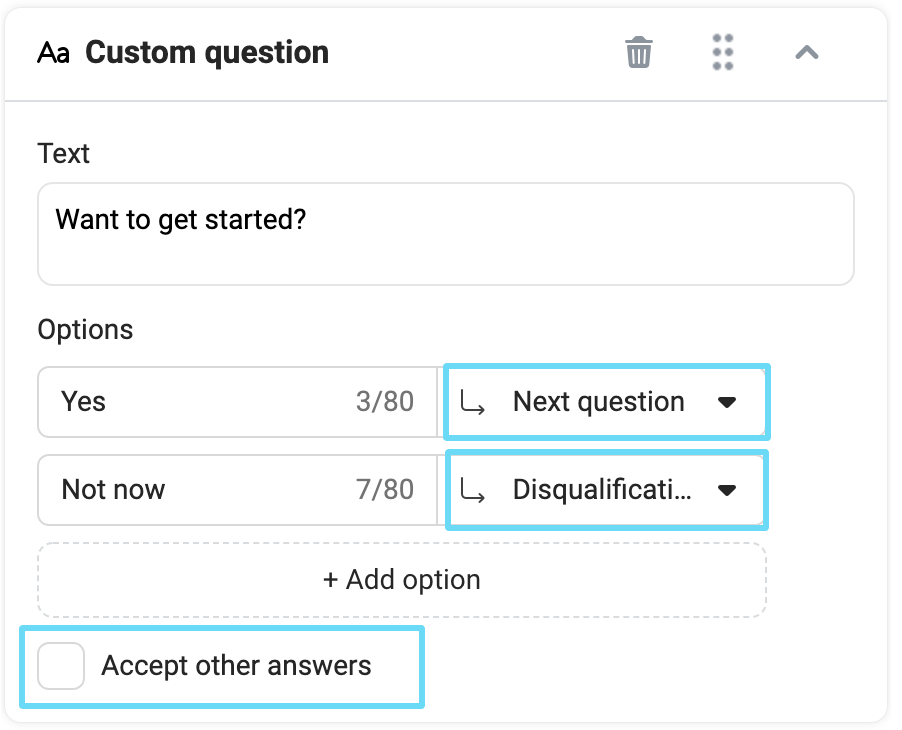
Aside from custom questions, you’ll also notice that when you add new questions, you can select from certain pre-set questions to make things easier.
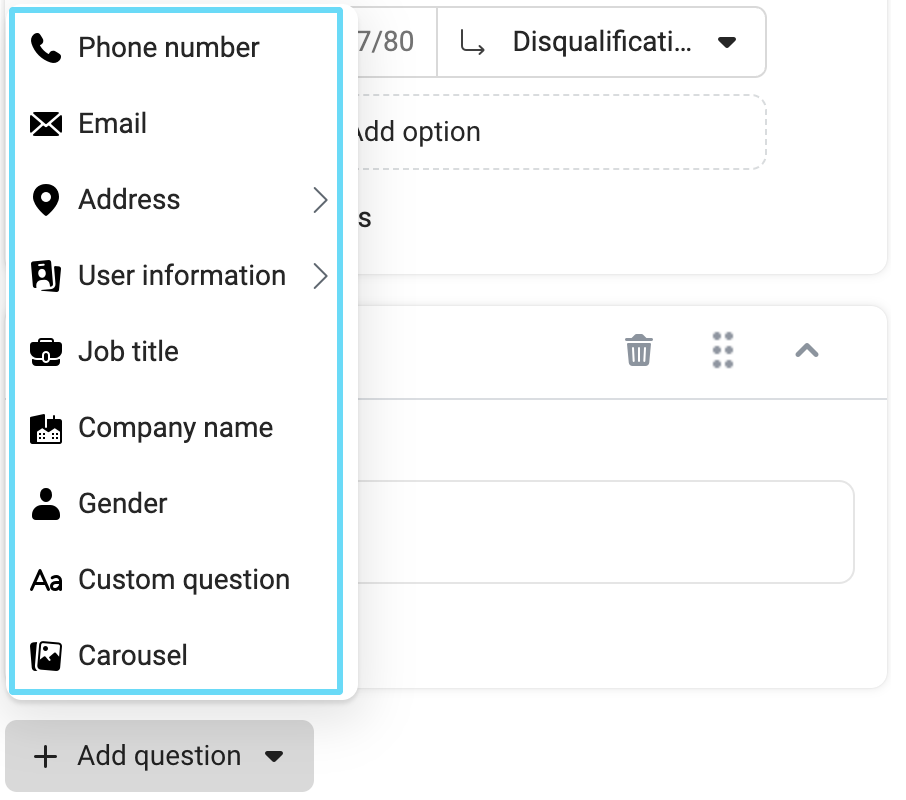
Each option is similar, prompting the prospect to type in their own answer. Some questions, like “phone number,” allow you to select a setting that will validate a prospect's information. If it can’t be validated, the question will be asked again.
If there’s any information you’d like to have (but don’t require), you can also give the prospect the option to skip.
The only pre-set question option that’s quite different from the others is the carousel option, which allows you to add options that are coupled with images.
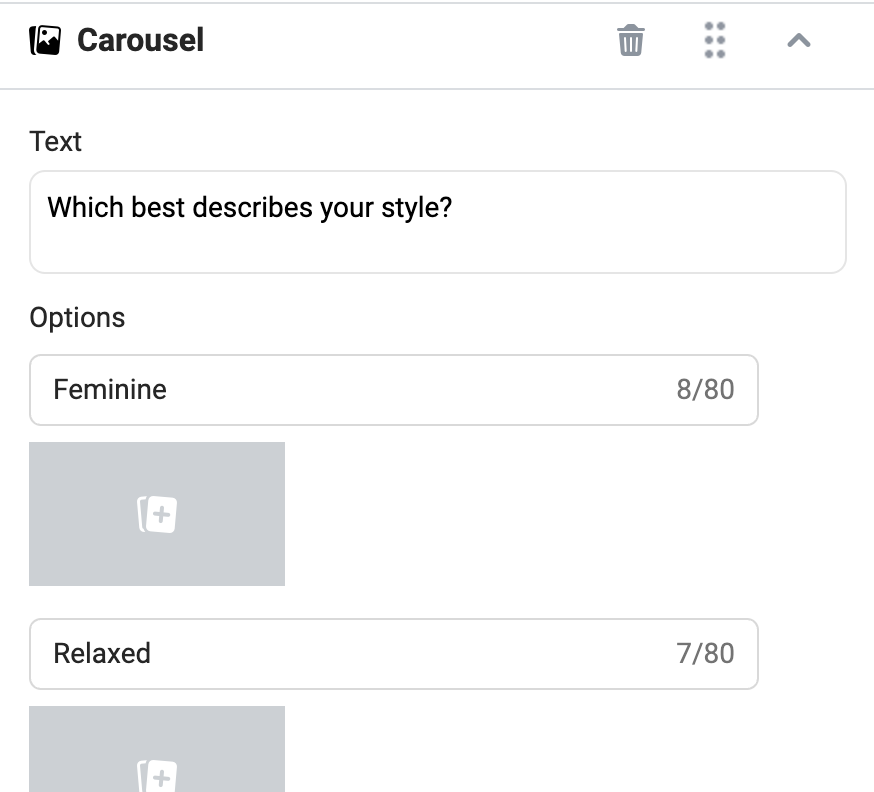
Now, once you’ve set up all the questions you want to ask, you’ll move on to your completion message. This is a good place to give a little thanks to your lead and be up-front about next steps.
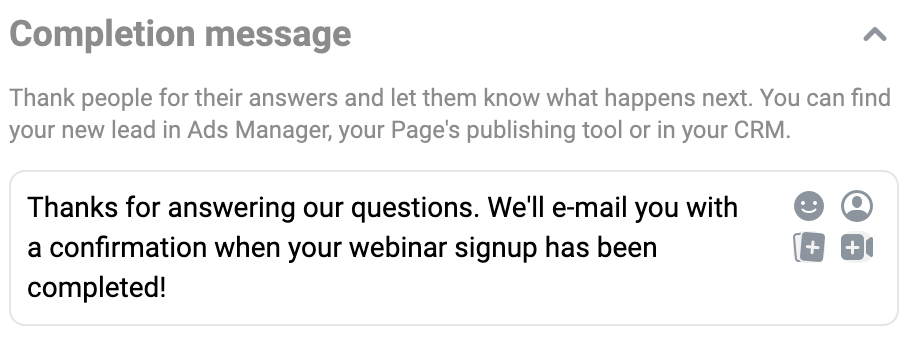
You can also add attachments to your completion message, like a CTA that will take someone to a page on your site when clicked or coupons to thank someone for completing the lead process.
If this lead process was a prerequisite for giving the prospect a deliverable (like a whitepaper download), the call-to-action option is a good place to put that.
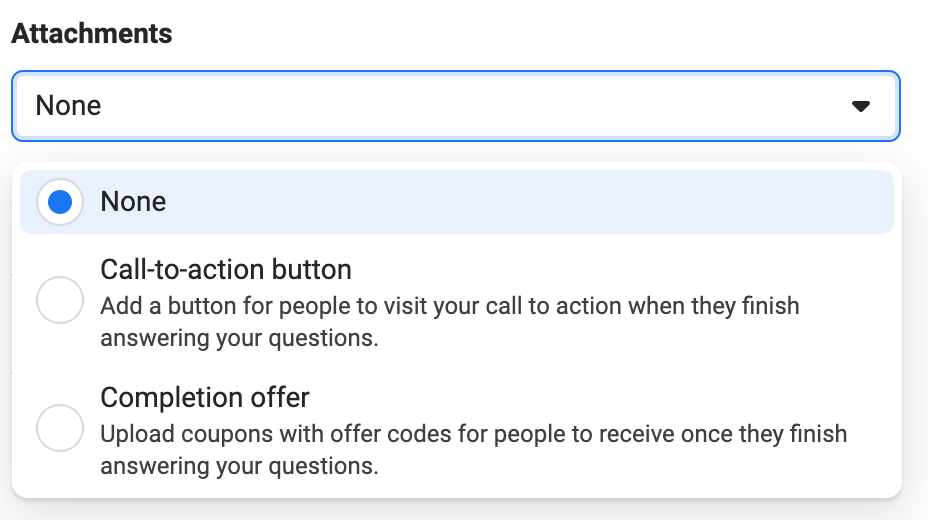
Once your completion message is taken care of, you can then move to your disqualification message. This is how you’ll let potential leads down easy if they disqualify on one of your pivotal questions.
It’s also a handy way to prevent disqualified leads from making it to you. Instead of manually sorting through and qualifying or disqualifying them after the fact, you can simply have Facebook’s chat template disqualify them based on specific answers given.
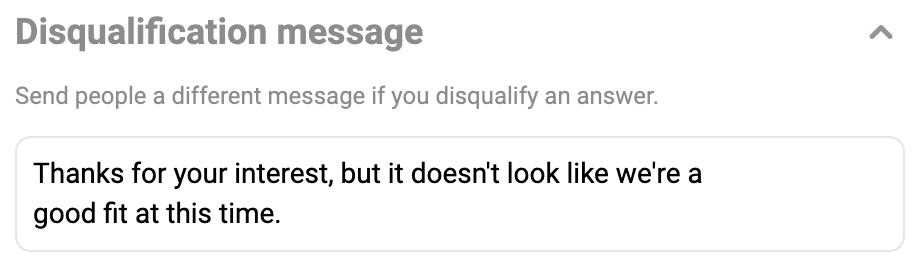
Lastly, you’ll need to set up a link to your company’s privacy policy. This is required because you’re collecting information from people through chat.
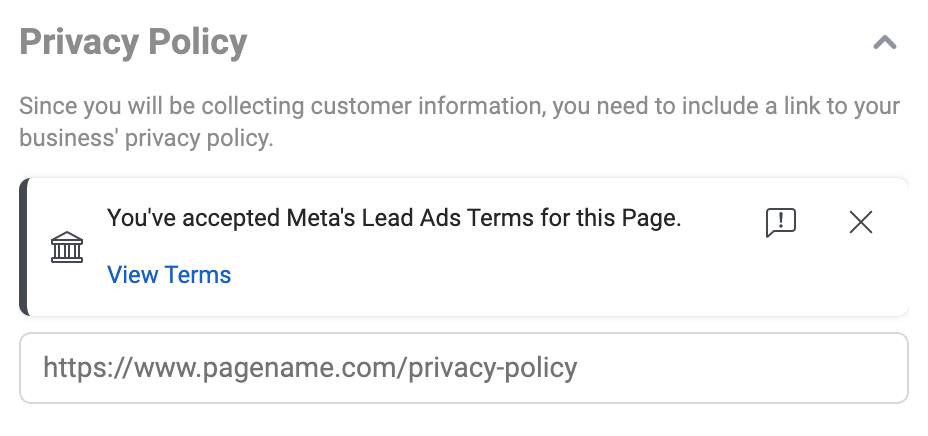
And that’s it for the basic setup of a “generate leads” template. Now, you can head into the advanced options tab and see if the options there suit your needs.
Advanced options will allow you to
- save this "generate leads" template
- write a confirmation for when someone has asked to pause your questions
- set up automated reminders for people who haven’t finished your questions
- add tracking parameters as needed
There is also an “Other settings” section that allows you to get even more advanced with your lead template.
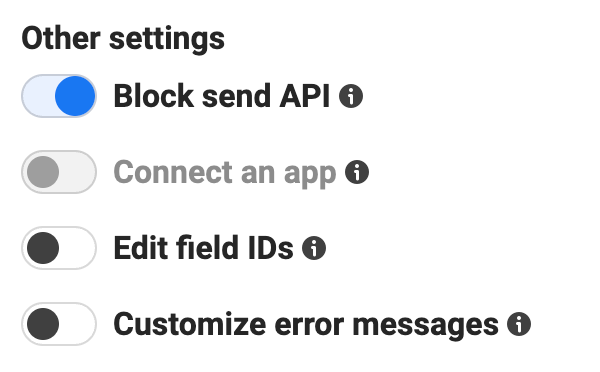
You can use “Block send API” to prevent any API messages while the automated questions you’ve set up are ongoing. You can also connect an app or edit your field IDs to send information to your CRM. Lastly, if someone provides an invalid answer to a question, you can customize the error message you show them.
And that’s all, folks.
Now, you’ll click “Save and finish” once your setup is complete, add any tracking parameters you need to the ad itself, and rock and roll with your new “generate leads” click-to-message ad.
How to set up sponsored message ads
Setting up sponsored messages is a little bit easier. Remember, with sponsored messages, we’re sending an ad as a chat message to our previously existing chats.
For this example, we’ll keep all of our campaign settings the same as we had them in the click-to-message section (including keeping our campaign objective as “messages”), so we’ll start in the ad group here.
Under our “Destination” settings this time, we’ll select “Sponsored message” as our ad type. You’ll notice that when we do this, all our other “Destination” settings will be grayed out because sponsored messages can only be shown in Messenger.
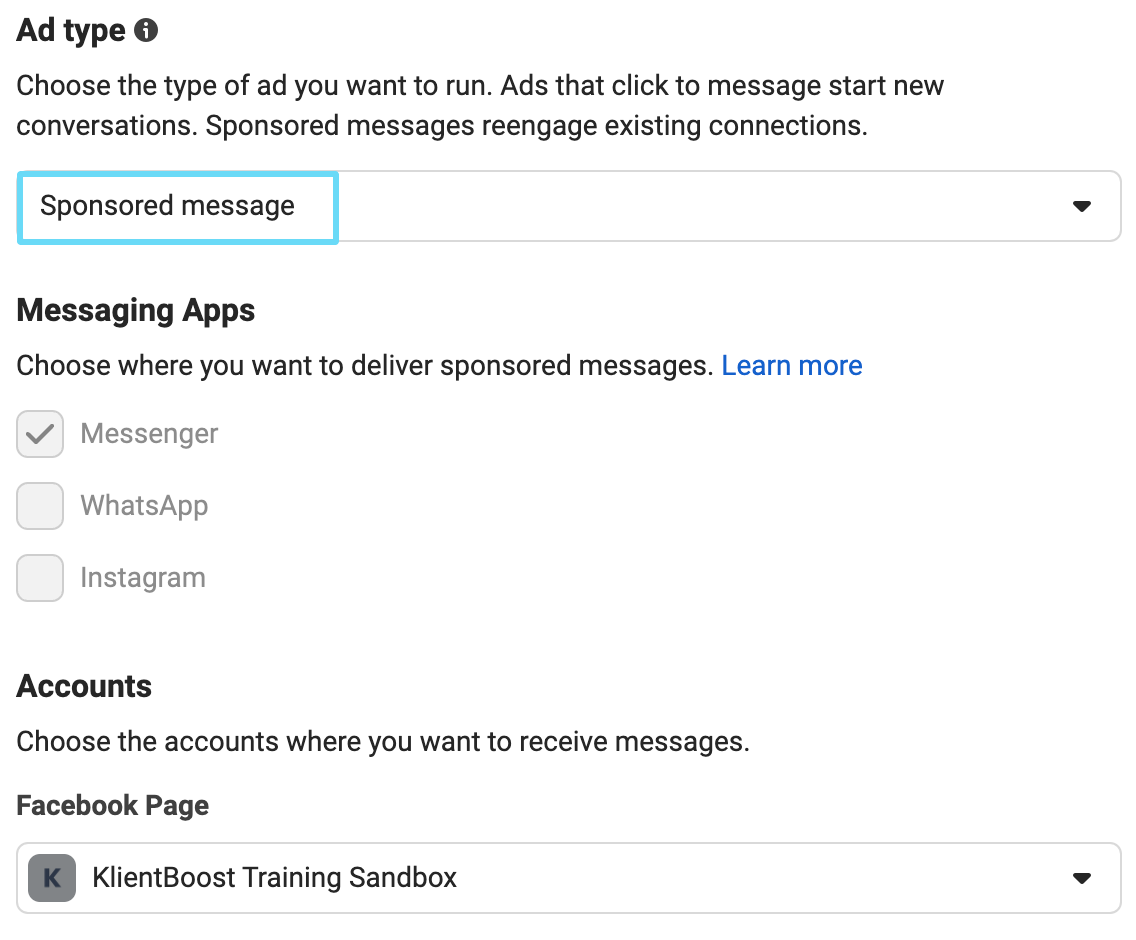
In this ad group’s setup, you’ll see that your usual audience targeting options are hidden under a “Show advanced options” dropdown.
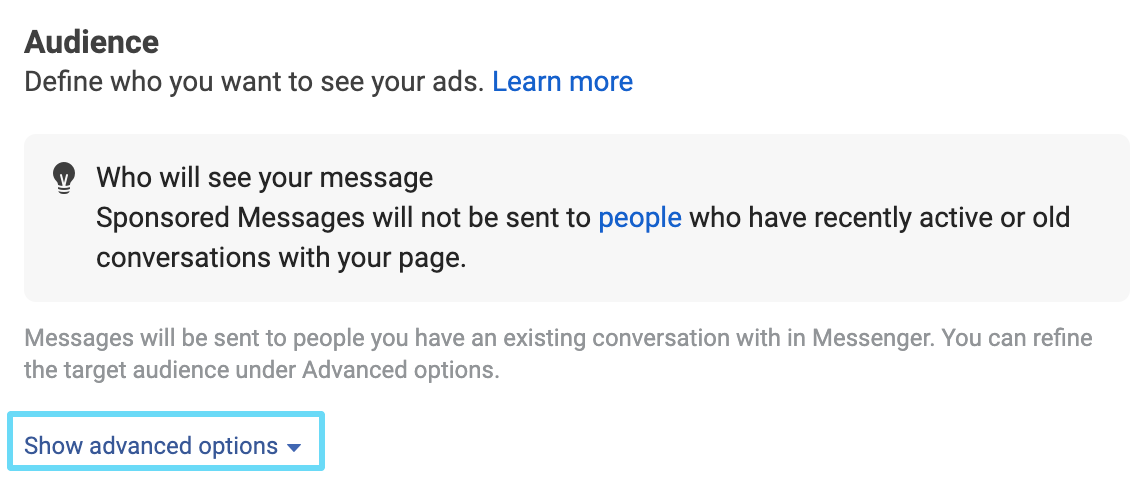
By default, your sponsored messages will be shown to people you have existing conversations with. However, you can expand the “Show advanced options” dropdown to further refine your audience targeting by demographics and detailed targeting or custom audiences.
For example, suppose you add your all website visitors retargeting list to your audiences in this ad set. You’re saying that you want your sponsored message to show to people that you have existing conversations with and who are also on your all website visitors retargeting list.
Just keep an eye on your audience size and make sure it’s not too small.
You’ll also notice that when you get to “Optimization & delivery,” your only option will be to optimize your ad delivery for impressions.
That said, now head into the creation of your ad.
Because sponsored messages are a bit different, you won’t have the normal options for setting up your ad text and creative. Instead, you’ll be prompted to create a message template again. This template will be different from your click-to-message template.
You can choose to have your sponsored message feature text only or text and image.
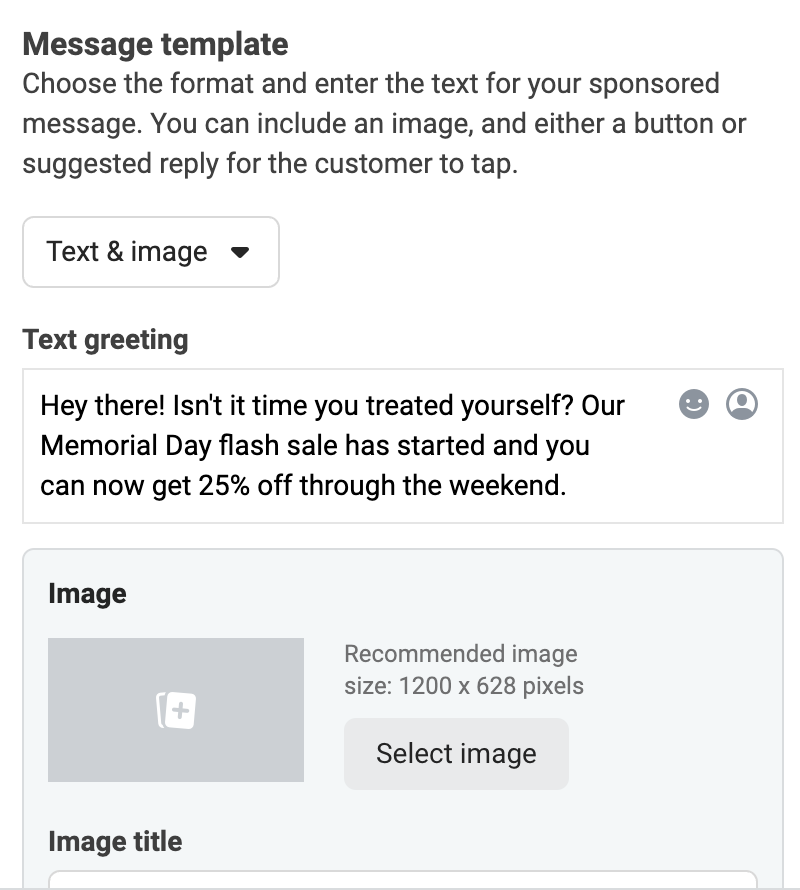
You can also add customer actions at the end of the template (just like you could with your click-to-message template). Here, though, you can only set up quick replies or buttons.
Think about your target audience here. You’re sending sponsored messages to existing chats—people who have already reached out to your business.
If you’re looking to push for sales from this higher-intent group, it might be better to add a button or two driving people to relevant places on your website than to offer them quick reply options.
Also, this is an excellent medium to present them with new offers to re-spark their interest in your product.
How to run ads in Messenger placements
Easiest of all is running your ads in Messenger-related placements. As we mentioned earlier, most campaign objectives will allow you to choose between manual and automatic ad placements.
Placements are, to put it simply, where among Facebook’s properties your ads will show. So, if you’re running a conversion-driven campaign that directs people to your website when clicked, you can still show this ad in Messenger Stories and Messenger inbox.
Now, this likely won’t have the same effect as a click-to-message ad or sending existing chats a sponsored message. Instead, you’re simply expanding your average ad’s visibility by showing it in another one of Facebook’s properties—Messenger.
Your placement options are found at the ad set level, just beneath the audience settings. You can select from either automatic placements or manual placements there.
If you select automatic, your ad may show in some Messenger placements as Facebook sees fit.
But if you want to run a test ad set solely targeting Messenger placements, select manual, and choose the placements you want.
4 tips for success with Facebook Messenger ads
It’s never really enough to know how to set something up on a basic level—you also need to know the best way you can succeed with it.
Facebook Messenger ads provide you with a lot of different options on how to bring people into your chat and what templates you’ll use there.
But ultimately, success with Facebook Messenger ads boils down to four key things.
1. Clearly set up the expectation of what clicking your ad will do
With click-to-message ads, you don’t want to be sneaky about the fact that your ad’s going to lead to a chat window.
Your ad needs to clearly set up the expectation that clicking on it will open up a message with your business and what that chat session is intended to accomplish, even if that means mentioning that in multiple different spots on your ad.
Speak to it in your primary text, headline, or image, and select the “Send message” CTA button.
This way, you’re ensuring the customers that click will be those who actually wanted to send you a message because they knew that clicking the ad would prompt that.
Additionally, if the customer actions you’ve set up either for your click-to-message template or sponsored message template are buttons, then you need to clearly identify where clicking those buttons will take someone.
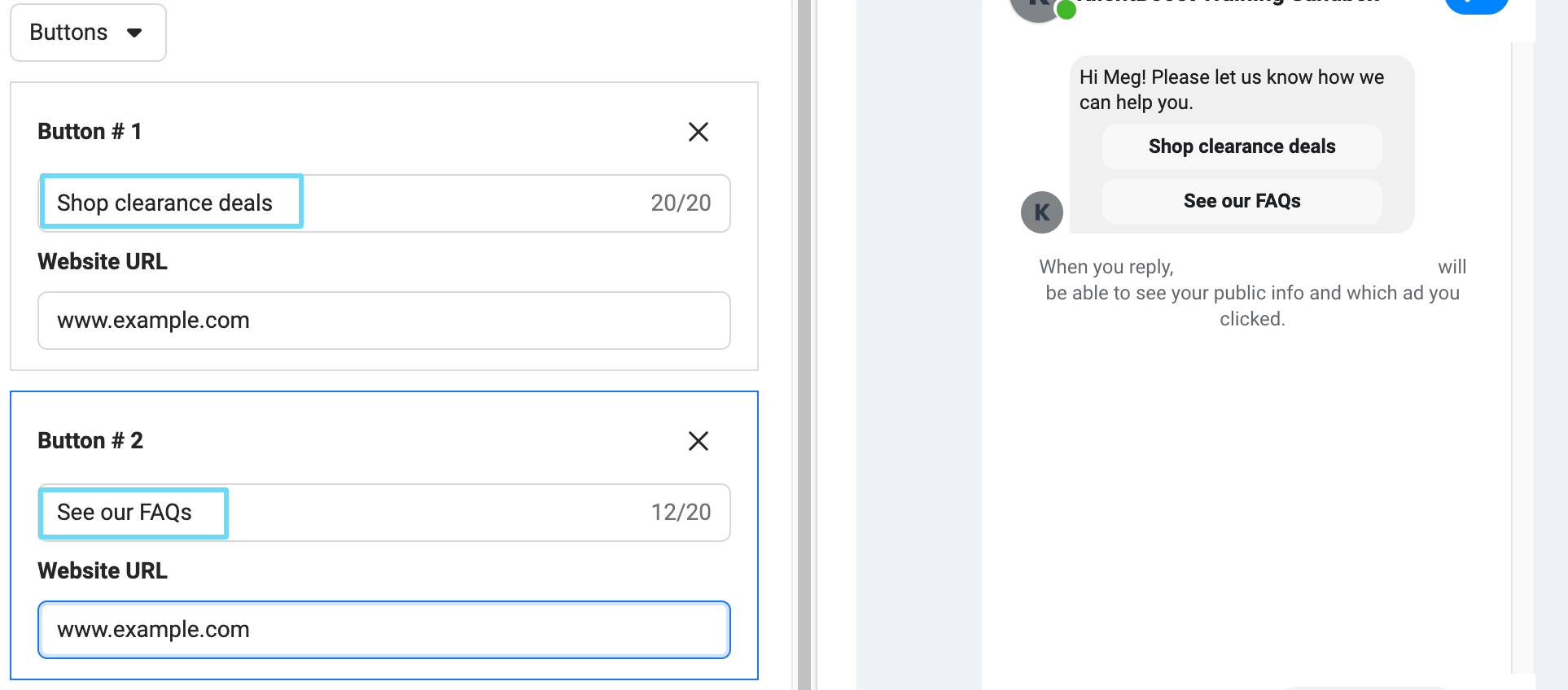
2. If you’re going to drive chats, be available
This is probably a no-brainer, but plenty of businesses out there really languish on responding to their chats. This is a big turn-off for customers with questions.
Whether you’re running a click-to-message or sponsored message campaign, keep an eye on the messages you receive, and be ready to respond to them.
Your message template’s quick reply options and auto-responses can only go so far, and customers can type in their own questions at any time. So you need to keep an eye on your messages and respond promptly.
We’re not saying that if a customer messages you at 2 AM, you should wake up from REM sleep to respond. We’re also not saying you need to respond to them during the day within thirty seconds of message receipt.
But you should make it a regular point to check and respond to chats throughout the day. That might be once first thing in the morning, once before lunch, and once before the end of the day. Or it might be once every few hours.
It’s up to you. Just be consistent.
If you know you might have a long delay, it might be worth mentioning that in the introductory text of your chat template so your customers know what to expect.
If you truly prefer a fully-automated chat experience, you’ll either need to create an advanced or “generate lead” click-to-message template. Just keep in mind that this won’t work for every business.
But let me tell you, when your customers need more than automation, a personal touch from a real person makes all the difference.
3. Understand the temperature of your audience
When running Messenger ad campaigns, as with any other campaign, it’s essential to understand your audience’s temperature and position in your funnel.
Targeting an interest audience and showing them click-to-message ads will likely mean that the messages you get from that audience are exploratory. They probably didn’t know your business yet, so they’ll be asking questions, clarifying their doubts, and possibly scoping out pricing.
Your ad, your chat introduction, and your customer action settings need to reflect the temperature of this audience.
For example, you wouldn’t start a chat conversation with a top-of-funnel audience by saying, “Send us your email to set up a demo.” That’s way too threatening for someone who doesn’t know your business at all. Your ad content shouldn’t lean this way, either.
A top-of-funnel ad and message should be focused on providing information to nurture intent and possibly lead up to offering a download of a free brochure or whitepaper.
You can save the high-threat ads and chat templates for your high-intent retargeting audiences.
4. Information first, sales later
No one likes talking to a business when every response they send is trying to push a sale. It’s annoying and a bad look to potential customers.
If you’re using click-to-message “start conversation” ads, odds are a customer has reached out to ask you about something—whether that’s a promotion your ad promised, stock availability, pricing, etc.
So approach your customers with the intent to answer their questions, address their concerns, and end on a positive note.
To put it plainly, just give them the response they asked for. Don’t couple it with an unsolicited sales pitch right off the bat.
And not to worry. Once they’re an existing chat of yours, you’ll have your opportunity to send them a sponsored message with a warmer offer to help seal the deal on the sales side.
You can also retarget anyone who sent a message to your page using a custom audience and set up a “generate lead” click-to-message ad to show to those hotter audiences (if applicable).
Any further offers you send potential customers will go over a lot better if they remember your initial conversation in a positive light.
Fire up your Facebook Messenger ad strategy
Ready to receive more messages or chat leads from your prospective customers? And are you excited to send some messages to customers you’ve already been chatting with?
You’ve now got the tools to start with click-to-message and sponsored message ads. And if all you were looking for is how to get your existing ads to show in Messenger placements, you know all you need to know about that, too.
So, get out there and engage with your audience. You might find that chatting with them gets them more pumped about your product than any ad alone.
And if you’re ready to explore more ad types that you can use to skyrocket your success on Facebook, head to our next article on video ads.