Updated February 2025
As a savvy retailer, you're anxious to get your products fully online and in front of the 5.56 billion daily internet users who search for stuff on Google. That's over 90,000 searchers every second—slightly more traffic than your average street-level boutique 😉.
In 2025, AI-powered shopping enhancements improve product recommendations, ad targeting, and full-funnel conversion strategies—Google AI helps advertisers optimize ad delivery and engagement at every stage of the funnel, which boosts campaign performance.
Google Shopping ads account for about 85.3% of all clicks on Google Ads or Google Shopping campaigns—because Google Shopping ads make up about 76.4% of retail search ad spend.
No question: Google keeps ramping up its focus on its Google Shopping.
TL;DR
If you advertise on Google Shopping (or want to), follow the 18 suggestions we outline below. The most recent exciting changes are Google AI advancements that personalize the Google Shopping experience (and conversion optimization). By the end of this page, you'll know how to maximize your reach and purchase success. We’ll touch on trends, walk through Google Merchant Center, and deep dive 18 ways to optimize your Google Shopping feed (including what to avoid). You'll give your customers exactly what they want so you get more of what you want: more money!
- Most recent changes (2025):
- Quick Google Shopping timeline:
- Google Shopping keeps growing
- Google Shopping Trends
- What’s the difference between “regular” Google Ads and Google Shopping Ads?
- What is a Google Shopping feed?
- Get to know the Google Merchant Center
- Optimizing your Google Shopping feed (broad vs individual)
- Google Shopping feed optimization checklist
- Give your customers what they want
Get brand new Google ad strategies straight to your inbox every week. 23,739 people already are!
Most recent changes (2025):
Google Shopping feeds have evolved since 2002 (see the timeline below). Most recently, new AI-driven tools, automated inventory updates, and enhanced ad formats like Local Inventory Ads level up the playing field.
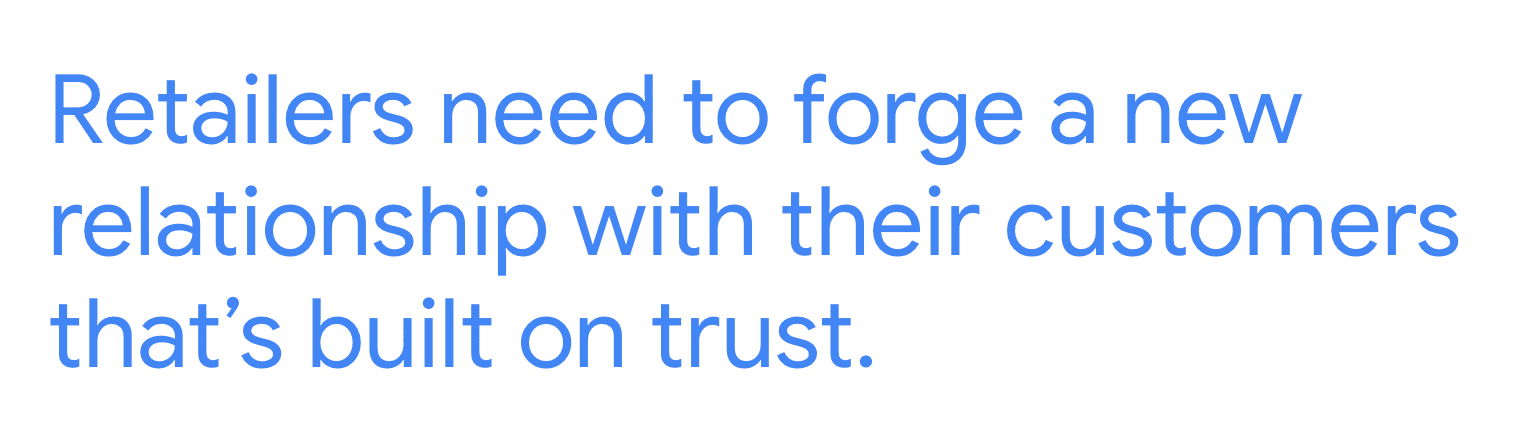
Quick Google Shopping timeline:
Froogle (2002): The first version of Google Ads launched in 2002. It was free and it was called Froogle—love this name 😉).
Google Shopping (2012): The platform got more serious about shopping, rebranding in 2012 with the name Google Shopping. This is when Google introduced a pay-to-play model. Merchants could bid for visibility through Google Ads (formerly AdWords).
Carousel Ads (2014–Present): Google introduced Shopping Ads (PLA - Product Listing Ads) in a carousel format, with multiple product images in search results.
Massive shift to online shopping (2020): The 2020 pandemic seismically shifted consumer behavior from offline (in physical stores) to online in a matter of months. Retailers quickly took advantage of the influx of new shoppers from brick-and-mortar stores to their digital storefronts. They optimized their existing product feeds, or got in the Google Shopping game for the first time.
Turns out, that the influx of online shoppers wasn’t temporary—it was an evolution. People love the convenience of shopping online since they can shop all products (vs. a selection of in-stock inventory in individual stores), apply coupon codes from promotional emails and site banner bars, and get free shipping and free returns—covering shipping costs is a worthwhile expense to capture all that demand.
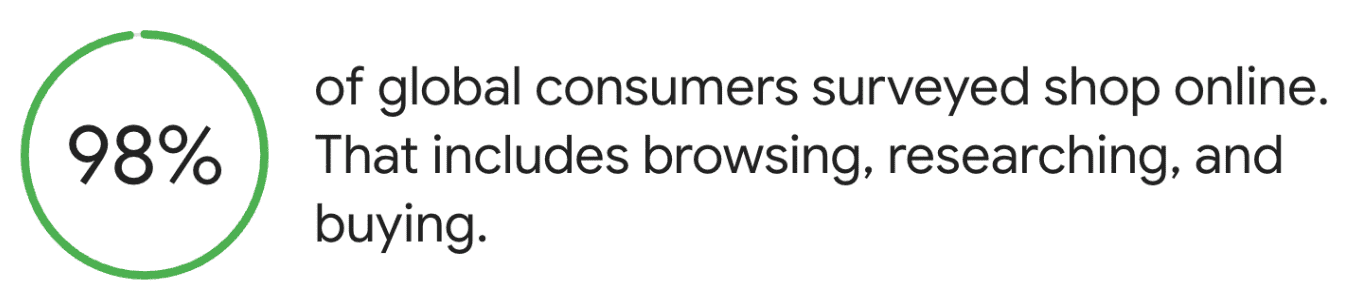
AI-Powered Personalization (2023–Present) – Google integrates Generative AI and personalized recommendations into Shopping results. This makes shopping a concierge marketplace experience based on user preferences, shopping history, and intent.
Personalized feed (2024): Shopping is personal and AI makes it easier to get granular with personalization. Google Shopping introduced a personalized feed to inspire shoppers with products and videos based on user preferences. And because Google knows that most of us don't impulse buy—we research purchases over days or weeks—Google Shopping lets you pick up where you left off last time. And, with free and paid listing options, Google Shopping is more competitive and data-driven than ever.
Google Shopping keeps growing
Clicks and impressions show that the platform is growing—Google Shopping ads (previously called Product Listing Ads or PLAs) steal 79% of retailer ad spend in the US on mobile.
It's worthwhile advertising specific products on Google Shopping (as opposed to strictly listing on Amazon—the ecommerce B2C giant) thanks to the volume of eyes who see your products.
How to do that best (by optimizing your Google Ads product data feed) is what we'll cover in this post, starting with shopping trends that can make you more money.
Google Shopping Trends
Google Trends comes with some powerful filters, so you can narrow your search to the United States for a certain timeframe in a certain category.
For those looking to launch a new store and sell what's hot, Shopify points to the 8 most-shopped trending products last year.
But for the rest of us looking to capitalize on trends related to our existing industry and product niche, Google points to four trends that retailers should get behind to connect with their digital consumers.
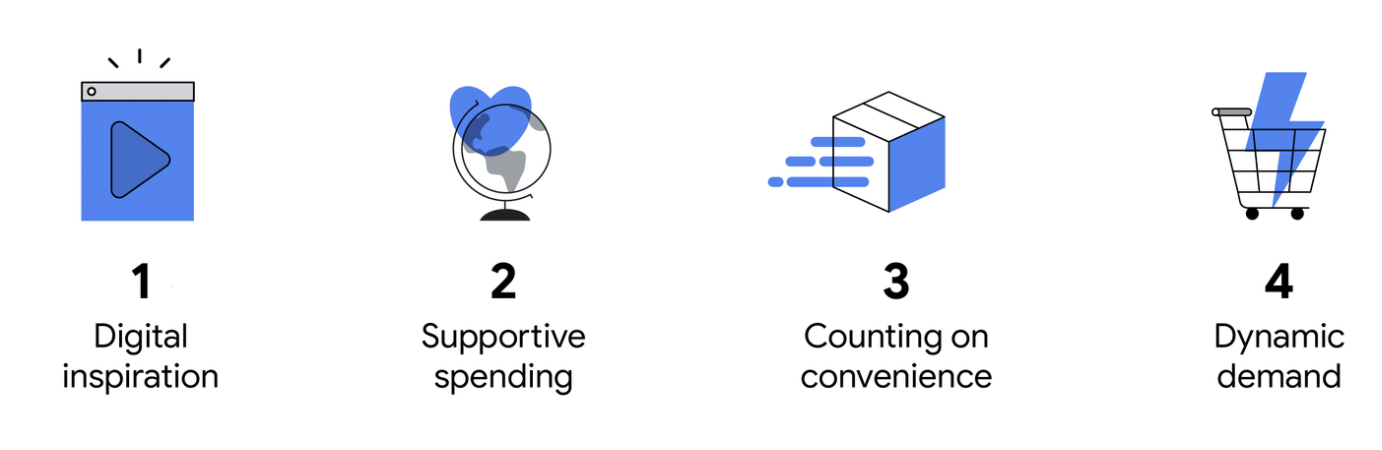
The eCommerce age: Retailers can tap into four trends to reach their consumers –– Source
As a retailer, your goal is to provide high-quality information for shoppers. But go one step better: strive for inspirational content to pique their interest while respecting their personal values.
Where eco-friendly products stole the show in recent years, socially conscious brands are now in the spotlight.
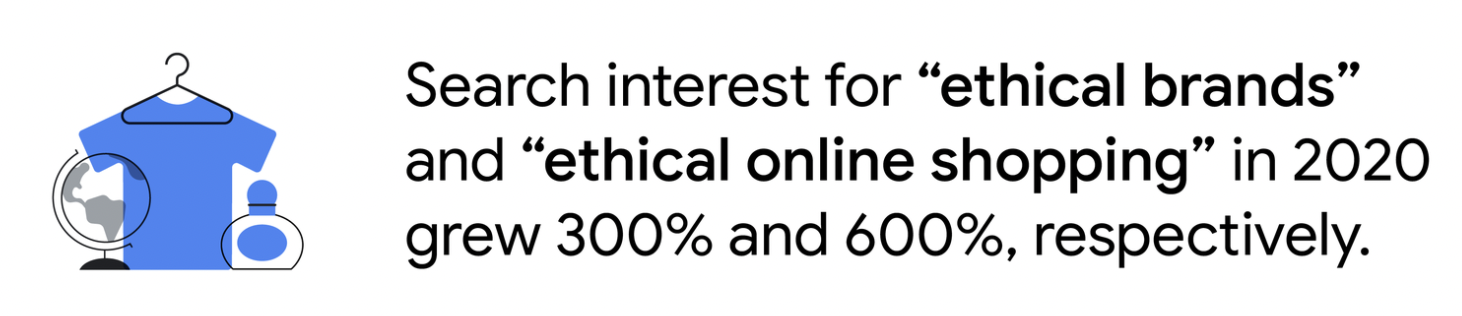
Retailers should share their stories and tell consumers what they stand for to build brand loyalty and consumer trust over the long term.
Statistics also show that consumers want convenience.
That means offering curbside pickup if possible and elevating the visual experience using virtual try-ons and dynamic product views (more on that below).
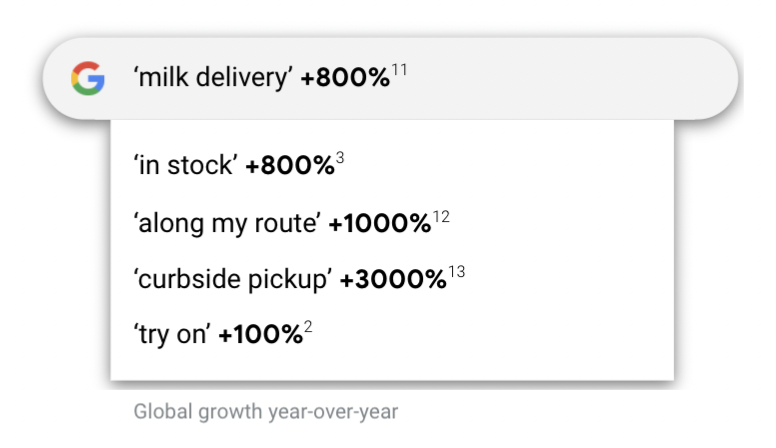
The products consumers search for have also changed (and continue to change). Recent searches indicate a rise in entertainment-based and home-business-based products like “hammock,” “garden ideas,” and “mesh wifi.”
Search interest will continue to surprise as people react to unpredictability in their environments—every day, 15% of Google Search queries are brand new—Google consumer insights.
Retailers must be ready to capitalize on sudden shifts in new product demand; that's what's happening today across the digital shoppingverse.
As a smart retailer, you should be as visible as possible, take a stand, and be ready to pivot to keep up with consumer trends. Keep these trends in mind when you build your shopping campaigns.
Pay trends special attention when you design your Google Shopping feed.
What’s the difference between “regular” Google Ads and Google Shopping Ads?
Short answer: Google Shopping Ads are based on your Google Shopping feed (not keyword bids). Google Search Ads are based on keyword bids.
Long answer: Google Shopping campaigns are set up differently than ordinary Google search ads. They are managed with different editors, trigger based on different things, show up in different spots, and display different information on the ad.
More importantly, visitors who click on Shopping ads have a higher purchase intent than standard text ads.
Both ad types appear on the Google search results page (SERP) when searchers search for a product. And both ads link to your landing page.
Google Ads (search text ads) appear in the search results (at the top of the results list). Shopping ads appear at the top of the search results page and feature an image. Shopping ads also have a dedicated Shopping Tab.
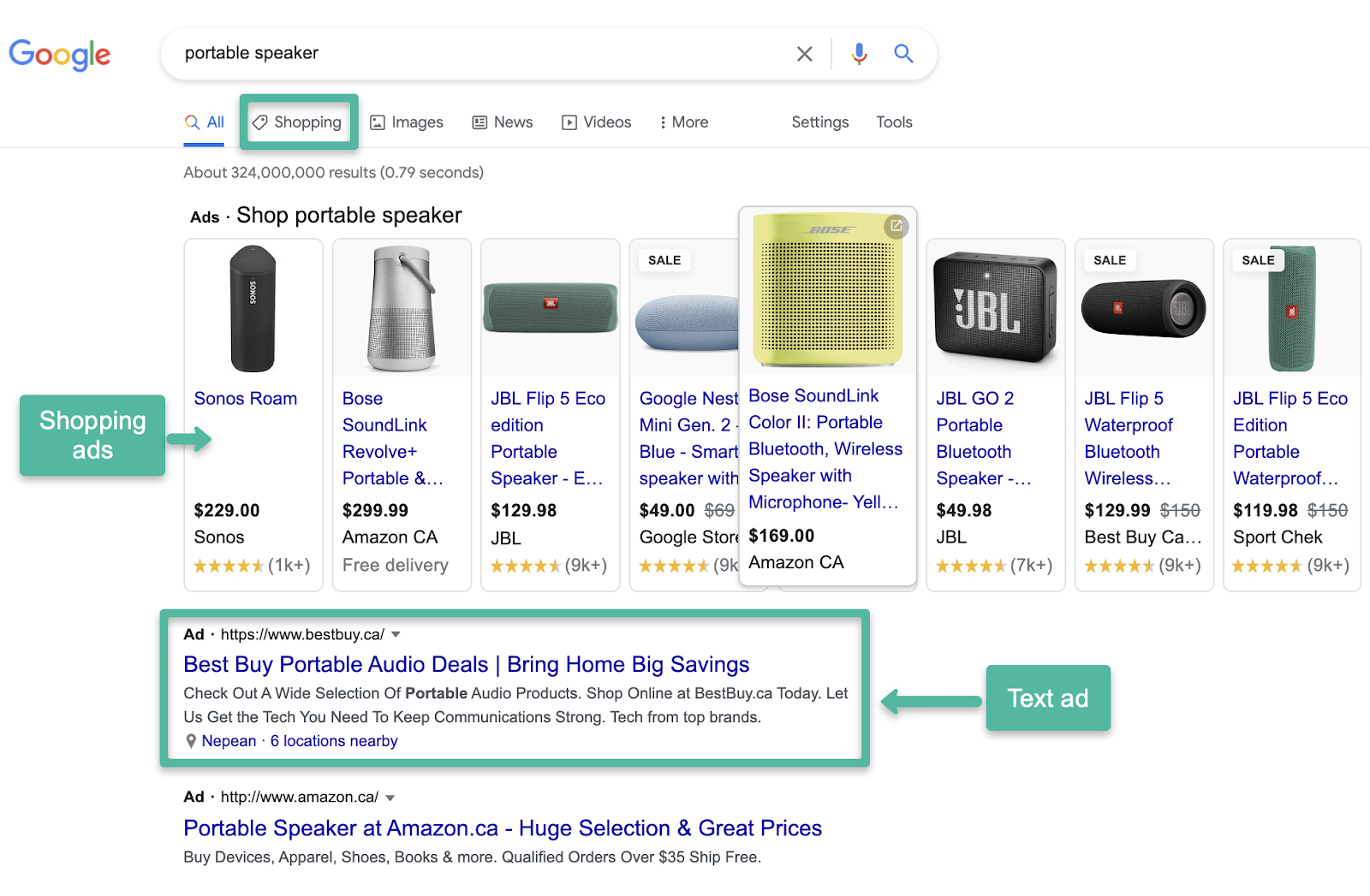
Shopping Ads appear in a carousel at the top. Text ads appear at the top of organic results
Google Ads live within your Google Ads account. They are managed in the Google Ads Editor and show up based on the keywords you bid on (based on search intent). Only one text-based Google ad can trigger at one time per keyword, but advertisers have pretty firm control over when/where their ads show.
On the other hand, Google Shopping Ads live within the Google Merchant Center and are pushed out to Google (and Bing) to show up based on your Shopping feed attributes, how optimized your product titles and product descriptions are, and what negative keywords you list.
Compared to ordinary search campaigns, Shopping Ads take some control out of advertisers' hands. The trade-off there, though, is that there's more dedicated room for Google Shopping Ads (previously called Product Listing Ads) at the top of the page—up to 30 items scroll in the Shopping Ad section on desktop and up to 15 on mobile.
More than one of your Shopping Ads could appear in this list (instead of a single text ad).
Let's repeat the main difference:
Google Ads depend on keywords.
Google Shopping Ads depend on your Google Shopping feed (products).
So what is a Google Shopping feed?
What is a Google Shopping feed?
A feed is a data source that is a spreadsheet file.
Terminology Update: Google rebranded "Feeds" to "Data Sources" in the Merchant Center in June of 2024. But that's still new enough that everybody still calls data sources "feeds," so we'll stick with "feeds" throughout this article until our next update.
And just to clarify feeds further, let's sort out some terminology that everyone uses interchangeably:
What's the difference between Google Feed, Product Feed, and Google Shopping Feed?
- Google Feed – A general term for any data feed used in Google’s ecosystem, including Google Merchant Center, Google Ads, and other platforms.
- Product Feed – A broader term that refers to a structured file containing product data, used not just for Google but also for other platforms like Facebook, Amazon, and Shopify.
- Google Shopping Feed – A specific type of product feed formatted for Google Merchant Center, following Google's Product Data Specification to power Shopping Ads and free listings. If you’re referring specifically to Google Merchant Center, “Google Shopping Feed” is the most precise term.
Okay, back to Google Shopping feeds.
The Google Merchant Center lists the products you want to appear on Google. Each product in the spreadsheet (feed) has attributes (in columns). Your Shopping feed groups your products together based on these attributes.
Instead of ordinary bid systems, Google crawls sites and product feeds of different brands to supply the user with the most relevant items in response to their search query.
This means that the data you include in your Google Shopping Feed directly impacts where your shopping ads appear and how well they perform. Said another way, when conversions mean sales and missed conversions mean lost revenue in the ecommerce game, properly optimizing your Shopping feed is crucial.
The rest of this article walks you through how to
- boost your impression share
- pay less for clicks
- maximize your shopping campaign performance
- increase your sales revenue, and
- knock your ROI out of the park
Let's start where all of this magic happens, the Google Merchant Center (GMC).
Get to know the Google Merchant Center
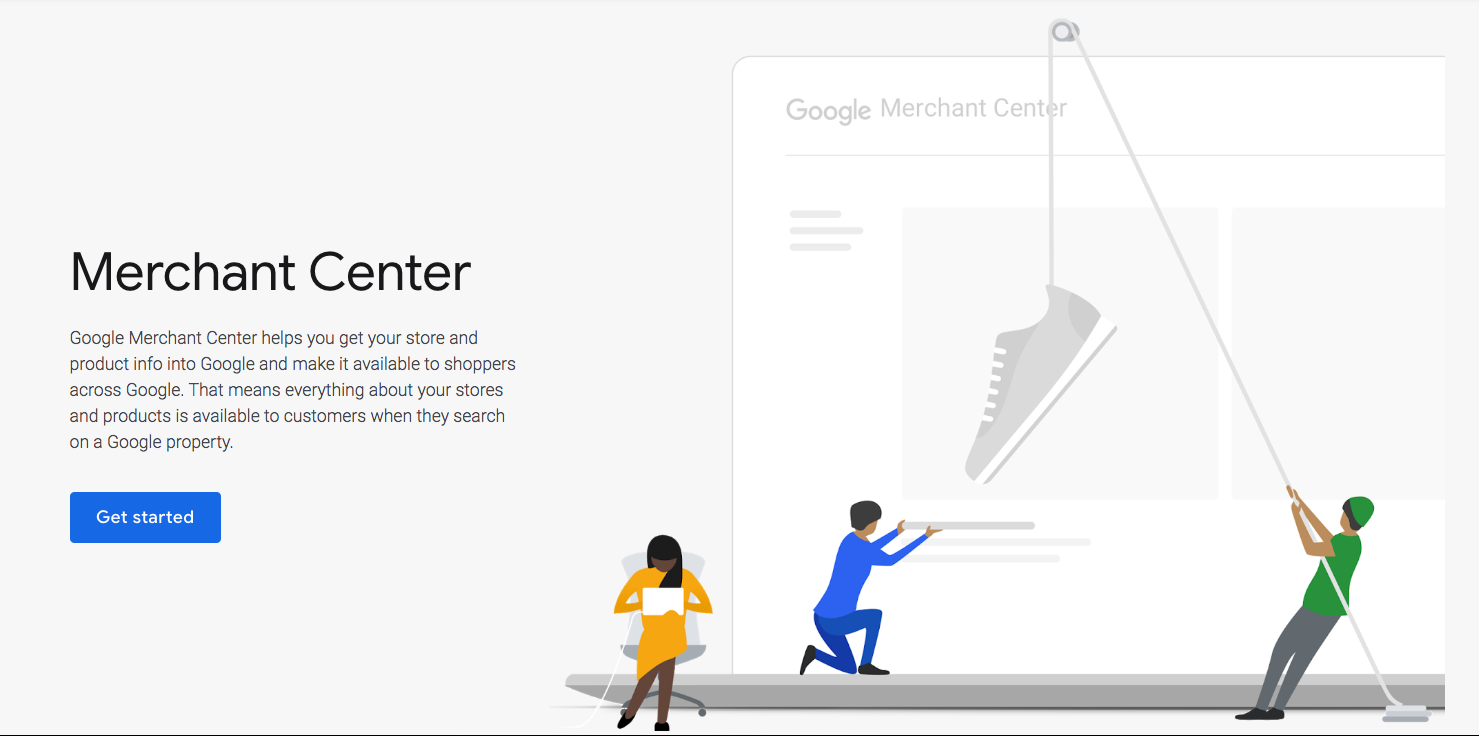
The GMC is a powerful platform for retailers. It deserves its own article—well, would you look at that? We already have an in-depth guide that steps you through the Google Merchant Center.
Get set up on GMC (it's free), connect your Google Analytics account to it, and then check out the Google Shopping feed optimization checklist below.
Pay attention because you'll want to apply these tips as you go.
Google Shopping feed attributes
Each product in your new feed has six elements.
The more product information you include—and the more specific it is—the better optimized your listings will be for Google Shopping performance.
These are the key attributes to include and optimize in your spreadsheet or product feed management tool:
- Product Title – Use relevant keywords to enhance search visibility.
- Product Type – Helps Google categorize your product accurately.
- Description – Provide detailed, keyword-rich descriptions for better ranking.
- Product Category – Align with Google’s predefined categories.
- GTIN (Global Trade Item Number) – A unique identifier for products (UPC, EAN, ISBN).
- Image Link (image_link) – A required field that provides the URL of your product’s main image for display in Google Shopping Ads.
Get more details in the Google Merchant Center Help
Google Feed Types and Configuration
Google Shopping offers different feed types to cater to different merchants, ensuring that your product data is as comprehensive and accurate as possible. The primary feed is the cornerstone of your Google Shopping campaigns, containing all essential product information such as title, description, price, image, and brand. The primary feed forms the basis of your product listings and ensures that your products are visible to potential customers. Use supplementary feeds to enhance or update existing product data from the primary feed.
Google Shopping Feed ad formats
Google Shopping feeds power various ad formats, including standard Shopping Ads, Performance Max campaigns, and Local Inventory Ads (LIAs), which showcase products available in nearby physical stores.
Local Inventory Ads and Feeds
Local Inventory Ads (LIAs) are a powerful tool for merchants looking to bridge the gap between online and offline shopping. LIAs allow you to promote your in-store inventory to online shoppers, driving foot traffic to your physical stores and increasing sales.
Content API for Shopping
The Content API taps into real-time inventory to help you stay competitive. Merchants can automate and scale how they manage their product feed with the API. Launched in 2010, the Content API has had some key updates:
- 2017 – Support for real-time Local Inventory Ad (LIA) updates
- 2020 – Expanded Performance Max campaigns capabilities and automated feed management.
- 2023+ – AI-driven automation & diagnostics for troubleshooting feed issues.
- Local Inventory Ads (LIAs) – LIAs display store-specific product availability to drive in-store visits from online shopping. To use Local Inventory Ads, you’ll need local product inventory feeds and Google Business Profile verification. The local product inventory feed is essential for managing local inventory and enhancing visibility for local products. You can automate real-time inventory via the Content API.
Optimizing your Google Shopping feed (broad vs individual)
You know what the Shopping feed is, you probably read our fantastic Google Merchant Center article that stepped you through opening a GMC account, you downloaded the Google Sheets Shopping feed template, and you know you should optimize six key product attributes so they appear when people look for them.
There are two different ways (excluding budget optimization) that you do this: You can go broad, or you can be specific.
Nota bene: you should do both.
Broad optimization
Broad optimization organizes your product categories and types. It involves keyword research to find out which product types, product categories, and product subcategories you should list your products under.
Specific optimization
Next, optimize your product-specific information to better tailor each of your products' descriptive attributes to its ideal audience and customer.
You'll add these details to your product spreadsheets ahead of time (pre-upload) to make campaign optimization easier on yourself. Getting this down in the early stages rocks because this is what you'll do when you scale later on.
Google Shopping feed optimization checklist
Every time you add a product to your Shopping feed, there are 18 things you should check. You should also use this checklist before every product launch of your eCommerce ad campaigns.
Checking this list will
- maximize your visibility so you
- make more sales that
- boost your ROAS (Return On Ad Spend), which
- sets you up to go gangbusters with Google Shopping Ads success.
1. Include extra info in your product title
Google uses your title to match your product to a user's search intent. That's why it's important that your product title be as detailed as possible for your customers.
Tell your audience the basic information (the what) of your product.
- Product name
- Brand
- Variants: Size and color
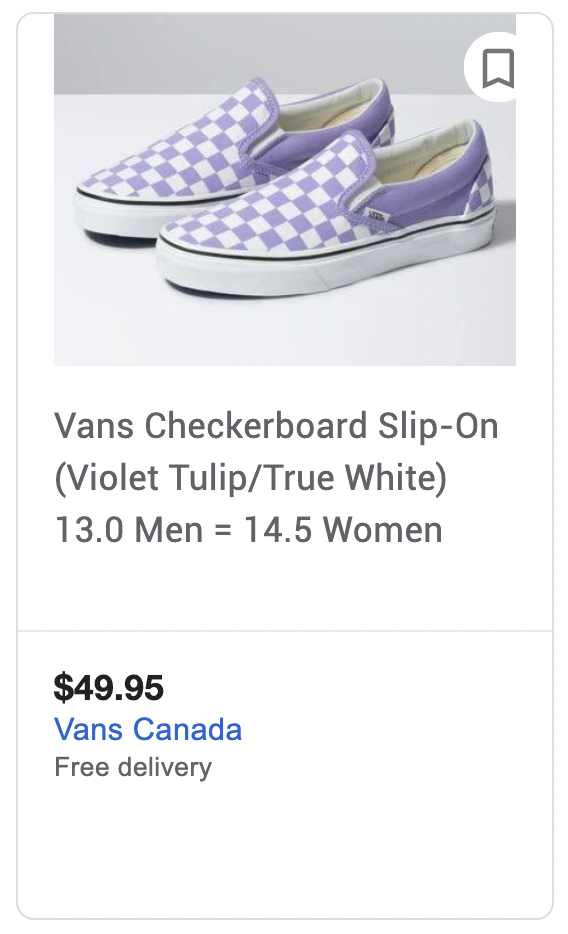
- Specific details about the product area such as “maternity” for clothing or “waterproof” for mascara or “sulphate-free” for soap. If applicable, “Vegan-friendly/Gluten-free/dairy-free” is a hot spec to include right now.
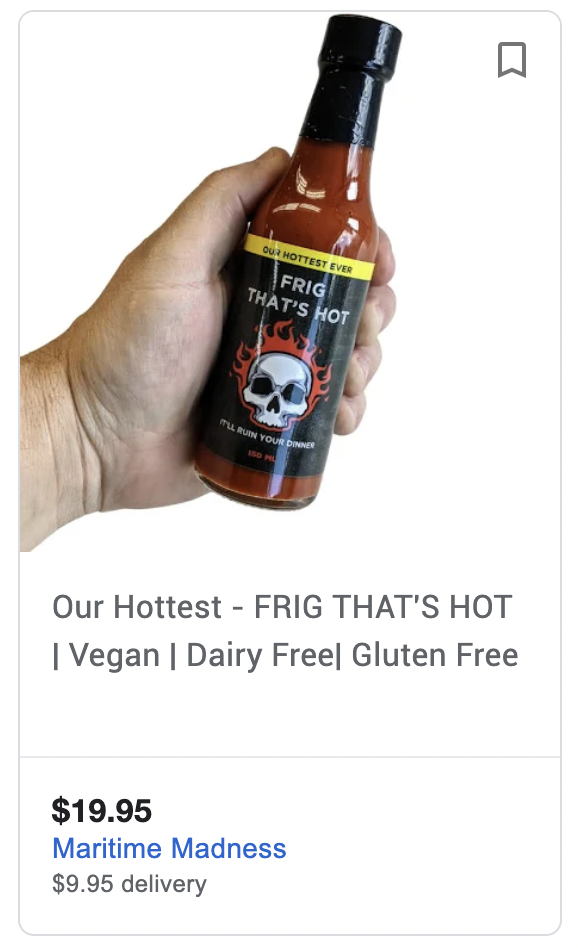
At a glance, this product is frigging hot, vegan-friendly, dairy-free, and gluten-free. Points lost because the product name and the 150mL size should be in the title—I mean, it's hot sauce, but be sure to let people know what they're looking at. (As a side note, this ad had me at the product title (FRIG THAT'S HOT—IT'LL RUIN YOUR DINNER), so I clicked on this ad. The selling feature for me was this genius bit of copywriting: you'd better stick the toilet paper in the freezer, this one's gonna burn!
Adding your brand name to product titles distinguishes your products from others on the keyword listing. Specific details give your customers the information they appreciate at a glance.
You have a max of 150 characters. Maximize that length, but stay within that limit, or your title will truncate, and that looks unprofessional.
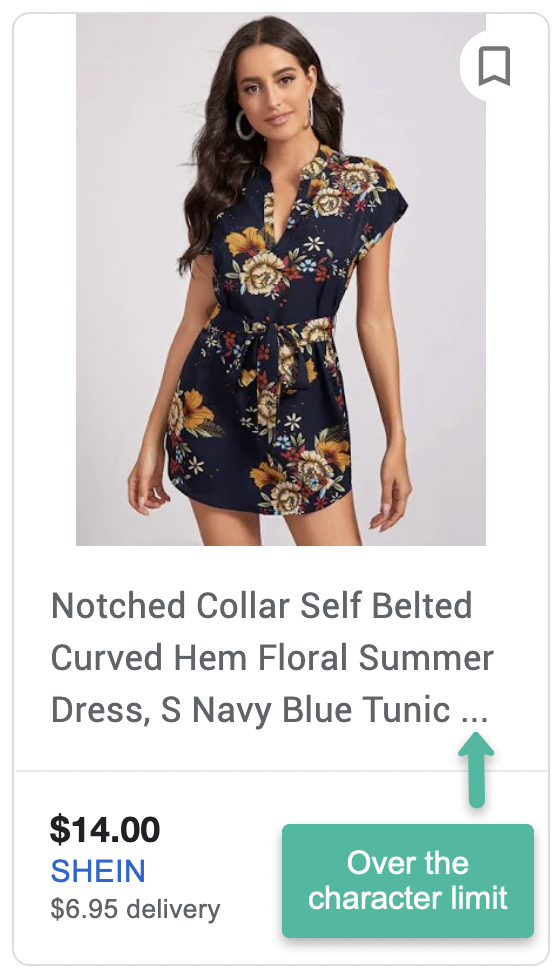
Put the most important details first because users may only see half of the 150 characters of your title depending on what device they're using (as little as 35 characters on mobile).
Conversely, product titles that are too short and vague minimize the keywords Google uses to match products to search intent.
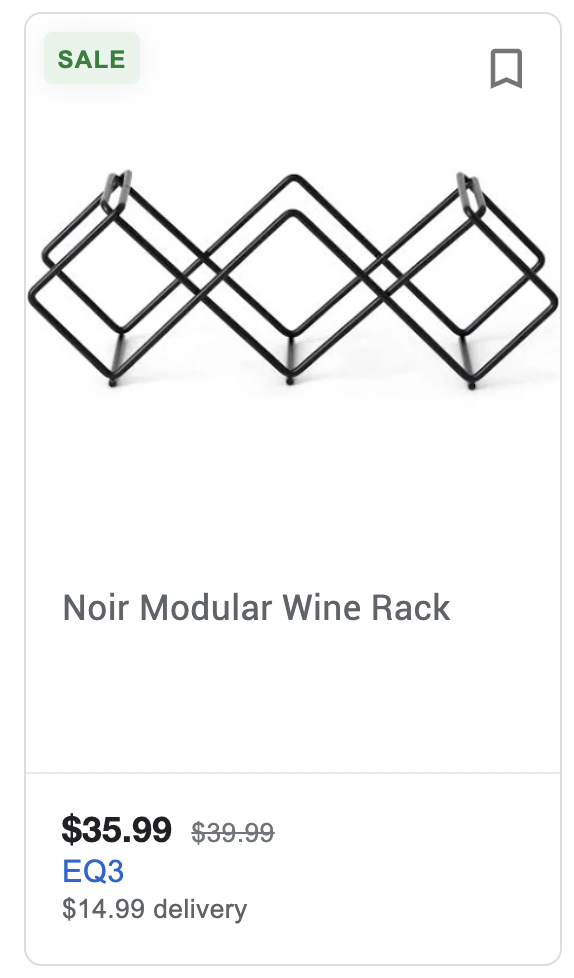
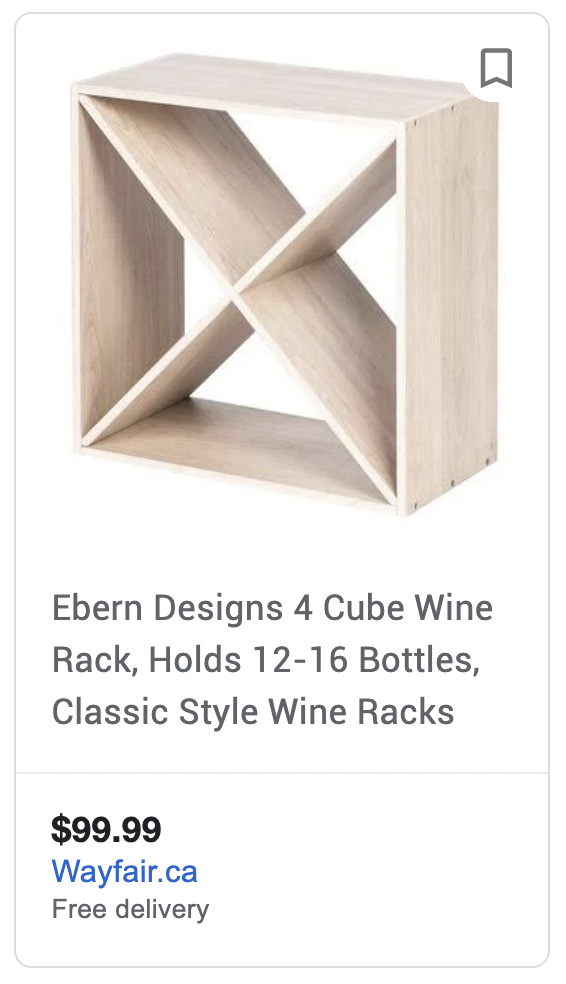
Our advice: aim for around 70-100 characters, but frontload the vital product information.
What to avoid in your title:
The title is not a promotional space; it's a space for specific details. We celebrate creativity at KlientBoost, but we grimace at gimmicks. So...
- Resist the urge to write your title in ALL CAPS
- Don't add promos like Limited time offer or BOGO
- Don't put the price (or sale price) in the headline. There is a specific price attribute for that
- Avoid symbols, HTML tags, foreign characters, or punctuation that creates emojis like this: (ಠ_ಠ) or ¯\_(ツ)_/¯. This looks like spam and creates mistrust
2. Use this formula for your titles
You write for humans and for Google. Your goal is to optimize your title for maximum impressions, engagement, CTRs, and conversion rates.
Generate your product titles based on spreadsheet cell data (columns) and add as many details (columns) as you can fit.
The Google Shopping feed formula:
Brand + product + keyword + specifications (more on this next).
3. Specifications: add as much additional product info as possible
We recommend optimizing your product data in a Google spreadsheet and uploading that to your Shopping feed. A spreadsheet lets you customize your spreadsheet columns.
Take that opportunity. Add spec details like:
- Product ID
- Age group
- Gender (if applicable)
- Color
- Size
- Quantity
- Material
- SKU
The unit pricing measure specifies the measure and dimension of a product, which is optional except when required by local laws or regulations.
Including this information in the product title, along with an authoritative brand name, boosts your CTR
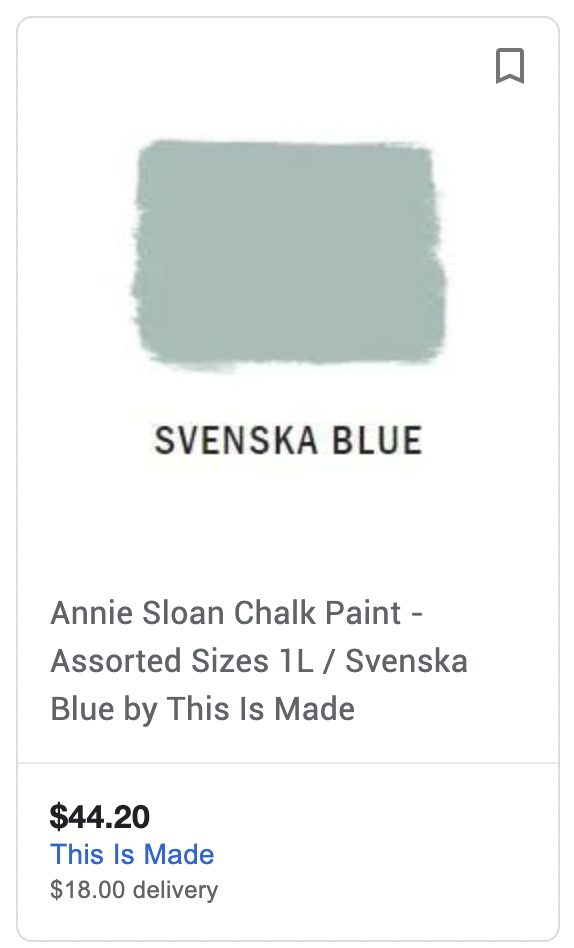
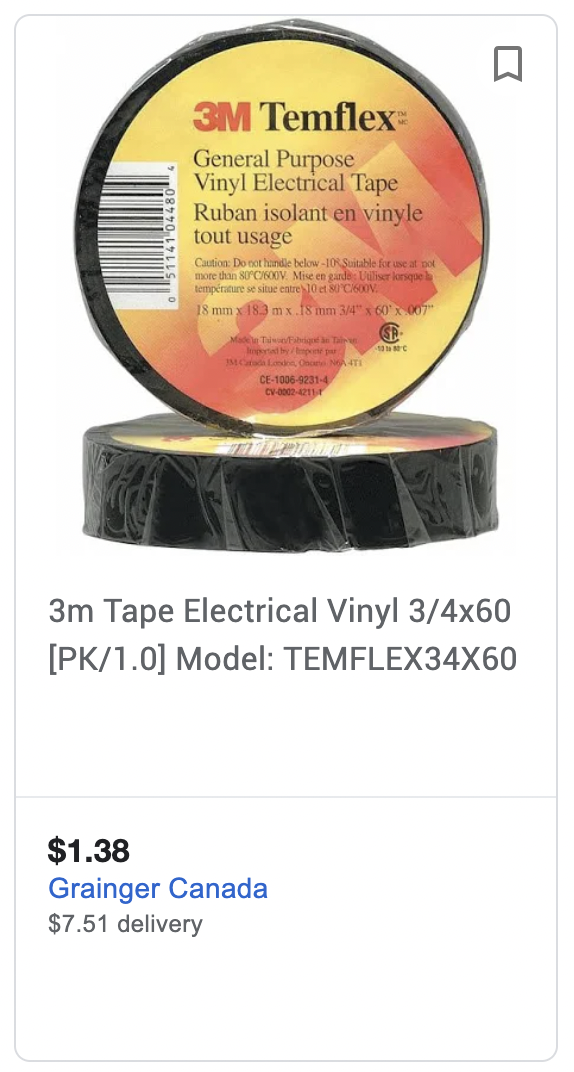
4. Keep your product titles understandable
The product title may be the only thing the majority of your viewers read. If it's not enticing, it won't get a click.
Fit in pertinent information, but don't overdo it.
Your goal isn't to cram every possible specification into the title. Be picky and choose the specs that entice. Too much information results in abbreviations and number overload.
Example: Vitamix Prof. Series 750 1.89L Br. Stnless multi-speed 2.3-HP blender in blk/slvr.
Is this a blender or a boat engine?
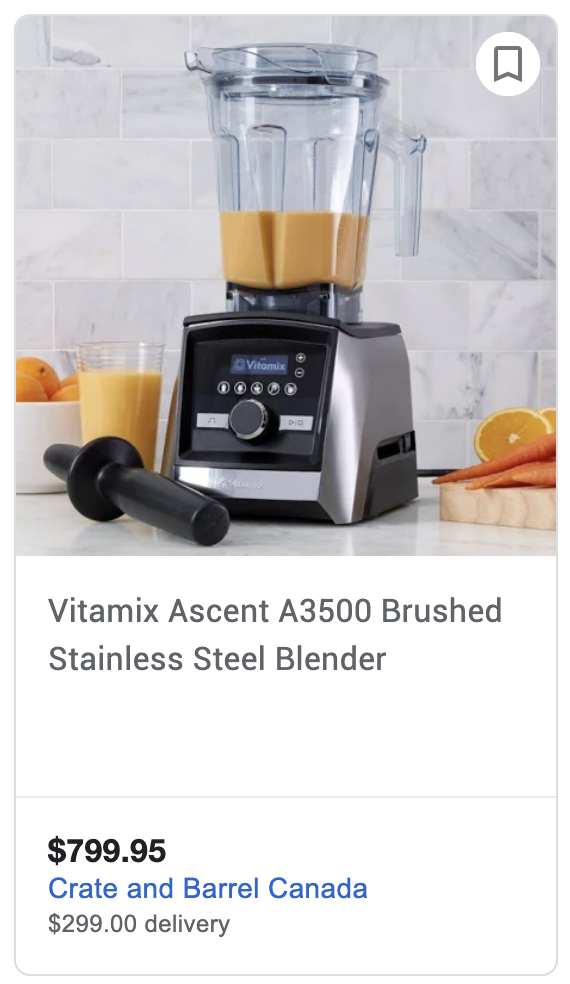
Keep product titles simple and understandable. You want your audience to know what they're looking at and how it's a perfect/unique solution to their search query.
5. Optimize product images for quality
A picture is worth a thousand words. Let's be honest: sometimes viewers won't read a single word of your product description.
They'll click 100% based on the picture.
So don't cheap out on image quality.
Hire a pro to take product shots with softboxes, umbrellas, background lighting, bounce cards, product turntables, and milky plexiglass.
Don't snap a pic with your iPhone and call it a day.
Your depth-of-field will be wrong, the angle will be wrong, the shadows will be harsh, and it will look like crap.
Google values quality, and so do your customers.
Better resolution images that display your products in the best light will convert better—like a retail shop with the best window display.
Optimize your product images at their compressed image size too, which you can learn more about here
6. Include dynamic product views
If you're selling anything beyond two-dimensional artwork, you'll benefit from dynamic product views.
These are more in-depth and interactive views of your product that display the item/tool at different angles and uses. For clothing, dynamic views often include zoom features and 360-degree rotating for a complete picture of the outfit.
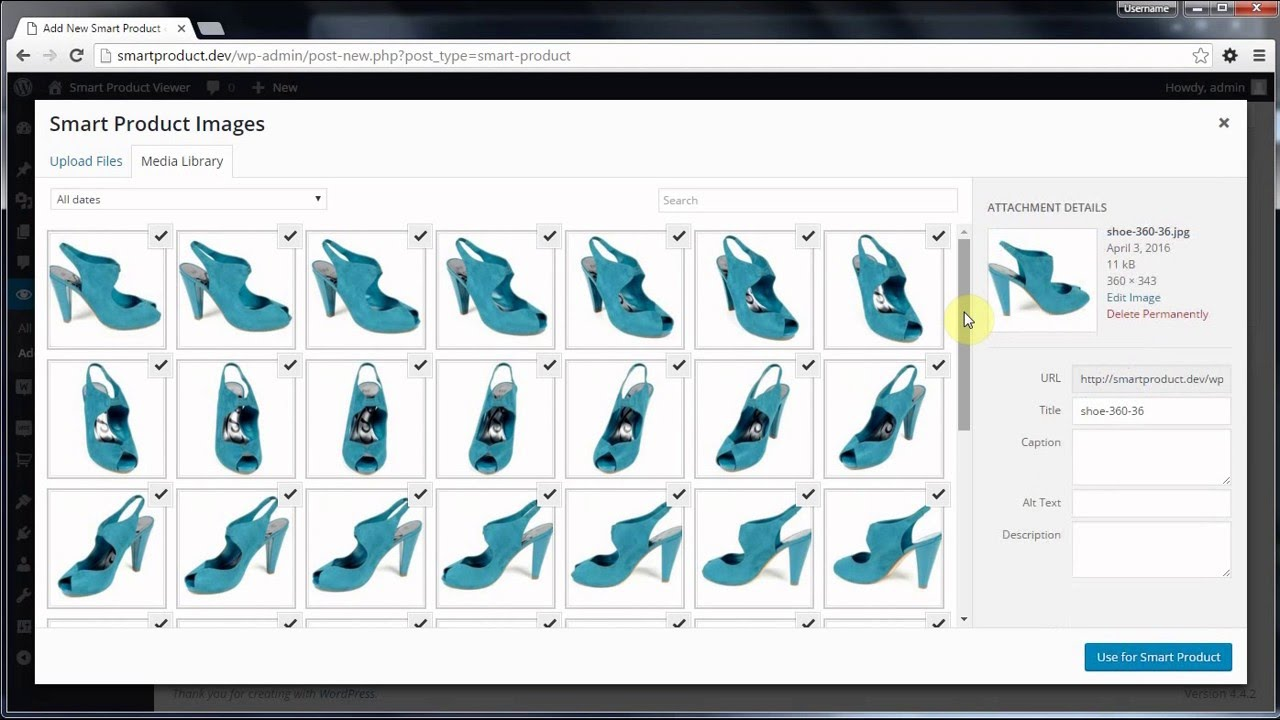
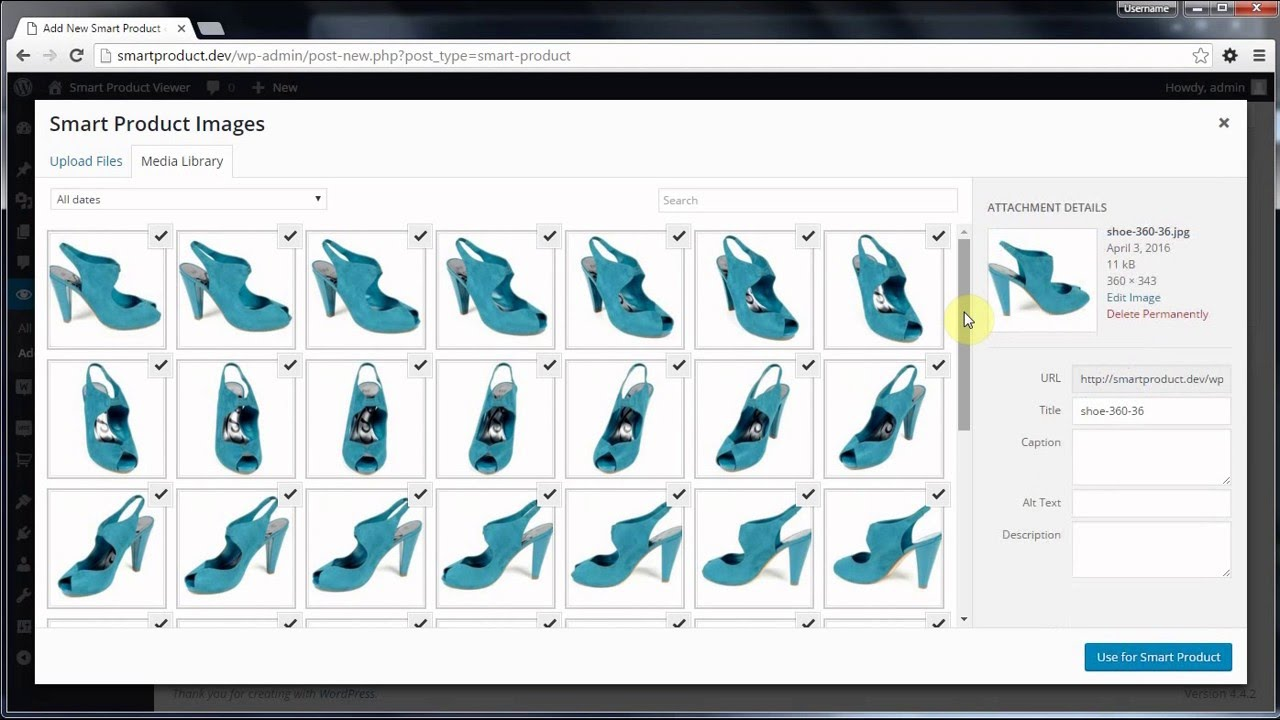
Dynamic product views show off your product in a live view as if the user was standing there looking at it from all sides.
Adding in 360-degree views and interactive zoom features improves overall brand worth.
7. Take control of your product categories
The product category, strangely, is optional.
If you don't set a [google_product_category] on your spreadsheet, Google automatically assigns a category from its always-evolving product taxonomy.
You don't want to give Google that freedom.
These are your products, and you know them best. You've already set high-quality, on-topic titles and descriptions along with accurate pricing, brand, and GTIN information, so set your product category too.
8. Get granular with sub-categories
If you've done everything else right, you're primed for some pretty solid Google Shopping performance.
Now go for granularity.
With products, granularity is subcategories.
The more refined you make your audience of potential customers, the more successful your ads will be. Subcategories organize your Google Shopping ads beyond product types, categories, and keywords.
Subcategories reach niche interests in your target demographic. This is where you should start seeing some real boosts in sales rates—from true artisan aficionados.
Like search marketing, targeting is everything, and broad targets aren't as good as defined targets.
Don't settle for an upper-tier general category:
561 - Baby & Toddler > Nursing & Feeding
Go the distance:
8436 - Baby & Toddler > Nursing & Feeding > Baby & Toddler Food > Toddler Nutrition Drinks & Shakes
Select the wrong category and your product won't show as often as it should, so choose with precision.
Leaning on subcategories sets up your campaign for hierarchies (#13 on our list).
9. Match Google product types with categories
This one is a no-brainer, but it must be said.
We preach top-to-bottom hierarchical campaign organization with our famously branded Single Keyword Ad Groups. The same goes for our eCommerce advertising tips
Align your product types with your product categories to make your campaigns granular and easy to manage.
10. Get your links right
Your product link should point to your product page, not your homepage or website ecommerce page (Shopify or WordPress woocommerce). It also must include https://.
Take advantage of the mobile_link attribute if you specified a page for mobile traffic.
Use the image_link attribute for the main product image. If you have more than one image (good for you), use the additional_image_link attribute.
Do 👏 not 👏 add 👏 text 👏 or 👏 logos 👏 to your image.
But do try to use interesting angles. Dropshippers use generic photos supplied by the manufacturer, so if you do things differently, you'll stand out.
11. Rely on customizable spreadsheets
Customizable spreadsheets like Excel (csv) and Google Sheets give you 100% control over your Shopping feed data before you upload it into your product feed management tool.
This advantage saves you loads of time—adding products one at a time is clunky and inefficient.
12. Clean up your spreadsheet data pre-import
Okay, so customizable spreadsheets give you more control over your product data management and editing.
But things get messy if you don't maintain a uniform product catalog.
For that reason, it is imperative to clean up your spreadsheets before uploading them into the Google Merchant Center by eliminating any empty cells and making sure you don't have any filler text populating the user-facing side of your ads.
Do this before your sheet hits the GMC.
Don't overlook how valuable the “Command-F” function truly can be.
13. Track and report with accuracy
Keep a close eye on which of your Google Shopping campaigns outperforms its counterparts (even by a hair) to prioritize your optimization and budget decisions.
If you're looking for a scalable app to assist with audits and Google Shopping campaign adjustments, there are plenty of Shopping Feed Management tools out there.
Select a few industry leaders from the list below:
Shopping feed management tools (apps, APIs, and plugins)
14. Remember: Google likes hierarchies
If you haven't noticed by reading other KlientBoost content, we're big fans of segmentation and cleanly organized campaigns
Google likes hierarchies because they neatly organize massive amounts of information. So, when it comes to cleaning up your mountains of Shopping feed data, a hierarchical chart of types, categories, and subcategories is the way to go.
Hierarchies go like this:
Hierarchy 1. ALL PRODUCTS (Shoes)
Then you segment (split into groups) ALL PRODUCTS by a major attribute like Product type.
Hierarchy 2. PRODUCT TYPES (Sandals, Sneakers, Heels)
- Product type 1. (Sandals)
- Product type 2. (Sneakers)
- Product type 3. (Heels)
Now segment each of those Product types by another attribute, like Brand.
Hierarchy 3. BRAND
PRODUCT TYPE 1. SANDALS
- Brand group 1. Birkenstocks
- Brand group 2. Naot
- Brand group 3. Reef
PRODUCT TYPE 2. SNEAKERS
- Brand group 1. Saucony
- Brand group 2. Hoka
- Brand group 3. New Balance
- Brand group 4. Newton
PRODUCT TYPE 3. HEELS
- Brand group 1. Blahnik
- Brand group 2. Miu Miu
- Brand group 3. McQueen
Now bid on the lowest-hierarchy product groups.
Keep your Shopping feed easily manageable, optimized, and scaled. You'll impress Google and breathe a sigh of relief.
15. Plan for an adjustable budget (the Gold Pan Technique)
I've mentioned the importance of tracking specific ads to see which ones perform best and which could benefit from a little extra optimization and testing.
The Gold Pan Technique allocates weighted budget amounts to certain products. It takes some fine-tuning but, once you get it down, you can filter your ad traffic to show your shopping ads to the audience that is most likely to convert/buy—the real golden nugget users.
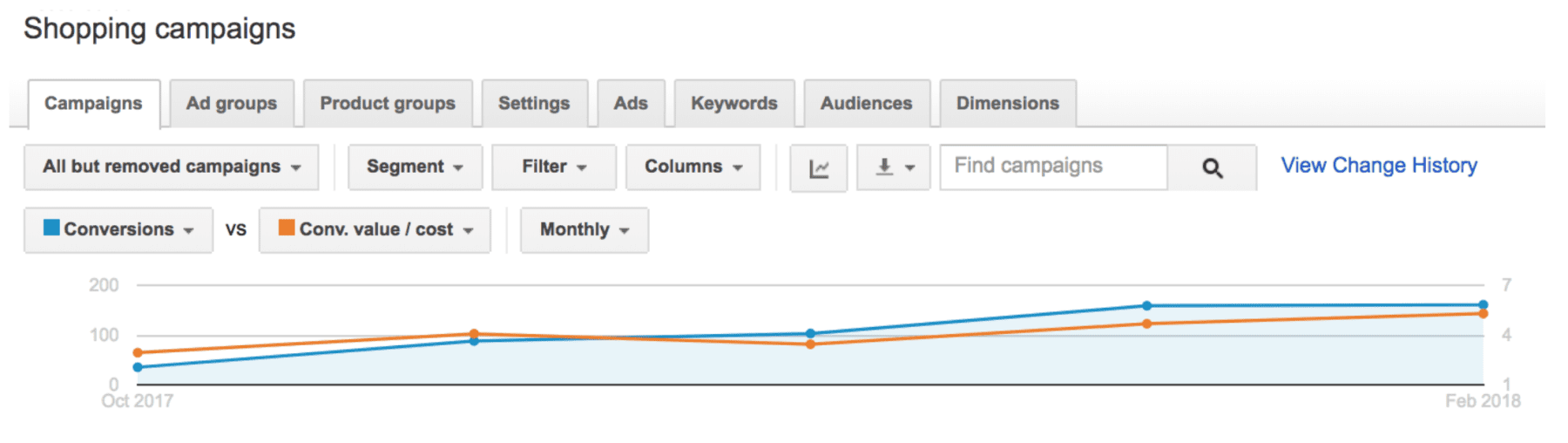
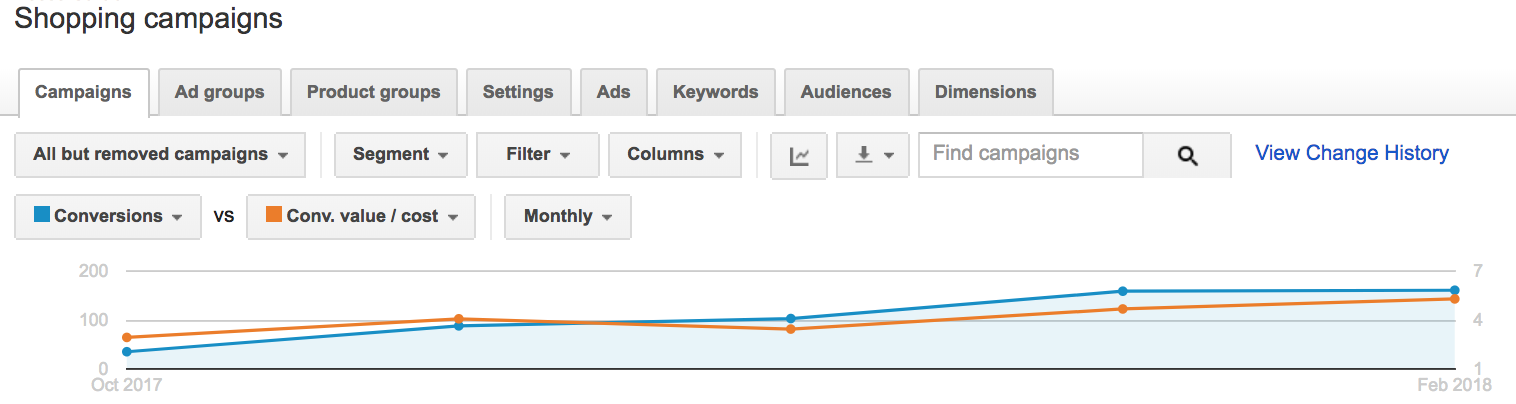
Our eCommerce mastermind wrote a helpful master guide on the Gold Pan Technique to guide you through the rush
16. Say howdy to SPAGs
SPAGs (Single Product Ad Groups) are ad groups in your Shopping campaign that only contain one product. SPAGs give you more control for better performance. They make it easy for you to see what products trigger what searches and how much money your products are making—so you only bid on products that are worth it.
This visibility is essential as you scale. But that's only our opinion as brilliant scalers.
This is a deep-dive topic, so jump over to our SPAGs post and read more about the how-tos and benefits.
17. Optimize quick wins with eComm budget prioritization
Double down on wins and back off from your losses. The logic couldn't be more straightforward.
When you apply it to how you manage your Google Shopping Campaigns, it becomes the almighty key to unlocking ROAS maximization.
Identify your best sellers and your weakest products. Adjust your advertising budget to maximize the bids and visibility of your most successful products.
And, more importantly, minimize the visibility of your less popular products while you work on split testing different ad copy or product details to improve your CTRs and sales rates.
It may seem like a small and straightforward tactic, but subtle shifts separate masterfully managed Google Shopping campaigns from mediocre ones.
18. Include your GTINs
The GTIN, or Global Trade Item Number, is a unique number that Google uses to identify and distinguish individual products. You can locate the GTIN on the barcode of the product.
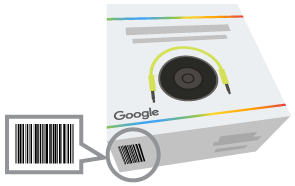
If you can't locate the GTINs, reach out to the manufacturer because, sooner or later, errors will pop up in your Google Merchant Center account without GTINs. The GTIN is required for all Google Shopping products.
That's the last check box on your optimization checklist. But, before you go, there's one last thing to consider.
Google promotions feed
If you rotate through promotions often, consider using a Google promotions feed to upload your promos to the Google Merchant Center. This is a separate spreadsheet (txt file, .xml file, or Google Sheets) that holds your promotion details.
Include these promotion feed attributes:
- promotion_id: A unique identifier for each promotion.
- product_applicability: Specifies whether the promotion applies to all products or only specific ones.
- offer_type: Indicates the type of promotion, such as a discount or buy-one-get-one offer.
- long_title: A detailed title describing the promotion.
- promotion_effective_dates: The date range during which the promotion is active.
- redemption_channel: Specifies where the promotion can be redeemed, such as online, in-store, or both.
- sale_price: The discounted price of the product during the sale period.
- sale_price_effective_date: The date range during which the sale price is valid.
Including these attributes in your product feed accurately represents promotions on Google Shopping.
For a complete and up-to-date list of all Google Shopping feed attributes, go to Google's official Product Data Specification guide.
Shipping and Tax Information
Keep shipping and tax information correct in your feeds so customers see correct pricing and shipping estimates. This is a simple and necessary checklist item that builds trust and improves the overall shopping experience.
Destination and Marketplaces
Specify destinations and marketplaces for your product feed so you target the right audience and maximize product visibility.
Common Errors and Troubleshooting
Common errors in Google Shopping feeds lead to product disapprovals and poor campaign performance. Regular troubleshooting is another accuracy checklist item to keep your feeds up-to-date.
Give your customers what they want
Imagine you're the manager of a small, brick-and-mortar retail shop selling locally sourced, environmentally-friendly clothing.
If a customer walks in and nitpicks every detail of the clothes you have on the rack, you have to answer every question to close the sale.
The same goes for your ecommerce campaigns, but answering those questions happens with your Google Shopping feed.
So make sure you add attribute columns (specifications) to your feed spreadsheet. Upload kickass images, including dynamic product views. Drill down into your subcategories and give Google the hierarchies it wants. Group your ads by single products (SPAGs), and put your money on products that are doing well.
Set yourself up for easy, scalable campaign management by organizing your Google Shopping feed the right way from the start.
That's how you keep customers (and Google) happy. Now that AI is here, setting all the levers properly gives that intelligence what it needs to make online shopping that much better for your customers, from product recommendations, to helpful ads. Google AI is there to help youoptimize ad delivery, engaging people who want your stuff in a way that gets them excited to buy your stuff.
Do that, and your bank account will feel the love, too.
Learning about the Google Shopping feed is a great kick starter. But we know you're curious about the next steps, and that's either learning about Single Product Ad Groups or how to set up a Google Shopping campaign
Head over to either of those aisles and add some focused intelligence to your shopping cart. Or, ask us for a totally free marketing plan and we'll get your Google Ads in tip-top shape 🤑
