Google Display ads open up a new advertising world with different opportunities than Search ads and new ways to target people likely to convert.
But Display ads are complex; they require insight to make them work consistently.
In this post, we’ll
- show you how to use Google Display ads to win more conversions
- cover the basics
- dive into some uncommon tactics that put you ahead of the game
- look at conversion intent
- discover how to create value (and thought leadership)
- step through how to set up your Google Display ads campaign
Then the juicy stuff:
- Targeting tweaks
- Ad options
- Next-level optimization
By the end, you’ll depend on Google Display advertising as a predictable source of valuable conversions.
But, before we hit all of that, you should understand the key difference between the Google Display Network and the Google Search Network because if you’re used to Search ads, Display ads are a different beast.
- What’s the difference between Google Display Ads & Google Search Ads?
- Google Display ads conversion intent
- Create thought leadership, trust, and value
- Setting up your Google Display ads campaign
- Google Display Ads targeting options
- Google Display ad types
- Google Display ads optimization
- Closing thoughts on Google Display Ads
Get brand new Google ad strategies straight to your inbox every week. 23,739 people already are!
What’s the difference between Google Display Ads & Google Search Ads?
Display ads appear on landing pages, apps, and websites around the internet. You see them because you picked up an ad cookie when you visited a site and that cookie followed you around for a little while. Then it appeared as a paid ad touchpoint to remind you of something you looked at somewhere else some other time.

On the other hand, Search ads can show up as search results on the Google SERP (search engine results pages), on the Google Play store, in the Shopping tab on Google.com, Google Maps (including the Maps app), and on Google search partners.
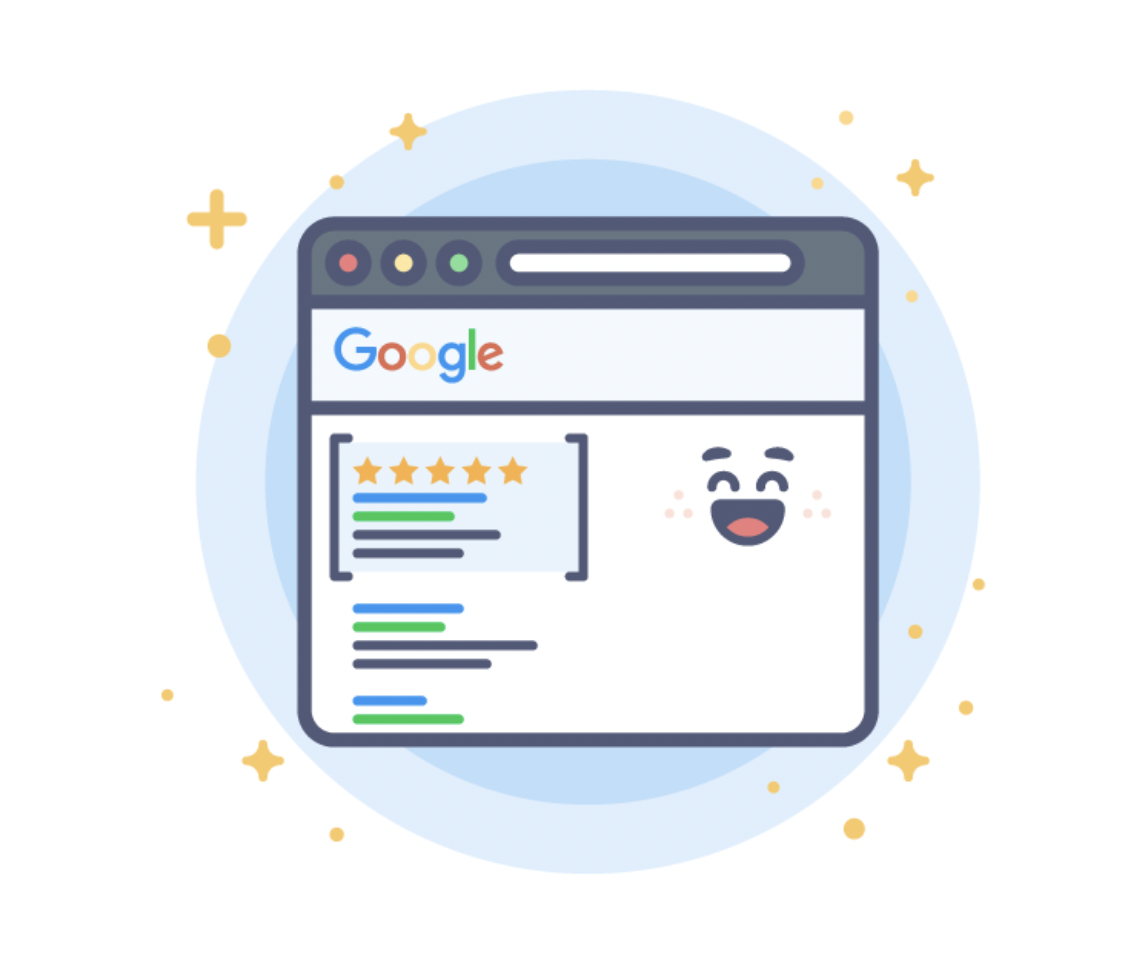
Search ads look like organic search results except that they have the word “Ad” at the front. They stack at the top of a SERP page, taking the top four coveted spots.
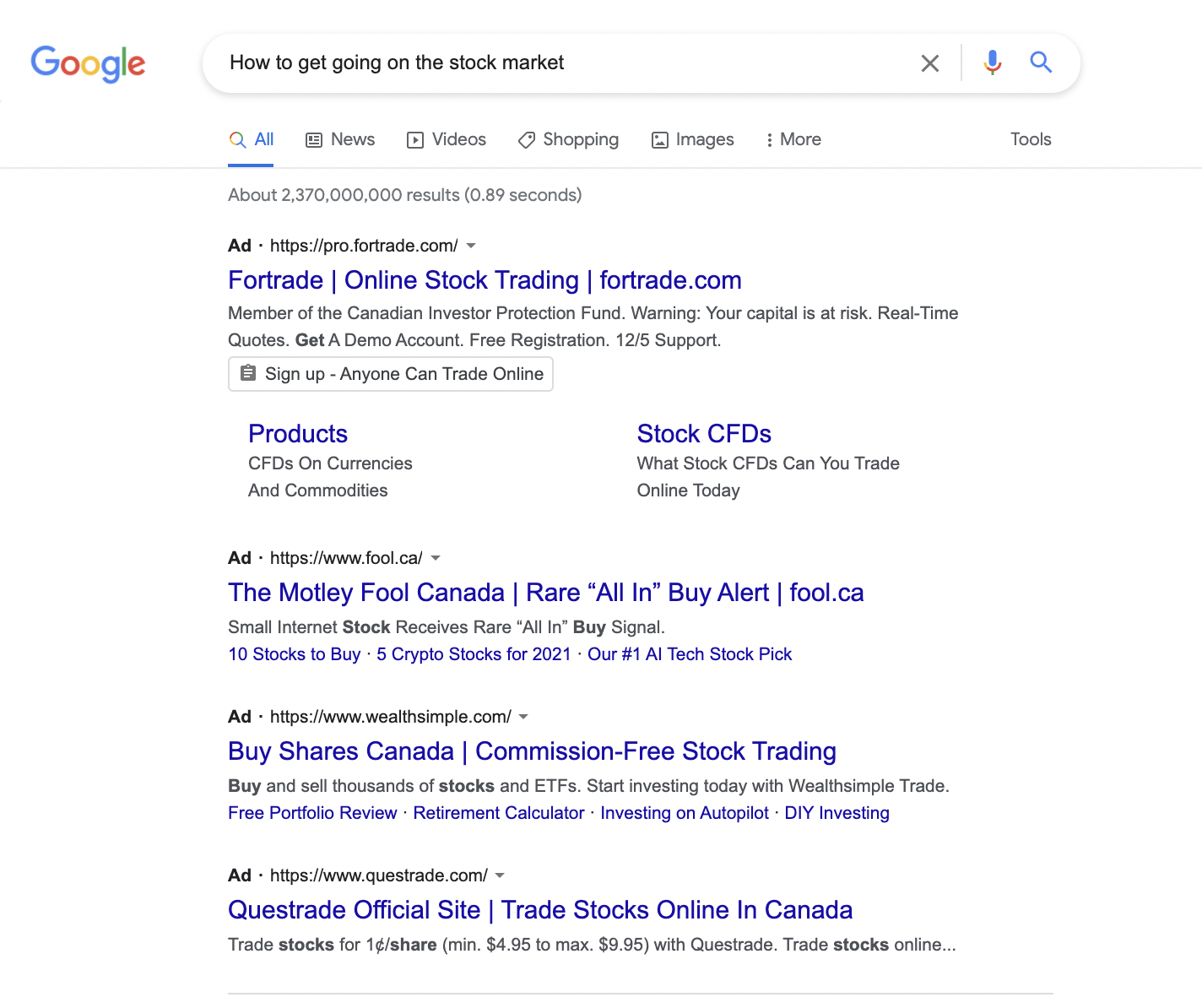
Underneath those ads you’ll find the organic listings. Sprinkled in among those listings, sometimes, you’ll find more ads. Often, search ads appear at the bottom of the SERP page, too.
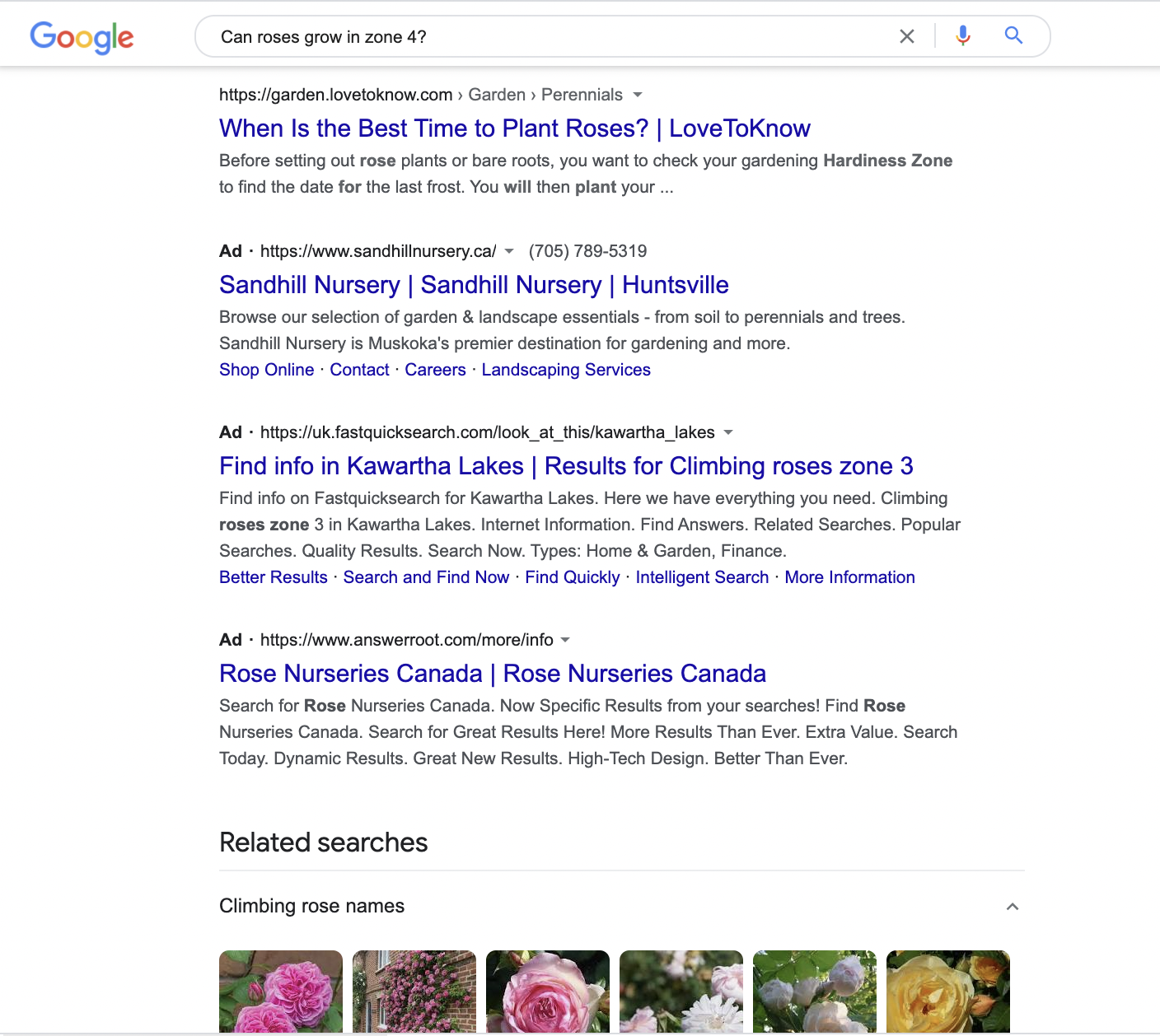
But Google Display ads are more complex than Google Search ads. For starters, they usually have a:
- lower CPC (cost-per-click)
- lower cost/conversion
- lower conversion intent (see PPC Traffic Temperatures)
- usually lower CTR (click-through rate)
Wait… those last two bullet points don’t look so great, huh?
That’s okay. Display ads usually don’t get a ton of bottom-of-funnel conversions (and we don’t expect them to).
The majority of advertisers look at Display ads as a way to increase brand awareness, which feeds into higher conversions eventually. But you can use Display ads to drive direct conversions to higher funnel offers and capture things like email addresses and events. With that, you can create new audiences—which is much more valuable than brand awareness.
Visitors from Display are earlier in the conversion cycle than your Search visitors (who actively search for what you offer).
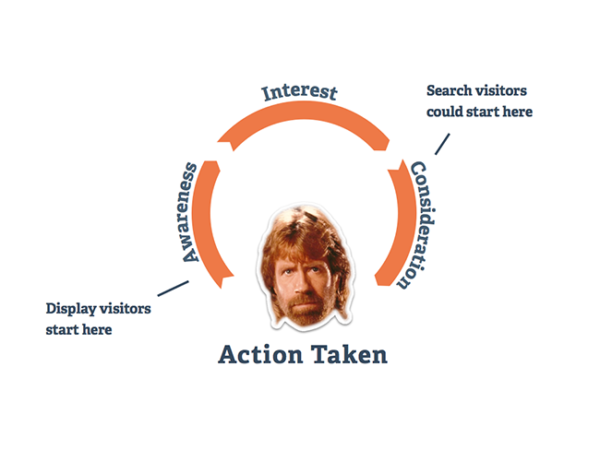
That means that Display visitors hit your landing page, website, or app near the top of the digital marketing funnel.
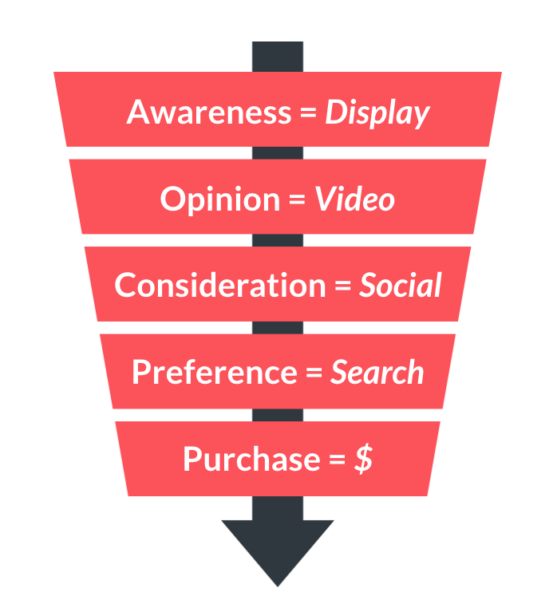
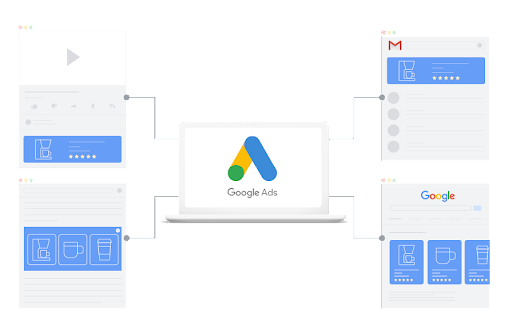
Here’s some terrific news, though: Google Display ads reach over 90% of all internet users around the world. Display ads promote your brand on partner sites, apps, YouTube, and Gmail on the Google Display Network (GDN), reaching 3 million websites and over 650,000 apps.
So know this: your target audiences may not be in a hurry to buy from you on the GDN, but they are curious about who you are and what you do, and how those two things could help them figure out a problem they have.
And here’s some honest news: but that doesn’t mean they reach the right type of visitors—and it sucks when the wrong visitor clicks your ad BECAUSE YOU PAY FOR THAT CLICK every time.
Understand that Display ads act like demand generators by creating interest and curiosity, while Search ads are more like demand harvesters that connect people with their needs and wants.
Google Display ads conversion intent
You might find that the call-to-action (CTA) you use with your Search ads doesn’t work as well with Display ads. That’s because of the difference between the conversion intent of the visitor and the conversion threat of your call-to-action.
I call this the Ice Cubes & Lava scale, and it’s part of understanding your PPC Traffic Temperature.
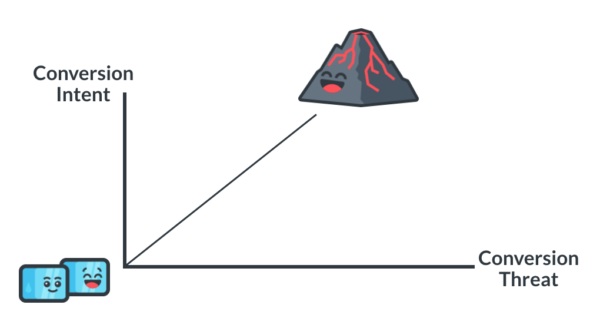
You’ll find that you won’t get the same volume of conversions or as high of a conversion rate with Display ads compared to Search.
When this happens, optimize for micro conversions.
Micro conversions nudge you closer and closer to your goal of actual conversions by focusing on your onsite/on-page marketing funnel bottlenecks.
Value baits
You should have an arsenal of different CTAs, something that I like to call “value baits.” And you should test them to figure out which offers appeal the most.
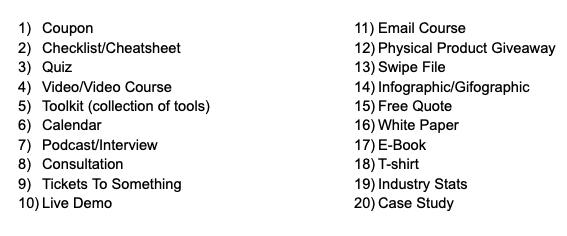
Here’s an example of a product giveaway (tickets) that 7UP used as a lead magnet to get people to enter their marketing funnel.
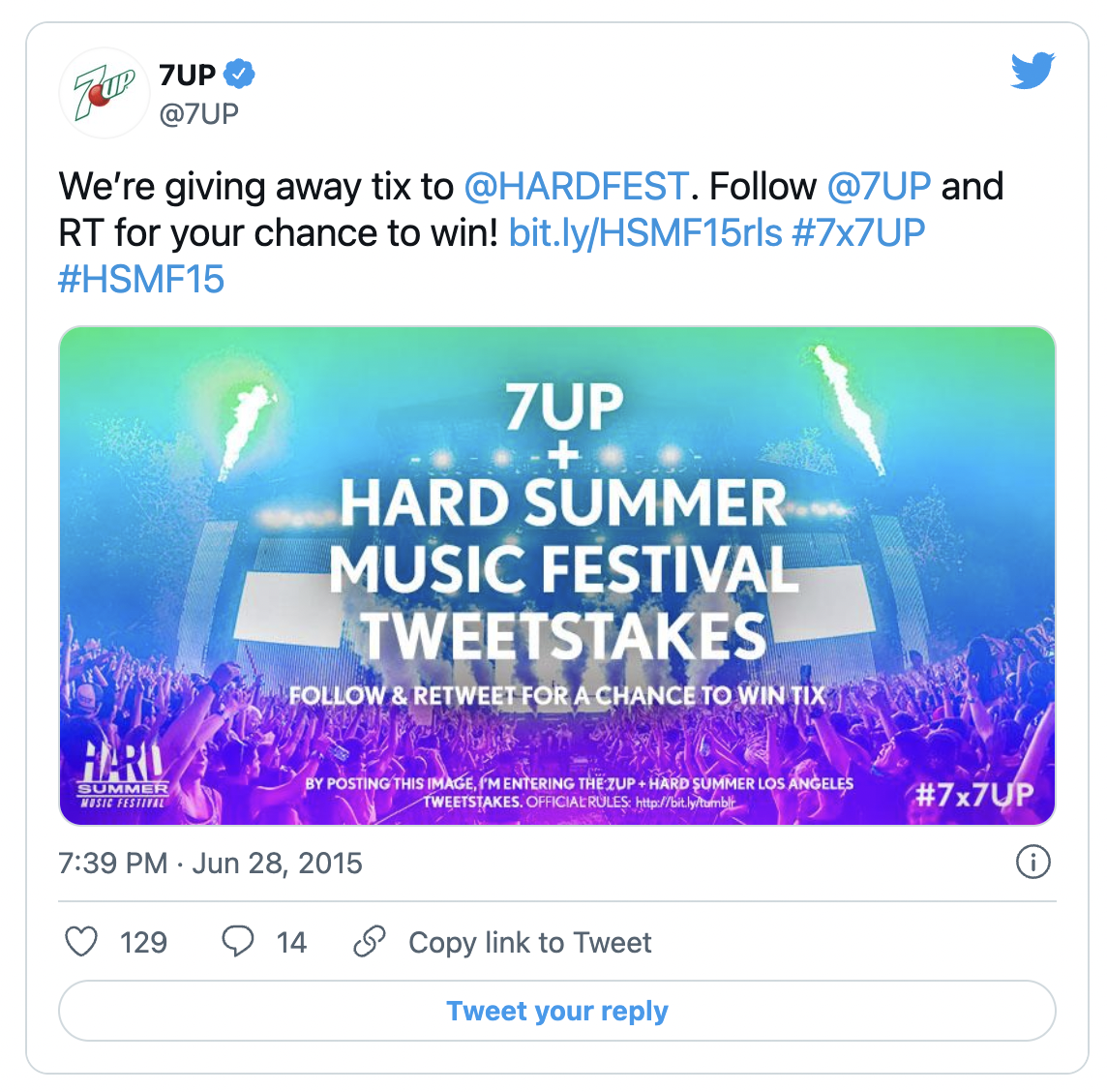
Hair product company, CurlMixer, used a quiz to match hair types with hair products with great success.
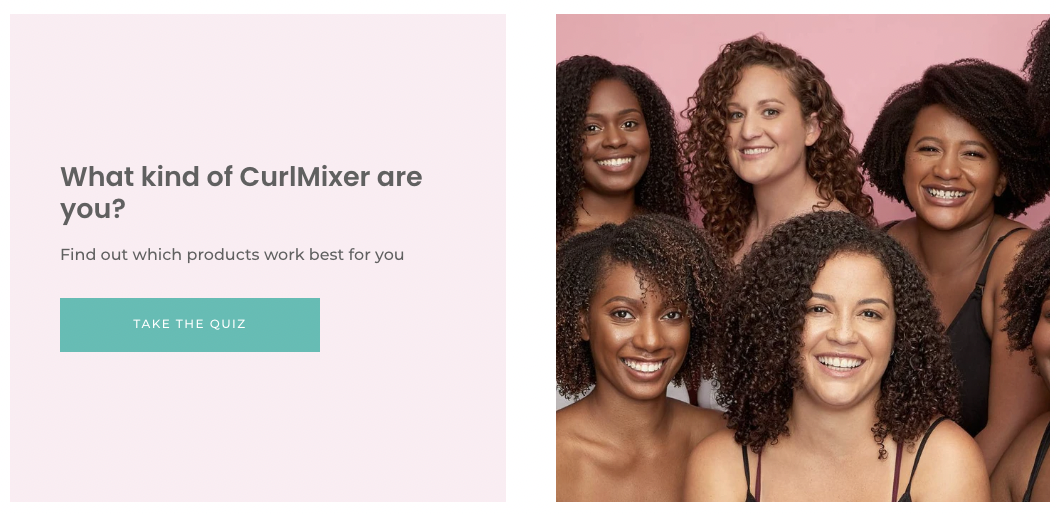
Before you dive into creating your Display ads, know that they can act as direct response (not just brand awareness) if you know how to set them up correctly by using the main points we’ve gone over so far.
Create thought leadership, trust, and value
I wrote about the difference between Google Display ads and Search ads on the Unbounce blog. I was fortunate to interview an email marketing company that uses Display ads with great success: Emma.



Emma uses a good mix of beautiful design and valuable content in exchange for a person’s email address.
I reached out to Cynthia Price, the VP of Marketing at Emma, who gave me the scoop on how they run their Display campaigns.
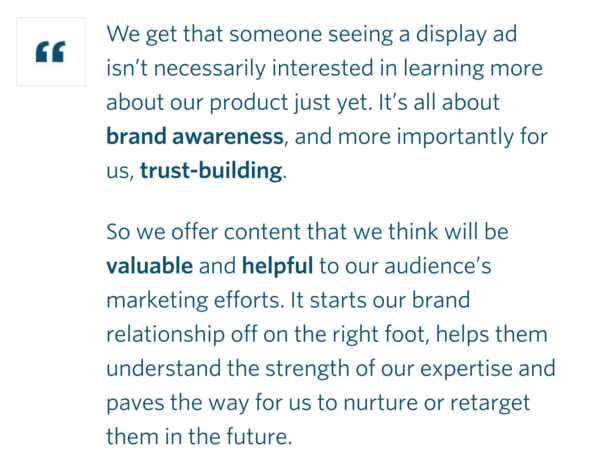
Emma doesn’t try to get someone to sign up and pay for their SaaS product right away.
Emma goes for building trust and brand equity, with the hopes of giving enough value that a person decides to use their product.
With that as your Display goal, your campaign applies this logic:
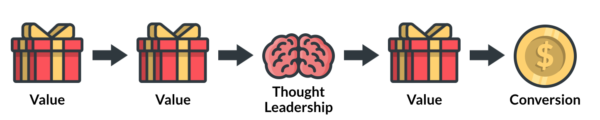
Feel-good cozy.
When you use Display ads to promote your most valuable content, people eventually reciprocate by converting and taking action.
But you have to ask yourself:
“Is this the best piece of content (design, actionability, ease, fun, etc) on this topic?”
An honest “yes” will put you on a path to succeed quickly.
Setting up your Google Display ads campaign
Okay, by now you know the major differences between Google Search and Display ads. You also know which types of CTAs and offers work best with your marketing funnel.
Now comes the fun part; setting up your Google Display campaign.
Create a new campaign
Log in to your Google Ads account. From the main Overview, click the New Campaign button or, from Campaigns, click the blue plus icon.
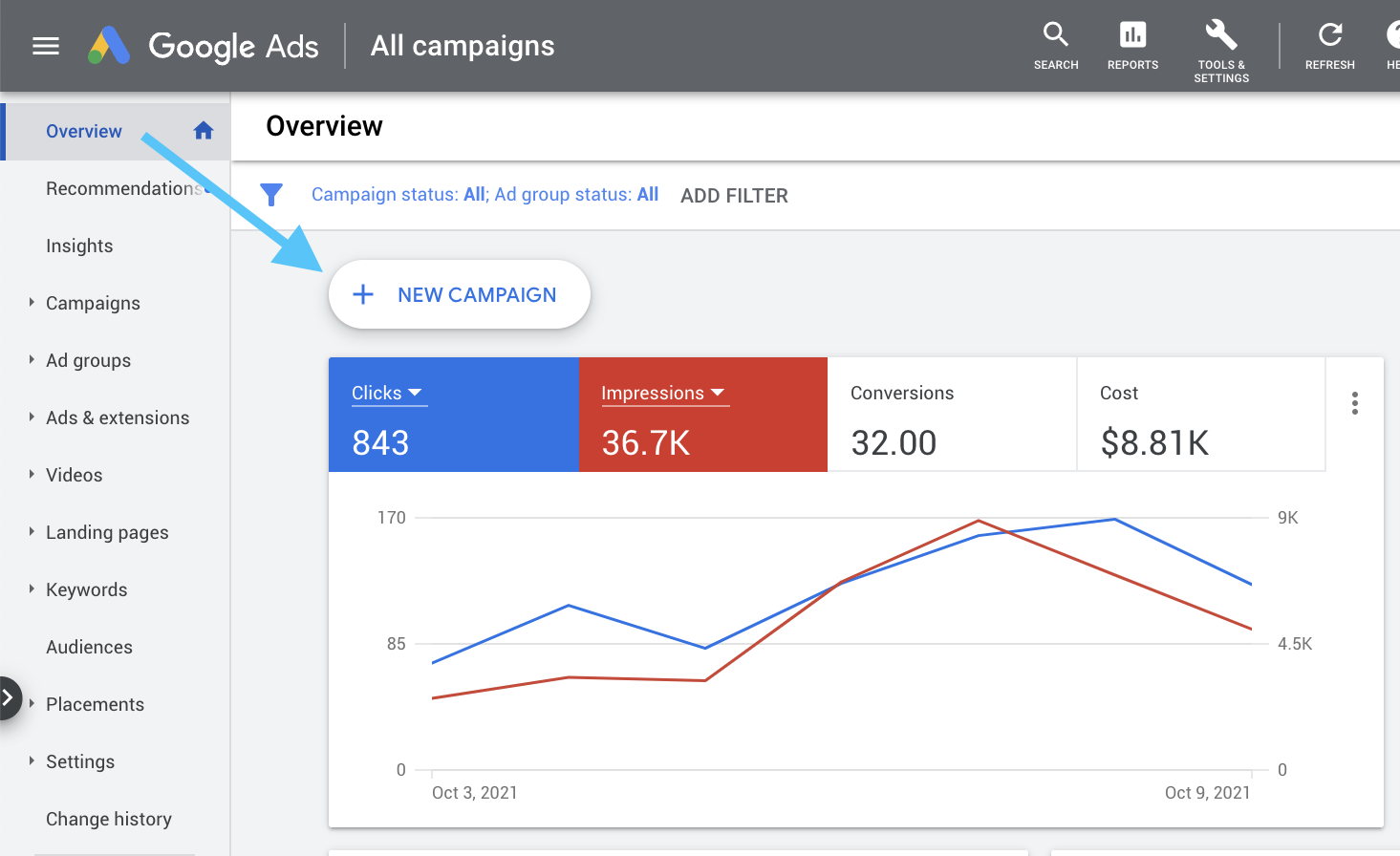
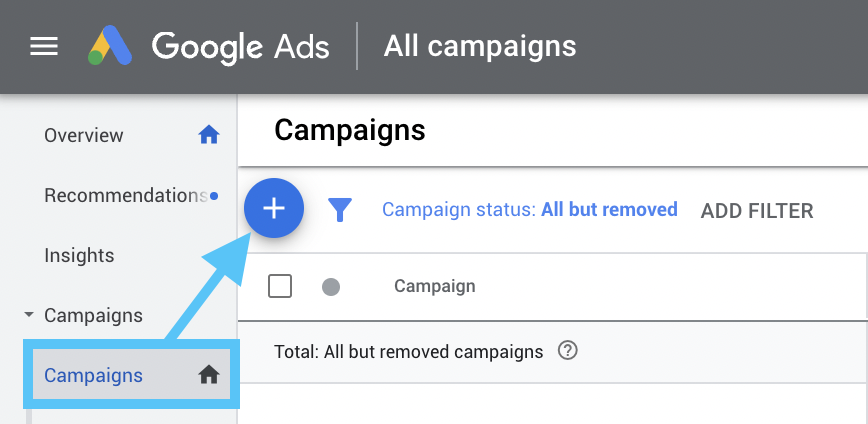
Select your goal
Once there, you’ll want to make sure you select “Create a campaign without a goal’s guidance” to avoid any of those restrictions and click “Continue.”
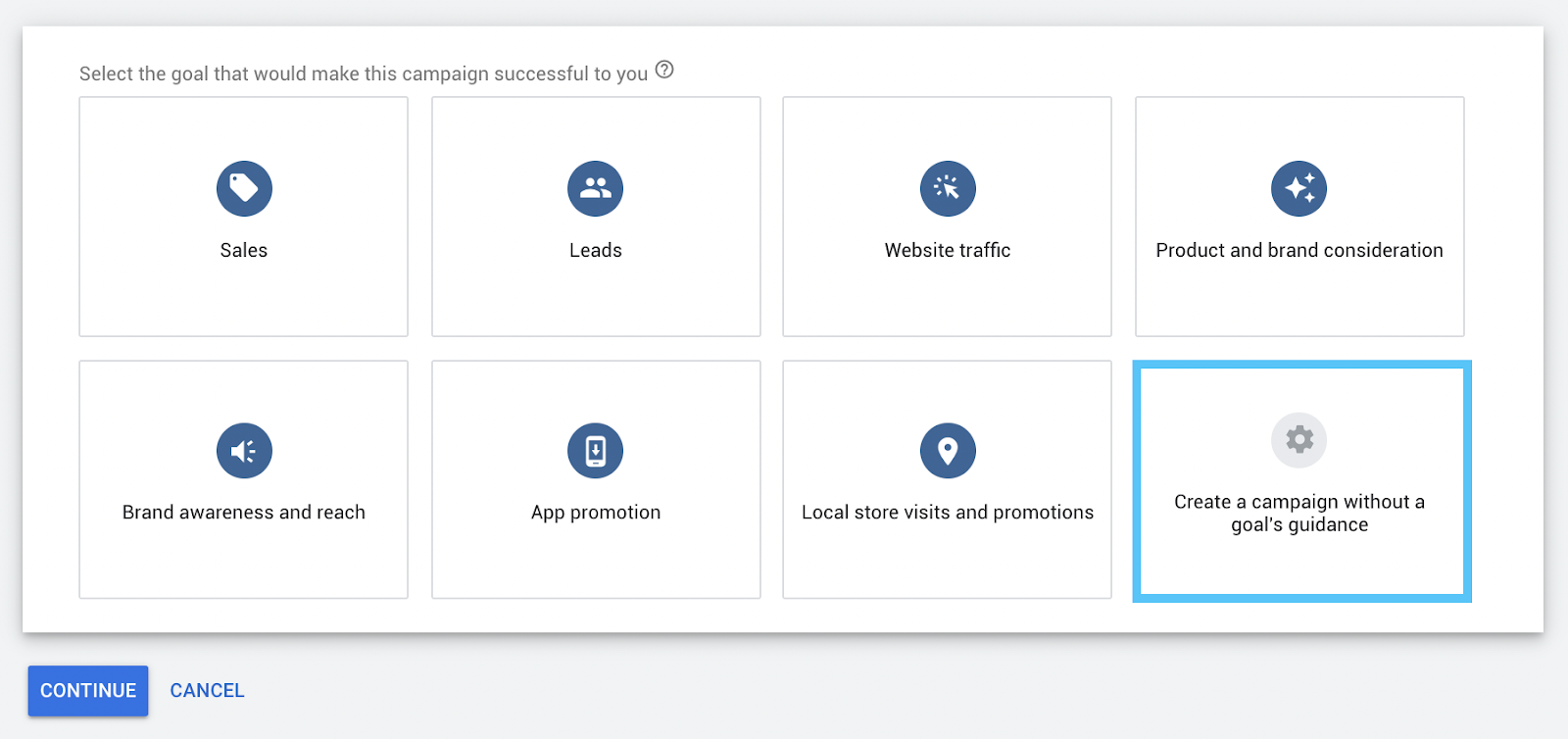
This will give you access to all features (again, without any restrictions from Google).
Then, you’ll be able to see all the different campaign types. From here, click “Display” and then “Continue.”
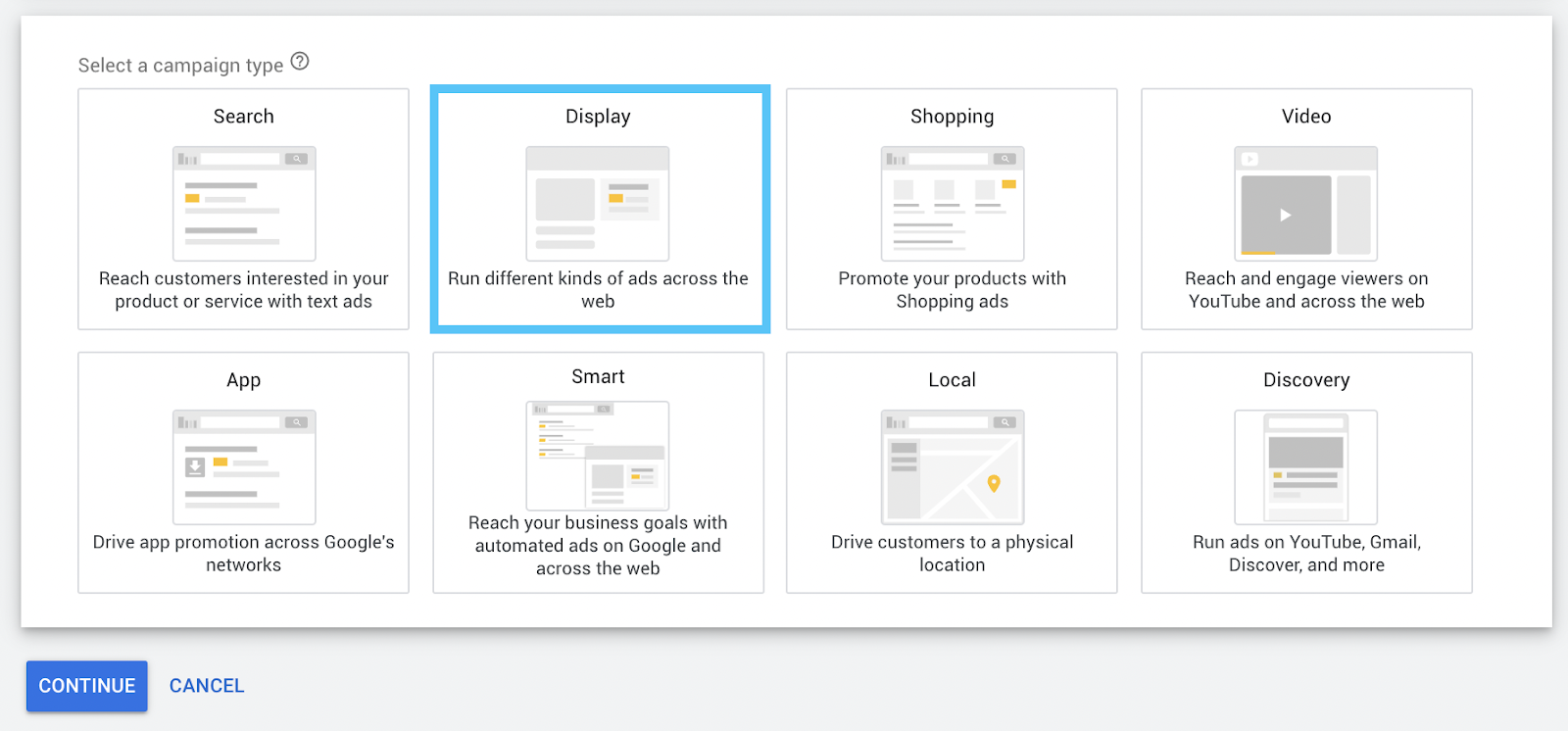
When you create a new Display campaign, there are five steps to complete:
- Campaign settings (locations and language)
- Budget and bidding
- Targeting (optimized or manual)
- Ads
- Review
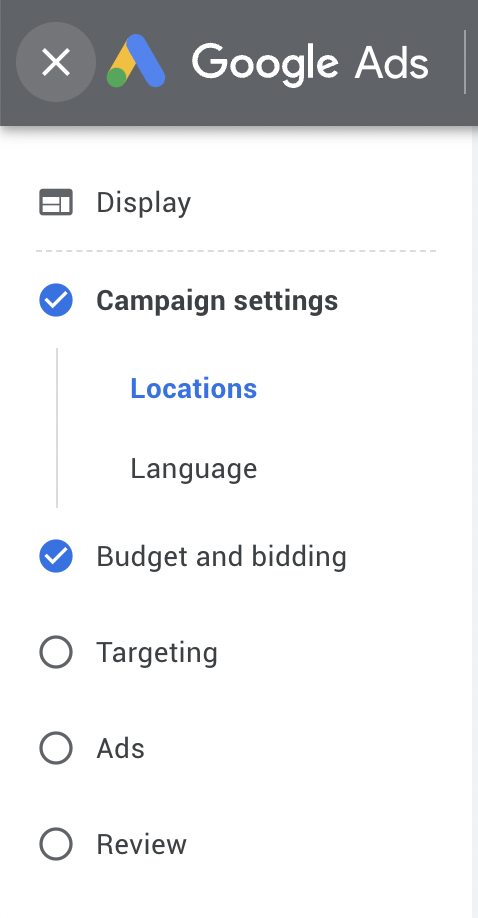
Campaign Settings
Ad locations
Where do you want to serve your ad? What locations do you want to exclude?
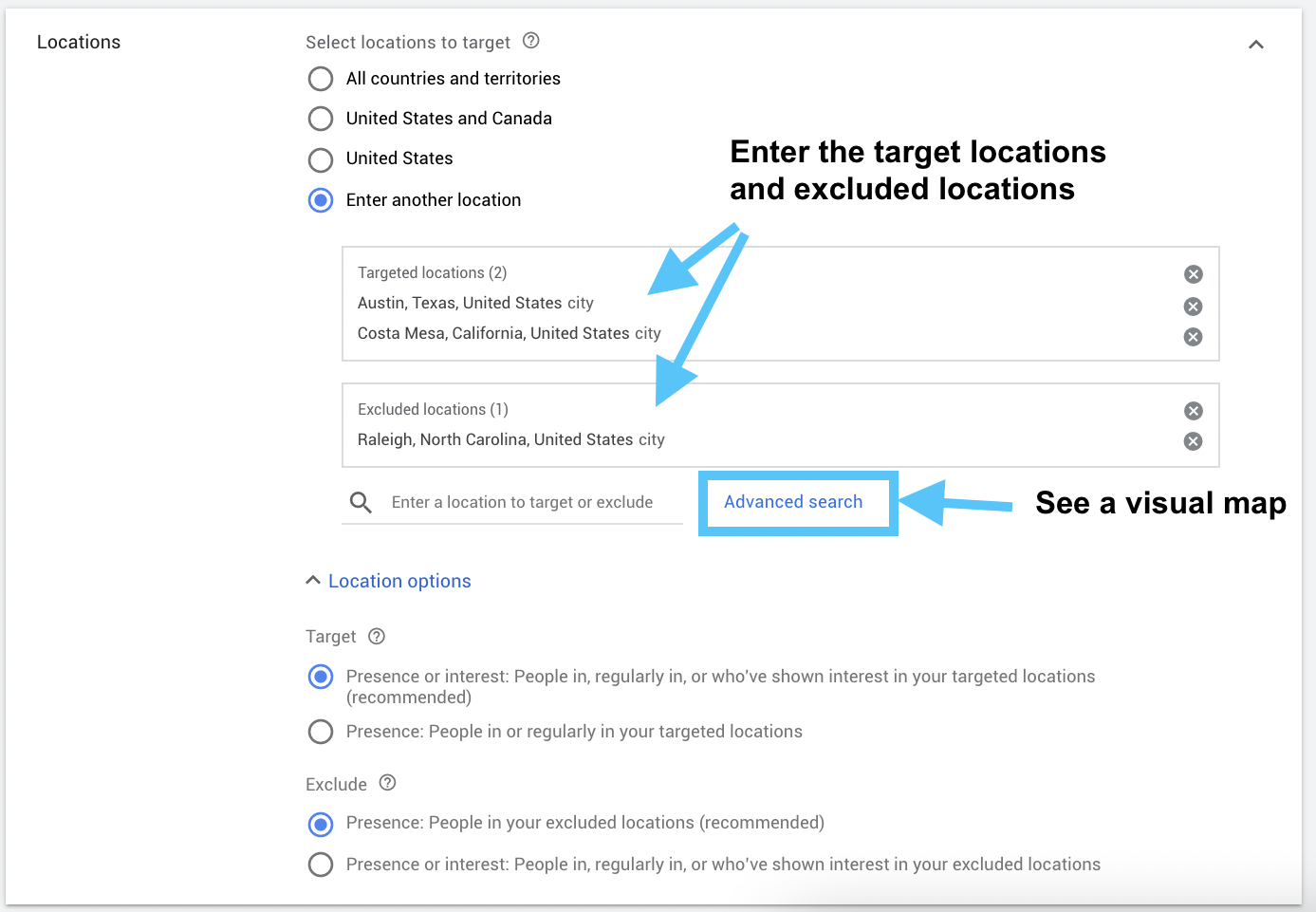
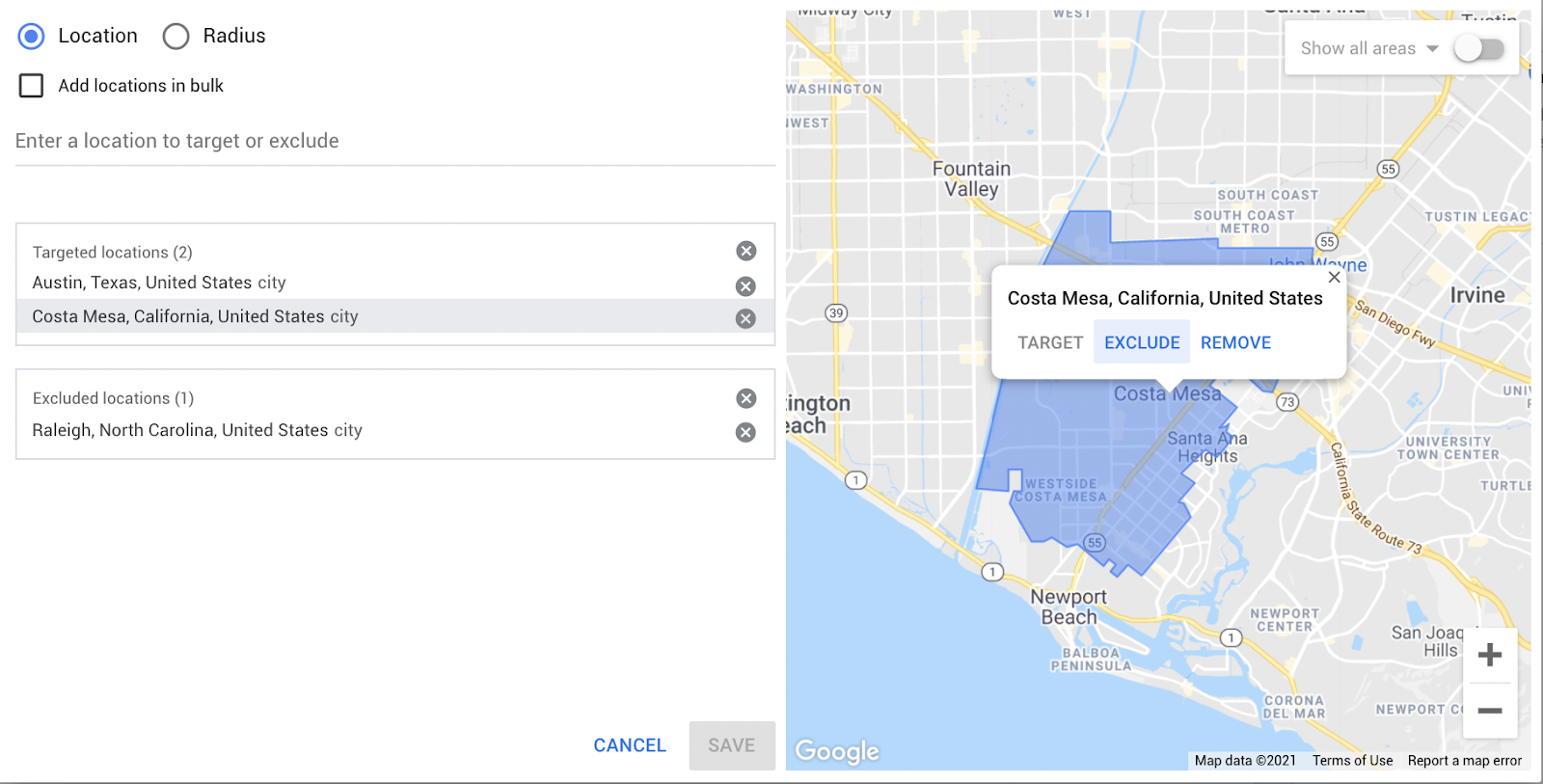
Language
Enter the target language your customers speak.
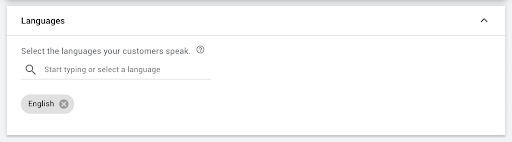
More settings
When you’re given a shovel, dig.
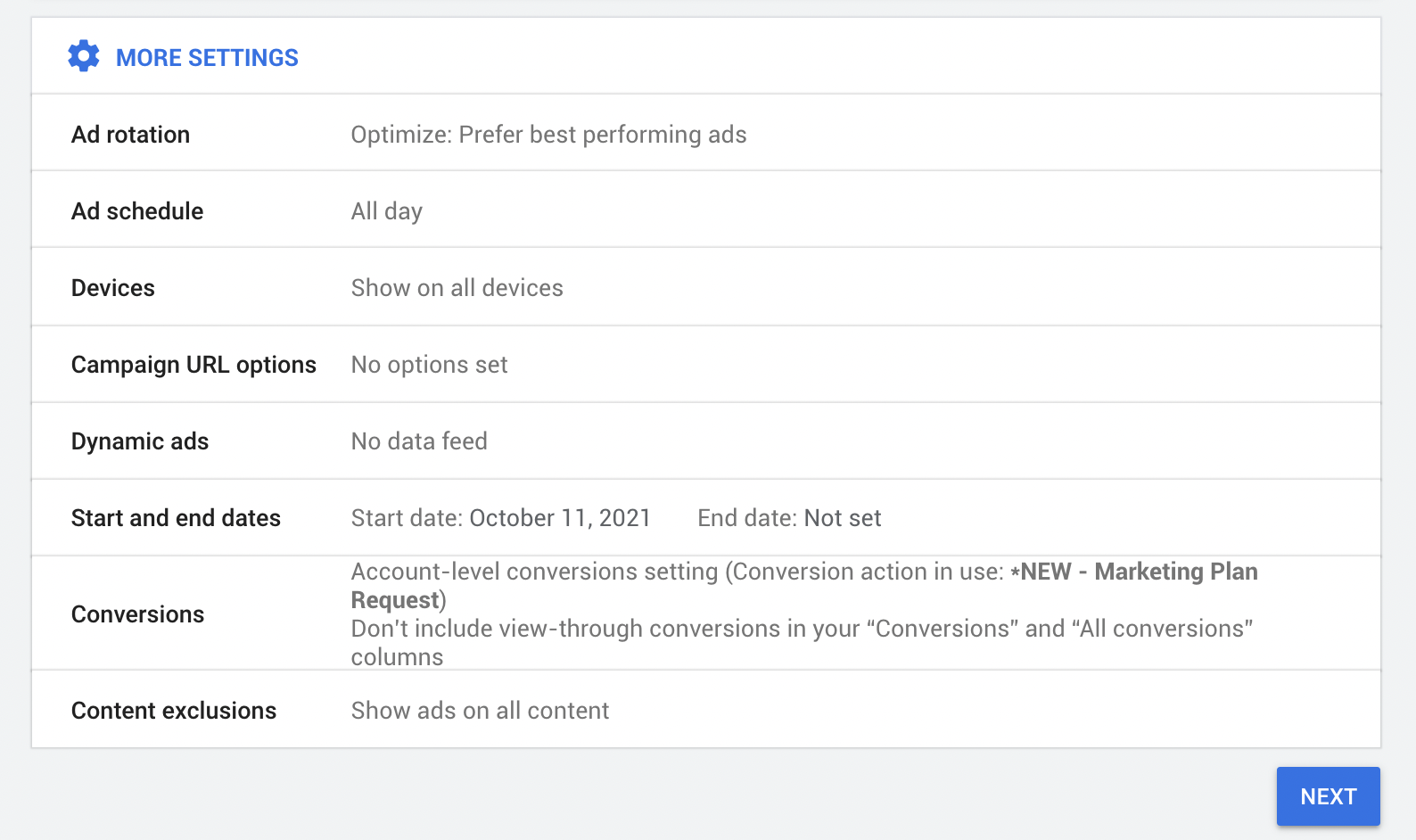
Let’s touch on how you can change your campaign performance forecast for the better, starting with Ad rotation and Ad schedule.
Ad rotation and Ad schedule
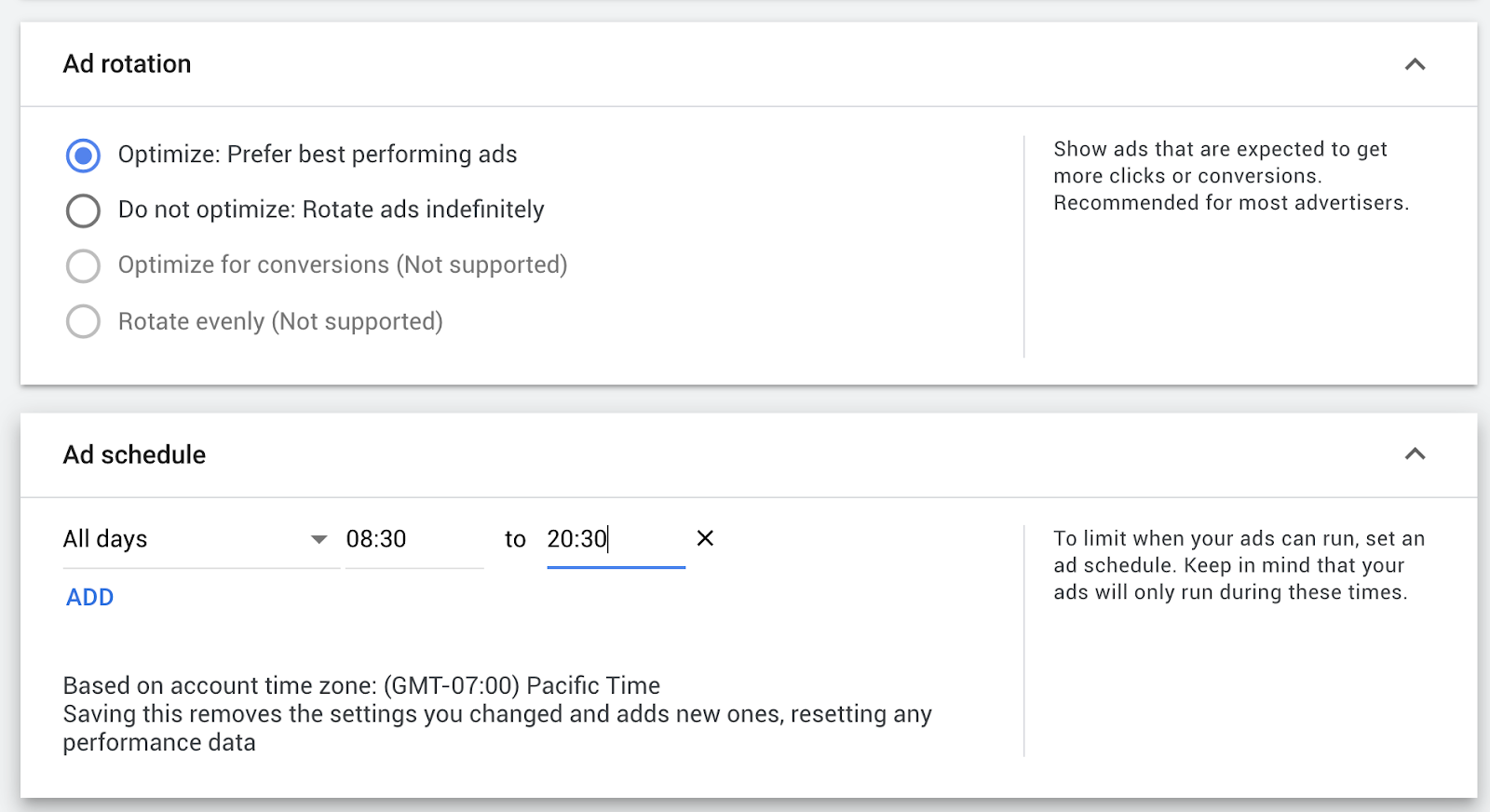
Choose to show your best-performing ads (the ad expected to get more clicks and conversions) or show all ads on rotation without optimization.
Then specify that you only want your ads to run between certain hours so they aren’t shown at 4:30 am (for better reach).
Devices and Campaign URL
Next, specify if you only want your ads to appear on specific devices (mobile only, for example) or all devices.
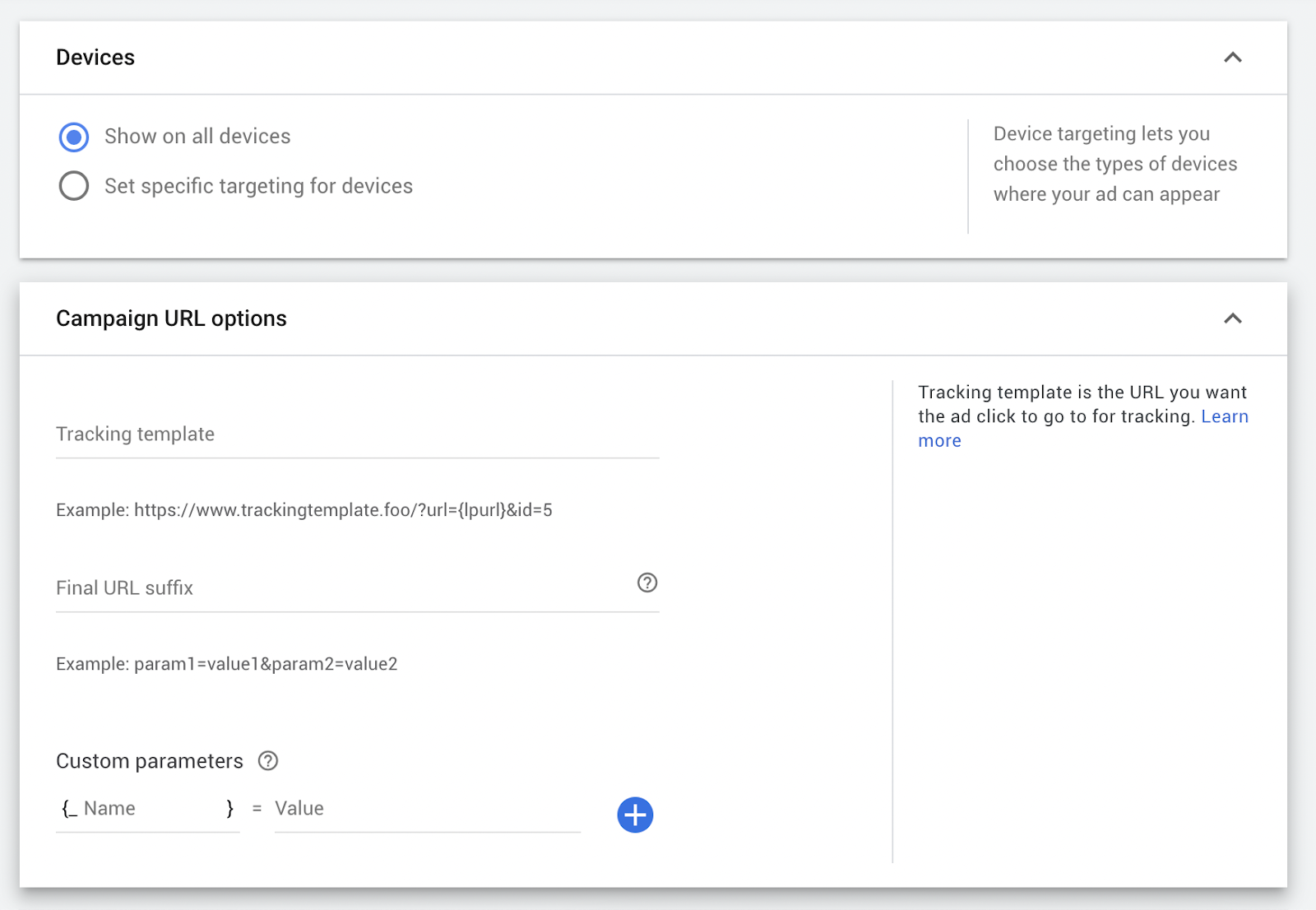
You can also use a third-party click tracker to put additional information in the URL to identify the source of an individual ad click. Most advertisers won’t need to set up a tracking template and can go by the aggregate performance statistics.
Dynamic Ads, dates, and conversions
Next, decide if you want to use dynamic ads, set your start and end dates, and define what you consider a conversion.
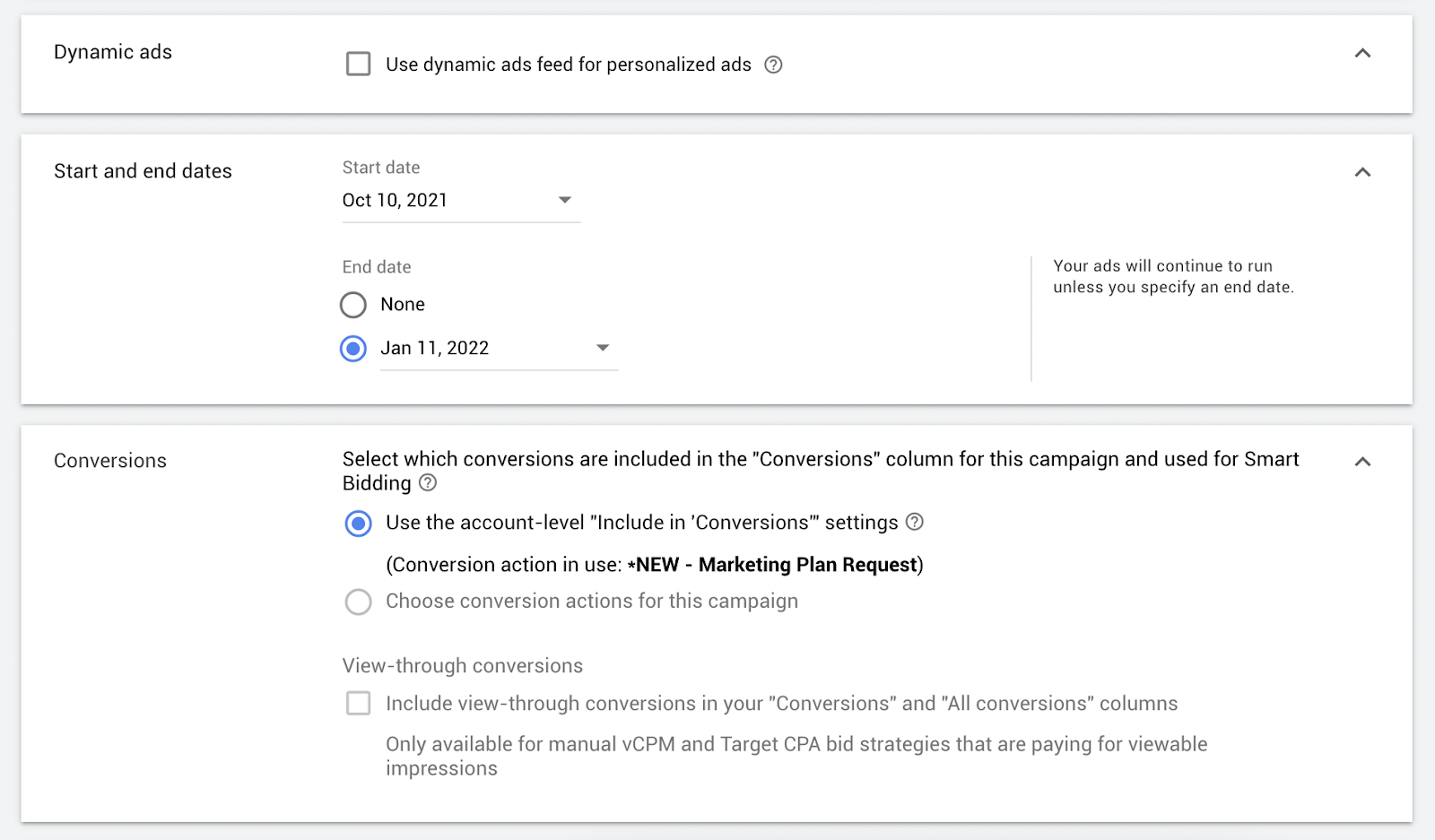
Dynamic ads are personalized for people who have viewed your website or app before. To use dynamic ads, you need to set up a data feed.
The default option for Conversions includes all conversion actions you've set at the account level.
Content exclusions
Lastly, set your content exclusions to exclude your ads from showing where you don’t want them to (for more targeted reach).
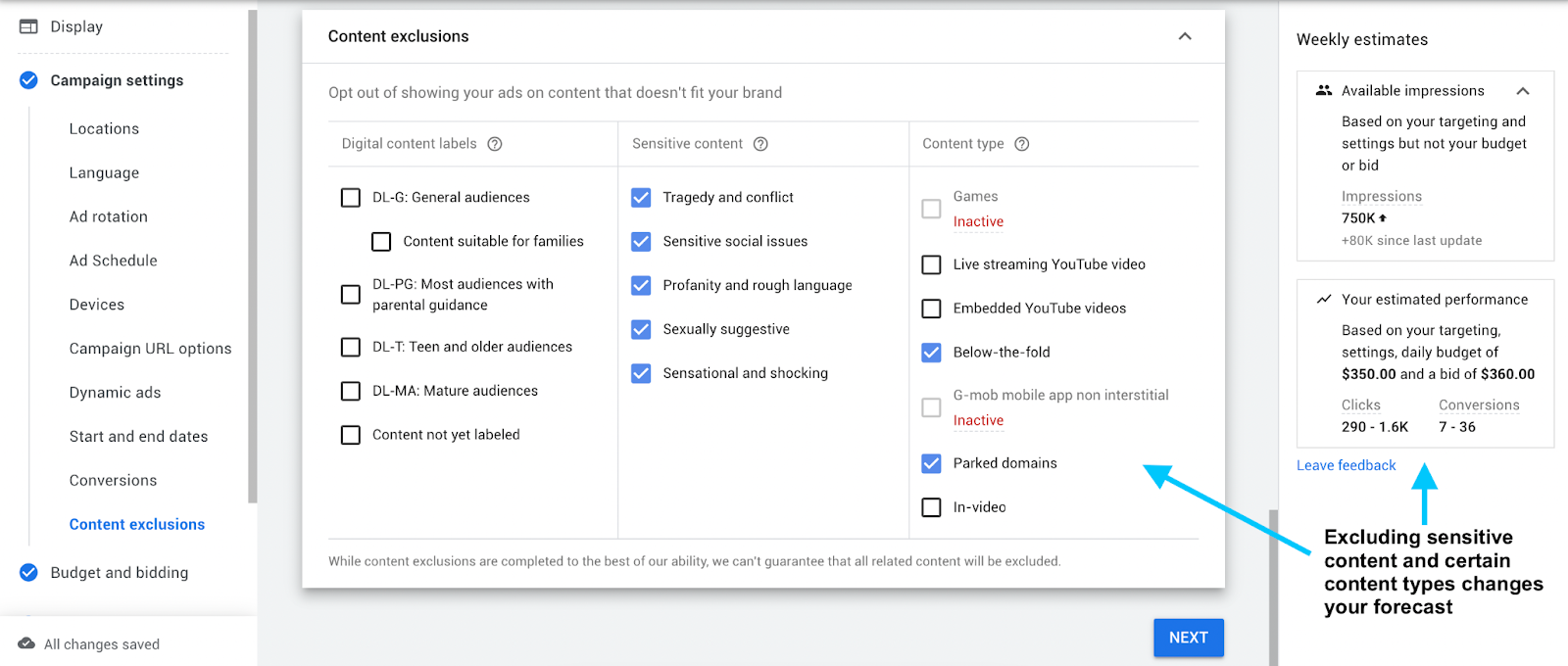
That’s it for the fine-tuning.
Now it’s time to set your budget and how you’d like to bid.
Budget and Bidding
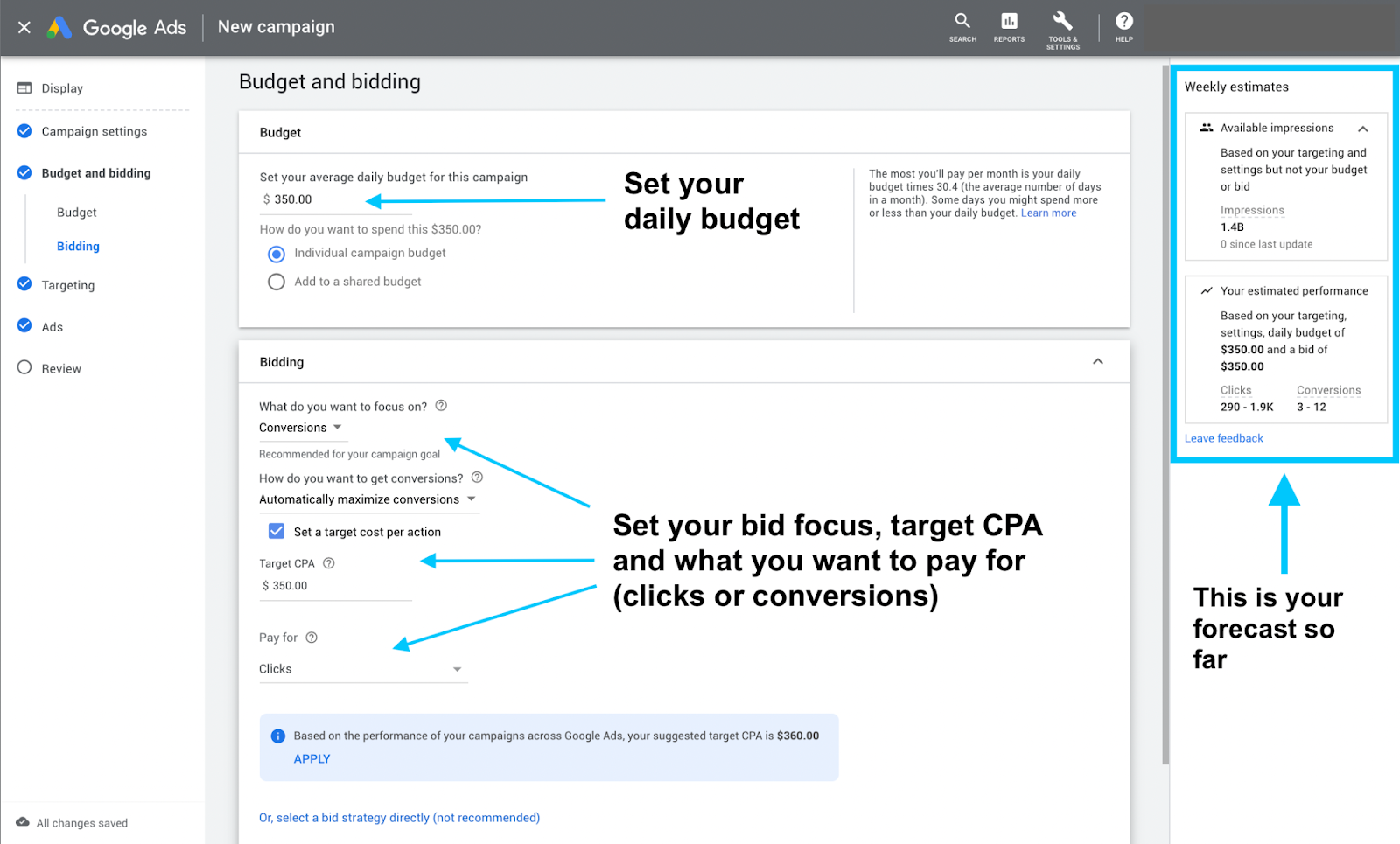
How much do you want to spend?
Enter your average daily budget for your campaign. That’s when you’ll see a projected weekly estimate for impressions, clicks, and conversions at right. This shows you how your campaign is predicted to perform.
Want more clicks or conversions? Adjust your budget and see how the forecast changes.
Now, how much should you bid?
In this example, we’ll focus on conversions based on the campaign goal and pay for each click (PPC).
Not sure how much to enter for Target CPA (cost-per-action)? Google Ads offers some guidance to get as many conversions as possible at or below the target cost-per-action (CPA) you set. Some conversions may cost more or less than your target.
That’s the money stuff done. Time to figure out targeting.
Google Display Ads targeting options
This is where things get crafty.
You have your campaign shell set up and you’re ready to target your first ad group with some pinpointed accuracy. Excited?
Well...I’m not gonna lie to you: targeting is way too important not to give it its own post.
What we will do here is overview the hell out of all the awesome targeting stuff you can expect to find in our Display Targeting post and we’ll kick off that targeting overview with a top tip:
Top targeting tip: Use tools to see what your competition is doing.
PPC spy tools (there are 28 of them) tell you what Display placements your competitors are using (where they’re putting their ads). A tool like WhatRunsWhere tells you what types of ads your competitors are using and where they’re placing them.
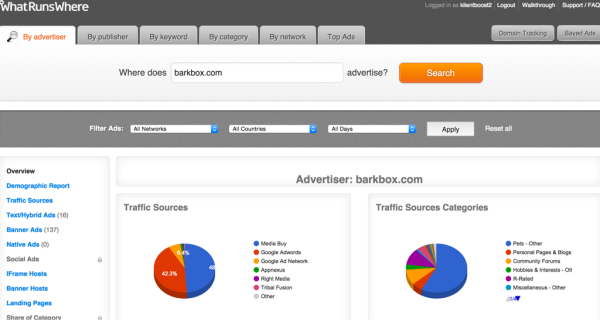
Targeting overview
You have some pretty sweet placement targeting, topic targeting, and audience targeting options to choose from:
- Content targeting: keywords, topics, or placements
- Interest: the browsing behavior of the individual visitor
- Affinity audiences: groups of prospects who like your brand
- In-market audiences: people who are ready to pay for your stuff
- Remarketing: follow potential customers around
- Demographic targeting: target people based on their gender, age, or parental status.
- Dynamic remarketing: for eCommerce companies with a ton of products
- Similar audiences: cloned from your current remarketing audiences
- Customer match: email addresses
- Display Campaign Organizer (DCO): find profitable new ad placements
- Ads in Apps: target specific or similar apps
- YouTube: target videos or channels with text or image ads
- Geography: target people in a location
- Combine targeting options: mix and match targeting options
- Ad Group-level targeting: get granular
For more on Display ad targeting, check out our dedicated post and learn how to be a mutha-targeting mofo.
OK, this is where things get really cool. It’s time to create your ad 🥳
Google Display ad types
You have three choices. You can make a Responsive Display ad, upload an image ad, or copy an existing ad.
Image ads
Image ads are also called banner ads, and there’s no shortage of ad sizes for design. You’ve got a ton of different pixel dimension flexibility:
- Wide skyscraper: 160 x 600 pixels
- Half-page: 300 x 600 pixels
- Large leaderboard: 970 x 90 pixels
- Large mobile banner: 320 x 100 pixels
- Billboard: 970 x 250 pixels
- Portrait: 300 x 1050 pixels
- Vertical rectangle: 240 x 400 pixels
- Mobile leaderboard: 320 x 50 pixels
- Banner: 468 x 60 pixels
- Leaderboard: 728 x 90 pixels
- Square: 250 x 250 pixels
- Small square: 200 x 200 pixels
- Large rectangle: 336 x 280 pixels
- Inline rectangle: 300 x 250 pixels
- Skyscraper: 120 x 600 pixels
These ads are static. They don’t change their size based on the available space on a page or app. Consider using Responsive ads that do just that.
Responsive Display ads
These types of ads adapt to their surroundings by keeping the content of the ad fluid, along with its dimensions.
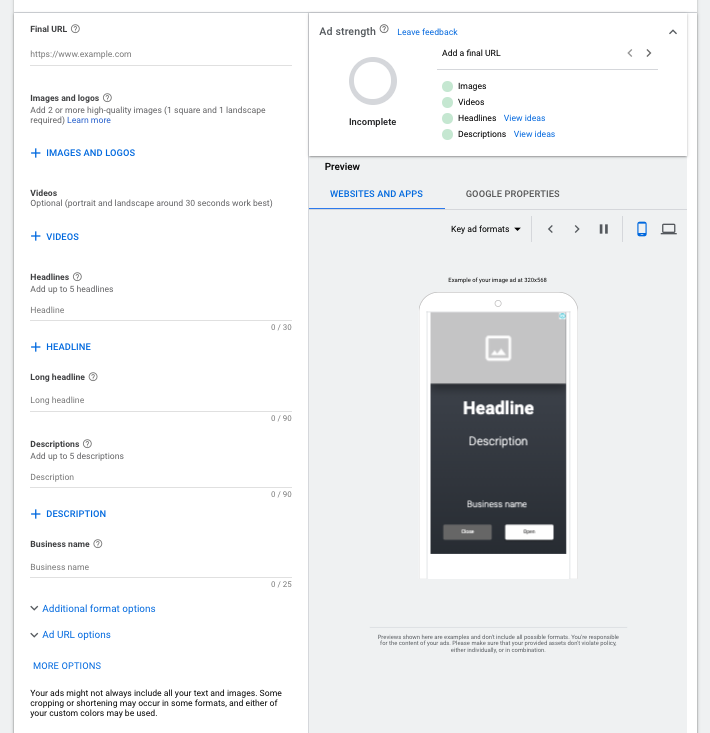
Responsive ads are perfect if you’re in a time or resource crunch to create multiple ads. And even if you aren’t in a hurry, responsive ads should be part of your testing list.
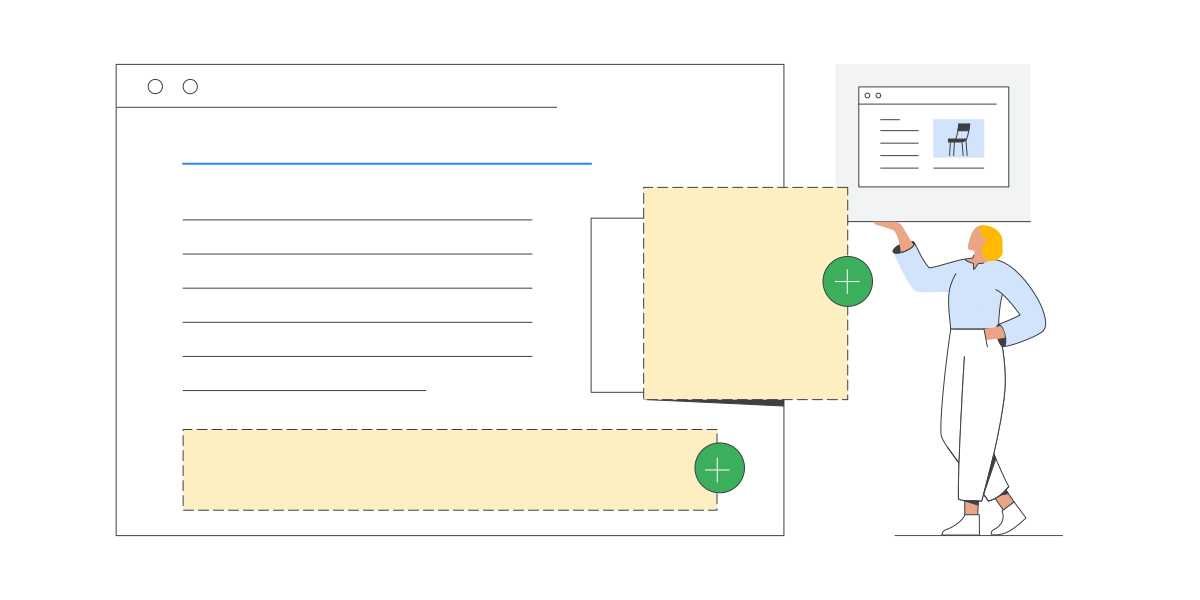
HTML5 Ads
Flash ads are a thing of the past. If you still have them, Google has a sweet article on what you can do to update them here.
HTML5 ads load more quickly, are smaller in size, and work across multiple browsers and devices more easily than Flash. This 10-minute tutorial on hand-coding HTML5 ads will get you going. Or you can use one of the following tools to create them quickly:
Google Web Designer
If you want a more hands-on solution with more creative freedom, then Google Web Designer will help you out in a big way. Google Web Designer is a standalone product that you can download here to create ads.
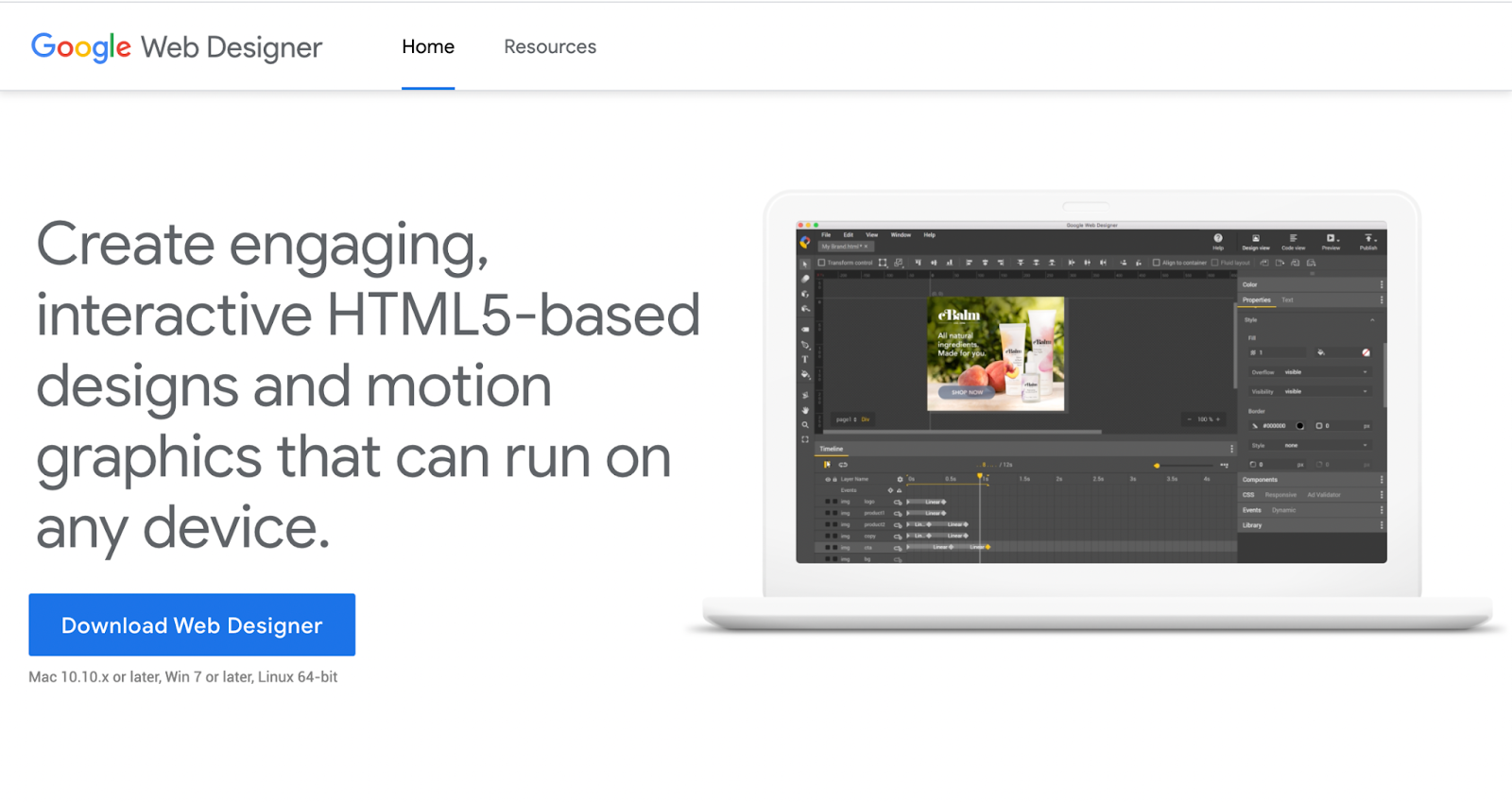
With it, you can create interactive HTML5 motion graphic ads that work across devices.
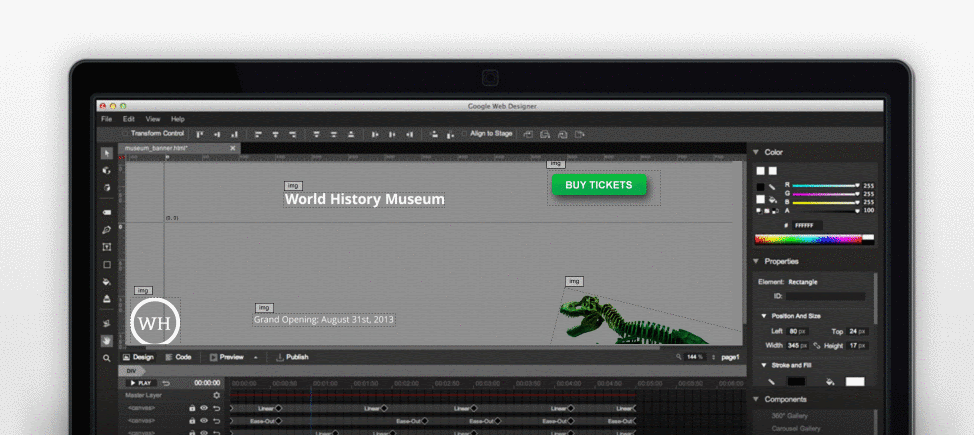
Use Google Web Designer and link it directly to your Google Ads account to easily import new ads.
Creatopy (formerly Bannersnack) and BannerFlow are two other robust tools in league with Google Web Designer.
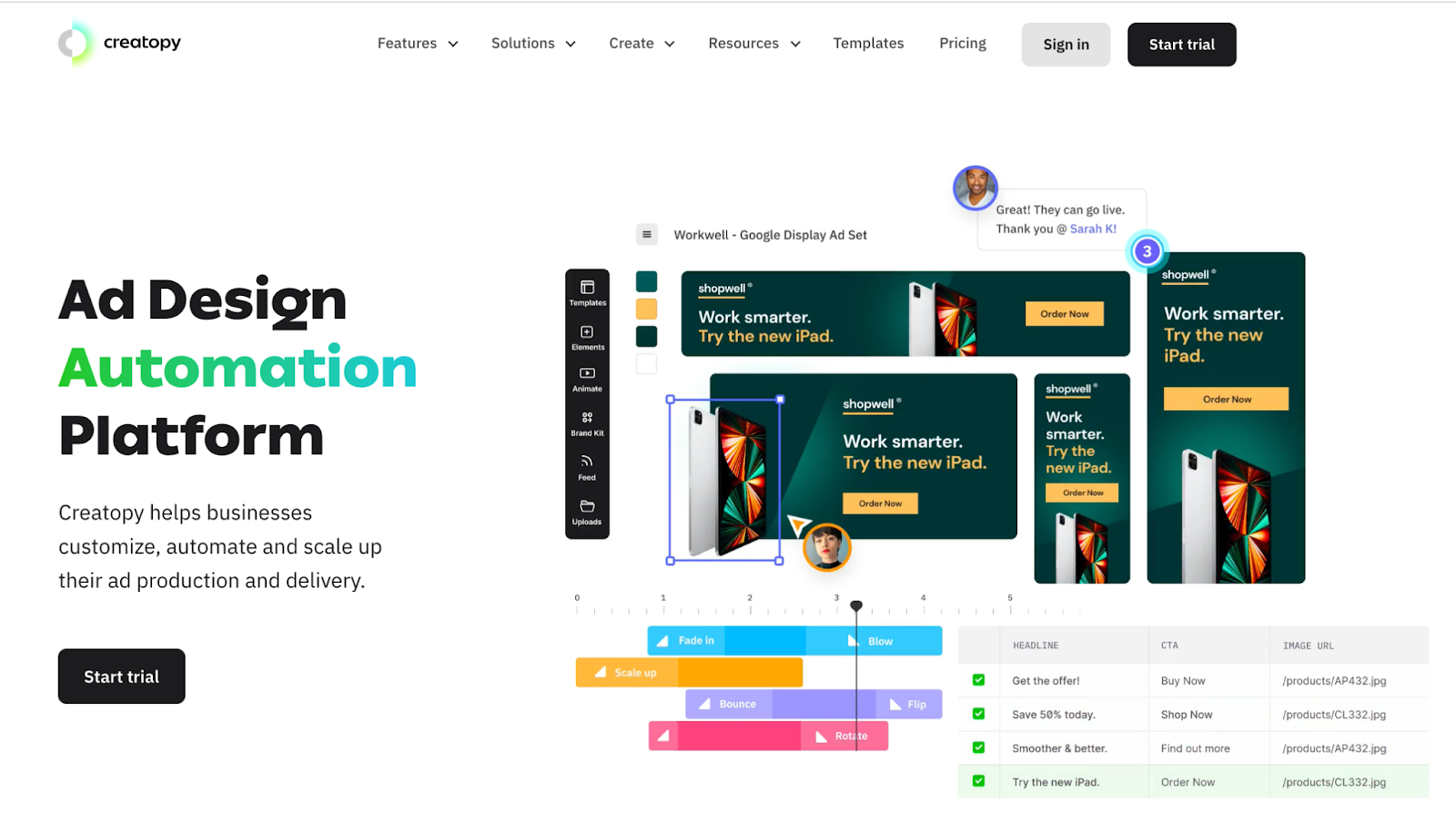
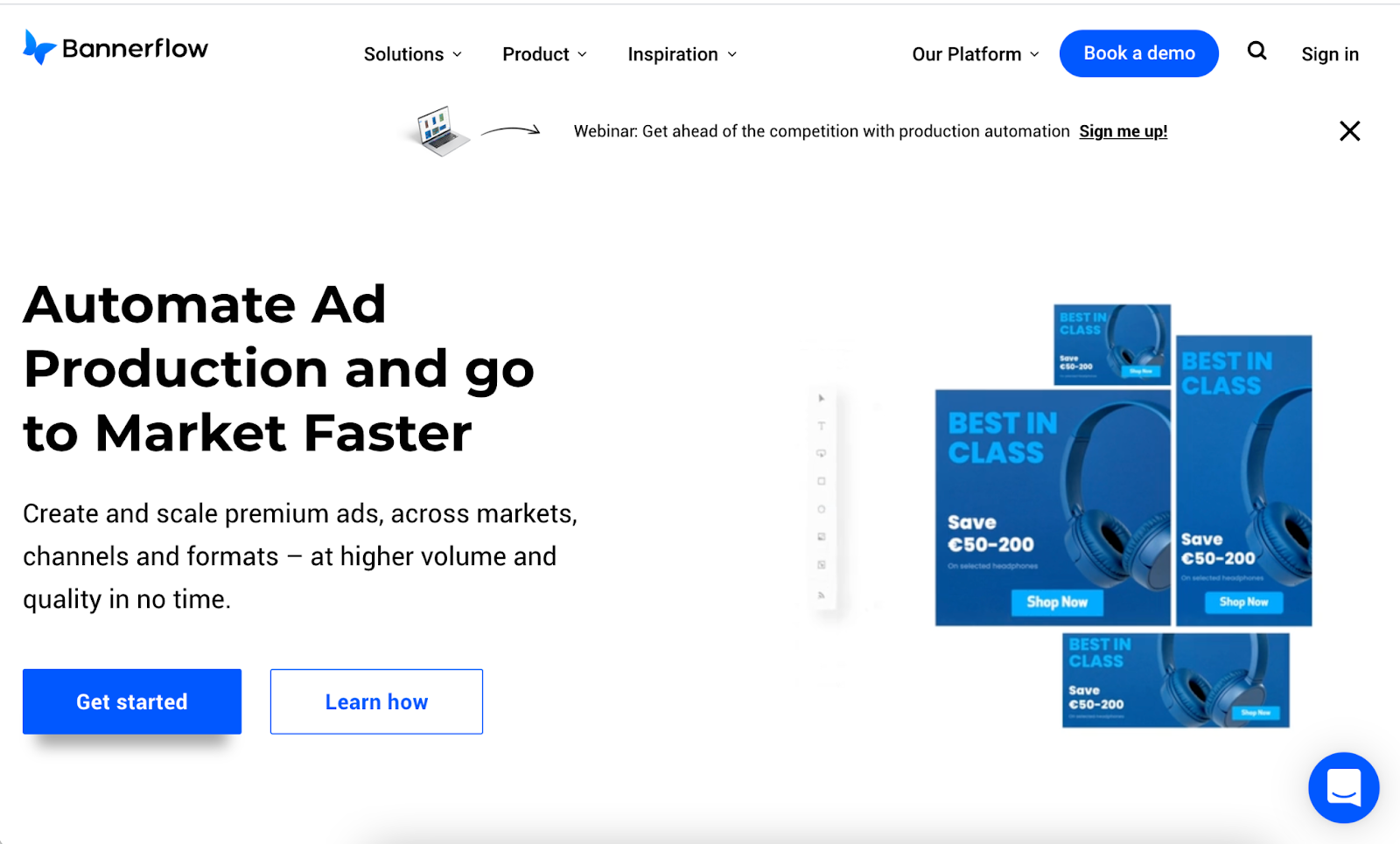
Ad Creation
Let’s create a Responsive Display ad.
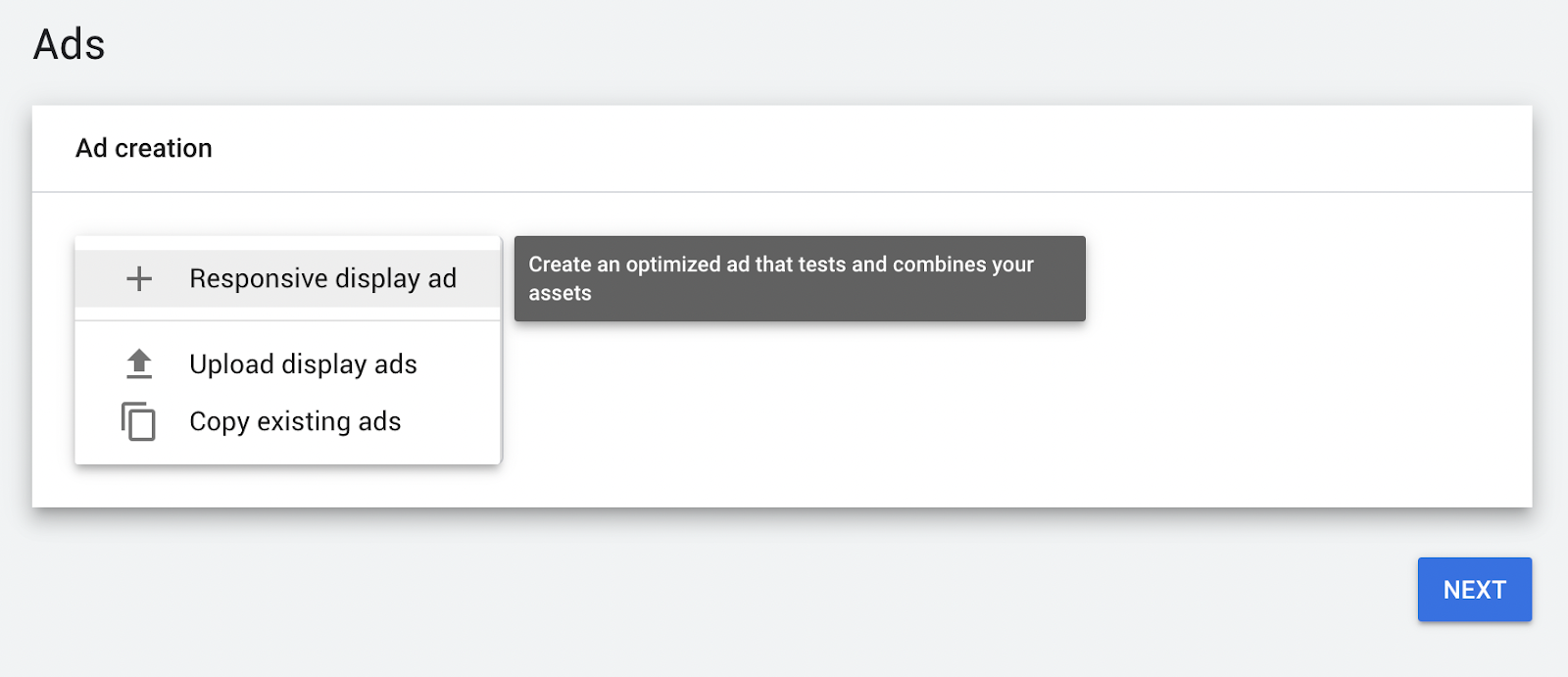
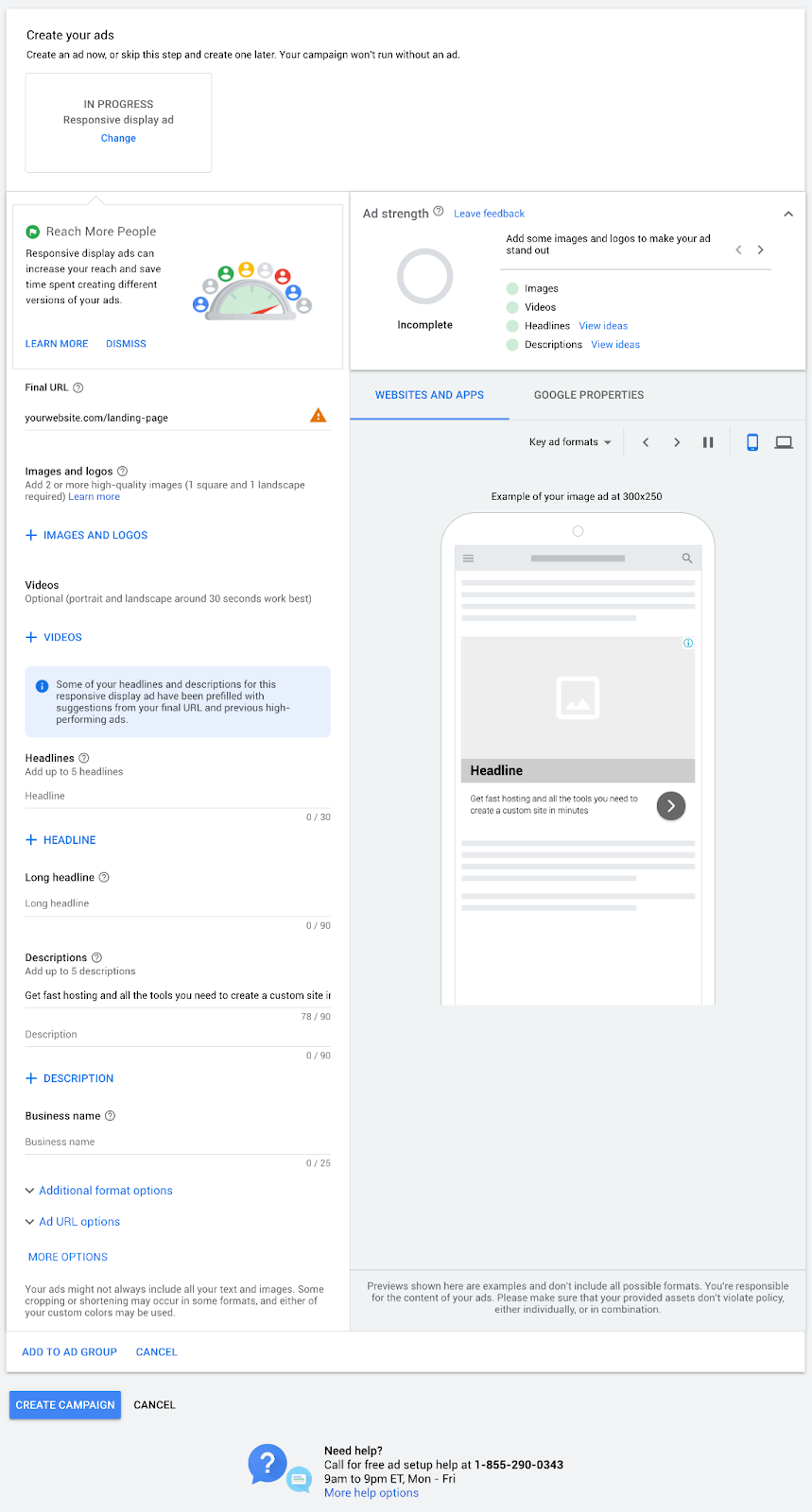
As you fill in each of the sections, your ad strength improves. Take advantage of the headline and description ideas.
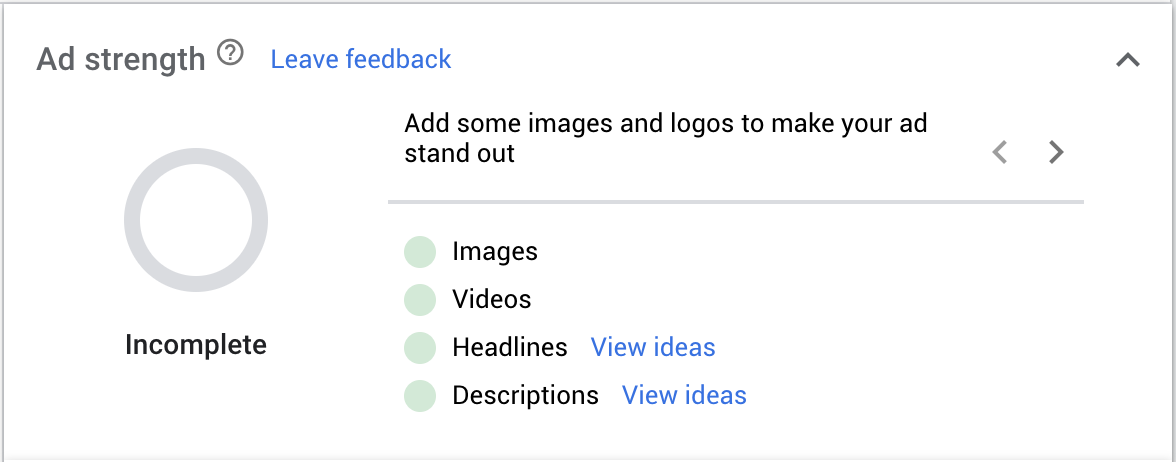
You’ll upload
- two or more high-quality images (1 square and 1 landscape) up to 15 images
- your logo (up to five versions)
- video
Click the + IMAGES AND LOGOS button.
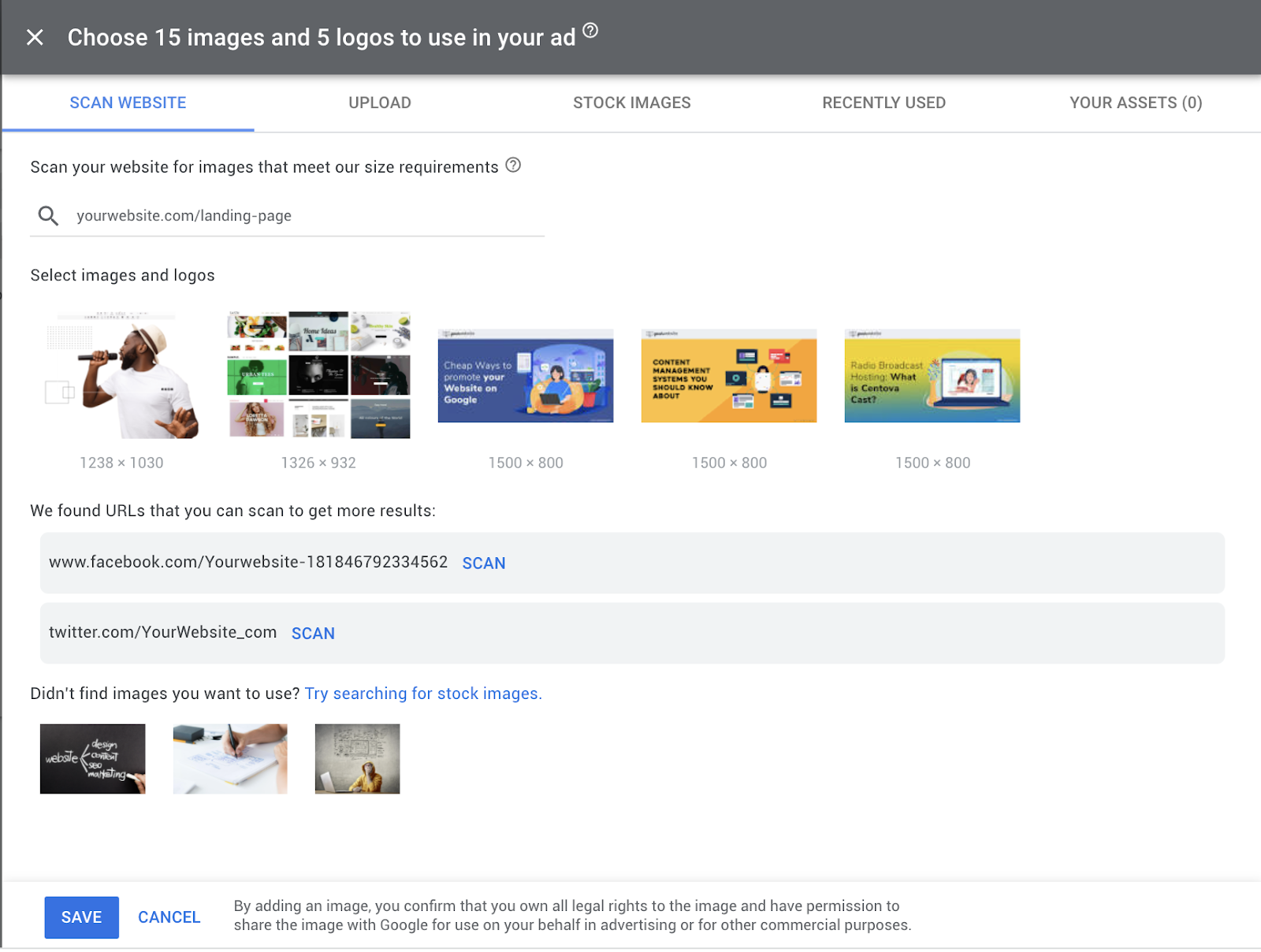
Next, write your copy:
- Five different short headlines (up to 30 characters in length)
- One long headline (up to 90 characters)
- Five descriptions (up to 90 characters)
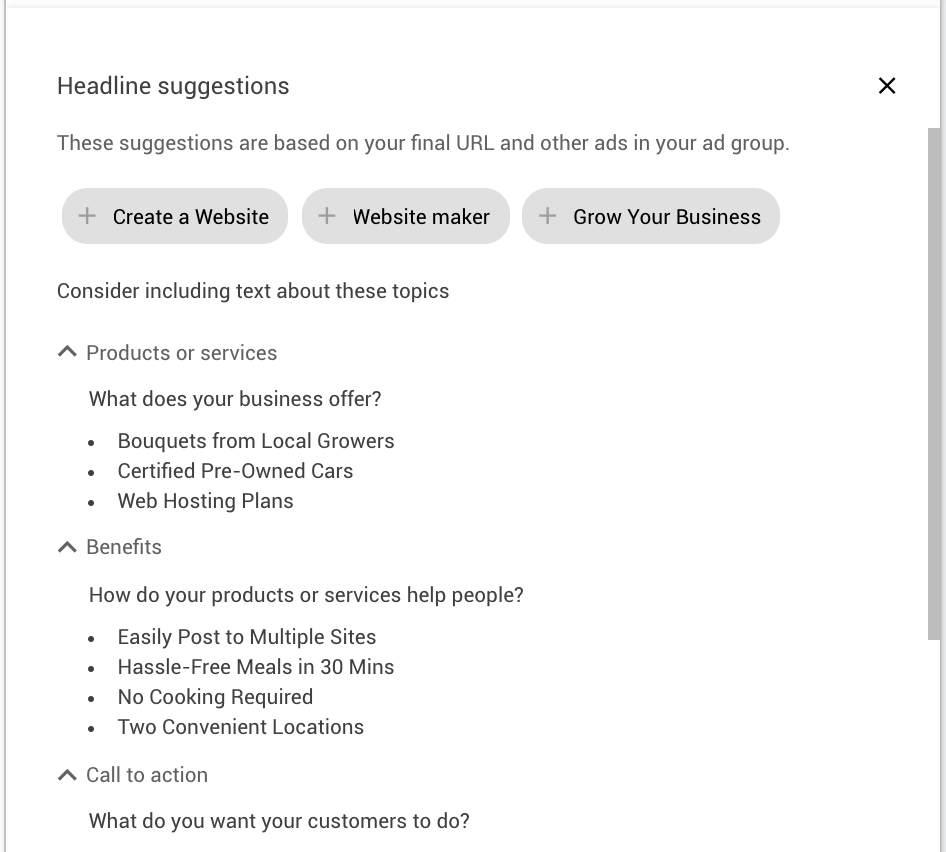
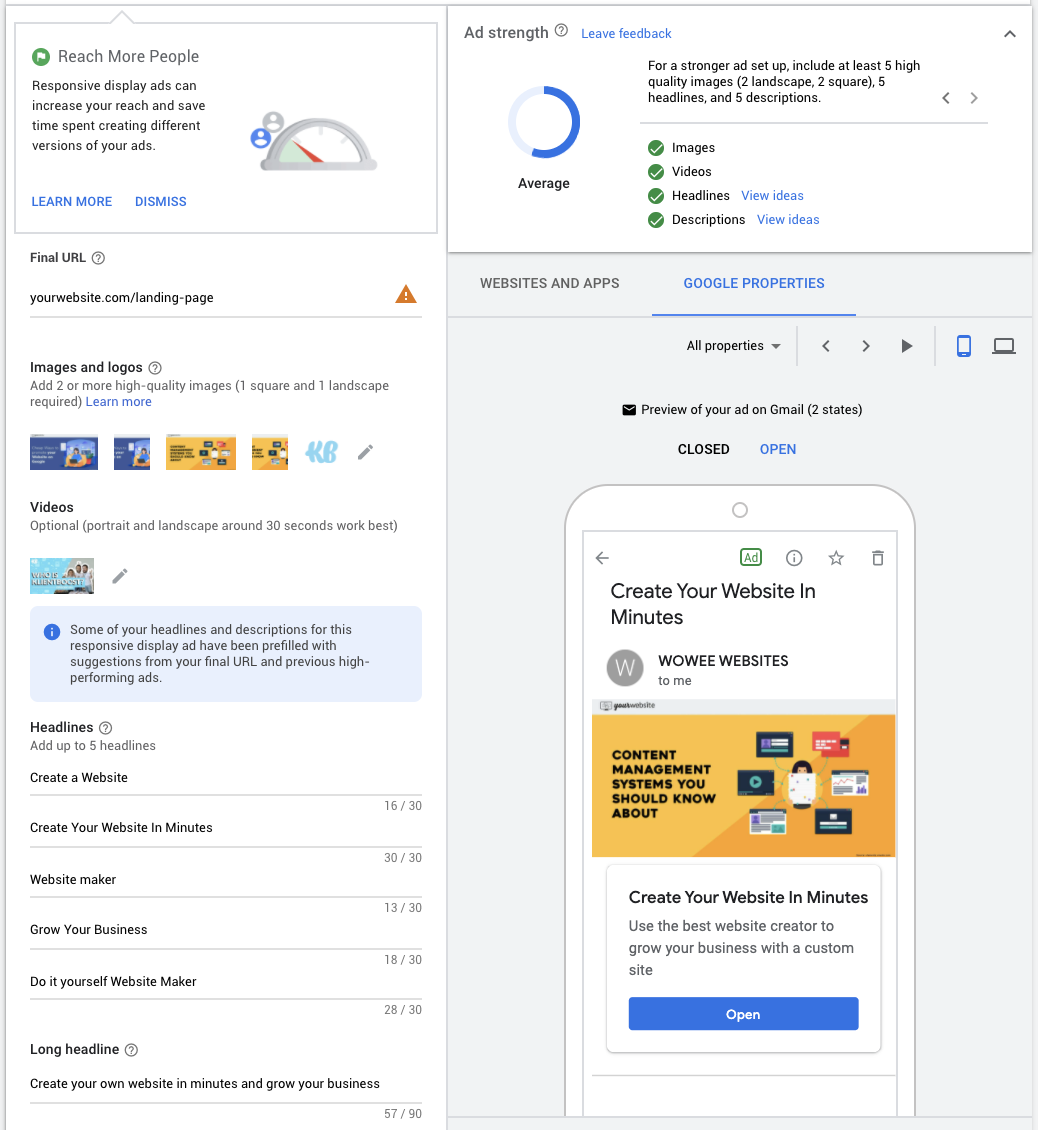
In the bottom left of the ad creator, select additional ad format options
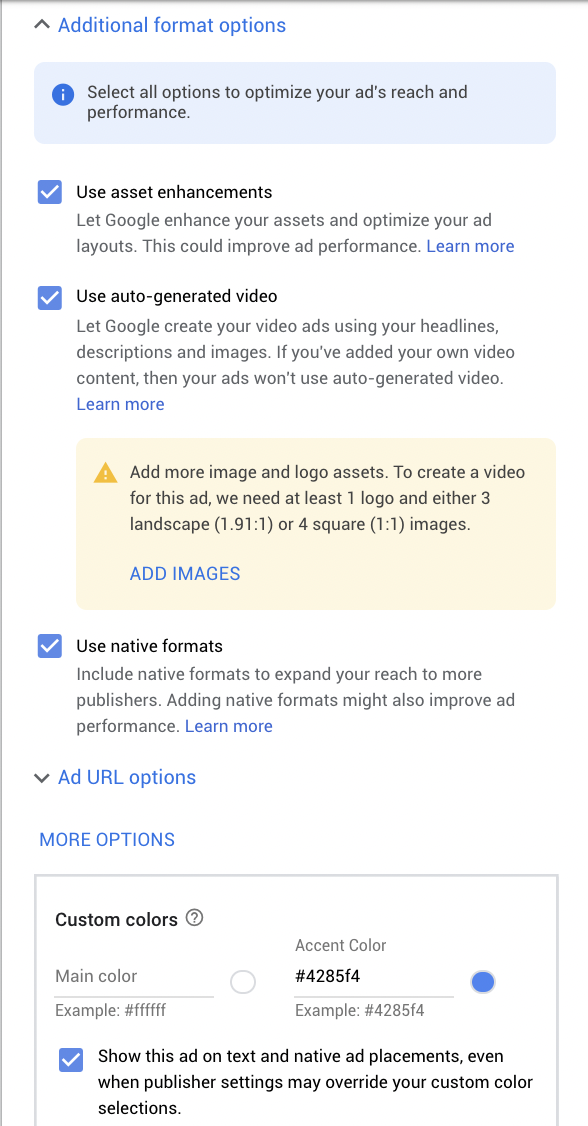
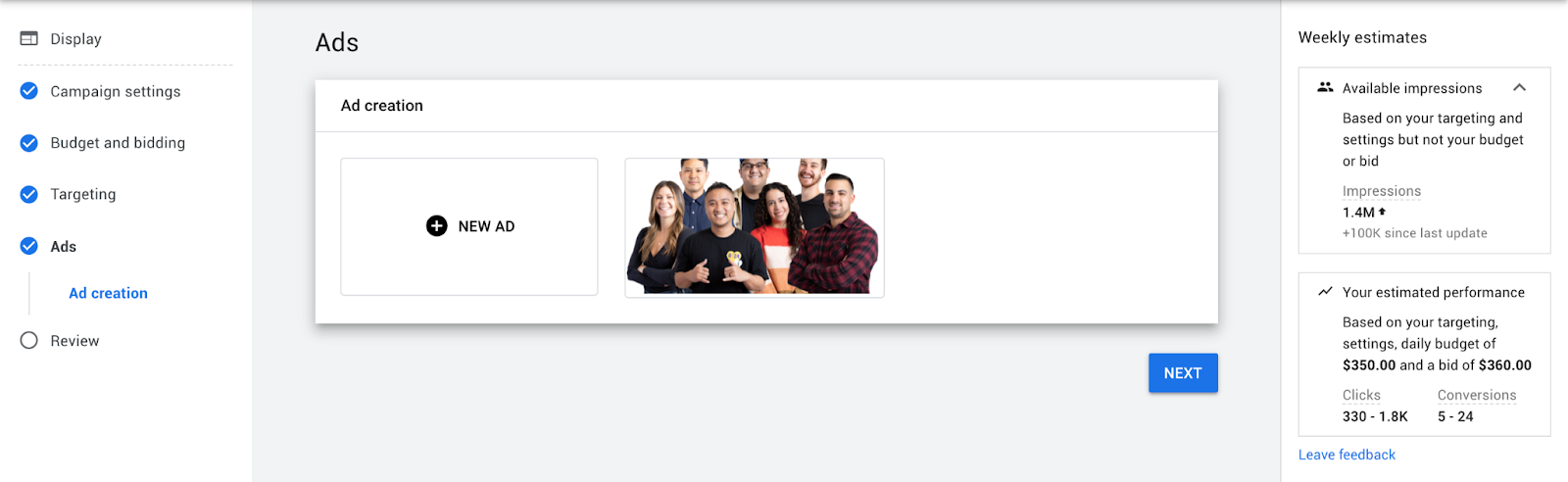
Review
Review your campaign and click Publish Campaign.
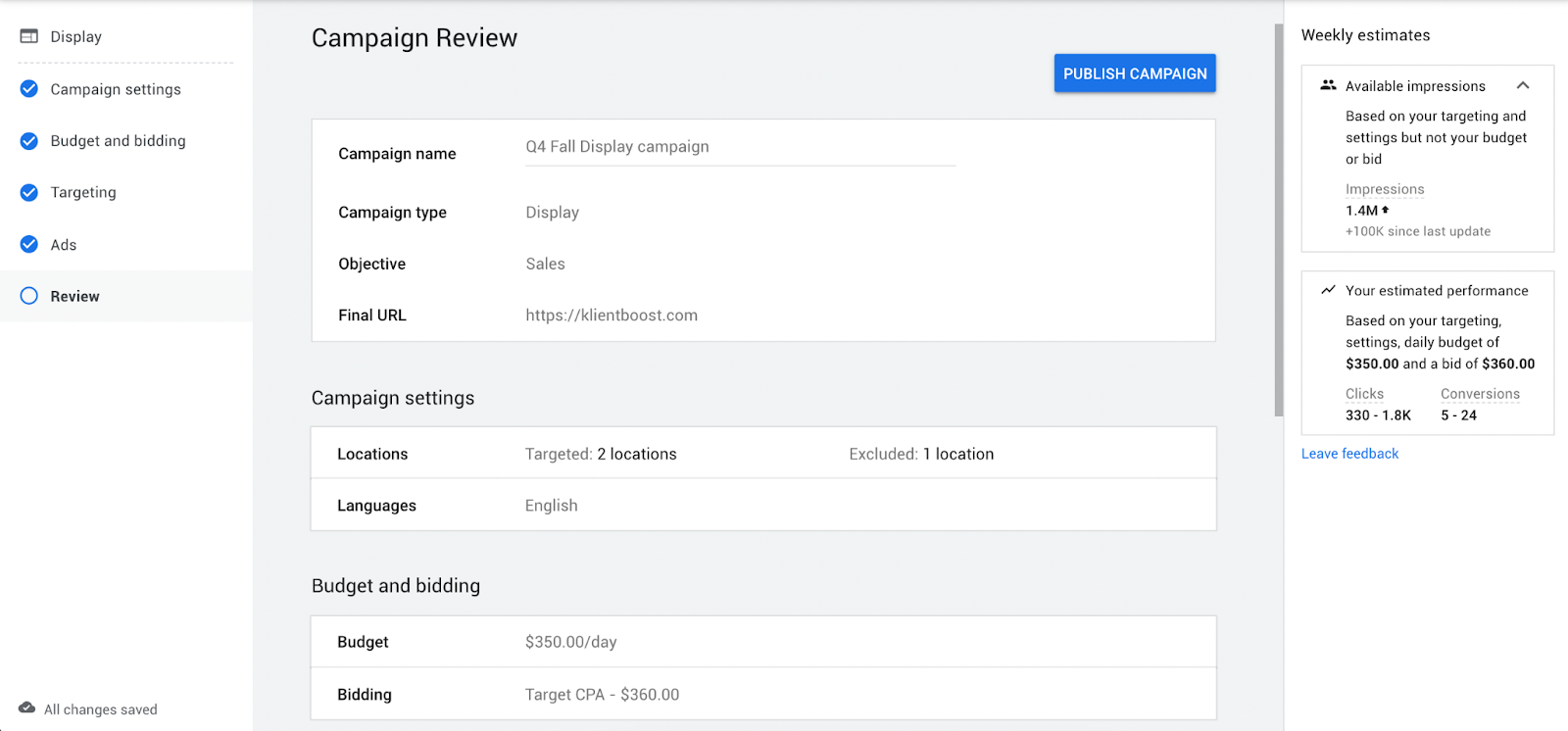
……..and you’re rocking.
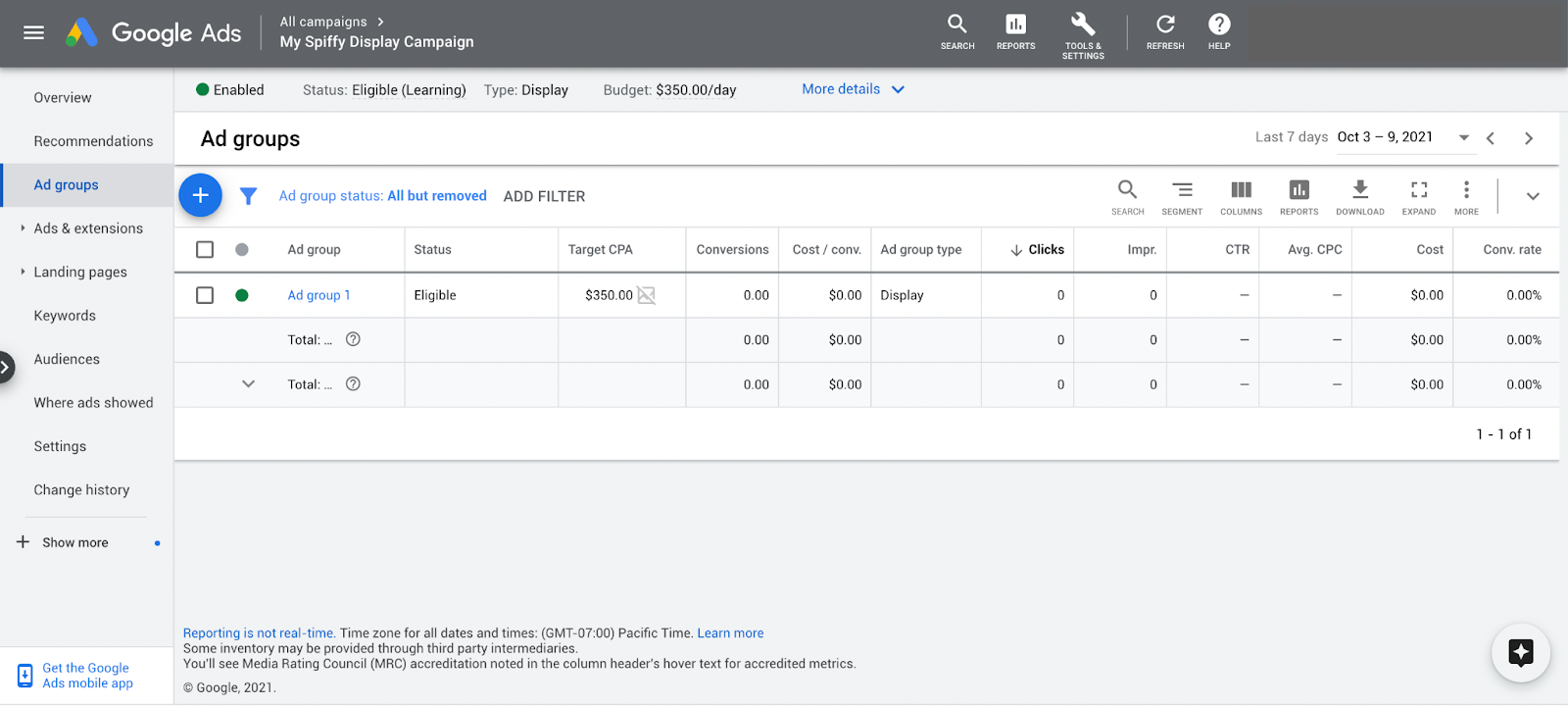
Google Display ads optimization
Exhausted yet?
You’ve learned about
- the difference between Display ads and Search ads (conversion intent and platform)
- how to use value baits
- a ton of targeting options
- ad types on the Google Display Network
- creative ad design apps
It was a lot. But there’s one more thing.
Once you launch your campaign, you’ll want to start collecting data to improve your performance, get rid of the waste, and double down on what works.
Here are things you should keep an eye on:
“Where ads showed” report
This report will be your bestest friend. It shows where your ads have appeared on publisher sites and mobile apps.
Unless you’re targeting placements directly, you’ll use this report (found in the Where ads showed tab) to exclude certain URLs and mobile apps, kind of like negative keywords on the Search network.
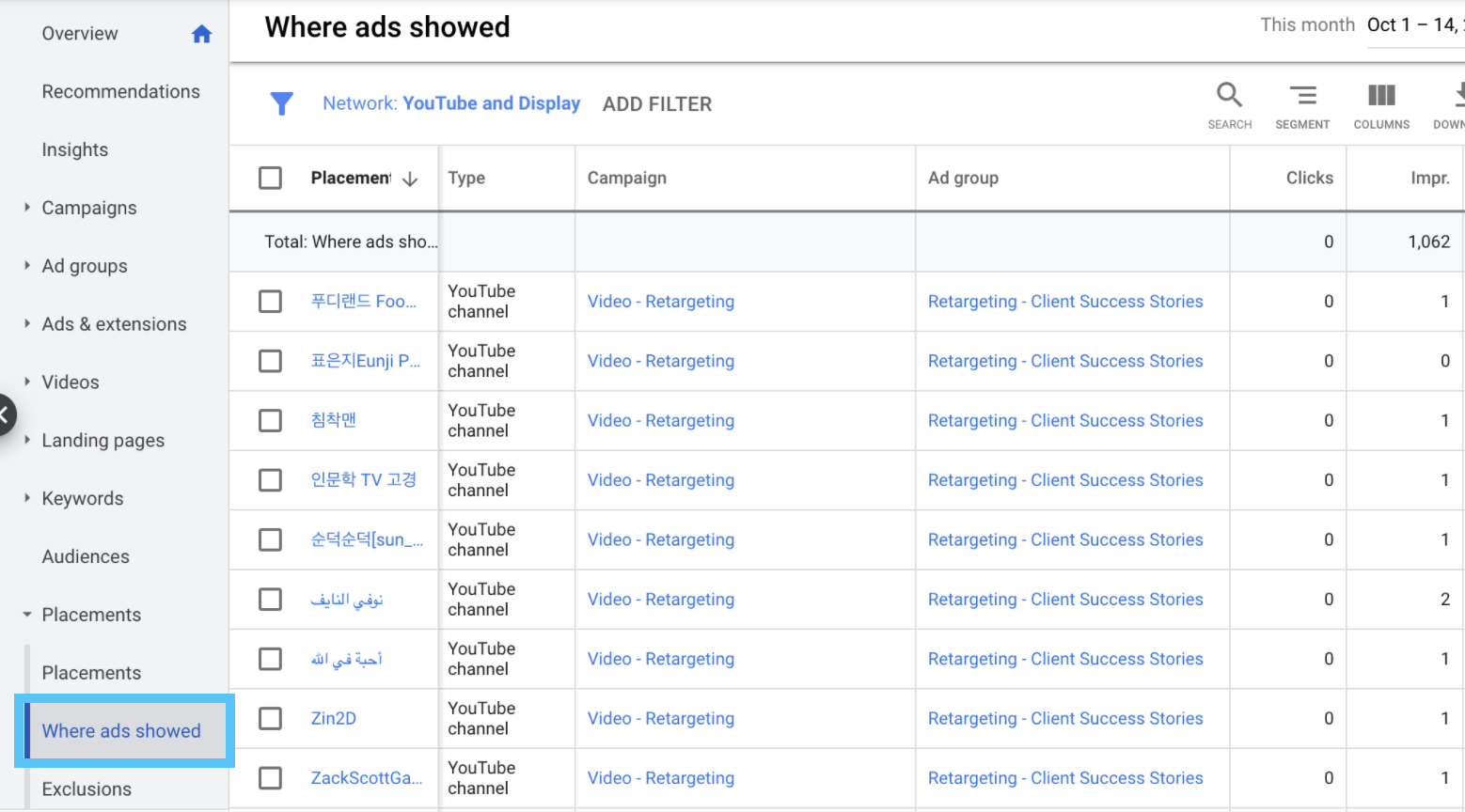
You�’ll find that your remarketing campaign is rife with random placements that you shouldn’t necessarily exclude. It doesn’t much matter where visitors go after they’ve been on your site or landing page, but you should extract those placements if they’re contextually relevant to what you offer.
Placement exclusions
Prune your placements from your Where Ads Showed report. Then create a Campaign placement exclusions list in your Shared library that works just like a negative keyword list.
That way you don’t have to manually add the negative placements to each campaign every time you find new placements to exclude.
Topic exclusions
If you already know about placement topics that you’d never want your ads to show up on, exclude them at the campaign or ad group level.
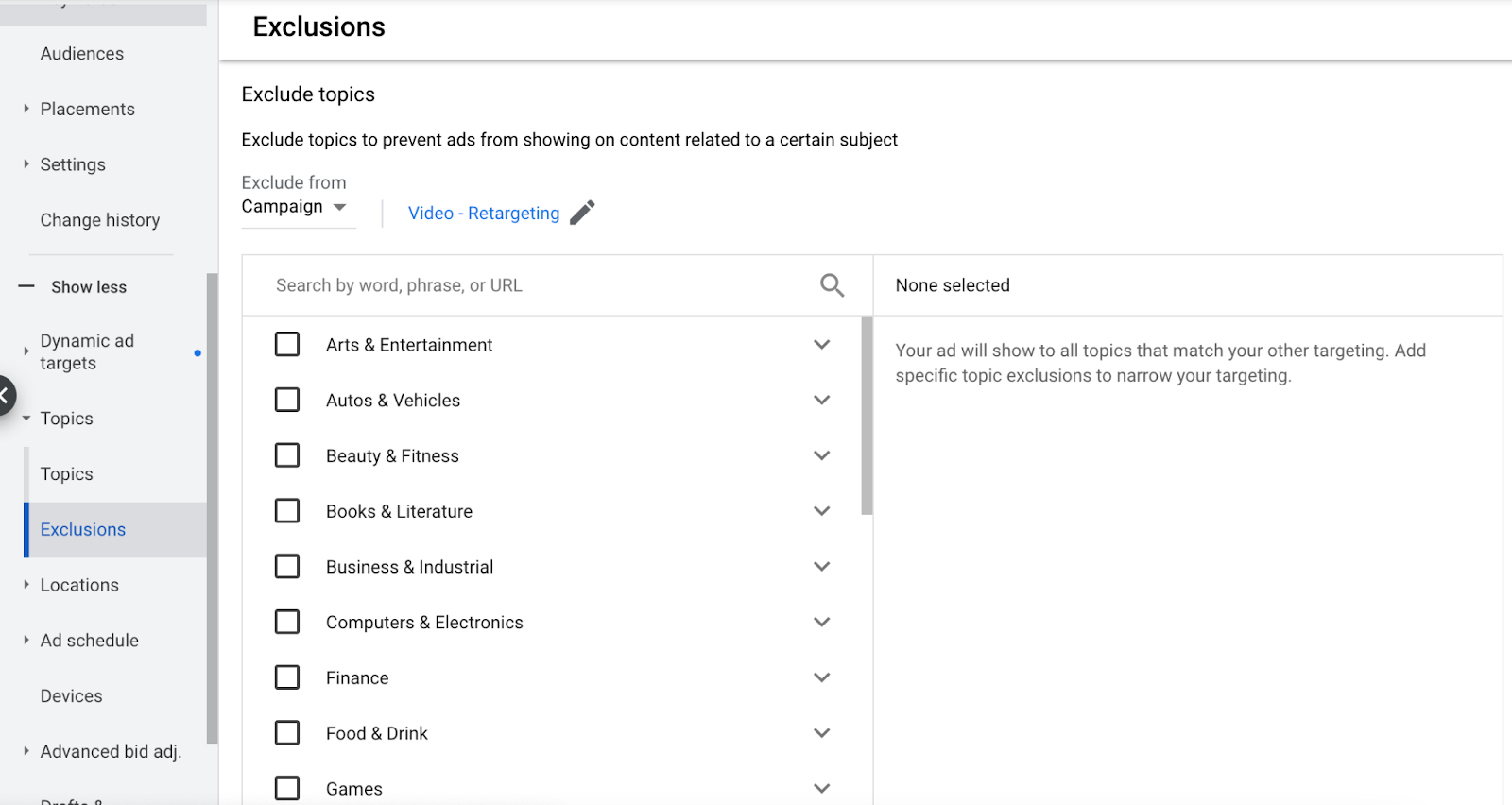
But be careful.
It’s easy to exclude a lot of topics. Truth is, some of these categories will work for you.
Many advertisers routinely exclude all mobile apps, for example.
But why?
I’ve seen ads in mobile apps produce a return on investment once we started tracking the dollars made from it with ValueTrack parameters (which is one of my favorite PPC secrets).
Audience exclusions
If you track people who have converted into new audiences, you should exclude those people with a 540-day max cookie expiration so they don’t convert on other offers in the future.
Create negative audiences just like standard audiences and add them to the appropriate campaign and/or ad group.
Geographic exclusions
Use the Predefined Reports to see which geographic areas (certain cities or states) perform better and which perform poorly.
With that information, add in geographic bid modifiers to reduce or increase bids. While you’re at it, remove geographic locations completely by excluding them within your campaign settings.
Day of week exclusions
From the Predefined Reports, view Day of week performance. What changes would produce a better cost per acquisition (CPA) or more value/ROI from your specific budget?
Time of day exclusions
Are the hours from midnight to 3 am the best time to show your ads? Probably not. Use TIme of day exclusions to lower your bids or remove them from your targeting altogether.
Device exclusions
When you segment your campaigns by device, it’s easy to see the performance difference between desktop computers, tablets, and mobile devices. Lucky for us, we can set bid modifications at the campaign level to lower bids by 100% or raise them by 300% for a specific device.
Your bidding options
The Google Display Network gives you more bid creativity than the Search Network. Want a complete breakdown of the types of Google Ads bidding strategies? 👈 Okay.
Frequency capping
What’s your best performance based on the daily frequency rate (the number of times a visitor must see your ad in order to convert)? Find out by adding this column: Average impression frequency per cookie.
Here’s how:
- Make sure you’re on the Google Ads Campaigns tab
- Click on the Columns drop-down menu
- Select Modify columns
- Click on Reach metrics
- Add Avg. impr. freq. per cookie
- Click Apply
This will show you how many times an average visitor sees your ad per day for that specific display campaign.
IP exclusions
Are you going the extra mile to make sure your ads aren’t heavily clicked by suspicious IP addresses?
Nope? You should.
Tools like ClickCease track IP addresses so you can exclude them at the campaign setting level of your display campaigns.
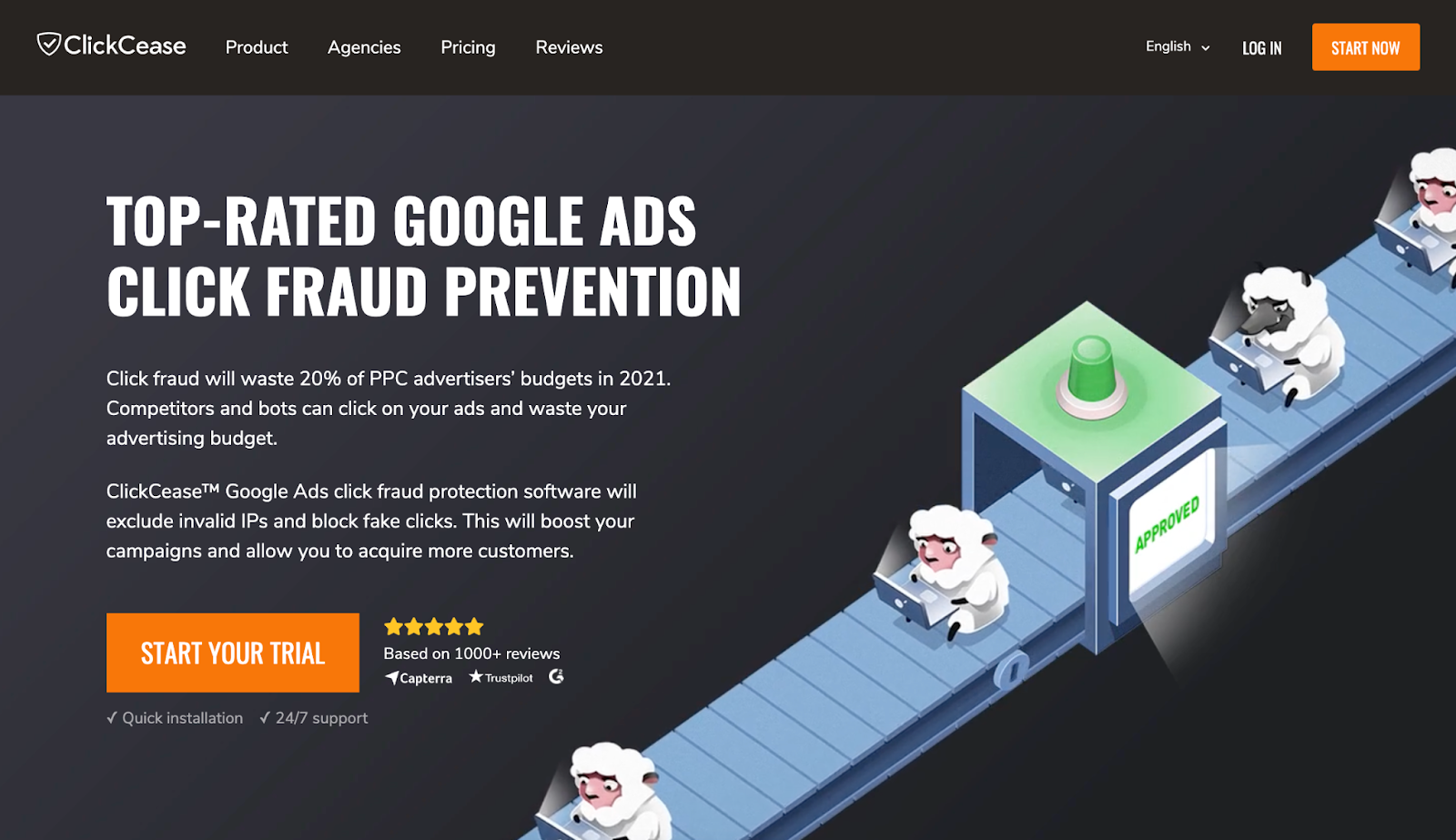
Closing thoughts on Google Display Ads
You’re a champ.
You now have a master plan for a successful Google Display Ads campaign.
But you’re far from done.
What happens after the initial conversion is just as important as the leg work you do to get that conversion.
Our advice? Strengthen your marketing funnel to shorten the time gap from one successful action to the next. This will make Google Display Ads work for you on a more consistent basis.
Also, know this: high momentum testing = high-quality audience finding.
Once you’re done with that, make sure you have a new value step for your display visitors to take.
Since you probably got people to convert on a low-threat offer (remember our Ice Cubes & Lava scale?), your next step is to convert them higher up the value chain.
But remember, don’t offer your visitors more of the same thing. Offer them something complementary to what they converted on before.
As a PPC agency, if we got you to convert on a PPC guide, then another PPC guide won’t be as enticing. You’d be more likely to convert on something new, like a landing page guide.
With that, you learn how to convert that PPC traffic into money.
As a last thought, keep in mind that money made ≠ speed in the world of Google Display Ads. Nurture your visitors and patiently understand what they need to take the next step in your conversion process.Do that and you’ll find yourself pumping your arm huz-zah style as the needle goes up.
