Did you know that 96% of consumers surveyed found videos helpful for making online purchase decisions? That’s really one of the most important statistics for everyone in the digital advertising space.
Sight, sound, and motion elicit an emotional and physical involvement with content among users that isn’t always available on all platforms.
To find these videos, consumers are flocking to YouTube.
YouTube is the second most popular search engine, right behind (you guessed it) Google. It has more than 2 billion logged-in users every month—that’s around a quarter of the entire world population.
You probably know mobile has been on the rise, too. In fact, over 70% of all YouTube video views occur on mobile devices.
It comes as no surprise that advertisers are also flocking to YouTube to meet their audience there.
YouTube advertising, also known as video advertising in Google Ads, helps you connect with potential customers in a unique and memorable way.
YouTube’s unique combination of video access, sharing, and community creates an ample opportunity for audience engagement. But more importantly, it provides a gateway to conversions.
In this article, we’ll get into some nitty-gritty details about YouTube ads, which is how you’ll be able to make the power of YouTube videos work for your bottom line. We’ll also share some YouTube ads success stories and best practices to get you going.
Yep, we’ll cover pretty much everything you need to know about YouTube advertising.
Are you buckled in?
- A brief history of YouTube ads
- YouTube ad platform stats
- How to set up YouTube ads
- YouTube ad types
- Choosing what your video ad should be about
- Deciding what style of video ad fits your brand
- How to make your video ad
- Where to upload a video ad for a YouTube campaign
- YouTube campaign subtypes
- YouTube bidding strategies
- YouTube ad targeting options
- How to build a YouTube campaign in Google Ads
- 3 tips you need to know for YouTube advertising
- Time to get started with YouTube ads
Get brand new Google ad strategies straight to your inbox every week. 23,739 people already are!
A brief history of YouTube ads
Google bought YouTube in 2006, and in that same year, the YouTube advertising development effort began.
This was when YouTube’s first ad concepts were launched: Participatory Video Ads and Brand Channels.
In 2007, YouTube announced it would acquire DoubleClick (an online advertising company). In the same year, YouTube launched InVideo Ads (overlays) and the YouTube Partner Program.
This was followed by several developments in 2008, including YouTube Insights (analytics tool), a click-to-buy e-Commerce platform, promoted videos, and pre-roll ads.
In 2009, the DoubleClick acquisition closed, enabling Google to leverage DoubleClick’s ad software and access its relationships with advertisers and agencies.
YouTube’s homepage ads then expanded from one to seven formats (and in current-day, we’re at six formats). Then, later in the year, YouTube continued to fine-tune its advertising and launched individual video partnerships, audience targeting for video campaigns, and skippable pre-roll tests.
In March 2010, YouTube launched mobile ads.
Since then, the focus has been on integrating YouTube with Google's display business, so advertisers have more control over where ads are shown and can build scalable campaigns that span Google networks and YouTube.
Today, we can create, run, and manage YouTube ad campaigns seamlessly within the Google Ads platform, a huge plus for anyone who already runs Google Ads campaigns. And while the majority of YouTube ads are run on YouTube, some will also make appearances across Google video partner sites.
YouTube ad platform stats
Here are some YouTube ad platform stats that justify its worth:
- YouTube advertising accounts for approximately 11.2% of Google’s total revenue.
- Viewers who watched at least 30 seconds of a TrueView video ad or completed it were 23x more likely to visit a brand channel, subscribe, watch more videos from that brand, or share.
- YouTube ads can reach about 2.65 billion people.
- In Q4 of 2021, the YouTube mobile app counted 866 million monthly active users on iPhones and iPads (combined).
- In 2021, YouTube’s global ad revenues reached approximately $28 billion.
- 62% of the US population access YouTube daily.
Even though the ad space is getting more competitive, the growth we see through YouTube statistics speaks to the success many brands have found on the platform.
If you’re seeing potential value in using YouTube ads for your brand or business, you’ll want to know how to get started as efficiently and effectively as possible.
And that’s where we come in.
How to set up YouTube ads
Getting started with YouTube ads is, as we mentioned, exceptionally easy if you’re already running ads on Google Ads.
Your YouTube ad efforts will be located in campaigns within Google Ads. And while the settings of a YouTube campaign are a little different, at its base, it’s the campaign structure you’re already used to.
Your campaign will contain ad groups and ads, and like the Display Network, you’ll decide who to target primarily with audiences.
If you’re not already familiar with Google Ads, it’s a good idea to backtrack and learn how to set up an account. It’s also a good idea to build an understanding of Google Ads before creating YouTube campaigns.
Now, we’ll break setting up YouTube ads into nine major steps. It might seem a little out of order at first, but trust me, there’s a rhyme and reason to it.
- Know your YouTube ad types
- Choose what your video ad should be about
- Decide the best video style
- Make your video ad
- Upload your video ad
- Know your campaign subtypes
- Understand YouTube bidding strategies
- Learn your YouTube ad targeting options
- How to build your YouTube campaign in Google Ads
Let’s review each step in a little more detail below.
YouTube ad types
Usually, setup instructions start with basic settings and later get into the details (like your ads). But with YouTube campaigns, understanding the ad type you’re going to use really does come first.
This is because you have to know what ad type you’re going to use before you can create a video to suit it.
We all know that a YouTube campaign is nothing without a video ad. (The same can be said for any campaign type.) And most of us also know that, sometimes, creating a video ad can take a while (even if it’s not a super high-skill production).
As far as YouTube ads go, a random video you already have that you think might work as an ad won’t necessarily be a good fit (unless it was specifically made as an ad for another purpose and fits your ad format specs).
In general, it’s a better idea to create a new video ad that
- is made with brand exposure and/or sales in mind
- fits the specs of the ad format you chose
- and follows the basic principles of an effective video ad
All this to say, you need to know the types of YouTube ads to get the ball rolling early. And that’s why we’re starting by going through all your options out of the gate.
Skippable in-stream ads
The word “in-stream” indicates that this is an ad shown inside a YouTube video. Skippable in-stream ads can potentially show at the beginning, during, or after a YouTube video.
Skippable in-stream ads allow YouTube users to skip through the ad after just five seconds of watch time.
They can be any length (there is no maximum restriction), but don’t let that open the floodgates for you to upload a fifteen-minute-long video ad. Google recommends keeping it under three minutes for better performance.
We’d recommend keeping it even shorter to make it less of a time drain for viewers who are considering watching the entire ad (this subsequently increases the chance that they’ll do so).
In case you thought your message might be so compelling, they’d watch it through: no viewer has fifteen minutes they want to waste on an ad, no matter how compelling.
Quality over quantity here. Get your message across effectively and efficiently.
Non-skippable in-stream ads
Non-skippable in-stream ads are a maximum of 15 seconds long and are not allowed to be skipped by viewers at any time.
Again, “in-stream” means that these ads can also show at a YouTube video's start, throughout, or end.
Most other ad types will count video views as a metric, but because the view is a given (people have to view it because they can’t skip it), views aren’t counted as a metric in non-skippable in-stream ad campaigns.
Outstream ads (no longer available)
Outstream video ads are no longer available as of May 2022, so you can no longer make them. But for posterity, we’ll briefly talk about what they were.
Outstream ads were video ads shown outside of YouTube and on Google video partner sites and apps. They were mobile-only.
Outstream video ads showed as video players on these sites as someone scrolled through content, similar to how display ads are placed.
You now have the option to select or deselect “video partners on the display network” in your campaign’s network settings. This gives you the ability to achieve (or turn off) the reach that outstream ads used to provide without limiting yourself to a specific outstream ads campaign subtype.
In-feed video ads (formerly called video discovery ads)
These ads can appear in multiple places across YouTube but aren’t “in-stream” ads, meaning they don’t appear within YouTube videos.
These ads display as a clickable thumbnail plus a few lines of text and will show up in YouTube search results, next to relevant videos, or on YouTube’s homepage on mobile devices.
They’re also paired with a small yellow “Ad” marker to distinguish them from non-paid video recommendations.
Clicking in-feed ads will redirect viewers to that video’s watch page (or on the homepage for your channel). This tends to increase further video engagement on your YouTube channel or drive YouTube subscribers.
Responsive video ads
Responsive video ads are an ad type specifically available when selecting the “Drive conversions” campaign subtype.
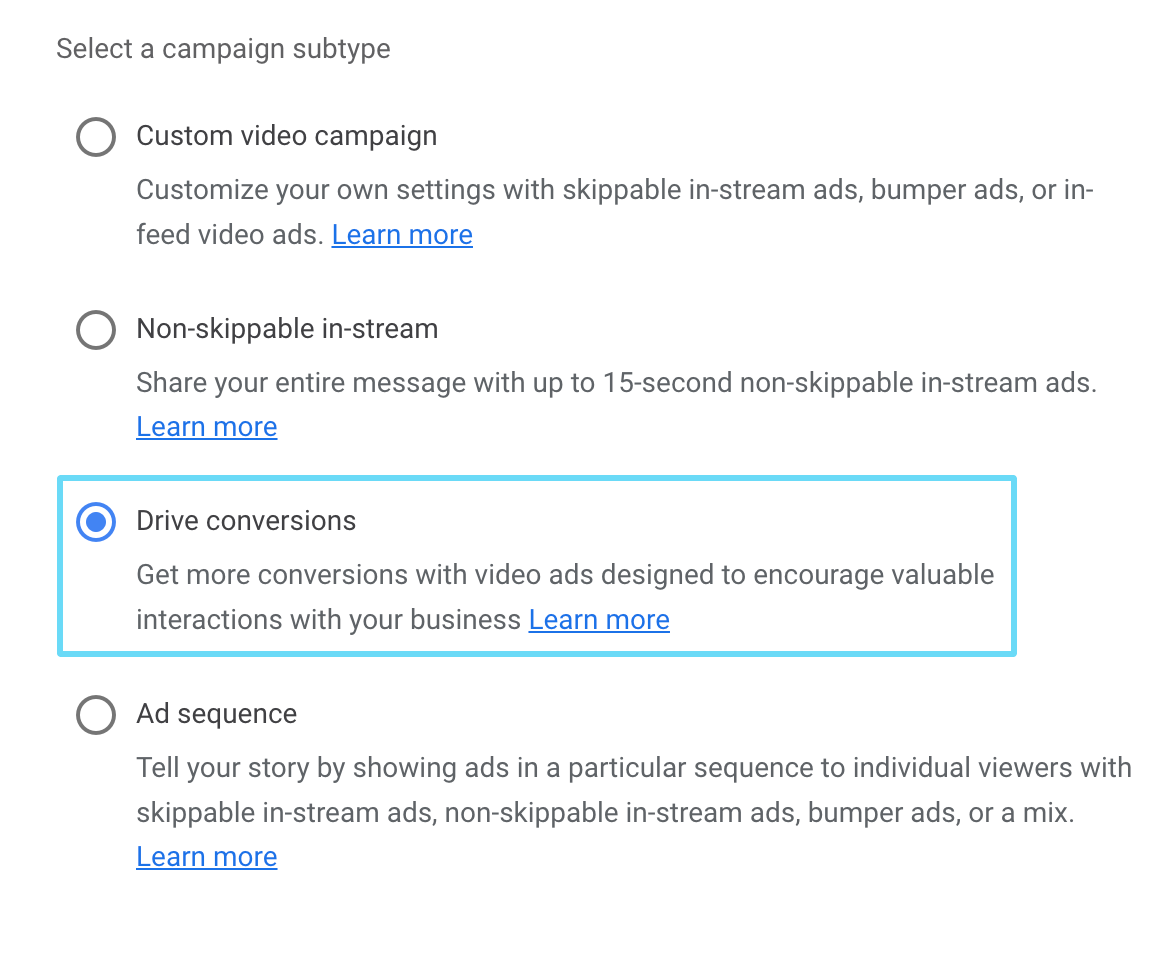
A responsive video ad requires a video ad at least 10 seconds long.
It might show that video as either a skippable in-stream ad or an in-feed video ad, depending on where Google thinks the ad is most likely to drive interaction.
Bumper ads
Bumper ads are short and sweet. They can only be a maximum of six seconds long.
These are partially “in-stream” ads, meaning they can show at the start, during, or after a YouTube video. But they can also be shown across Google video partner sites and apps. They might also show on YouTube TV.
Bumper ads are an excellent chance to get the essence of your brand out in an ultra-efficient manner, expanding your reach and gaining visibility less obstructively.
You’re only asking people to watch your ad for six seconds, not 15. This low time commitment may increase the chance your audience will wait through (and possibly pay attention) to your ad rather than looking or walking away while it plays.
Masthead ads
A masthead ad is a large ad that appears as a banner at the top of the YouTube homepage (or YouTube app, if you’re on mobile).
They’ll play without sound to start, but viewers can choose to unmute it.
You can also add up to two companion videos to your masthead ad's included information panel (on desktop only). Mastheads can also be shown on YouTube TV.
Masthead ads are a reservation-only ad type, and you’ll need to get in touch with your Google representative to get them set up.
Choosing what your video ad should be about
Okay, now that you’ve got an idea of which video ad format you want to go with, you can get started on the most important part—creating your video ad.
You’ll want to start by thinking of the type of content you want to include in your video—i.e., what will be the most important or relevant thing for your audience to know about your brand when your ad runs?
Because video is more of a top-of-funnel medium, you’ll want to choose low-threat content or offers that appeal to a crowd in the awareness or consideration phases.
Assume that people watching your video are unaware of your brand or have seen your brand before but are still undecided (unless you’re specifically going after remarketing users).
Offers like “Sign up” or “15% off” might not work very well on awareness and consideration crowds. So, let’s give you an idea of what will work.
Video testimonials
Do customers love your product? Of course.
Are you making your clients happy? You betcha.
Then ask your customers or clients to participate in a video interview on why your product puts a smile on their faces.
Now, how do you get them to say “yes”?
Plan the process beforehand with a pre-written script. And, of course, foot the bill for anything needed to ensure your happy customer that there’s minimal effort required on their end.
In today’s world, social proof is everything. In fact, 93% of consumers have said that their purchase decisions are influenced by reviews alone. And 91% of people between 18 and 34 trust reviews to the same degree they’d trust a personal recommendation.
So including a testimonial of a happy customer in your ad could be the push someone needs to get past the consideration phase and show more purchase intent toward your product or service.
Need some inspiration? Check out one of our many video testimonials here.
Features and benefits
One of the more obvious (and less complicated) approaches for a video ad (or any ad) is to focus on the various features or benefits your product or service offers.
Ideally, these should be features and benefits that help you stand out from the competition, AKA your unique value propositions (UVPs).
You don’t want to push the same claims as all your competitors, or your video will wash out among a consumer’s many choices.
So, if your product is valued because of its durability, and you know your competitors’ products don’t do as well in that department, plan to show that in action so viewers can “see it to believe it.”
How-to videos
Sometimes, a simple explanation is all that’s needed to entice a consumer to purchase.
How-to videos are an excellent opportunity to capture those more familiar with your product to interact with your offer.
Maybe it’s not immediately apparent how your product or service works. By offering useful knowledge to an engaged audience, you’ll develop a positive reputation and the trust of your network.
Case studies
In the case of B2B or SaaS products, it can be difficult for consumers to decide whether or not your product or service will do what it says it does.
Case studies are a little different than testimonials in that they often show tangible results achieved by real (and even household-name) businesses.
Let’s say a client is using your productivity software, and since they’ve started using it, they’ve seen a 75% increase in productivity and a 32% increase in employee happiness.
If you can get permission to use this data and a statement from the client (preferably in video form) to use in a case study, then you’re effectively convincing those who were on the fence about your product that it is, in fact, worth it.
Similar to testimonials, the easiest way to get happy clients to agree to participate in case studies is to write the script, foot the bill for everything needed, and make the process take as little time and investment as possible.
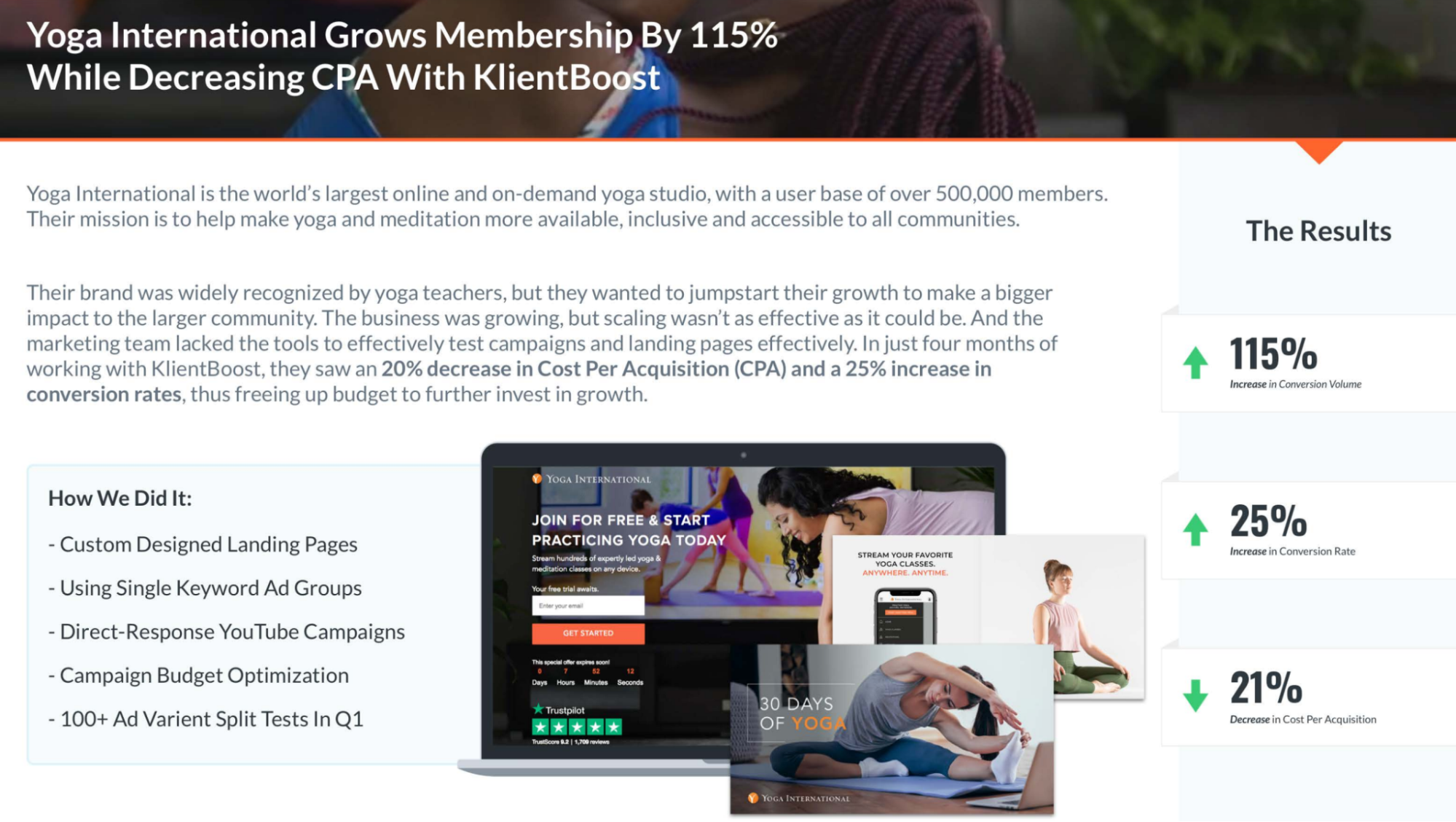
Deciding what style of video ad fits your brand
After thinking of some ideas for your video content, the next thing to tackle is the execution of the video itself. It may sound daunting, but we’ll help you get started with some examples, from the most affordable options to the most expensive.
These ideas could be done on either end of that scale; it just depends on what you’re trying to accomplish.
And remember, you’ve got to keep the specs of the ad format you chose in mind when you’re thinking about all of this, especially if you’re relaying instructions to a production team. It can be time-consuming and costly to go back and forth on revisions if you don’t have all your specs right in the first place.
Animation
If you haven’t noticed, animated videos have blown up in popularity over the past few years. They’re popular now because so many business owners wanted an awesome explainer video like this:
But, as you probably know, animation isn’t easy. Having an animated video made usually needs to be done by an outside team or person with animating experience, which can incur a higher cost.
Yum Yum Videos, the creator of the explainer video we linked above, is one such animated video production partner that can create explainer videos for you.
Of course, there’s always a chance you might happen upon an excellent freelance animator or a budding team looking to build their portfolio.
You might have to dig to find artists like this, but they might come at a better price than an experienced professional studio (and you’re helping them build a portfolio, which artists always appreciate; I speak from experience).
Stop motion
This type of video can be either simple and low-budget or extravagant and expensive. It’ll depend on what type of visuals, content, or materials you use.
Stop motion videos are typically a combination of photographs that are then cut together to create the illusion of fluid movement.
And no, when we’re talking about stop motion, we don’t mean you’ll need to have the art skills to create quirky stop motion characters out of clay, like Wallace and Gromit. I mean, if you do have that skill, more power to you.
Stop motion videos can be as simple as moving your product around creatively, like Kellogg does with their bran flakes ad (more examples of great stop motion ads are also in this link).
Real-life video shoot
The last (and probably most expensive) type of video would be a live video shoot. This strategy would be geared more toward brands that also participate in traditional TV advertising and have a bigger budget to spend on production.
Here’s an excellent ad from Dollar Shave Club that could be combined with TV advertising on YouTube to pack a 1-2 punch for more extensive media campaigns.
How to make your video ad
Now, you’ve got an idea of the content and style of your video. The next step is to bring it all to fruition.
Let’s go through a few of our favorite tools and services that will help ensure you get the best bang for your buck when you’re putting your video ad together.
Of course, if you wanted to, you could have a professional studio or agency create your video from scratch—something that’s more costly but that many businesses still invest in.
For our purposes, we’ll just go through some platforms you can investigate to see if they’ll handle your needs.
Shakr
Shakr is a video ad builder with over 1,000 templates available across various industries.
Their drag-and-drop editor makes it simple and quick to splice your media together into a video ad. This is especially helpful for A/B testing video ads since the process can be faster than traditional video media creation.
Check out their creative showcase here.
Fiverr
Fiverr is one of the world’s largest online marketplaces for freelance and creative services. They also have another version called Fiverr Business, which helps businesses find vetted experts to help their teams.
Freelancer prices vary, so it’s possible to find everything from the most highly-vetted experts to new talent looking for opportunities.
Promo
Promo is one of the more affordable options as far as quality online video makers go. They offer higher-tiered plans for more complex needs, but the lowest tier provides plenty of features at a very reasonable price. You can even test it out for free.
You can check out their many available video templates here.
Where to upload a video ad for a YouTube campaign
With many first-timers, there’s a common misconception that you’ll be uploading a raw video file into Google Ads to create your video ad, but let’s clear that up: you can’t upload a raw video file into a YouTube campaign on Google Ads.
Literally, you can’t. It’s not an option at all.
To use your video ad in a Google Ads YouTube campaign, upload your video ad to YouTube.
This means you’ll need to have a YouTube account for your business (preferably one you’ve fully set up and completed the profile for).
You must upload your video ad as a public YouTube video (i.e., available to everyone, not private). You can, however, make it an “unlisted” video to prevent it from showing up in your channel or search results.
Once your video ad has been uploaded to YouTube, you’ll take the YouTube video’s URL with you to your ad creation.
YouTube campaign subtypes
YouTube campaign subtypes determine things like the ad types and bidding strategies you can use within the campaign.
There are currently four different subtypes:
- Custom video campaign: This subtype lets you use skippable in-stream ads, in-feed video ads, or bumper ads within the same campaign.
You can use two different ad types within the one campaign as long as those two ad types use the same bidding strategy. For example, you can make skippable in-stream ads and in-feed video ads within one campaign when the campaign’s bidding strategy is maximum CPV.
- Non-skippable in-stream: You can only create non-skippable in-stream ads when using this subtype.
- Drive conversions: You can only create responsive video ads when you select this subtype. However, responsive video ads can serve your ad as either a skippable in-stream ad or an in-feed video ad. This is also the only subtype that allows you to use conversion-driven smart bidding strategies.
- Ad sequence: You can create skippable in-stream, non-skippable in-stream, and bumper ads within this subtype. This subtype also lets you show your video ads to people in a specific sequence to build their interest.
A custom video campaign is the most versatile and works for most advertising cases.
But if you’re planning to run non-skippable in-stream, or if you want to try to drive conversions with your videos, you’ll need to aim for another subtype.
YouTube bidding strategies
With YouTube video ads, bidding strategies are slightly different from what you might already know.
First of all, video has a bidding strategy that no other campaign type in Google Ads has: a cost-per-view (CPV)-based strategy.
Second, the bidding strategy you can use depends entirely on the type of video ad you’re running.
To get you started, here’s a brief list of potential bidding strategies you can use in your YouTube campaigns:
- Maximum cost-per-view (CPV): You pay for each view or interaction on your video ad.
- Cost-per-thousand impressions (CPM): You pay for every 1,000 impressions, and you can set a maximum CPM limit you don’t want to exceed.
- Target CPM: You set a target average CPM you’d like to maintain, and Google Ads will attempt to maximize unique reach within that target.
- Target cost-per-acquisition (tCPA): You set a target CPA goal, and Google Ads will adjust your bids to try and meet that goal.
- Maximize conversions: Google Ads will try to drive as many conversions as possible within your budget.
And now that you’re familiar with those, let’s go over which ad types can use which strategies.
- Skippable in-stream ads: Maximum CPV, Target CPM
- Non-skippable in-stream ads: Target CPM
- In-feed video ads: Maximum CPV
- Responsive video ad: tCPA, Maximize conversions
- Bumper ads: Target CPM
- Masthead ads: CPM
You’ll notice that when you use non-skippable ads and bumper ads, your only bidding strategy choice is target CPM, and you can’t use maximum CPV.
This is because a view is counted when at least thirty seconds of an ad is watched. When your ad isn’t skippable, a viewer has to watch the whole thing. So, views aren’t earned, and as a result, they aren’t even counted as a metric for non-skippable ad types.
So, if you want to use a non-skippable ad type, you’ll have to use target CPM.
Now that you know how your chosen ad type relates to the bidding strategies you can use, the next step is to understand how your ad targeting will work.
YouTube ad targeting options
There are a few different ways you can define your audience with your YouTube campaigns.
First, you’ll mainly decide who to show ads to with audience and demographic targeting.

Solely using demographics targeting (age, gender, parental status, or income) can sometimes get too broad for your ads to be relevant to your audience.
Now, if a wide reach is your ultimate goal and you have the budget to support it, you can certainly only target demographic groups without narrowing it down.
But we generally recommend using audiences (now also known as segments) or audiences in combination with demographics.
Just like display, you have five different audience targeting categories:
- In-market and life events: You’ll be targeting people based on what they’re in-market to buy or those who may currently be undergoing specific life events.
- Affinity: You’ll be targeting people based on what they like or habitually do.
- Your data: You’ll be targeting people based on pages they’ve visited on your website or people similar to website visitors (AKA retargeting).
- Combined audiences: You’ll be targeting custom combined audiences you’ve built.
- Custom audiences: You’ll be targeting people based on custom parameters you define, like keywords that identify the interest of your target customers, keywords your target audience tends to search, or web pages or apps they tend to visit.
Second, you can also narrow down your YouTube campaign’s targeting with keywords, topics, and placements.
These three additional audience targeting options let you further define your target market.
- Keywords: You’ll list terms related to your product or service, and your ad will show in placements relevant to those terms.
- Topics: You’ll select broad topics related to your product or service, and your ad will show in placements that discuss or are about those topics.
- Placements: You can define specific YouTube videos, YouTube channels, websites, apps, app categories, and video lineups.
There are many audience options to choose from, and it might take some browsing or searching to find the right ones for your product.
Searching is the fastest method to find relevant audiences to target, but sometimes you’ll find more relevant audiences by doing a little browsing among categories.
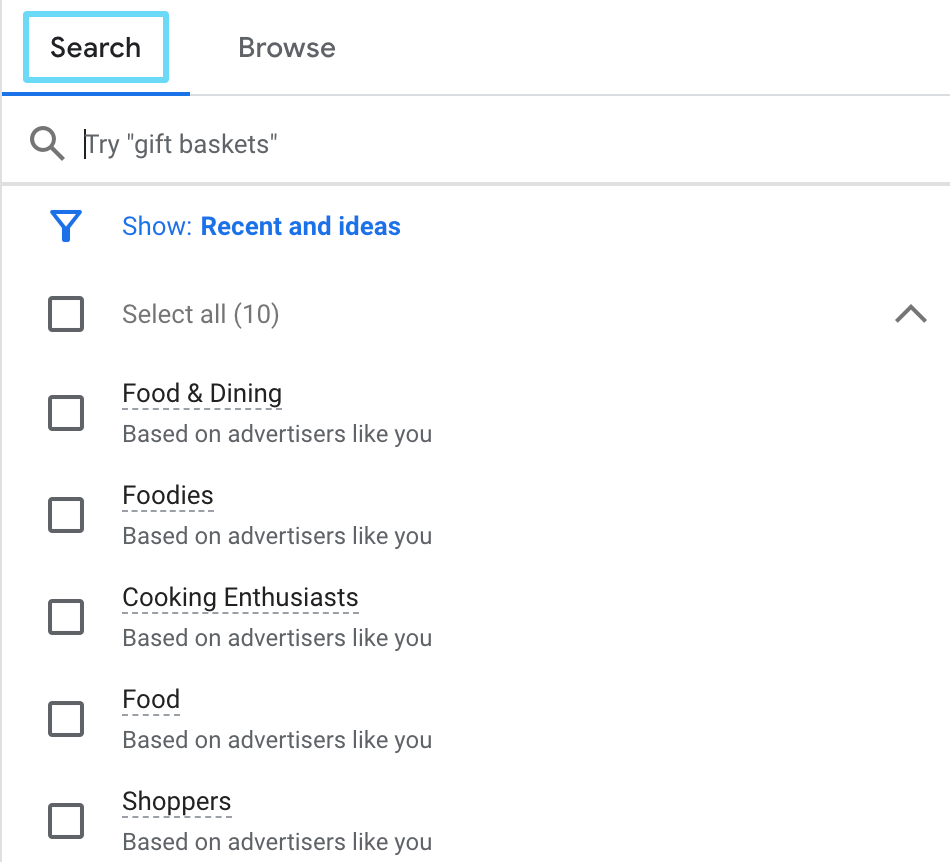
So you’ve decided on an ad type, made your video ad, know the bidding strategies you’re looking at, and understand your ad targeting options.
Now’s the time to build out your YouTube campaign in Google Ads.
How to build a YouTube campaign in Google Ads
You’ve got all the assets and beginning know-how you need to start putting your actual YouTube campaign together within Google Ads.
At this point, you should already have a Google Ads account, and you should have a basic understanding of how Google Ads works.
To get your YouTube campaign started, follow these steps:
1. Click the blue “+” sign in your campaign overview and select “New campaign.”
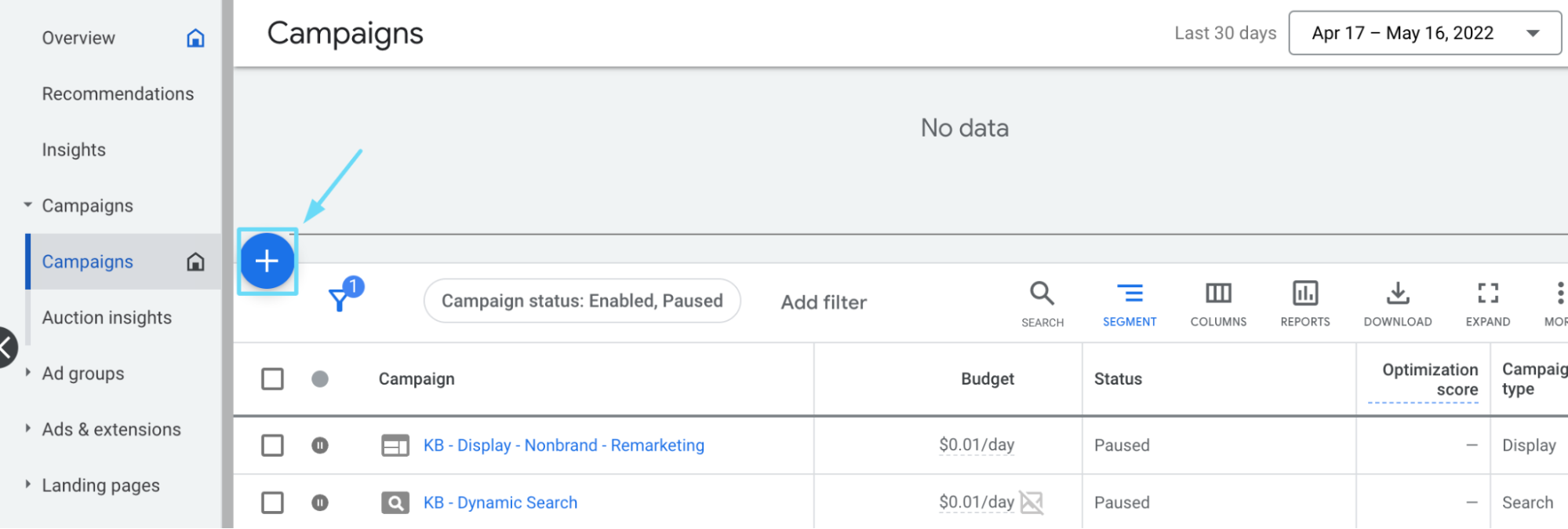
2. Select your campaign objective (AKA your campaign goal). Be aware that the campaign objective you choose may limit the settings options later on in the campaign creation (because Google’s trying to help guide your campaign creation toward that goal). So you’ll want to ensure you choose the right one for your goals. For this example, we’ll create a campaign without a goal’s guidance.
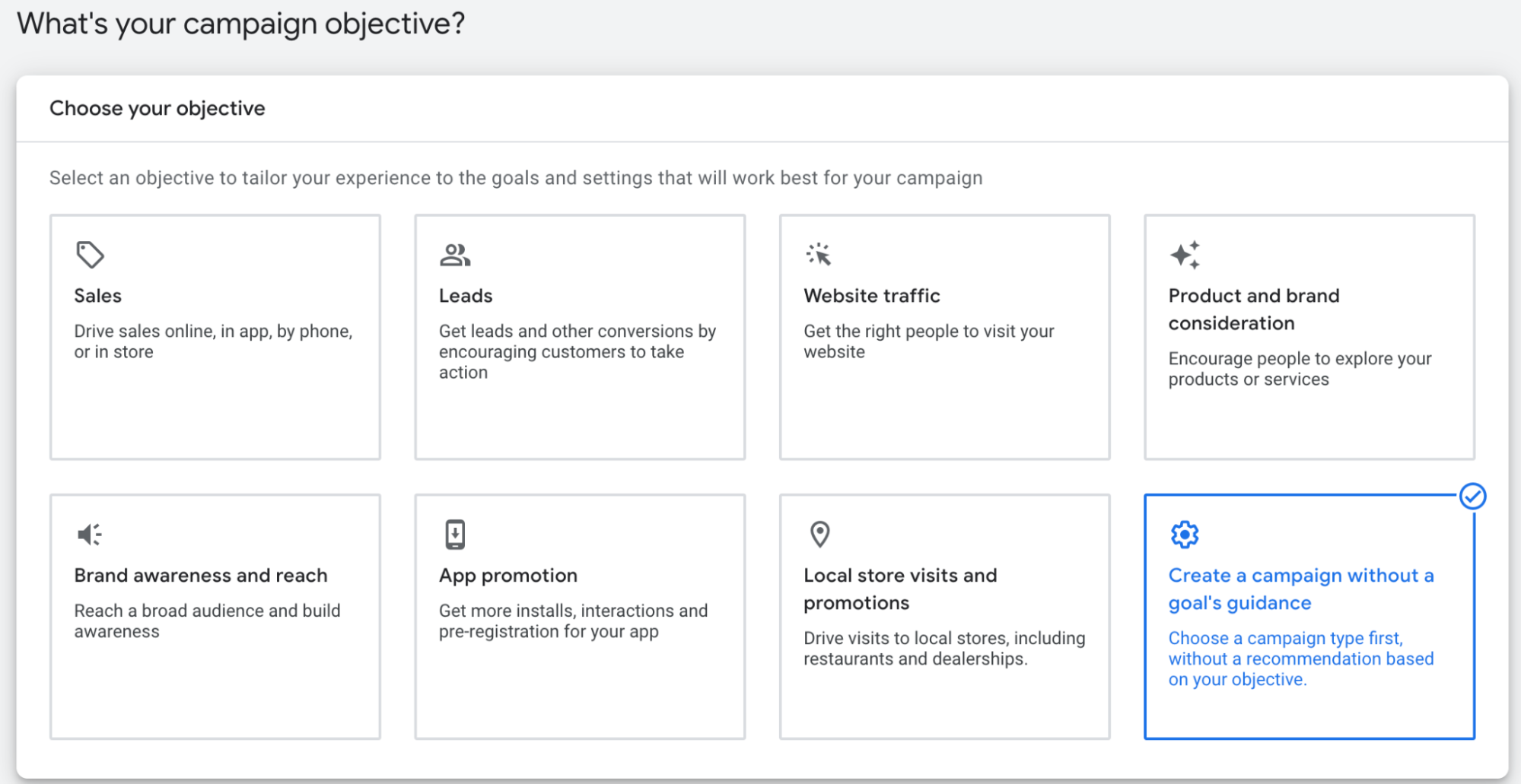
3. Select “Video” as your campaign type.
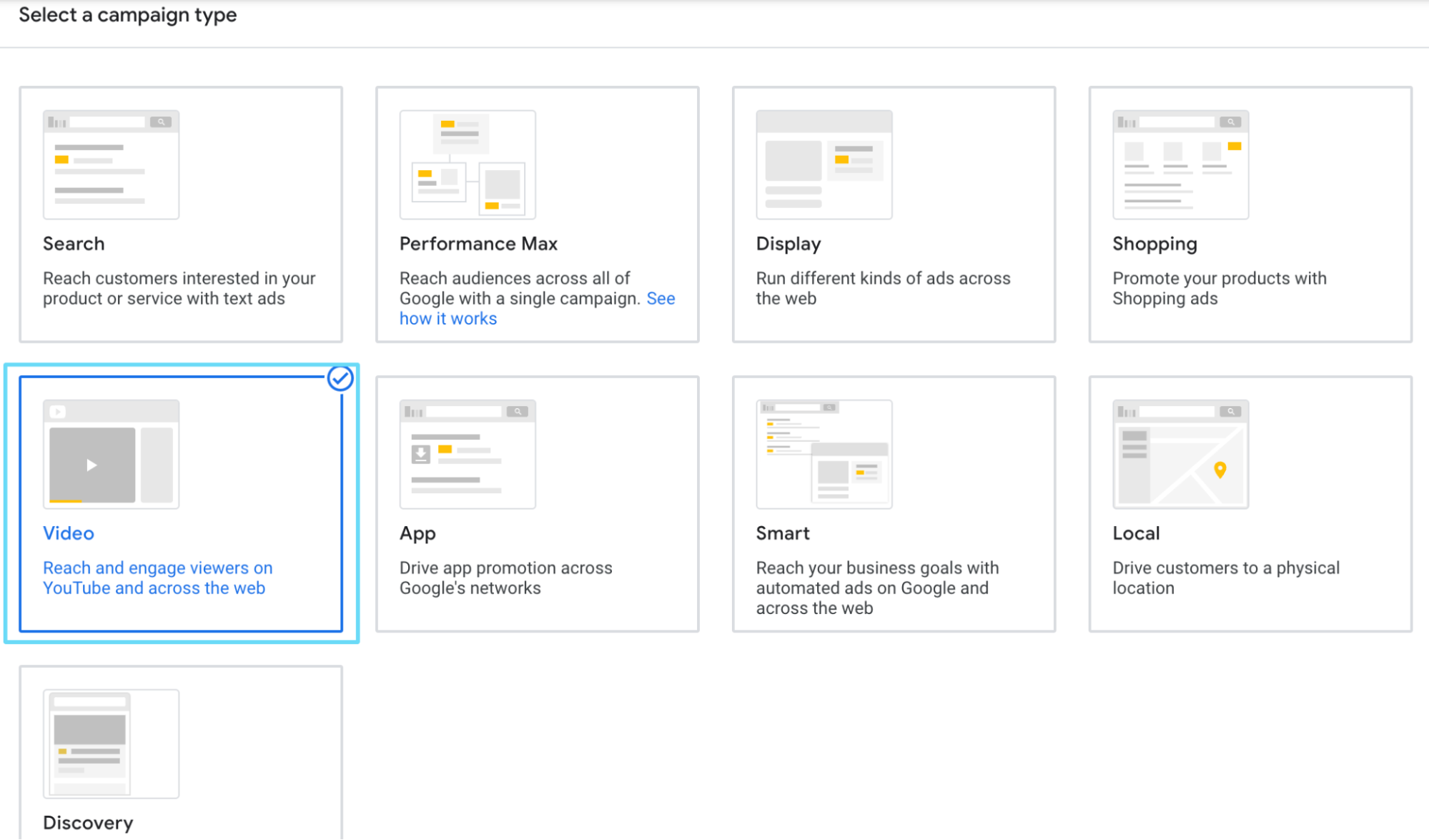
4. Select your campaign subtype. Remember that the campaign subtype you choose will determine the ad types available to you for the entire campaign. For this example, we’ll go with “Custom video campaign,” which generally gives you the most flexibility with your ad types in the campaign.
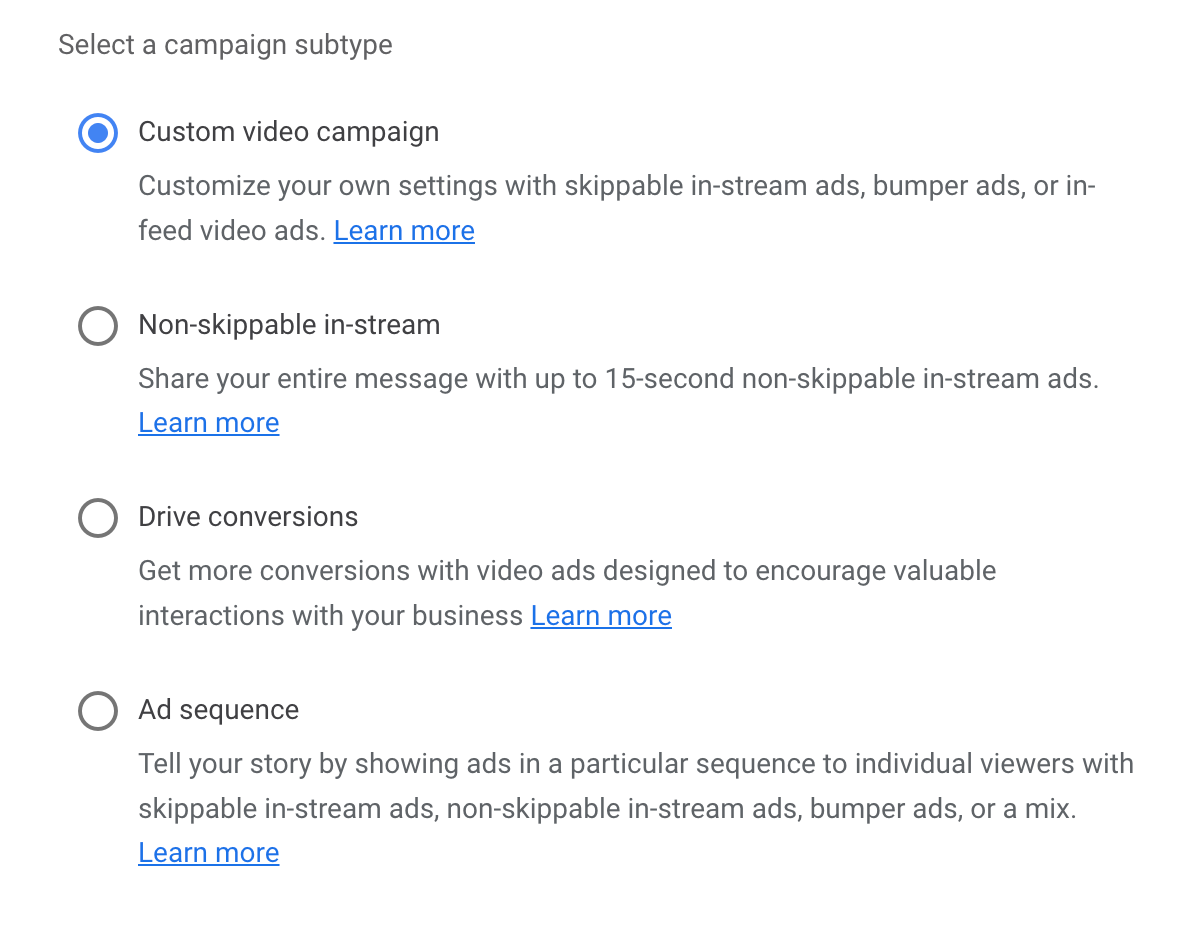
5. Start setting up your general campaign settings, including your campaign name, bid strategy, and budget.
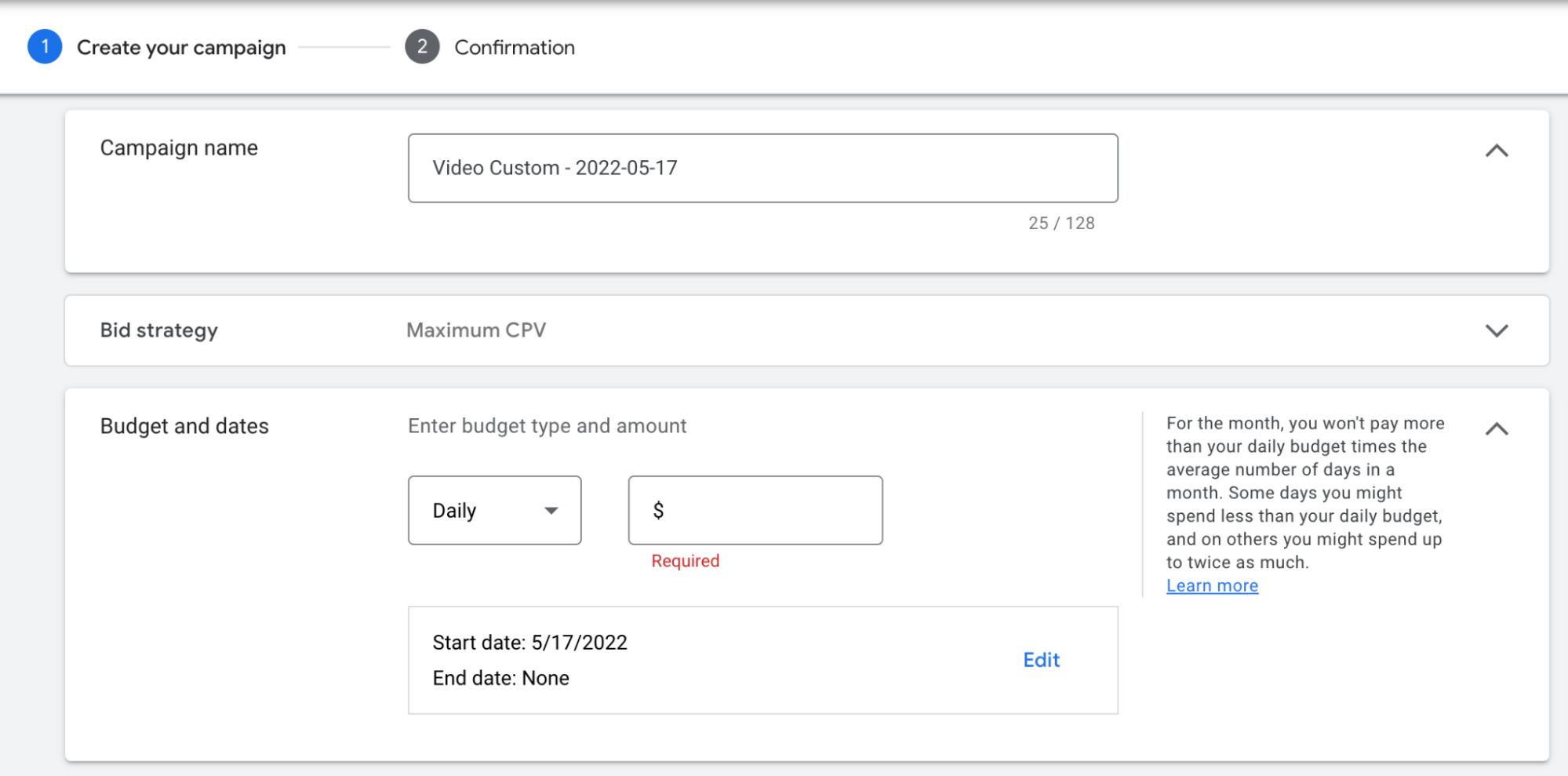
6. Select the networks you want your video ad to run on. Note that if you only want to show your ads on YouTube, you’ll want to turn off the “Video partners” option.
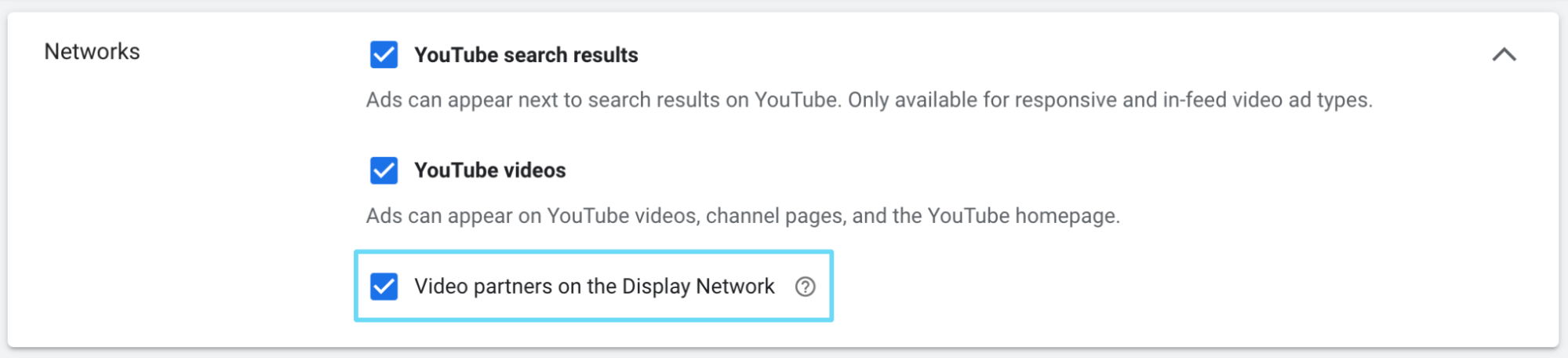
7. Choose the geographic locations you want to show ads to and the language(s) that your target market speaks. Generally, we recommend honing your locations down to your best-performing target markets (and avoid casting too wide a net).
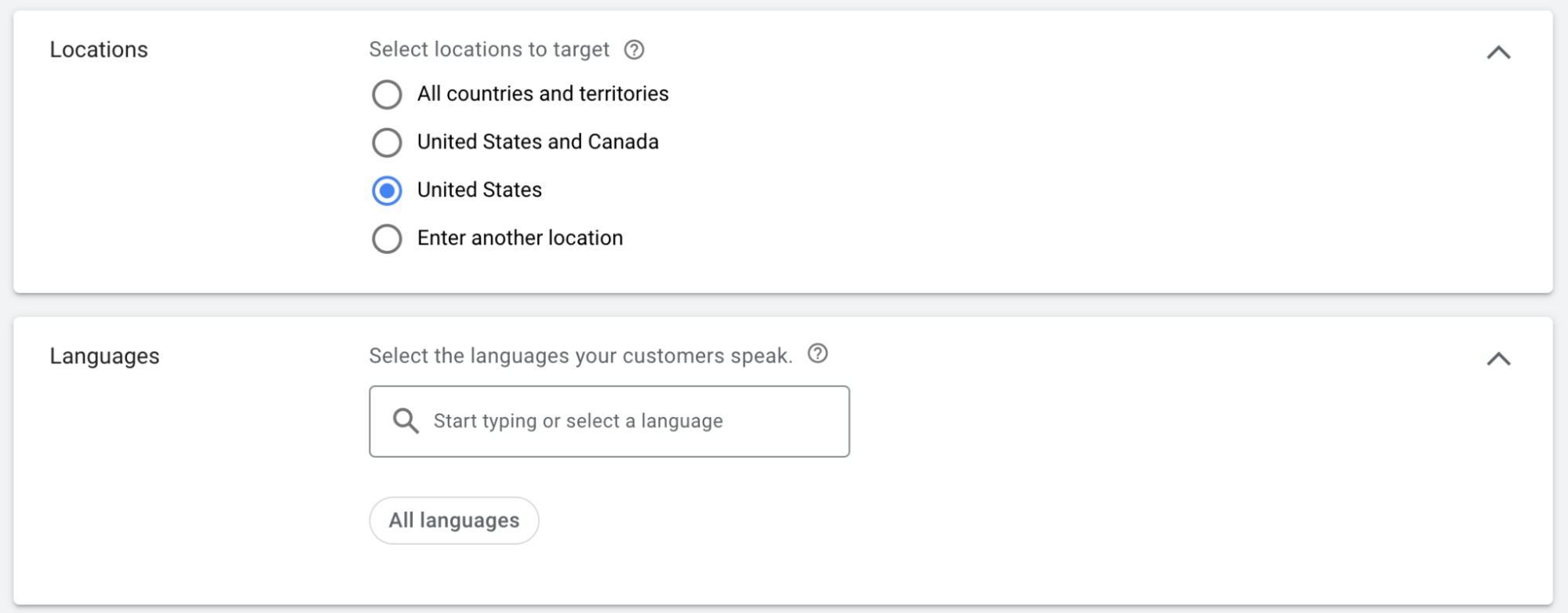
8. Set up any content exclusions you want. Your “Inventory type” is how much sensitive content you’re okay with your ad showing on (standard is typical). The “Excluded types and labels” setting allows you to exclude certain places your ad could run (embedded, live, and games) and exclude content labeled in certain ways (like DL-MA or DL-T).

9. Add any related videos of yours that you’d like to show up with your video ad.

10. Decide on additional settings for your campaign as needed, like targeting only certain devices, frequency capping, ad scheduling, and third-party measurement (allowing outside vendors to view measurement data).
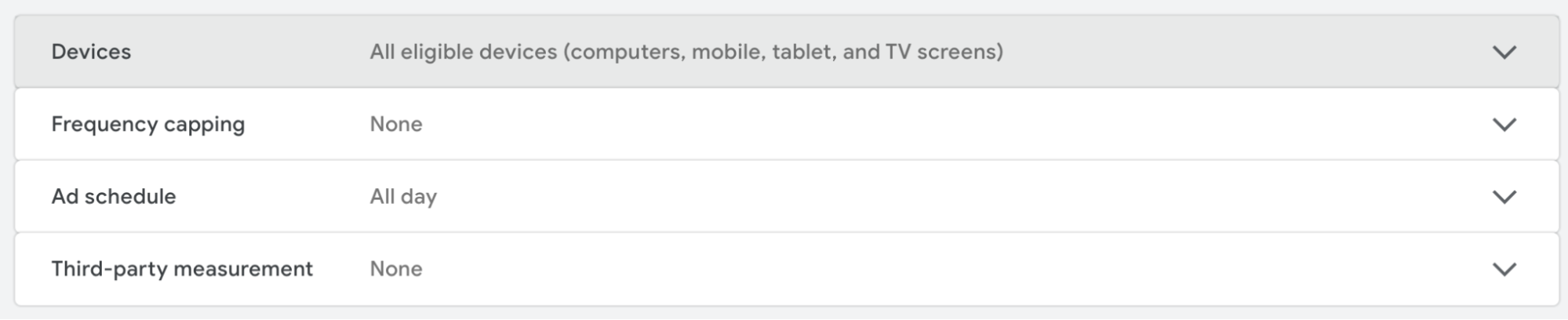
11. Move into the ad group setup now, and name your first ad group to start.

12. Set up your audience targeting using what you’ve learned about your available audience options.
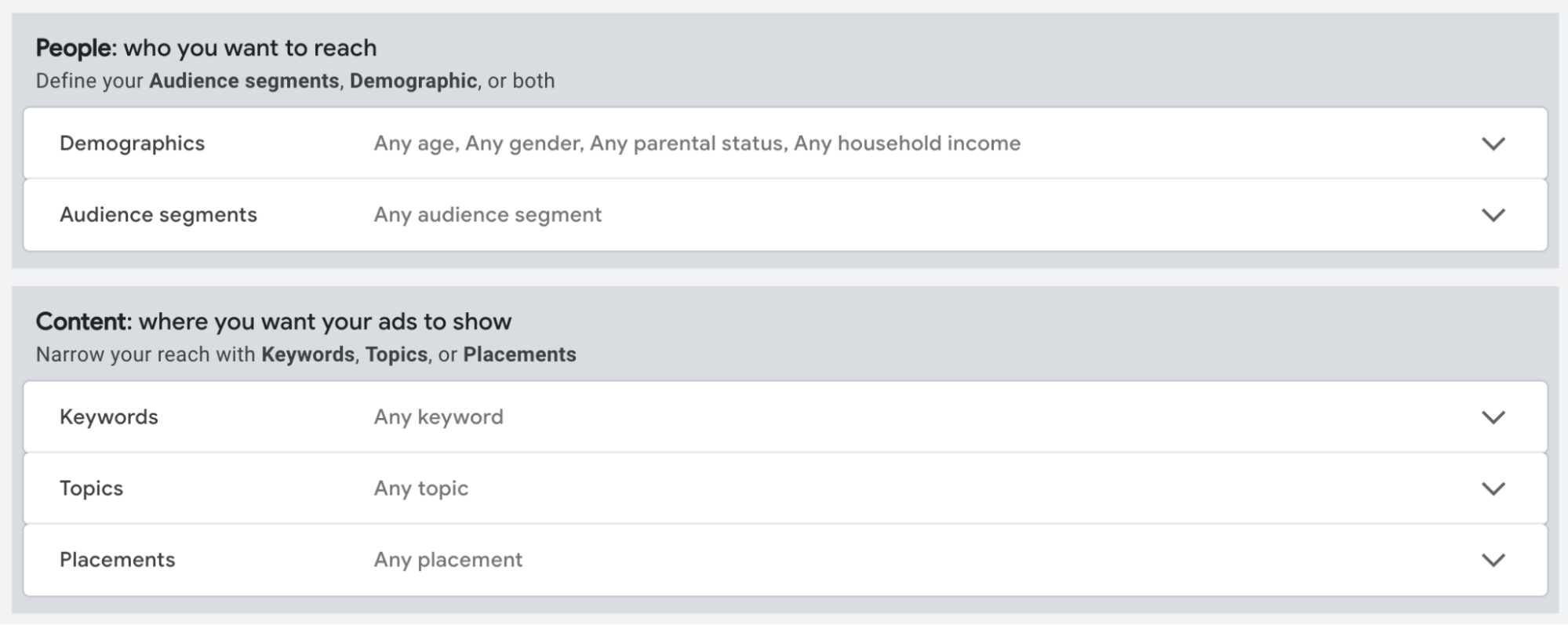
13. Now, start your video ad creation by copying the YouTube link to your video ad and pasting it onto the ad’s search bar. You can get the URL to your video ad by simply going to that video’s watch page on YouTube and copying the URL from the address bar. It should look something like this: “https://www.youtube.com/watch?v=NHpGLkKNn8k”
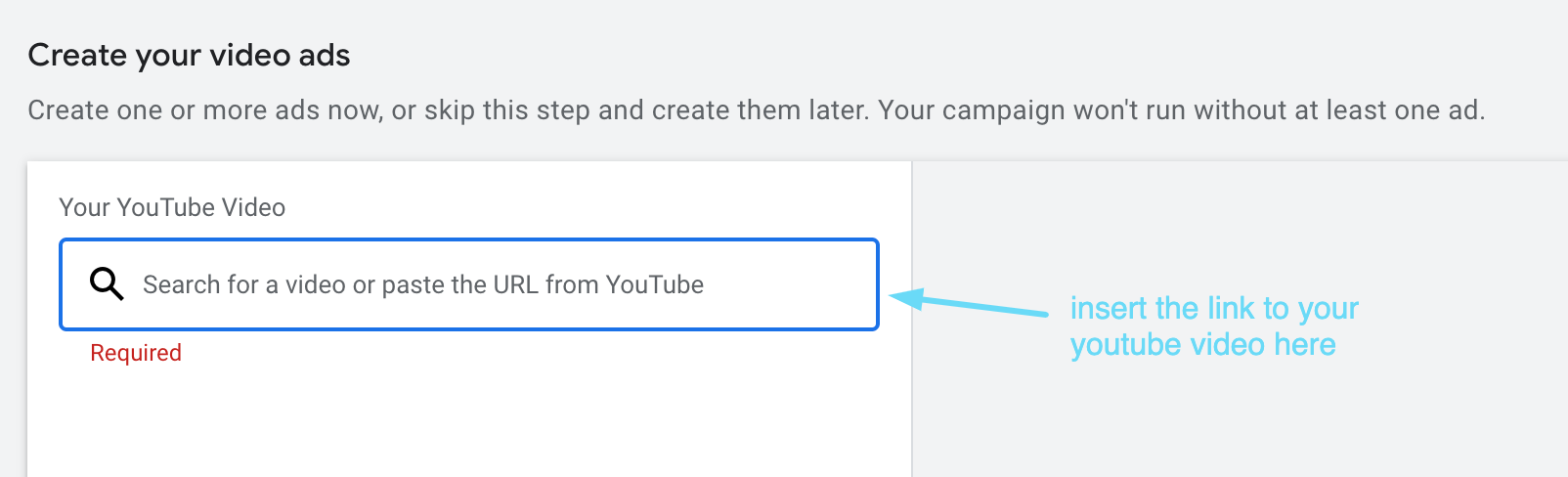
14. Select the video ad type you want to use. In some cases, you’ll only have one option. In my case, I can pick either skippable in-stream or in-feed because my bid strategy is set to maximum CPV, which both ad types can use. Note that I can’t choose the bumper ad format because the video I’m using is longer than six seconds.
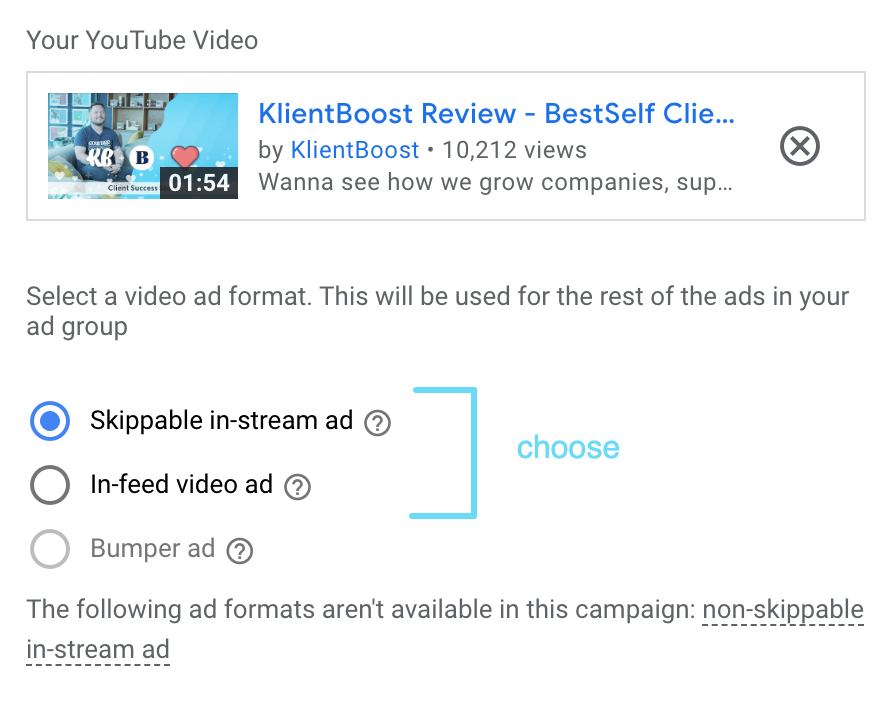
15. Now, input your final URL and your display URL. Your final URL is the website page or landing page that viewers will be sent to when they click through your video ad. Your display URL is simply how that final URL will appear to viewers—shortened and with any URL paths you want (as long as the root domain is the same). It’s a “prettified” version of your final URL.
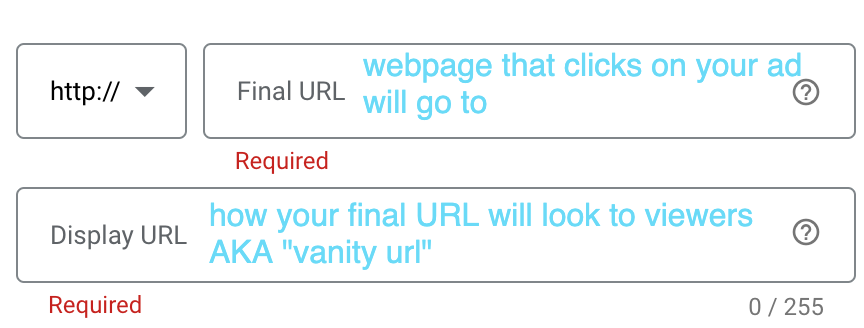
16. Decide on a call-to-action (CTA) and headline (neither is required, but CTA is recommended). The CTA is what will show on the button viewers can click to go to your website, so you want it to tell them what action they’ll be taking. The headline will show between your CTA button and your YouTube account’s profile photo. If you don’t input a headline, the name on your YouTube account will show in that spot by default.
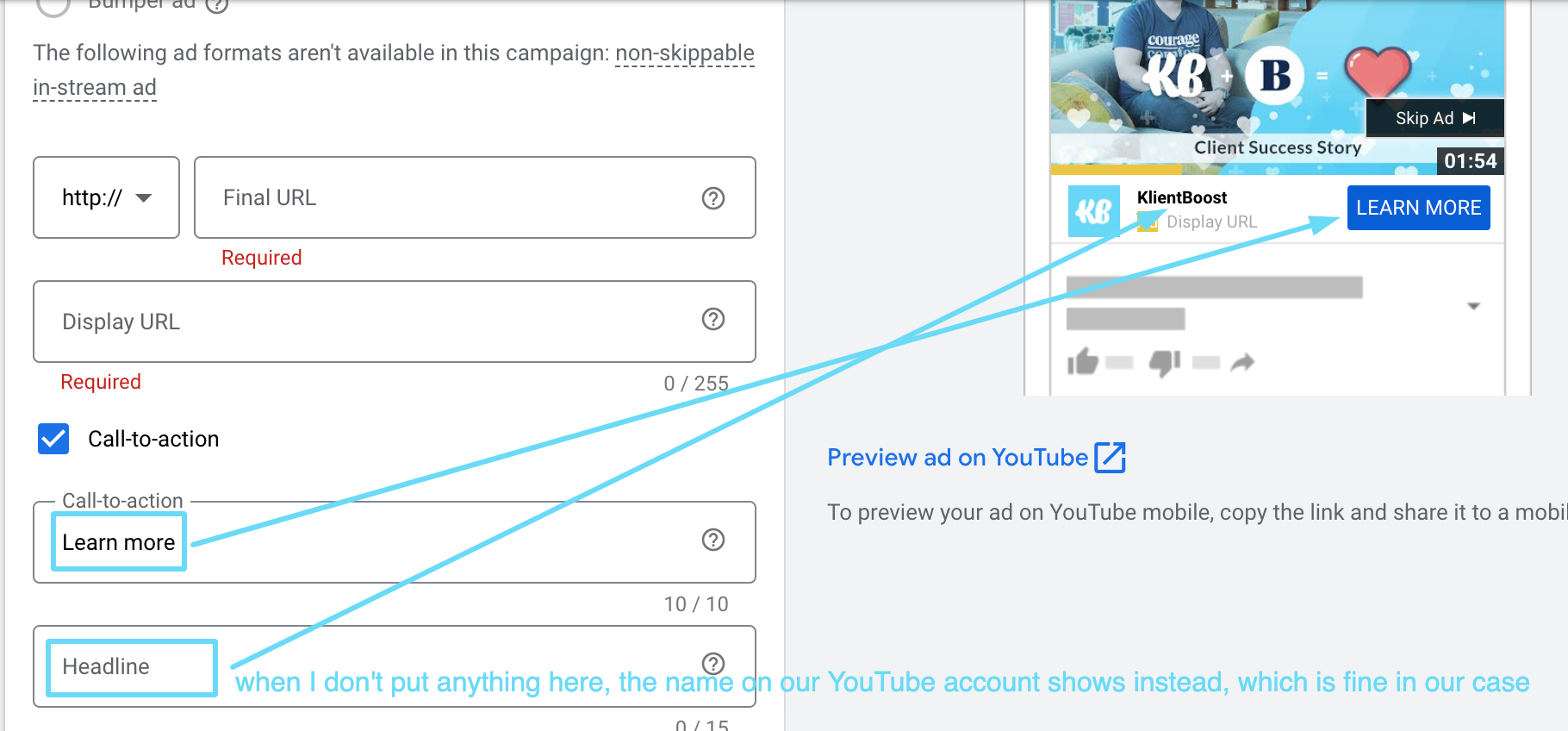
17. Lastly, for this ad, set up any URL tracking template options you need, select how you want your companion banner to be generated (auto or upload a new image), and then name your ad. Your ad’s name is for management purposes only, so you can find, sort, or identify it easily in Google Ads. Ad viewers won’t see your ad’s name.
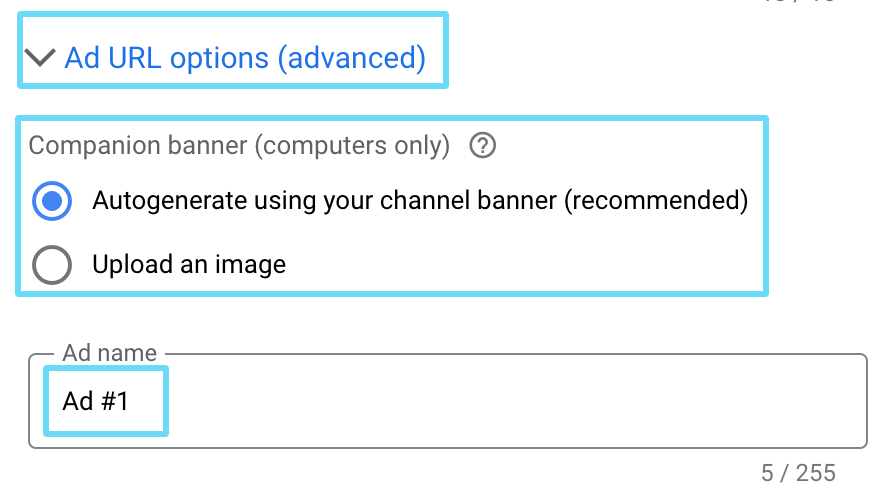
18. At this point, you can choose to create another video ad if you want. Even if you don’t have two different videos to test against each other, you can still get your A/B testing started by creating a copy of your first ad and changing the CTA, headline, or final URL to see what performs better.
19. Finally, set your maximum CPV bid (if you’re using CPV bidding). Or, if you’re using target CPM, you’ll set your CPM target here, too. You can also add a top content bid adjustment, which just means you want your bids to be raised higher by a certain percentage when they have the potential to show on highly-popular YouTube content.
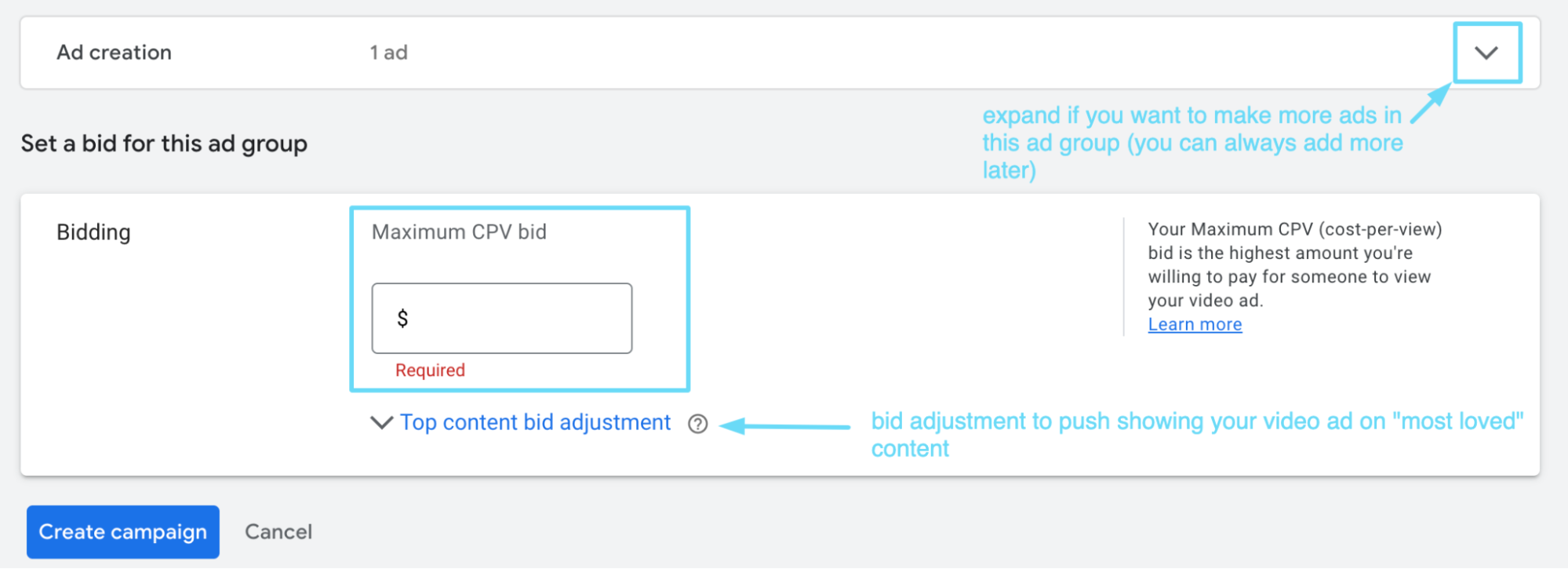
20. Click “create campaign” if all looks good, and you’re ready to roll.
Easy peasy—especially if you’re already familiar with creating Google Ads campaigns and know the interface.
Google’s connection with YouTube makes it especially simple to bring your video ad into the campaign simply by pasting its URL into the ad creation process.
And while your YouTube campaign setup process may vary depending on the subtype you’ve chosen, this is the foundation that will help make setting up any YouTube campaign easy.
3 tips you need to know for YouTube advertising
So, how do brands find success with YouTube ads?
Let’s take a peek at the most important things regarding the content and media of your first YouTube ad. The end all be all is: quality is king when it comes to content.
1. Focus on assisting end-goal conversions
Our goal with YouTube ads is to boost conversions, not necessarily to throw money away for “brand awareness” alone.
Granted, YouTube is a top-of-funnel channel, and it’s not as adept at driving direct end-goal conversions. Instead, YouTube excels at assisting end-goal conversions.
What we mean by end-goal conversions, by the way, is the conversion of the highest value to your business. That might be a lead, sale, etc.
You might not see much direct end-goal conversion return from your YouTube campaigns, especially not if your offer is way too hot for your audience.
So focus on encouraging assisted end-goal conversions by getting colder prospects to interact with your ad in less-threatening ways. Encourage them to complete “lesser” offers such as completing a quiz, downloading a free e-book, or maybe even starting a free trial.
These “lesser” conversions will be goals for which your YouTube campaigns are directly responsible.
Meanwhile, the interaction your YouTube campaigns drive through awareness and those “lesser” conversions will help boost your assisted end-goal conversions down the line.

And if you want to round out your YouTube strategy and drive direct conversions on hotter offers, try a YouTube retargeting campaign and go after people who have visited high-intent pages on your site (like the pricing page) or visited more pages on your site.
2. Make the magic happen within the first 5 seconds
Keep in mind that our goal is not to garnish free views; it’s for people to be interested enough to convert on our offers.
If you see that many people are skipping your ad or the play time is short, consider looking at the opening of your YouTube ad.
To be honest, the length of videos doesn’t matter. It’s your content that does. So, remember to dial in on provoking the intended interaction in the first 5 seconds rather than taking your time bouncing a slow brand awareness play.
If you can grab ‘em right away, they might watch longer…or even better, click.
3. A/B test your video ads
This one potentially goes without saying. If you do any kind of advertising, A/B testing is a must.
I often find that A/B testing goes dormant on video campaigns because the effort to make new video ads is higher than the effort to make new image or text ads.
Because of this, advertisers often let their evergreen video ads run and run until the end of time or until performance is crashing so hard that they’re forced to make a new one.
Let’s…try not to do that.
If you want your YouTube campaigns to continuously achieve better results, you need to regularly switch things up and try new tactics. Test a new opening, a new offer, a new CTA, something.
Even if you’re only making slight tweaks to the same ad, that’s still an effort toward better performance.
Don’t let your original video ad lead the parade for an eternity.
Time to get started with YouTube ads
There’s no question that YouTube holds serious potential for both brands and advertisers.
Your potential audience on YouTube is an entirely different ball game than the audiences you’re reaching on search, display, or social.
And through Google Ads, you have the unique opportunity to present highly-engaging video ad content to this audience on the second most popular search engine out there.
So, you’ve now got everything you need to start advertising on YouTube. You know what the process will take from A to Z, and you’ve also got three handy pointers to keep in mind as you do so.
That said, if you’re exploring your video options further, there’s no better time to check out our article on Instagram Ads (where—especially through Instagram reel ad placements—social media video ad success is skyrocketing more than ever before).