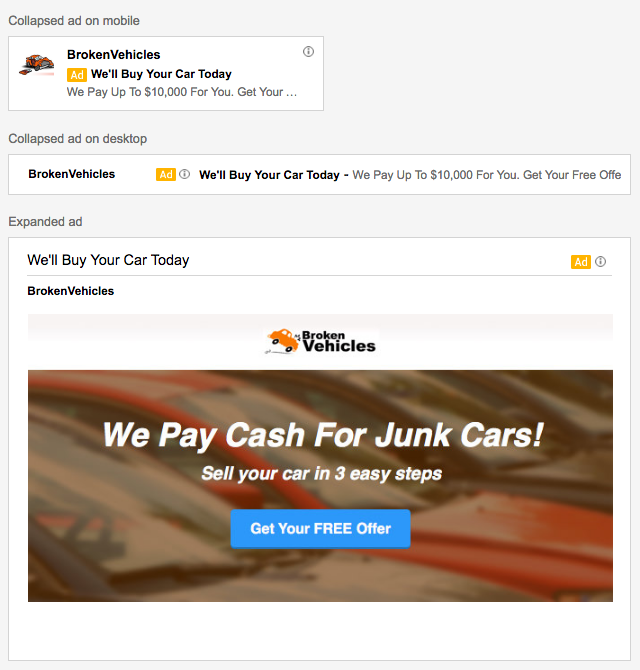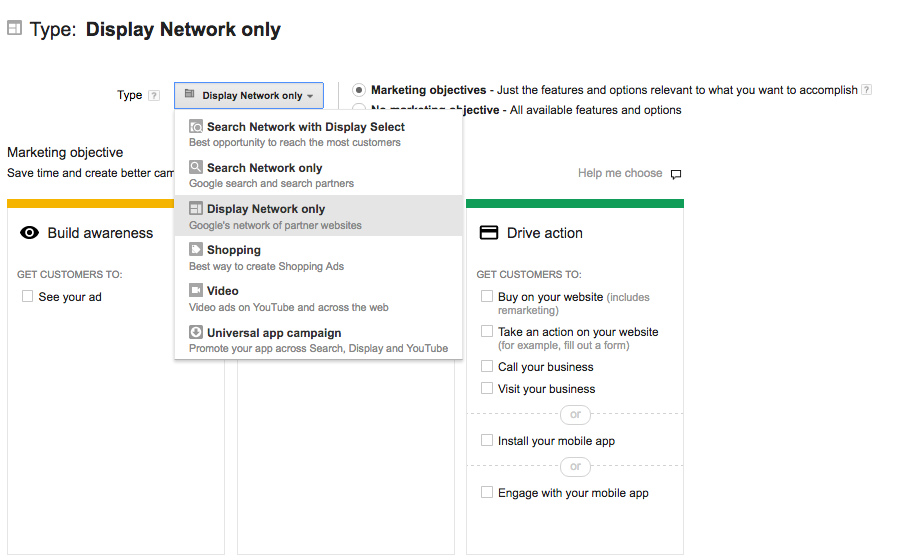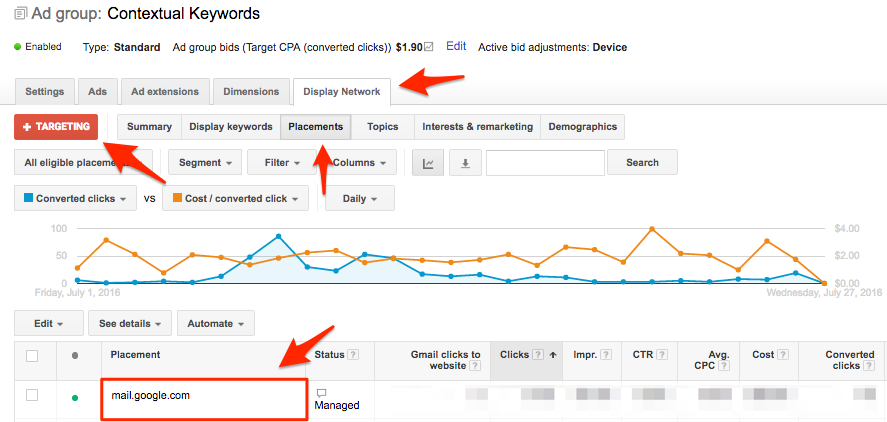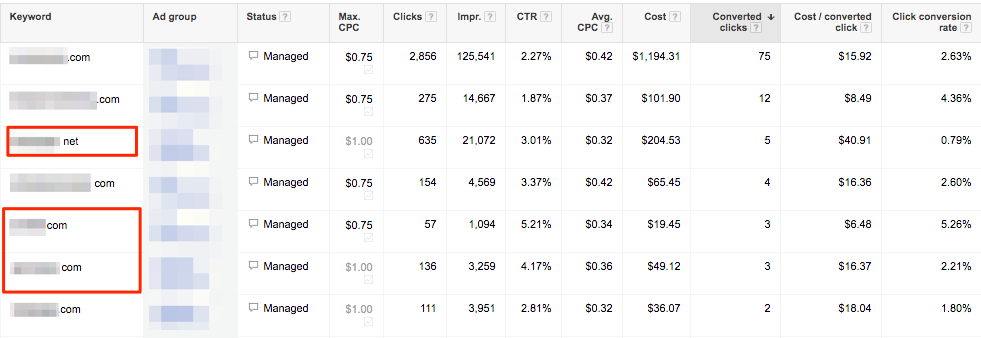Gmail Sponsored Promotions (GSP) aren’t new, but damn, are they a sexy piece of advertising technology when used right.
Whether you’re trying to piggy-back off your competitors email lists or generating direct response leads from within Gmail, GSP ads can allow more freedom than traditional Display ads.
In addition to that, they've been found to keep similar performance as regular Display ads, or even exceed them.
Get brand new Google ad strategies straight to your inbox every week. 23,739 people already are!
5 Underestimated Benefits of GSP
Now before we get into the 13 tactics I mentioned in the headline, I want to make sure you know what you’re doing and also, make sure you understand some underestimated benefits of Gmail Sponsored Promotions.
Get Your Proposal
1) No Temperature Variance
Even with GSP ads being part of the Google Ads Display network, GSP conversions don't necessarily follow the PPC traffic temperature scale of low quality conversions.
GSP can deliver conversions at any point of your conversion funnel, which is on par with Search network intent.
2) Conversion Variety
GSP also offers a wide variety of conversion quality. Many different individuals and types of businesses can subscribe to your competitors' email list or receive emails around the keywords you're trying to target.
3) Click-To-Call Ability
Are you trying to drive calls directly from a person’s phone because he/she received an email that shows intent that they might be interested in your offer? GSP ads can make your phone call just one click away.
4) HTML Customizations
Want to generate leads within Gmail without needing the visitor to go to your landing page?
You can use custom HTML to create forms and create “mini landing pages”, among many other creative things.
Once you're ready to use them, you can validate your ads here.
5) So Much More...
...which we'll cover below.
What Are Gmail Sponsored Promotions?
Gmail Sponsored Promotions are a specific type of Display network ad that lives in your prospect's Gmail inbox.
There are two parts to the GSP ad:
- A collapsed ad that gives a quick glimpse of what your ad is about that lives at the top of your prospects reading window inside Gmail.
- An expanded ad that takes up more real estate space once clicked on.
Here's what they look like when you create them inside Google Ads:
The great thing about GSP ads is that many people think they are like regular Display ads. (I disagree, but that's a discussion about tactics, which we'll talk about later.)
Another reason GSP ads are so great is that if you target correctly, you're hitting people with a stronger intent to convert compared to regular Display ads. That's because they're either getting emails from your competitors or they're reading emails containing the keywords you want to target.
More importantly, GSP ads need attention. And your prospects are paying attention when they're in Gmail.
How To Set Up Gmail Sponsored Promotions
Gmail Sponsored Promotions are a Display network tactic, so because of that, you'll want to create a Display network campaign.
This doesn't need to get fancy. There are only two things you need to get right when you're setting up a GSP campaign:
- Target the placement of mail.google.com (this means that you'll only be within Gmail on desktop, mobile, and app).
- Create GSP-specific ad creative.
And here's how you select the type of GSP creative, after you click the red +Ad button and then selecting "Ad gallery":
The fastest way to get up and running will be with the regular "Gmail image template". This is simply a regular image ad that doesn't require any HTML, development work, or connection to any product feeds.
Gmail Sponsored Promotion Targeting Abilities
When GSP ads were still in beta, you could target specific characteristics, like job titles and a few other things. Unfortunately, that's no longer possible, but they still work great nonetheless.
See, in addition to targeting prospects like a regular Display campaign, GSP campaigns have a little extra ammunition for getting the results you want.
Let's take a look at the options you have:
- Keyword Contextual: Based off of last 100 non-spam emails, Google will connect the keywords you're bidding on with the keywords that are shown in the emails of your prospects.
- Domains: This is where you can piggy-back off your competitors' email lists by targeting their domains as keywords.
- Geography: Want to target people who are just in a geo location? Use this feature alone, or along with others.
- Demographics: Age, gender, and parental status is something you can use to target.
- Topics: Target people who get emails from certain websites that about a certain topic.
- Interests: If your prospects show a certain interest in their browsing behavior, then you can use this to target them. And you can see the options of interests and topics in the dropdown within the interface.
- Customer Match: You can upload an existing email list to Google Ads and target the Gmail addresses of those people.
Gmail Sponsored Promotions Reporting
Now, once you get going, you'll want to pay close attention to a reporting difference that you usually don't see.
Gmail Sponsored Promotions require two ad clicks to get your visitor from Gmail to your website or landing page, so your click-through-rate may look a lot better than what it truly is.
To make sure you can see that, you'll want to change your Gmail Sponsored Promotion campaign columns to include these:
- Saves: Your prospects are given the option to save your promotion for the future. If they do, they keep the expanded view and you won't be charged for future interactions.
- Forwards: Nothing crazy here, these are just regular ol' forwarded emails that keep your ad in expanded form and where you're not charged for future interactions either.
- Clicks to Website: This is your most important metric (unless you're only generating conversions within Gmail). You need people to go from Gmail to your website or landing page.
There are two types of Gmail clicks, clicks to expand and clicks to website.
The CTR you see inside Google Ads will include the "clicks to expand" which, as you can see from the screenshot above, is vastly different from the "Gmail clicks to website".
So, if you're getting a ton of clicks but no conversions, it could be that no one is clicking through from your expanded text ad. So this would be a clear sign that your ad creative needs to be tested, or that you should reduce the stakes of your conversion action.
The 13 Gmail Sponsored Promotions Tactics You Need To Try
Alright, now to the fun part :)
You know what Gmail Sponsored Promotions are and what they're capable of. Now we need to delve a little deeper into the 13 tactics that can bring you even better GSP performance.
1) Competitor Targeting
One of the better performing targeting methods we've found across different clients in different verticals is bidding on competitor domains as keywords.
You do this by simple having a broad match keyword of competitordomain(dot)com and competitordomain com (notice the absence of the “dot” in the second keyword).
This type of targeting allows Google to see who the sender of the email is so that your GSP ad can be front and center to "piggy-back" off your competitors' hard work.
2) Cross Competitor Targeting
Just like we have direct competitors in the PPC agency world, we also have ancillary competitors that our prospects could be considering to use.
Like SEO agencies, landing page tools, and other marketing services. If you're clever, you can also piggy-back off of these domains as keywords. But be aware that your cost per conversion might be higher than your direct competitors.
3) Cross Topic Targeting
Let's say that you sell outdoor gear. Ever wondered if there are other topics that you can target that overlap with your current outdoor lovers?
Think hunting, paintball, or even survival. These are cross topics where additional conversions are hiding.
As I mentioned earlier, you can use topic targeting within your GSP ad groups and see if there are other conversions you can unlock. Just like this Pancake Venn diagram:
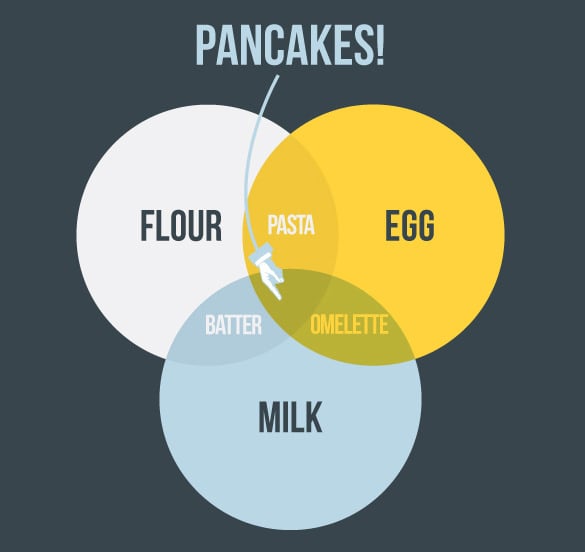
4) Target Your Own Domain
Want to give your emails a stronger chance of getting opened and read? Add GSP ads to target your own domain to try to re-engage people who don't open and add to the flair of people who are already your fans.
If you want, you can even create a new GSP ad per email blast, or only focus on using custom ads for the bigger messages that need more attention.
5) Targeting Certain Personas
Let's say that you sell small business insurance and you want to expand your reach of GSP ads. You can then target the larger companies who have a plethora of small businesses as customers. Like mailchimp.com, intuit.com, or freshbooks.com.
You can also do this if you're a B2C company.
Let's say that your customer persona loves watching HGTV because you sell gardening supplies. Well, hgtv.com could be a wise choice then.
6) Multi-Layer Targeting
As much as I love granularity in PPC, I'm a big believer in never trusting absolutes. So to take advantage of this, you should start experimenting with multiple targeting criteria in different layers.
To do this, you can add keywords and topics to refine your audience if using one layer proves to either have a low click to website ratio or a high CPA.
You can add as many layers of the targeting criteria I mentioned earlier, but be careful not to make your audience too small so that you don't have enough data coming through to test and improve.
7) Using Exclusions
Afraid that some of your GSP ads might overlap with topics you definitely DON'T want to be a part of?
Then use the different faces of exclusions that you have at your disposal:
- Geographic exclusions for cities, states, countries, and/or IP address
- Exclude your own domain if you don't want your ad dollars going to that
- Exclude categories of topics if you're using keyword contextual targeting as an example
8) Keyword Contextual Targeting
The good thing about GSP keyword targeting is that it's not often as random as regular Display targeting is.
This means that an email your prospect gets usually has a single focus or "theme", while a website that talks about a Dodge Truck removing a tree stump makes you think that your "garden and landscaping" ads should be showing.
As mentioned earlier, Google takes a collection of the last 100 non-spam emails and targets your keywords around that. So you're not guaranteed to only show an ad within the email that contains the keywords you're bidding on.
9) HTML Landing Pages
Want to make it easier for your prospects to convert without having to take them to your landing page?
Then consider having the lead capture form, right within your GSP ad.
To do so, you'll want to read up on what fields and languages are supported when you upload your custom HTML GSP ad.
10) HTML Click-To-Call
Do you value phone leads over all other types of leads?
Then GSP allows you to create click-to-call ads for all the mobile using prospects who are within the Gmail app or within the mobile browser.
Just like you would follow the steps with the HTML form, so should you with the click-to-call ad.
But if you want to move fast, ask your Google support team for the click-to-call GSP template to speed things up :)
11) Lower The Threat
Remember how I said that you shouldn't be fooled by the click-through-rate?
There are two types of clicks that happen within GSP. Click to expand the ad and the click on your ad. You break those down by customizing your column view (as mentioned earlier).
But what if you're still stuck and no one cares to click through on your expanded ad?
If that's the case, then you should start experimenting by lowering the threat of what you're asking people to do. Something that I wrote extensively about in our PPC traffic temperatures post.
12) Split Things By Device
Not only do you have different devices performing different (mobile vs. desktop), you also have different Gmail experiences to consider (Gmail app vs. browser).
Now this goes without saying, but there can be an issue if a mobile visitor clicks on a desktop ad, that gives them a desktop experience, instead of the mobile one they were hoping for.
So as you already know that a consistent device experience is a must, you should also be paying close attention to your device segmentation in your Gmail Sponsored Promotions campaign and your automatic placements report that shows you the performance of the different Gmail experiences.
13) Remove Your Logo
You already have a biased prospect when they see that your GSP ad says "Ad" next to it.
But what you can do to improve your chances of a higher open rate is to remove the logo icon (by making it a transparent PNG) that is shown when your ad is collapsed.
This allows you to differentiate yourself from other GSP ads that you're competing against. AND it helps your GSP ad look more like a regular email.
Finally, you can try using the logo spot for something more relevant to your offer. This can work well if your prospects don't know who you are by looking at your logo.
A little more of a native play, if you will ;)
Next Steps For Your Gmail Sponsored Promotions
Now that you have everything you need to start testing things out in the GSP world, which tactic will you tackle first?
Let me know in the comments about that and any cool tactics you've tried that I missed!