Boosting brand trust is a powerful pay-per-click advertising tool that turbocharges your Google Ads campaigns. A five-star seller rating tells your prospects you’ve got street cred from previous buyers. That kind of positive credibility cranks up your click-throughs (CTR)—by as much as 10%—as well as your leads, and your potential sales (conversion rates).
Truth is, most users who visit a vendor for the first time are hesitant to buy without reassurances (like credit card security and positive reviews). So go the extra mile and put skittish would-be buyers at ease early on.
Show them that other users have interacted with you and lived to tell the tale.
More than that—show them that their experience buying from you was so great that they were willing to say so.
In the next 5 minutes you’ll learn
- why you should activate seller ratings
- how to do it
- how to make sure those ratings stay five stars.
- how to temporarily turn off seller ratings if a kink in the universe caused your seller rating to tank.
- What are PPC Google Ads seller ratings?
- Three reasons why seller ratings are crucial to your sales
- Get your seller ratings up and running
- How to turn seller ratings off
- Two reasons seller ratings might not show up
- Three ways to get positive PPC seller ratings from customers
- Final thoughts on PPC seller ratings
Get brand new Google ad strategies straight to your inbox every week. 23,739 people already are!
What are PPC Google Ads seller ratings?
A seller rating is a gold star review between 1 and 5 stars that displays on your Google search text ad along with the number of reviews (in parentheses) and sometimes a qualifier (like “average delivery time 1-3 days”).
A seller rating looks like this:
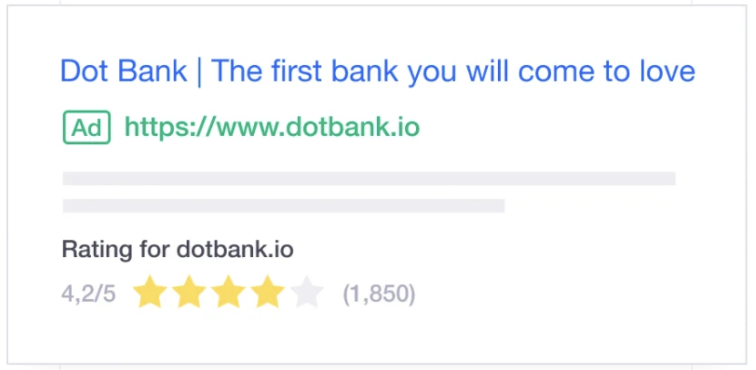
Seller ratings also appear on Google Shopping ads and free listings (even if you don’t have a Google Merchant Center account).
Seller ratings are an unmodified automated extension that pulls in data from a few sources:
- Google reviews (post-purchase comments)
- Aggregated metrics from Google shopping research
- Google searchers (in SERP)
- Third-party sources like Trustpilot, Bizrate, Sitejabber, Yotpo, and twenty-five other independent review sites
This is the valuable part of seller ratings: they are unalterable.
If you (or your favorite PPC team) sets up seller ratings they can’t be changed—the reviews are hosted by Google or a third-party provider to ensure they’re valid. That’s a great thing; it means your customers can trust them.
Google calibrates the ratings from these disparate sources and filters out the bogus reviews (the reviews Google considers untrustworthy) adding the stars to your paid ads, most often in Google search results.
Users who enter a search that triggers your ad will see these clickable reviews (out of five).
Ads with seller ratings appear in many places, including just below the search bar and in local search results.
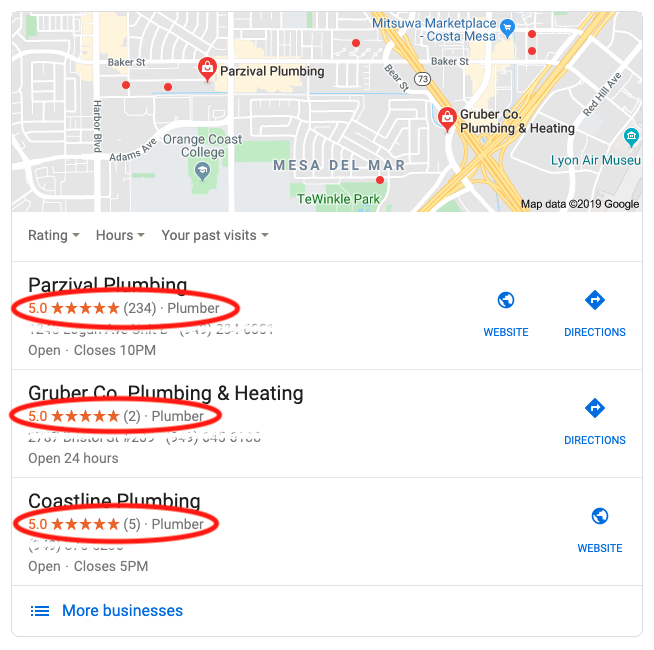
Like testimonials, “trusted by” logos, and other forms of social proof, these ratings leverage other people’s opinions to show that you are a credible and authentic online vendor.
But seller ratings have unique advantages that make them an especially effective part of your PPC campaigns.
Three reasons why seller ratings are crucial to your sales
Quick note: seller ratings are different from product ratings.
Seller ratings connect you to the larger PPC marketplace, providing users reassurance (in the absence of a face-to-face connection), that you are who you say you are and that you’ll deliver what you offer.
Seller ratings show that real people interacted with your brand successfully. If you’re on the fence about using them, check out these 3 awesome reasons (and get off the fence):
1) Seller ratings show pre-click trust
There are many forms of social proof. In addition to testimonials, marketers use case studies, trust icons, and celebrity endorsements to get you to buy in.
But there’s a giant problem with those tactics: someone has to go to your landing page first to see them. If they don’t click through, they don’t see the fancy badges or icons or endorsements.
Digital marketers value seller ratings because of primacy.
With Google seller reviews, star ratings show automatically below your ads. The user who searched for your keyword sees that you’re a credible seller before they even click.
Your landing page social proof then reinforces that first impression. But let’s give credit where credit is due: that first impression really counts.
2) Recommended by Google
According to Google Ads (previously called Google Adwords), seller ratings on your text ads boost your ads’ click-through rate by up to 10%.
Added bonus: Google ads extensions increase the amount of space your ad takes up on SERP (search engine results pages). The increased visibility draws more clicks and improves your Quality Score, which in turn brings down your cost per acquisition. Boom.
3) Seller ratings are free
Yep. Mhmm. Basic customer surveys and ad extensions are free to set up and show as part of your paid ads FOR FREE.
But there are a few conditions.
You must comply with a couple of requirements AND use a review service that Google can verify.
- More than 100 unique reviews within the last 12 months from the same country to trigger extension to show reviews for that country.
- Either Google or its partners have successfully completed a research evaluation of your website.
- Google has evaluated your site via Google Consumer Surveys
- You have an average review of 3.5 stars or higher for Text Ads (there is no minimum for Shopping Ads).
- The domain in your Display URL matches the domain for which Google gathers ratings.
Get your seller ratings up and running
You might already have a Google seller rating. Let’s get you set up so you can find out.
But what about Bing? If you’re looking at Google seller ratings, don’t forget about Bing seller ratings. Microsoft Ads (Bing Ads) has its own ad review extensions that provide the same benefits and are set up the same way as Google seller ratings. Bing let’s you import your existing review extensions from Google to make it easy.
How to see existing Google Ads seller ratings
Google Ads has a simple three-step process to find out if your brand or business already has a seller rating.
1) Copy the link below.
https://www.google.com/shopping/ratings/account/lookup?q=example.com
2) Paste the link into a new browser tab.
3) Replace “example.com” with your homepage URL (for example, “nike.com”) and press enter.
If your site already meets the minimum qualifications for seller ratings, you should see a report that looks something like this:
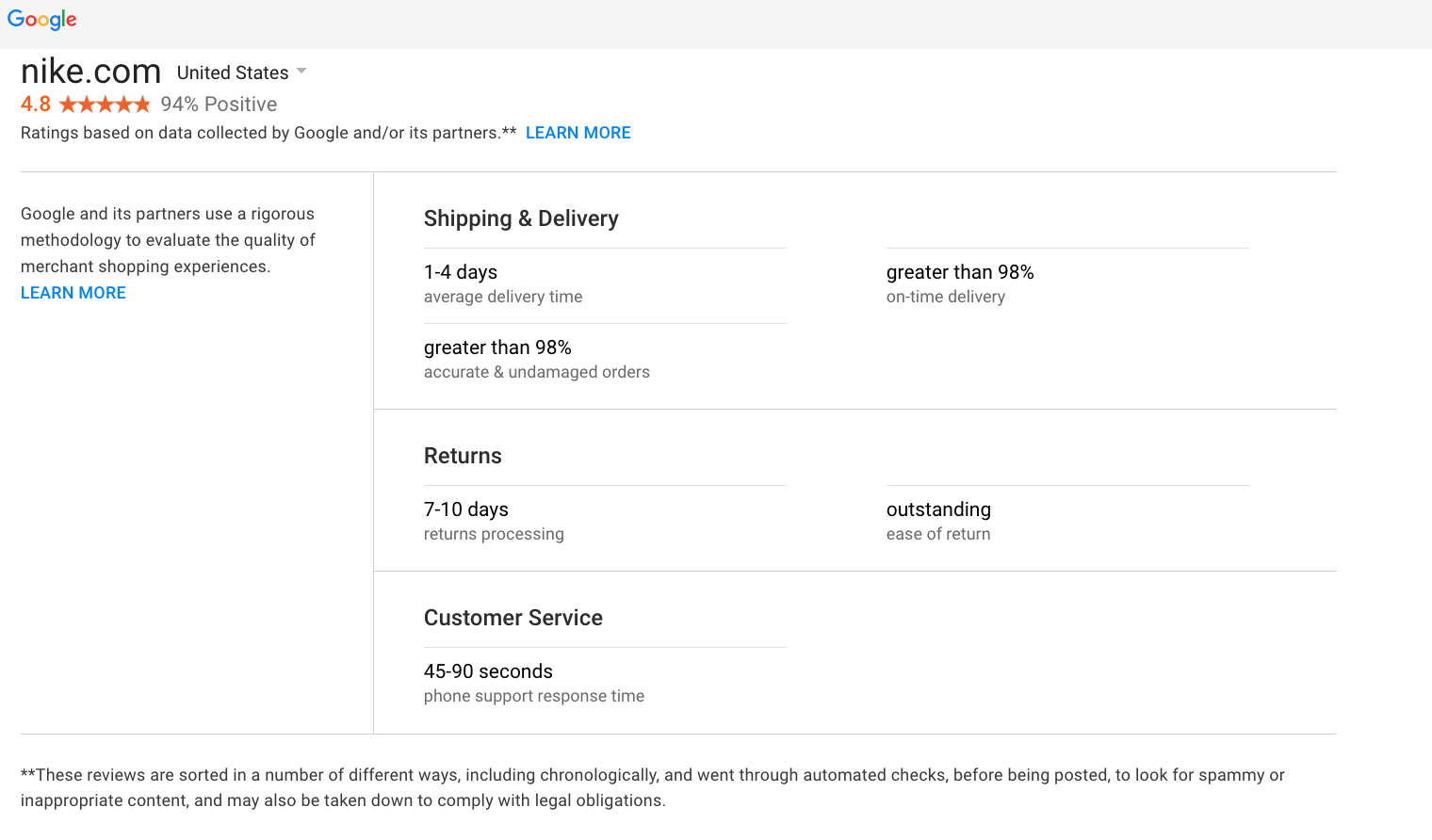
If your site isn’t hooked up with seller ratings, you’ll see this:
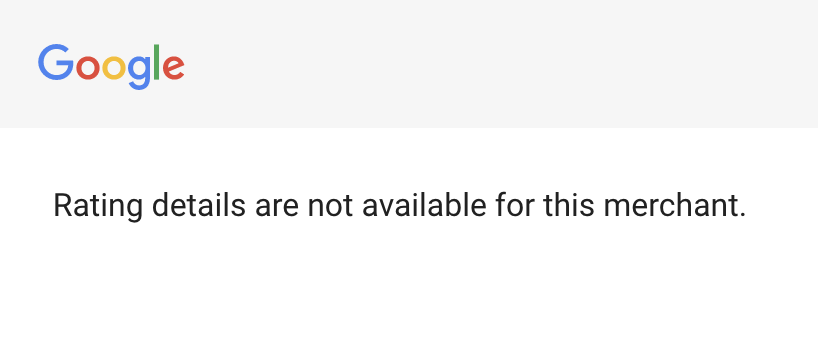
Google will also provide seller information where applicable and, if available, a dropdown menu to view your ratings in different countries.
How to set up Google seller ratings
Setting up your Google seller ratings is a three-part process:
- Create a Google Merchant Center Account
- Opt-in to Google Customer Reviews
- Add the survey to your website
1) Create A Google Merchant Center Account
Visit merchants.google.com.
Click Create an account, and follow the prompts to sign up.
We dedicated a post to Google Merchant Center if you want to learn more.
2. Opt in to Google Customer Reviews
- Log into your Merchant Center account
- Make sure your Merchant Center account is verified and claimed (connected to your website). Note: If your website is hosted by a third-party eCommerce platform, there may be additional options for verifying and claiming your website.
- Click Growth in the navigation panel on the left
- Click Manage programs
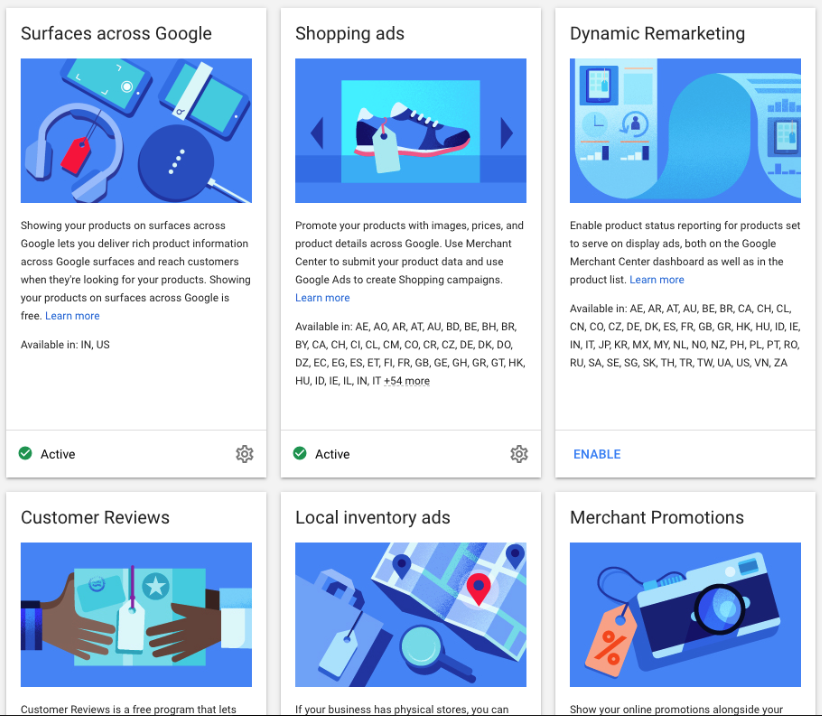
- Go to the Customer Reviews card
- Click Enable
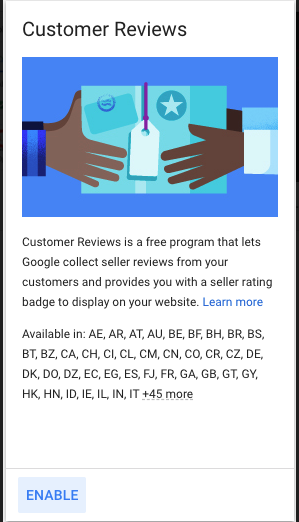
Once you commit to the Google Customer Reviews program agreement for your company, your sign-up is complete. To confirm, you should see Customer Reviews Setup in the Tools section of your account.
3) Add the survey to your website
To participate in Google Customer Reviews, you must integrate the survey opt-in module to your order confirmation pages. Technical details, including the HTML code you’ll need to add to your website, are available from Google here.
Integrating the survey lets your customers choose whether to leave a rating. If they do, the review and relevant transaction information are automatically sent to Google. Once you’ve qualified for enough reviews, you can also add the seller rating badge code to your site to show off your stats.
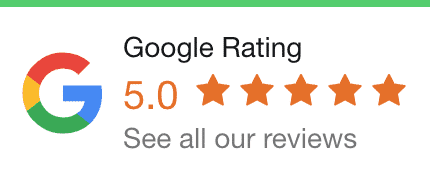
How to turn seller ratings off
What did you do? Were there trolls lurking around your badge? If you want to stop showing seller ratings in your Google search ads, follow these steps:
1) Click Ads & Extensions in the menu of your Google Ads account
2) Under Ads & Extensions, click Automated Extensions
3) Open the menu on the right and click Advanced Options
4) Click Turn Off Specific Automated Extensions
5) Select the seller rating extension
6) Enter a reason for turning off the extension, and click Turn Off
Qualifications for seller ratings
If you want your seller rating to show on your Google Ads, you must meet the minimum review threshold for a given country:
- 100 unique reviews within the last 12 months across Google Customer Reviews or a third-party review partner
- A complete research evaluation of your site by Google and/or its partners
- A Google Consumer Surveys evaluation of your website
The reviews themselves must have an average composite rating of 3.5 stars or above to appear as text ad extensions, though Shopping ads may show seller ratings below this average.
Finally, seller reviews on Google Ads are country-specific, and Google’s algorithm might not include a seller rating extension if “the underlying feedback is unrelated to what’s being advertised in a specific ad.”
Two reasons seller ratings might not show up
Sometimes you’ve done everything right, but seller ratings don’t appear on your ads. Before you jump into advanced troubleshooting mode, there are two common reasons for this head scratcher dilemma:
1) Your grades aren’t good enough or recent enough
If your rating is too low or you don’t have enough unique reviews in Google’s preferred time frame, your reviews won’t appear—which is probably for the best because having a 1.7-star average review won’t help you make sales.
And even if your reviews are good enough, that doesn’t guarantee your ad will nab a spot on SERP (search engine results pages).
Ad auctions consider many factors; seller ratings and Quality Score are only part of the formula. Your campaigns will need to be effective enough to rank highly if you want to take full advantage of a positive seller rating.
2) You’re looking in the wrong place
Google Ads seller ratings are country-specific and not all countries support seller ratings. These countries do. You need 100 verified reviews from each country to establish your seller rating there.
Also, you might be looking for your ratings in the wrong place within your campaign settings. To show your rating extension, the campaign type needs to be one of the following:
1) Search Network with Display Select — subtype All features
2) Search Network only — subtype All features
Campaigns that appear exclusively on the Display Network will not appear with a seller rating extension.
Three ways to get positive PPC seller ratings from customers
Getting users to leave positive reviews takes time. But there are a few standard practices that you can use to get started.
The first step is to make it easy and obvious to potential reviewers that they can review you, which is where we’ll start…
1) Ask existing customers for a review
The best place to start generating positive reviews of your brand is with people who already know you and are satisfied with your products or services.
Email existing customers in your database to ask for reviews. Be proactive; businesses that request reviews have higher seller ratings than those who leave it to chance.
2) Include a review request in your post-conversion process
eCommerce vendors should be familiar with this tactic, as most sellers have automated follow-up messages that request reviews or feedback after a completed purchase.
The Google seller rating system works the same way. When customers make a purchase on your site, they can rate their buying experience by opting in to an email survey, the results of which contribute to your seller rating.
We know, we know. A “Tell us how we did” message after every purchase is annoying. And yes, we know that most people don’t fill out those survey requests most of the time.
But if your customer service and fulfillment teams are crushing it (and we hope they are), even minimal engagement through this channel keeps your reviews relevant and up-to-date.
3) Respond to bad reviews
If you’re getting decent traffic and reviews are coming in steadily, guess what? Some of them will suck.
They won’t all be great.
Don’t stress. Even if you get a few less-than-awesome reviews, it’s not the end of the world. In fact, research shows that potential buyers lose trust if a seller doesn’t have negative reviews, so think of them as proof that you’re human.
Next, do your best to respond to the negative review in a positive and proactive way.
A genuine effort to resolve the situation in good faith, in a public forum, goes a long way to establish your credibility as a vendor. In some cases, the user will go back and edit their review to give you a better score.
Final thoughts on PPC seller ratings
Get your seller ratings up and running on Google Ads and other PPC platforms to improve the visibility of your business. More positive reviews means more sales, so put seller reviews at the top of your SEO/PPC checklist.
Gain trust and reap the benefits of that trust with better PPC metrics like higher click-through rates, Quality Score, and ad rankings.
That’s a solid marketing strategy right there.
But seller ratings are just one tactic at your disposal.
Use them in conjunction with other ad extensions. And don’t lose focus on the larger customer journey.
A strong and sustainable seller rating happens when customers enjoy a positive interactive experience with your brand, love what you provide, and feel the sincerity in your replies to less-than-five-star reviews.
So go the distance.
Get that click with your ads, seller ratings, and SEO work. And once they click-through to your site, wow them with killer conversion rate optimization (CRO) that shows off your product, gets your product in their cart, and gets that cart converting—the purchase.
Ka-ching.
